Windows Defender is Blocking Avast Antivirus: 5 Ways to Fix It
Note that Windows Defender can block outdated Avast app
4 min. read
Updated on
Read our disclosure page to find out how can you help Windows Report sustain the editorial team. Read more
Key notes
- Windows Defender blocking Avast antivirus can occur due to conflicting programs fighting for the same resources.
- Disabling Windows Defender Is a viable fix for the problem.
- Reinstalling Avast antivirus will delete corrupt installation files and install the latest update.
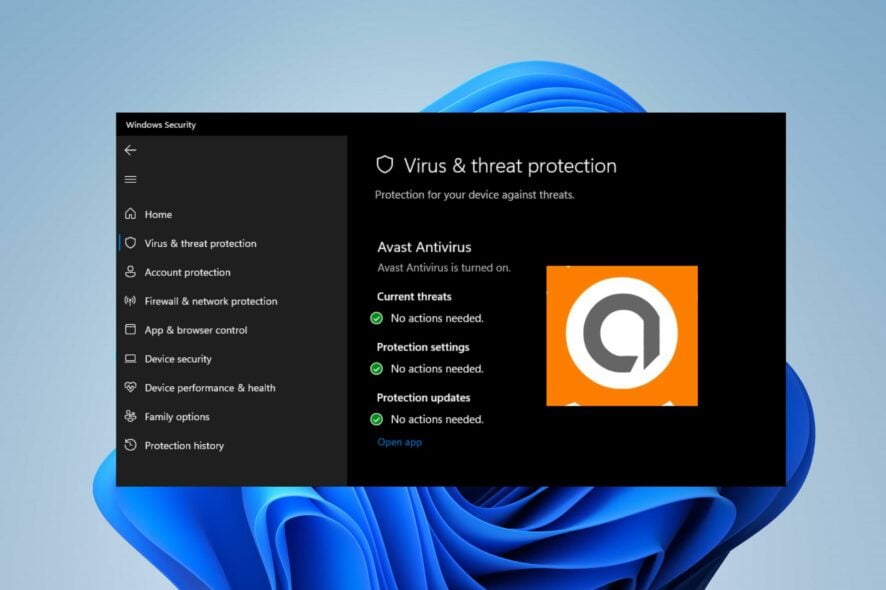
Windows Defender is the built-in antivirus software for Windows PCs. It is effective in protecting your PC. However, some users use other antivirus services, running into issues with the Windows Defender. The Windows Defender blocking avast is a common complaint.

Secure your devices with award-winning cybersecurity technology.

Maximize your PC's security and performance with top-notch digital threat detection.

Keep secure with groundbreaking AI detection and prevention technology.

Browse the web securely for up to 3 devices across Windows, Mac, iOS or Android systems.

Best security tool for intense browsing activity.
Why is Windows Defender blocking Avast?
Windows Defender is known for not working with other antivirus software. It will conflict with antivirus software like Avast, which has a firewall feature on it. So, the common cause of issues between Windows Defender and Avast antivirus is that the two programs are conflicting.
Furthermore, a couple of factors can cause Windows Defender to block the Avast antivirus software on your PC. Some are:
- Avast antivirus compatibility issues – When the version of Avast antivirus you have on your computer is not compatible with your computer, it may not work, seeming like it was blocked. So, you can have issues with Avast not running on your PC if you don’t install a usable version.
- Corrupt Avast installation file – Corrupt Avast installation files can be detected by Windows Defender, stopping the program it is responsible for from running. Hence, the built-in Defender blocks Avast and can make it unresponsive.
- Outdated Avast software – Running an outdated Avast on your PC can cause many issues. So, it can cause concerns with how it interacts with other apps on your PC, especially another third-party antivirus.
Regardless of the reason, Avast, you can fix the problem by trying some fixes on your PC.
What can I do if Windows Defender is blocking Avast?
Go through the following preliminary checks:
- Turn off background apps running on your computer.
- Disable third-party antivirus software on your PC.
- Restart Windows in Safe Mode and check if the problem persists.
If you still can’t fix it, try the solutions below.
1. Reset Avast
- Double-click the Avast client icon on your desktop to launch it.
- Click the Menu button and select Settings from the drop-down.
- Click on Troubleshooting and select the option to Reset to Default.
- Restart your PC and check if the issue has been fixed.
Restarting the Avast client on your PC will fix any problems preventing it from running as it should.
2. Disable Windows Defender’s Real-time protection
- Left-click the Start button, type Windows Security in the search box, and launch it.
- Select the Virus & threat protection option, and click Manage settings.
- Toggle off the Real-time protection option to turn off Windows Defender Antivirus.
Disabling the Windows Defender antivirus on your PC can fix any interference preventing Windows Activation from connecting.
3. Disable Windows Firewall
- Click the Start button and type control panel, then open it.
- Select the Windows Defender Firewall option.
- Click the Turn Windows Defender Firewall on or off option from the left side.
- Go to the Private network settings and Public network settings, then click the radio buttons for the Turn off Windows Defender Firewall (not recommended) option.
- Close the Control Panel and restart your computer.
Disabling the Windows Defender Firewall can resolve any conflict between the service and Avast.
4. Stop Windows Insider Program
- Press the Windows + R key to open a Run dialog box, type ms-settings: windowsinsider, and press Enter to open the Windows Insider Program.
- Click the Stop Insider Preview builds option and press Yes to confirm.
- Click Roll me back to the last Windows release.
- Restart your PC and check if the problem persists.
5. Uninstall the Avast antivirus with Utility
- Go to Avast’s official website and download the avastclear.exe file.
- Press Windows + R to launch the Run dialog box, type msconfig, then press Enter.
- Navigate to the Boot tab and check the box for Safe boot.
- Click Apply, then OK to restart your computer to boot into Safe Mode.
- Right-click on the downloaded .exe file and select Run as administrator from the drop-down.
- Click Uninstall at the bottom of the screen to uninstall Avast and clear all files.
- Download the latest version of Avast and check if the problem persists.
This tool will uninstall the Avast app and clear every file that it can from your PC, allowing you to install a clean one.
Conclusively, you can check what to do if Avast is not updating the virus definitions for some reason. Also, you can check what to do when Avast is blocking Remote Desktop on your PC.
For further questions and suggestions, kindly use the comments section below.
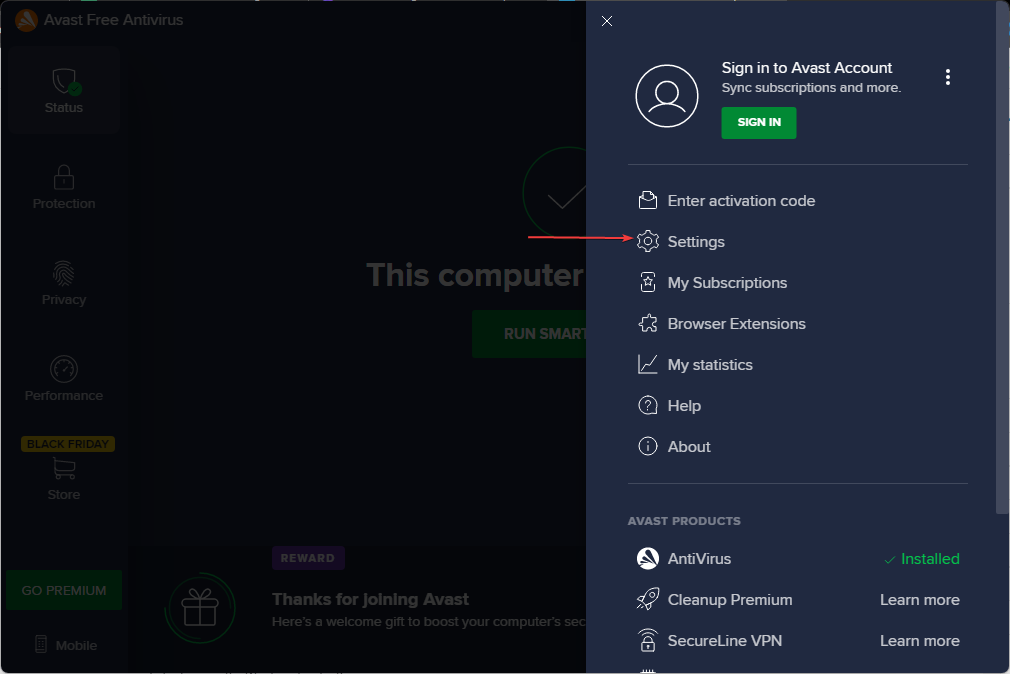
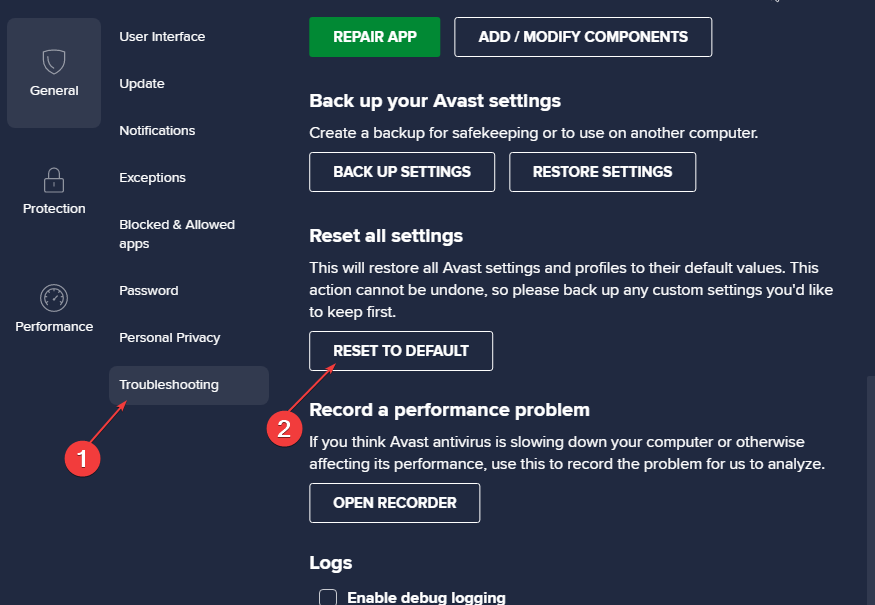

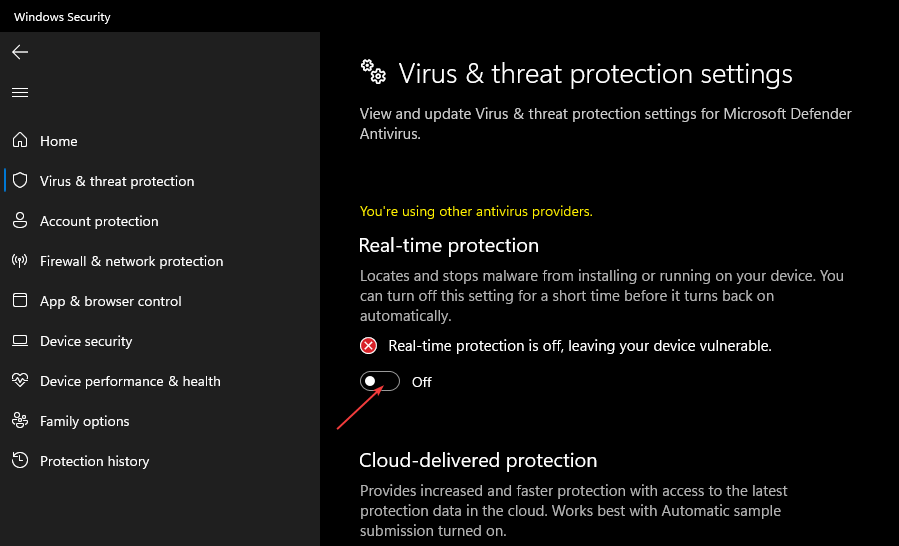

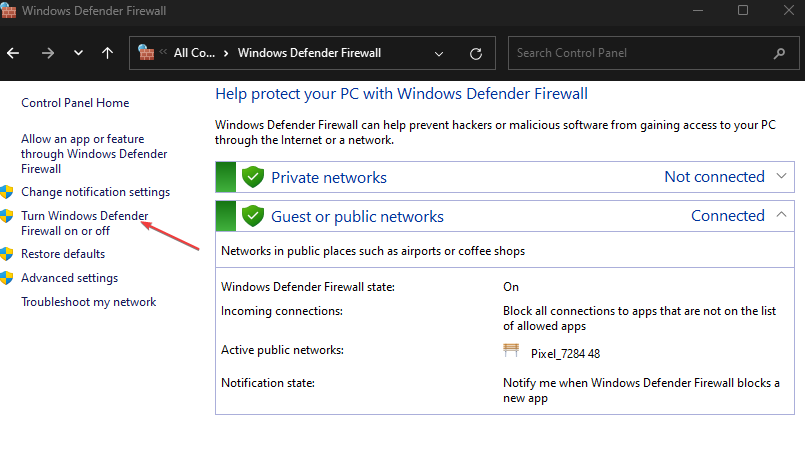

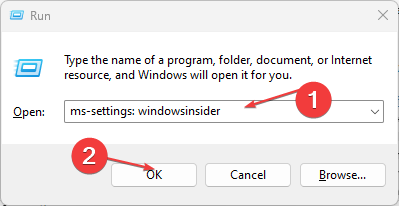
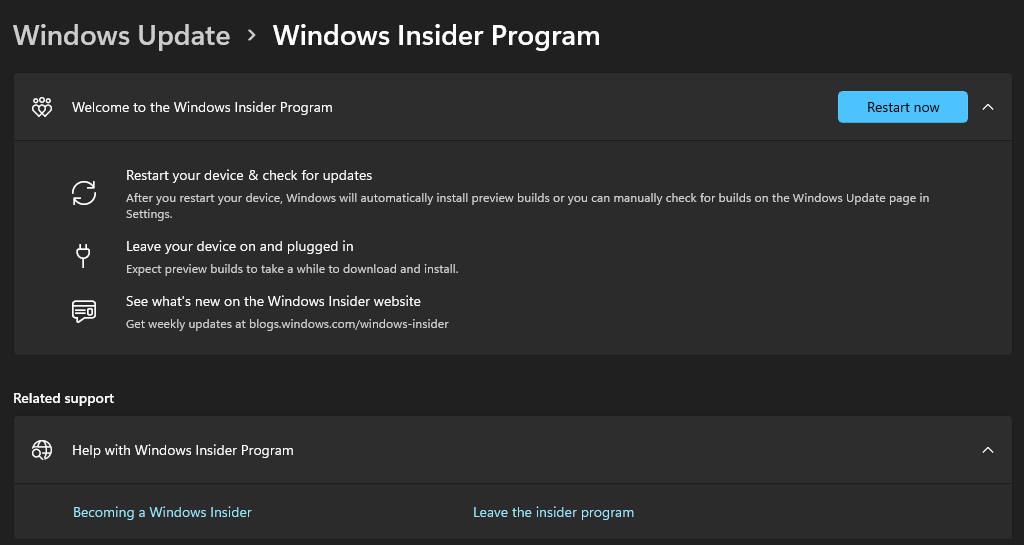

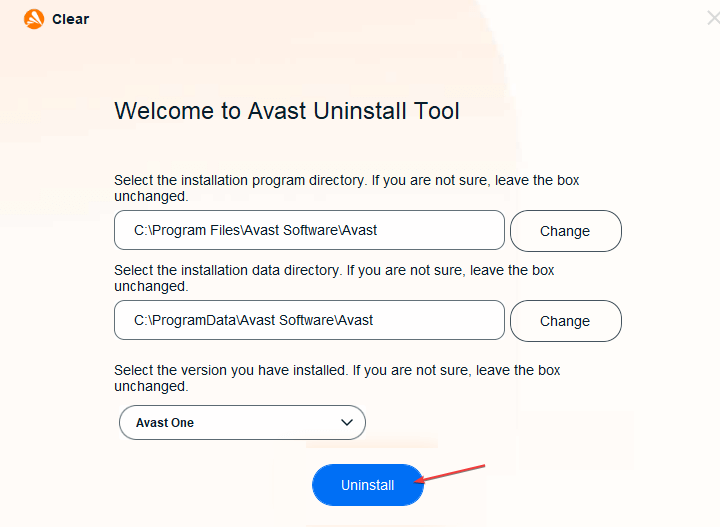
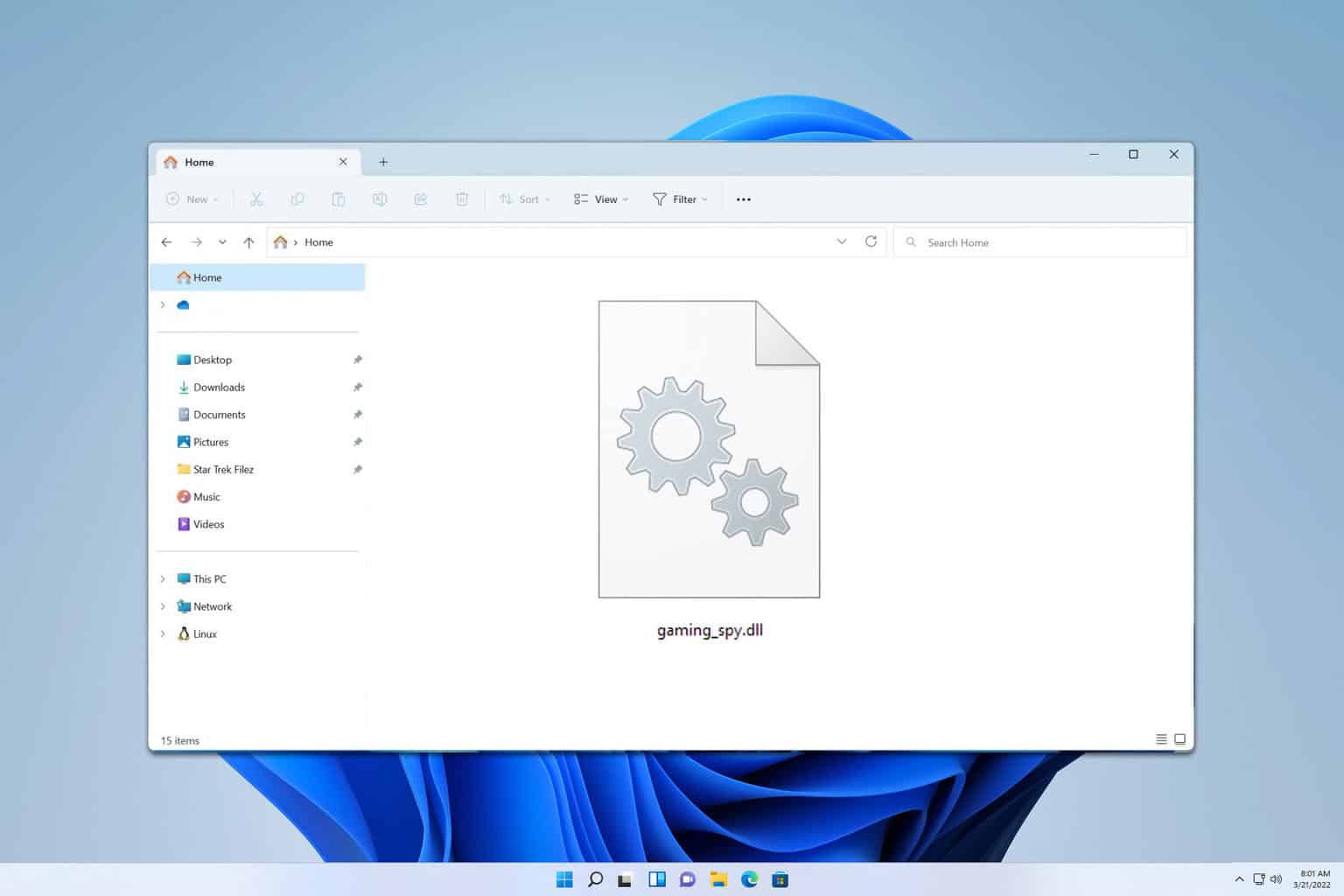




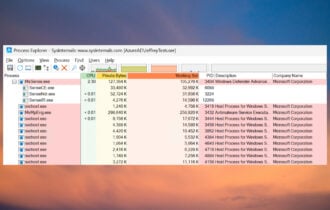


User forum
0 messages