Windows Update Error 0x8007000B: 6 Simple Ways to Fix it
You can try the Windows Update troubleshooter
5 min. read
Updated on
Read our disclosure page to find out how can you help Windows Report sustain the editorial team. Read more
Key notes
- The Windows update error 0x8007000B is another one of those common error that you will come across.
- It prevents you from installing the latest security features and bug fixes on your PC.
- You can easily fix this by fixing the corrupt system files, or scanning your PC for viruses.

When using Windows OS, you will come across various issues. A bunch of these encounters will happen with Windows updates. Several users have reported facing Windows update error 0x8007000B. This update error prevents you from installing the latest features or security updates on your PC.
Thankfully, in this guide, we have listed a bunch of solutions that will help you resolve the Windows update error 0x8007000B. There are a variety of reasons why this error could trigger one of which is corrupt system files. Let us take a look at the solutions.
Why am I getting the Windows update error 0x8007000B?
Windows update error is the most common error that you will come across when using a Windows laptop or a PC. Some issues are quickly sorted out by using the Windows troubleshooter, while some require some additional input from your end.
Here are some of the most common reasons you will face why you are getting the Windows update error 0x8007000B:
- Corrupt system files: If the system files on your PC, especially those related to Windows updates are missing or corrupt from your PC, then you will get such errors.
- Network issue: Chances are that the Microsoft server is busy at the moment which is why you aren’t able to download the update.
- Your PC is hit by a virus: A PC infected with a virus or malware can not only misbehave but also prevent you from downloading crucial updates.
- Windows update services might be having issues: The important service called the Windows update service might be at fault here causing the 0x8007000B update error.
How can I fix the Windows update error 0x8007000B?
1. Run the Windows Update troubleshooter
- Press the Win + I keys to open the Settings menu.
- Click on Troubleshoot.
- Select Other troubleshooters.
- Click the Run button next to Windows Update option.
- Follow the troubleshooting prompts.
- Apply the fixes.
- Restart your PC.
You can resolve several update-related issues using the Windows update troubleshooter. It is a built-in feature that lets you fix things easily.
2. Restart the Windows Update service
- Open the Run dialogue by pressing the Win + R keys.
- Type services.msc and press Enter.
- Locate Windows Update service.
- Double-click to open it.
- Press the Stop button if it is running.
- After some time, press the Start button under Service status.
- Follow the same steps to restart the Bluetooth Intelligent Transfer service.
Chances are that the Windows update service on your PC isn’t running or is having issues. You can fix it by restarting the Windows update service as shown in the above steps. Also, make sure to restart the Background Intelligent Transfer service as well.
3. Run the SFC Scan and DISM commands
- Open the Start menu by pressing the Win key.
- Open the command prompt as an admin.
- Type the below command and press Enter.
sfc /scannow - Wait for the command to complete.
- Type the below commands and press Enter after each one.
DISM /Online /Cleanup-Image /CheckHealthDISM /Online /Cleanup-Image /ScanHealthDISM /Online /Cleanup-Image /RestoreHealth - Restart your PC.
You can run the above commands and fix the corrupt or missing system files on your PC. However, often these aren’t as effective as a dedicated system fixer.
In such a case, we would suggest you make use of a third-party tool that will be able to fix system crashes, fix DLL errors, fix BSOD errors, remove malware or ransomware from your PC, and much more.
4. Reset Windows Update components
- Open the Start menu by pressing the Win key.
- Open the command prompt as an admin.
- Type the below commands and press Enter after each one.
net stop bitsnet stop wuauservnet stop appidsvcnet stop cryptsvcDel “%ALLUSERSPROFILE%\Application Data\Microsoft\Network\Downloader*.*”rmdir %systemroot%\SoftwareDistribution /S /Qrmdir %systemroot%\system32\catroot2 /S /Qexe /s atl.dllexe /s urlmon.dllexe /s mshtml.dllnetsh winsock resetnetsh winsock reset proxynet start bitsnet start wuauservnet start appidsvcnet start cryptsvc - Restart your PC.
The above commands will help you reset the Windows update components on your PC. Resetting the components will help resolve any issues that might be causing the Windows update error 0x8007000B.
5. Scan PC for virus
- Press the Win key to open the Start menu.
- Open Windows Security.
- Click on Virus & threat protection.
- Click Quick Scan.
- Wait for the scan to complete and apply the prompted fixes.
- You can also click Scan options and click Full scan for a deep scan.
The Windows Security tool lets you scan your PC and remove viruses. However, it isn’t as effective as a dedicated antivirus tool.
For that, we would suggest you check out our guide which lists some of the best antivirus tools that you can install on your PC.
6. Download the update manually
- Press the Win + I keys to open Settings.
- Click on Windows Update.
- Click on Update history.
- Note down the KB number of the failed update.
- Visit this website.
- Enter the KB number of the failed update on the search field.
That is it from us in this guide. Several users have reported that their PC is performing slowly after they have installed the latest Windows update. In such a case, we would suggest you try out the solutions in our guide to resolving the problem.
If you are getting the 0x800f0845 Windows 10 update Error, then you should check out the solutions mentions in our guide to resolve the issue.
You can also check out our guide that explains the solutions to fix 0x80070057 in Windows update. For Windows update error 0x80072eff, you can refer to this guide.
Feel free to let us know in the comments below, which one of the above solutions resolved the Windows update error 0x8007000B.






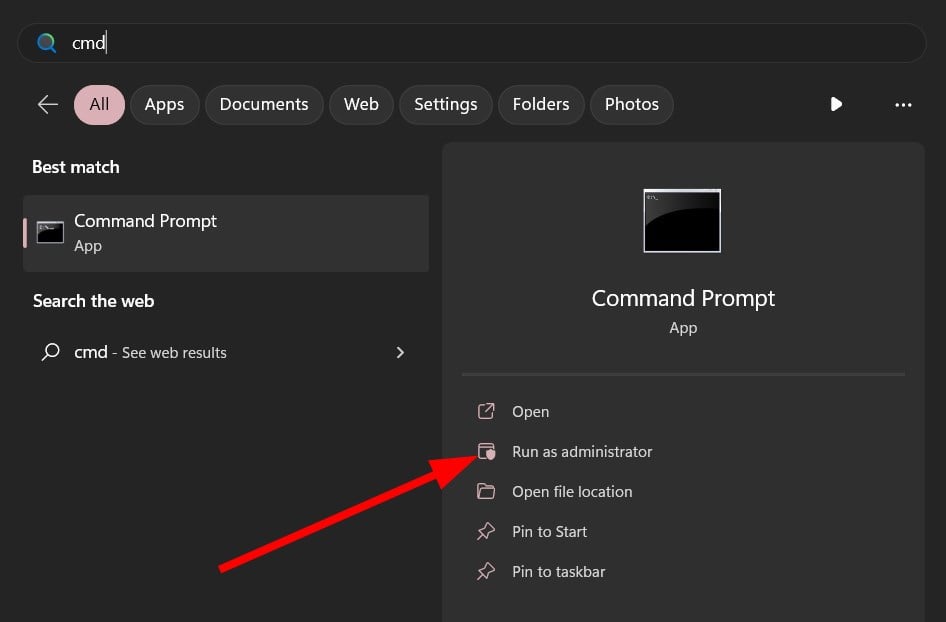

















User forum
0 messages