Rate Exceeded on Character Ai: How to Solve this Error
Consider upgrading from the free plan to increase your usage limits
4 min. read
Updated on
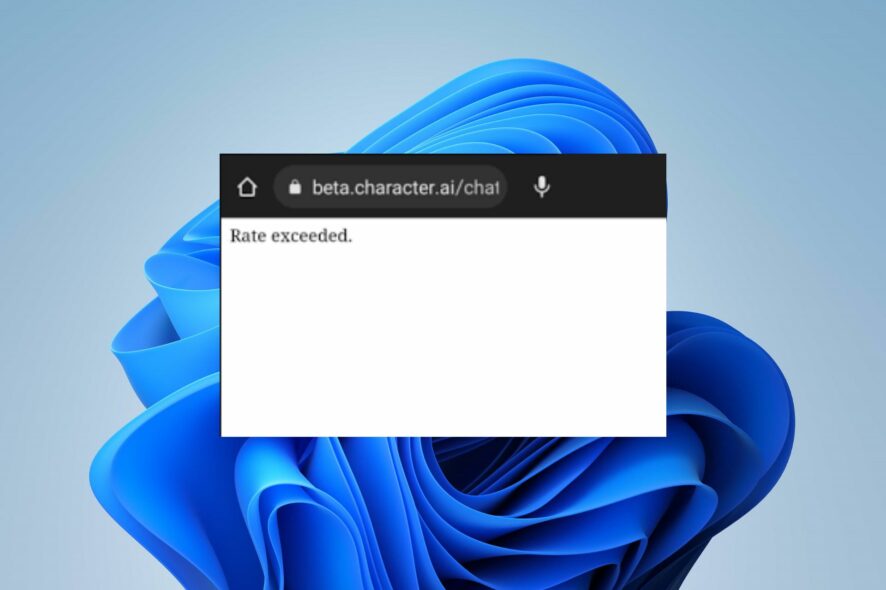
We have received several complaints regarding the Character AI rate exceeded error. This error prevents the platform from loading requests, rendering it unusable.
However, the rate exceeded error is not fatal but can be challenging to navigate and fix as it doesn’t have a specific cause. Fortunately, this article will outline some steps for resolving the error as you read through.
What causes the Character AI rate exceeded error?
Character AI may have certain restrictions on the number of requests or the speed at which requests can be made. It can vary per unit of time to ensure fair usage among all users and maintain the system’s stability.
Furthermore, a few factors may be responsible for the rate exceeded error while using Character AI. Some notable ones are below:
- If you request an API at a rate higher than the specified limit, you can receive the rate exceeded error message as a response.
- During peak usage, the API servers might experience heavy traffic from multiple users, leading to errors while processing requests.
- Running multiple instances or threads making API calls can result in rate limits being reached faster.
- A free trial or a limited plan with restricted API access can be responsible for reaching the rate limits sooner.
- Server issues regarding the Character AI platform can cause the web app to malfunction and prompt the rate exceeded error.
- The Character AI web app may not function as expected if its activities are impeded by extensions and plug-ins installed on your browser.
You should note that these factors are liable to vary depending on the circumstances of occurrence. Fortunately, you can resolve the problem by following the troubleshooting steps discussed in the next section of this article.
How do I resolve the rate exceeded error on Character AI?
Observe the following preliminary checks before advancing with any troubleshooting steps:
- Close the Character AI web app, restart your browser, and relaunch it to see if the error persists.
- Reboot your computer to resolve temporary glitches and processes interfering with the Character AI client’s performance.
- Power cycle your modem or router to troubleshoot network-related issues or connect to a stable internet connection.
- Limit the concurrent requests to stay within the rate limits if you run multiple threads making API calls simultaneously.
- If you are on a free or a limited plan, consider upgrading to a plan that offers higher rate limits if your API usage demands it.
- Try removing your browser extensions and see which is interfering with the AI web app.
- Switch to another browser and check if it fixes the rate exceeded error that appears.
- We recommend you check the server status to know if there are maintenance or server problems.
If the above steps can’t resolve the rate exceeded error while using Character AI, go ahead with the solutions below:
1. Clear your browser’s cache and cookies
- Launch Google Chrome, then click three dots to open the Menu. Click on More Tools and click on Clear browsing data.
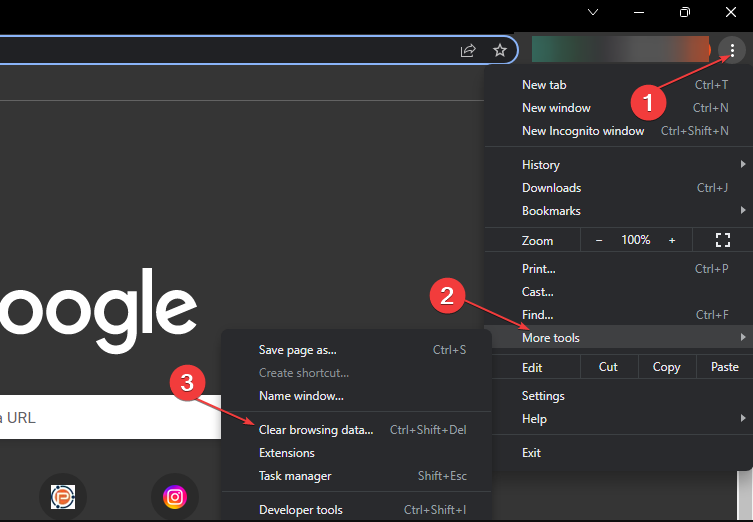
- Choose a time range for the data to be cleared, then select All time to delete everything.
- Check the boxes for Cookies, other site data, and Cached images and files, then click Clear data.
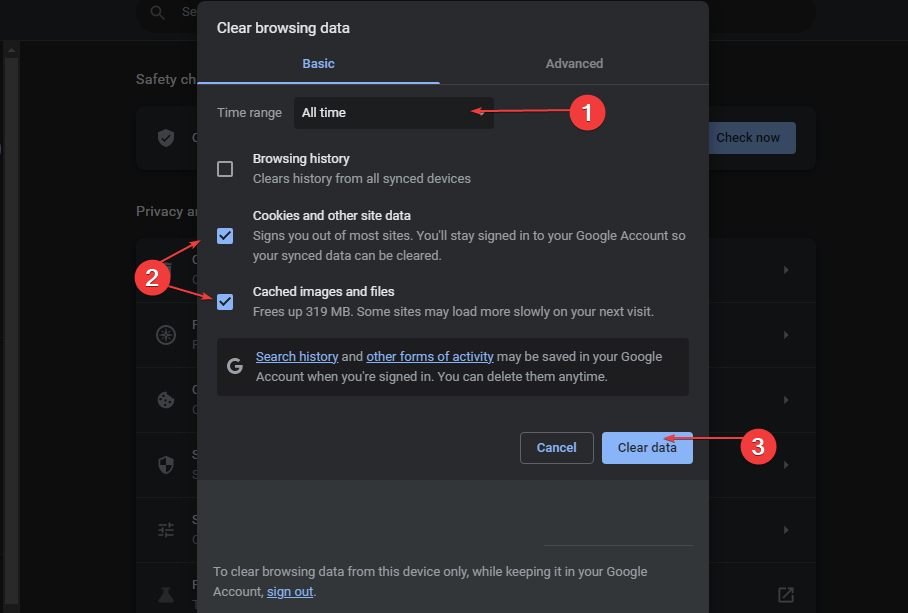
- Restart the Chrome browser and check if Character AI starts working without running into the rate exceeded error.
Clearing browser caches and cookies will delete the corrupt files interfering with Character AI.
2. Logout and login your account
- Select your avatar or profile on the home page.
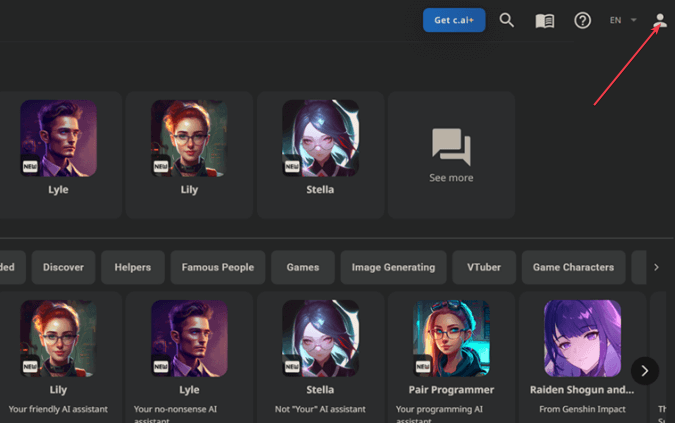
- Click on the Pencil icon to edit the profile in the new window.
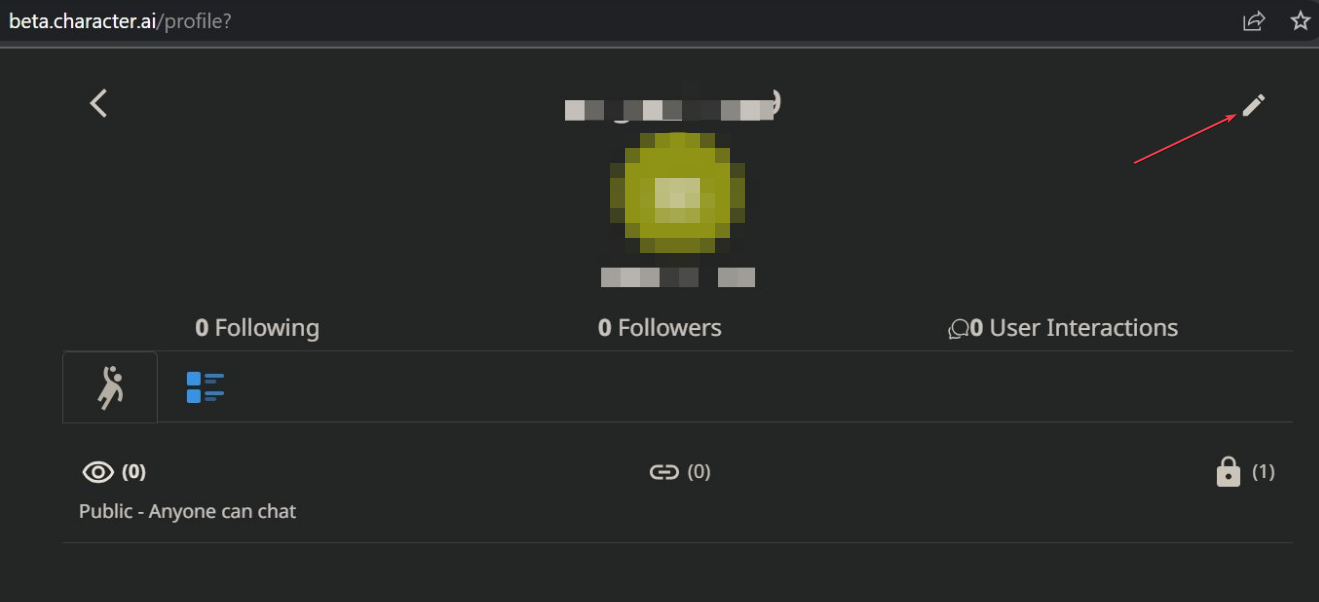
- Navigate lower till you locate Logout, and click on it.
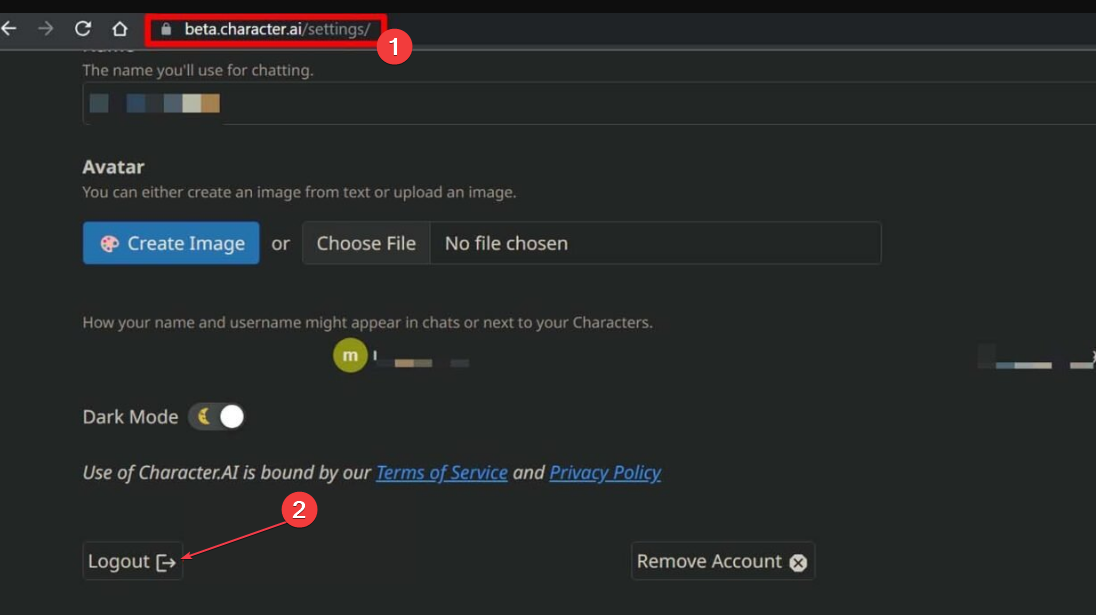
- Then, attempt to log in again.
Some users have claimed this solution worked for them. Hence, try this to gain faster access to the chatbot.
In addition, the simplest solution for the rate exceeded error is to wait until it is addressed officially. However, exceeding your rate on Character AI might be challenging to fix. So, you can contact Support for assistance.
Alternatively, you can review our detailed guide to discuss what to do if Character AI is not working. Besides, many users reported frequently encountering the Character AI network error, but our solutions will help!
We also have a guide on Internal server error 500 in Character AI, so don’t miss it for more information.
Should you have further questions or suggestions, kindly drop them in the comments section.

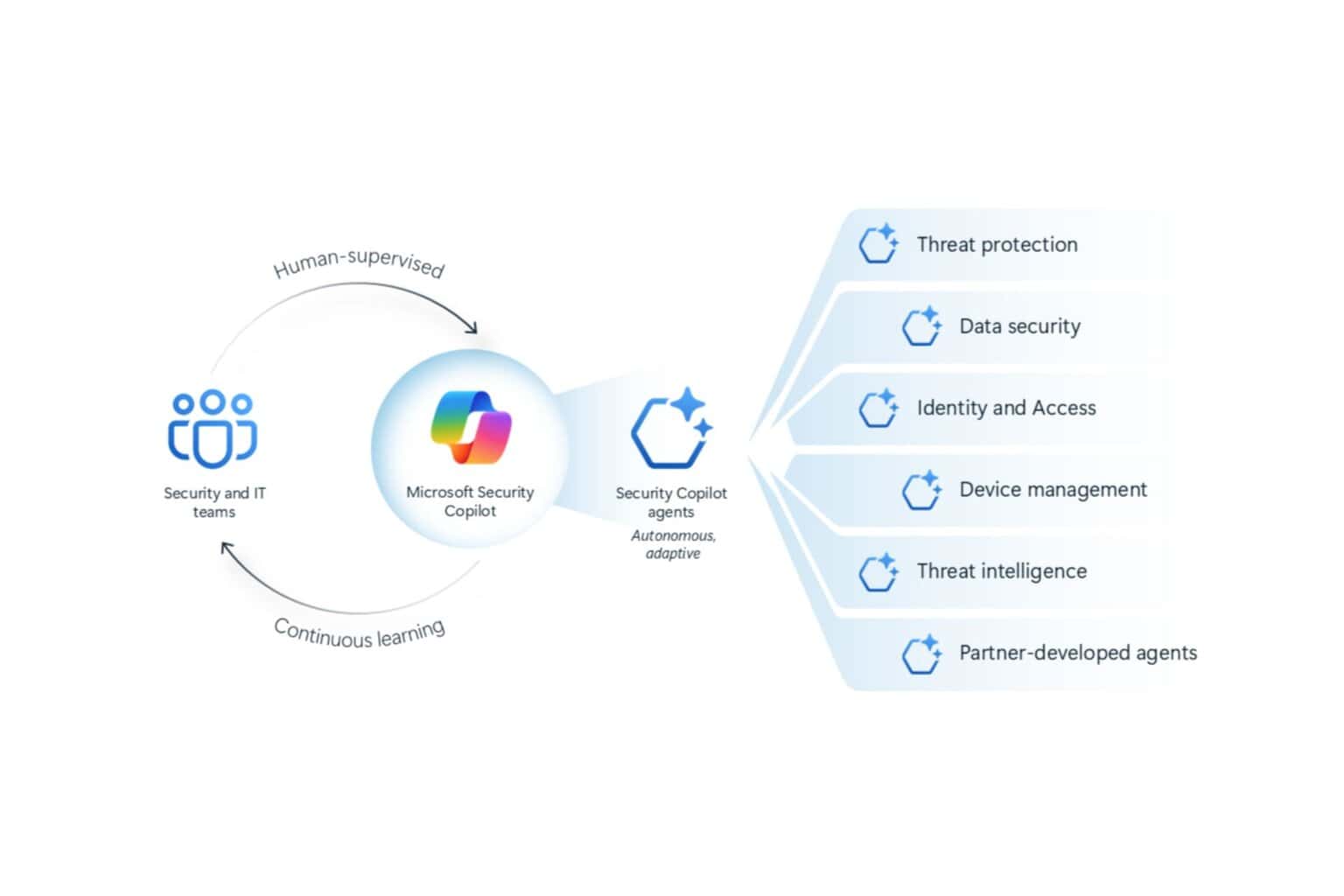
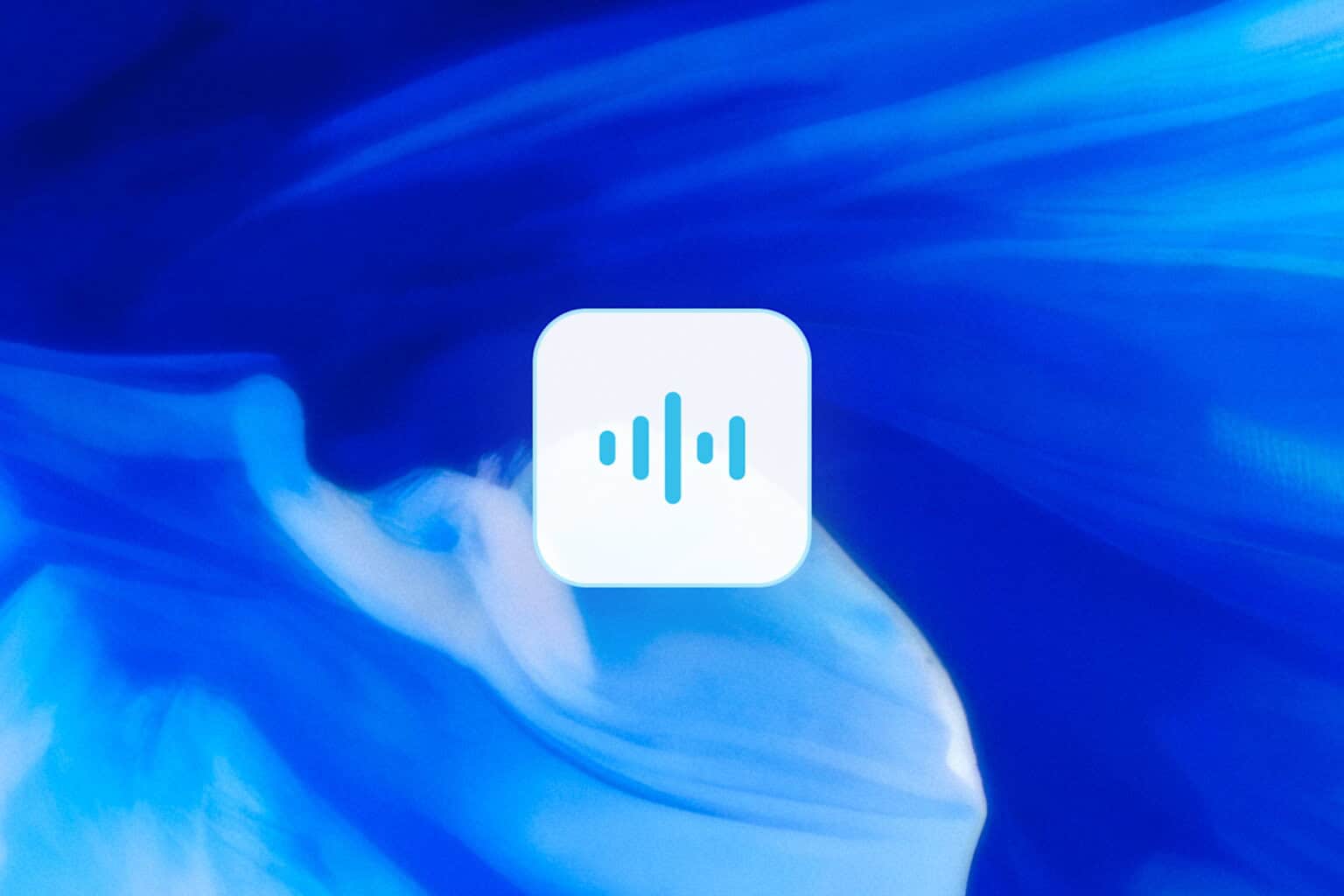
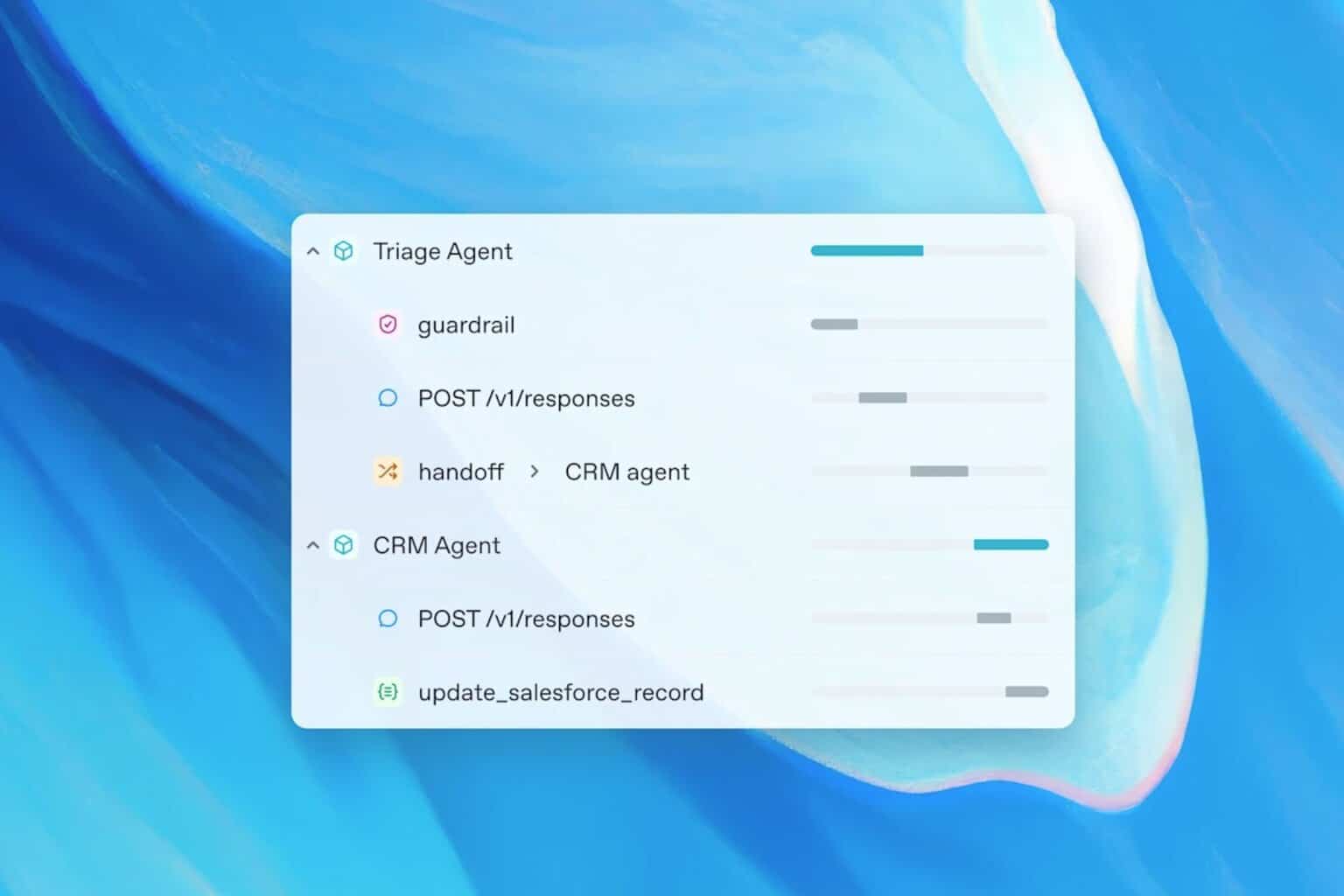

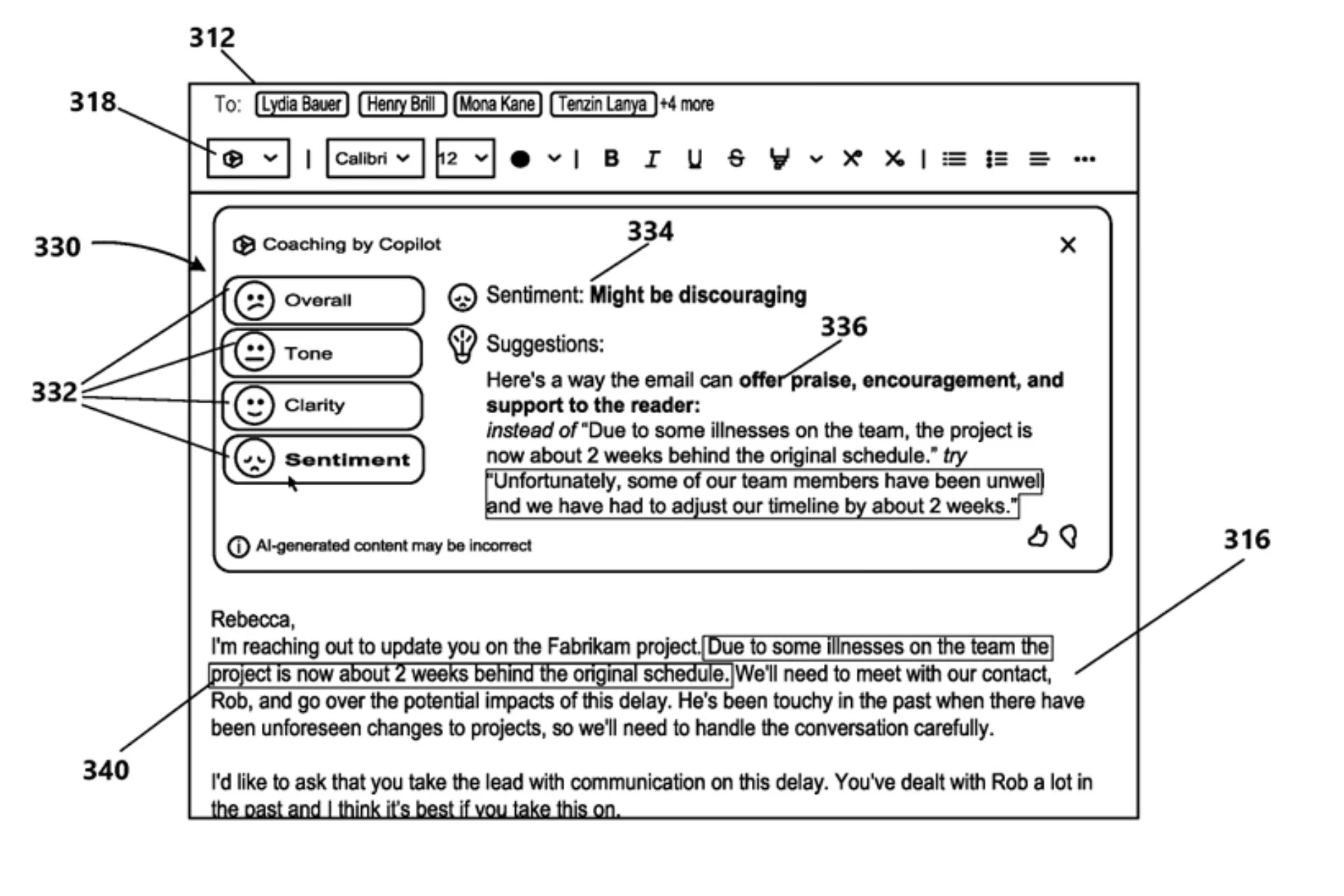

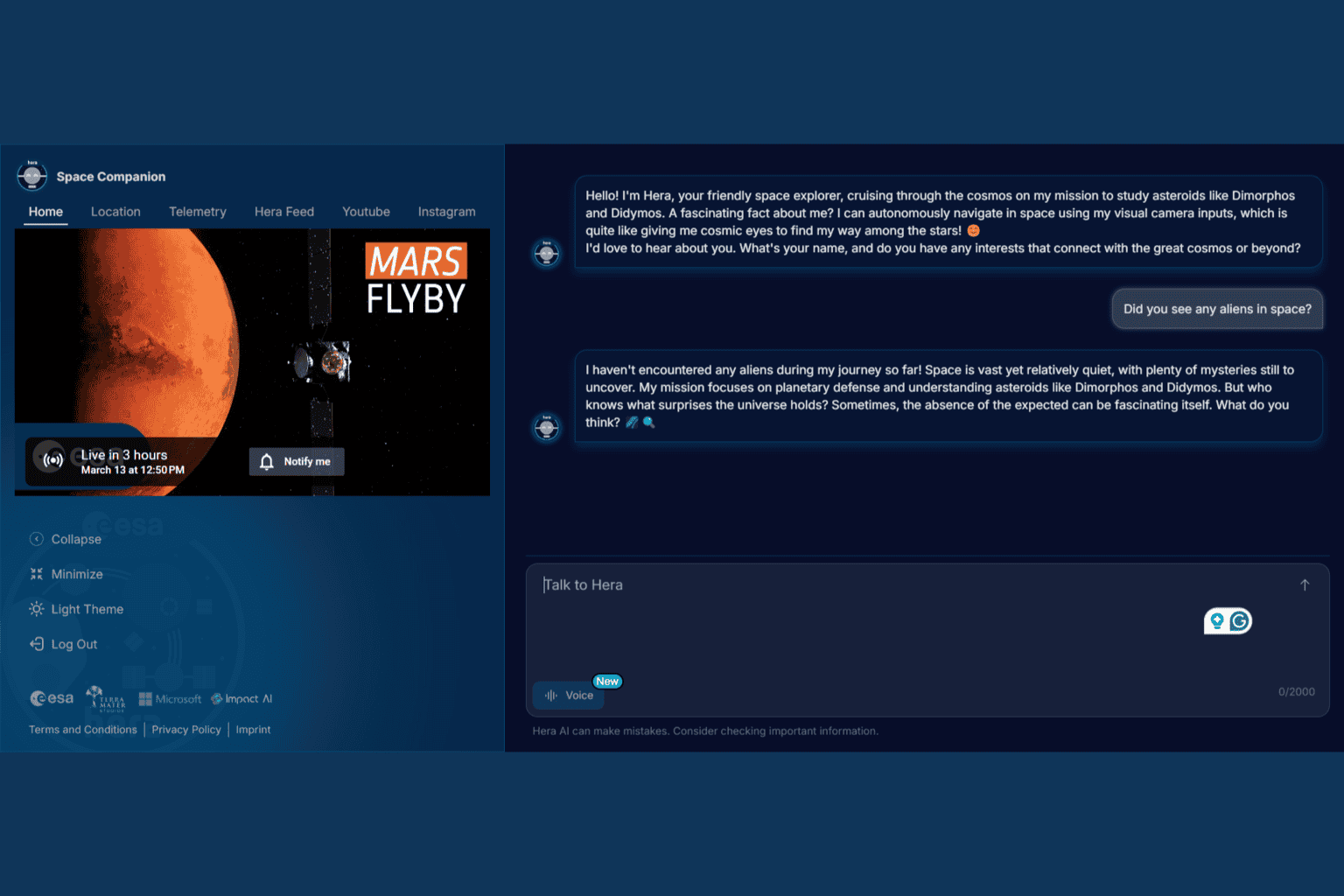
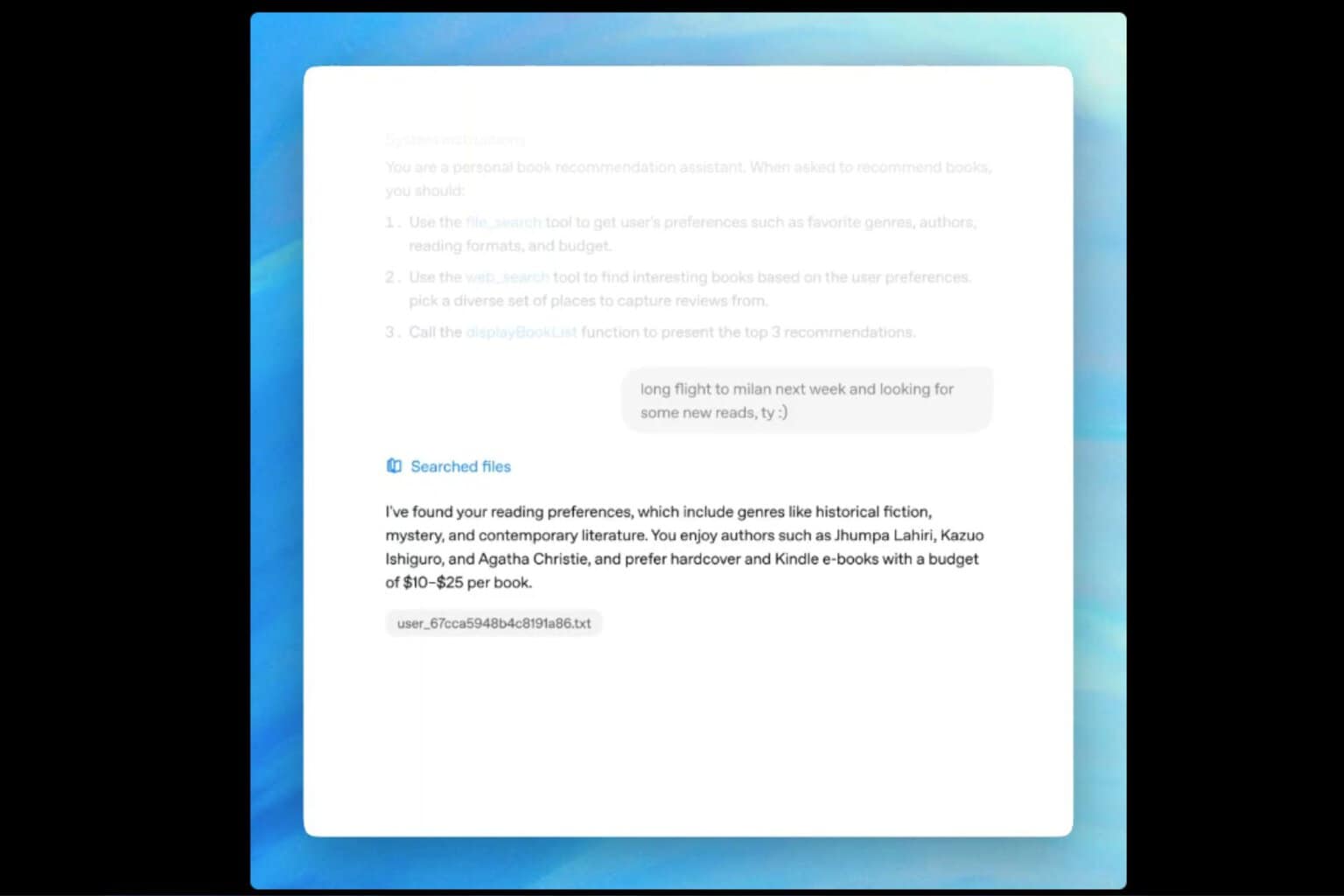
User forum
0 messages