Error Code 0x800704cf: Diagnose & Fix in 5 Simple Steps
A comprehensive guide to fix You'll need the Internet for this 0x800704cf error
5 min. read
Updated on
Read our disclosure page to find out how can you help Windows Report sustain the editorial team. Read more
Key notes
- The error 0x800704cf is related to a problem that denies you access to the network.
- This problem usually occurs every time you try to access a network PC and even when accessing the Microsoft Store or certain parts of the OS.
- To fix things, reset the configured proxy settings, update/reinstall the network drivers, or try the other methods here.
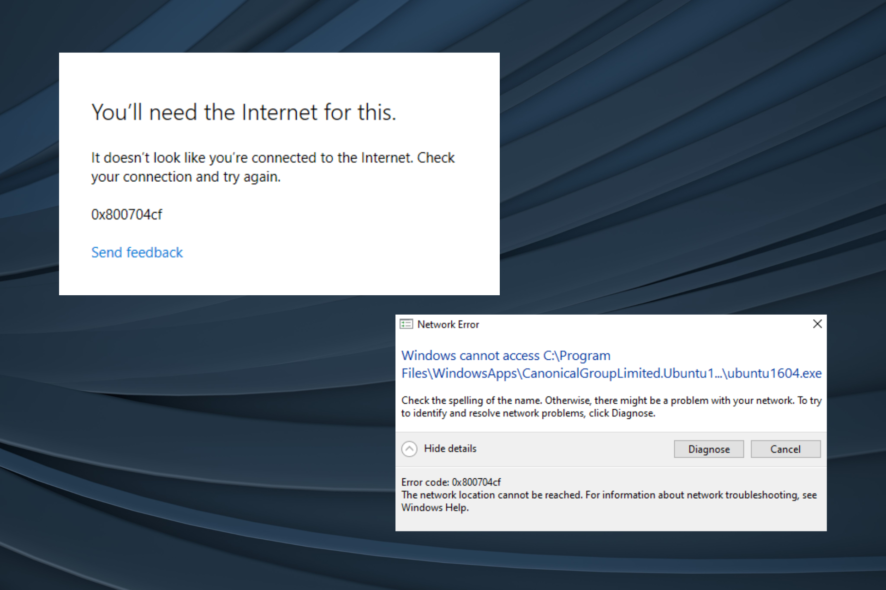
Using a workgroup or being part of a network center has advantages that make our work easier. But sometimes your work can be interrupted due to a system error. And the most common issue related to Windows Network PCs is the 0x800704cf error.
It’s easy to recognize because it usually comes along with the following message: Network error – Windows cannot access.
What does error code 0x800704cf mean?
As stated earlier, the error is primarily encountered when connecting your PC to a network or while opening the Microsoft Store. And in both these cases, the error code indicates a network issue.
In the case of Microsoft Store, the app is unable to reach its servers, and the error message reads, You’ll need the Internet for this 0x800704cf, and the problem has to be fixed manually.
Though when seeing the error while connecting to a network, the error box gives you a Diagnose option to automatically detect and eliminate the problem.
Below are some of the variations of the issue you can fix with the solutions in this guide:
- 0x800704cf Microsoft account error – The error message appears when signing into a Microsoft Account.
- 0x800704cf Microsoft Store error – Seen when launching the Microsoft Store app. The solutions below should fix things.
- 0x800704cf Windows Update error – Some users also reported the error when trying to install an update.
- 0x800704cf Windows activation error – Though not very common, many users had trouble activating Windows when the error code showed up.
- Error 0x800704cf Xbox – Create a new profile for Xbox, then log into it to see if the error persists.
- Error 0x800704cf Windows 7/10/11 – As you’ve probably guessed, the network error 0x800704cf is not exclusive to Windows 10 but also occurs on the new OS, and Windows 7. The solutions below are applicable to all of them.
- You’ll need the Internet for this 0x800704cf – Change your DNS settings in order to fix the Internet connection.
How can I fix error code 0x800704cf?
Before we head to the full-fledged software fixes, here are a few things you can try:
- Restart the computer.
- If you are using a wired connection, disconnect the cable, power off the modem/router, wait for a minute, then turn it back on and reconnect the cable.
If these two don’t work, you should try the solutions listed next.
1. Reinstall the network adapters
1.1 Reinstall the drivers manually
1. Right-click the Start button and select Device Manager from the list of options.
2. From the main panel, click on View and select Show hidden devices.
3. Expand Network adapters, right-click on each entry here and select Uninstall device.
4. If you cannot uninstall a certain adapter, don’t worry, go to the next one.
5. When done, click on the Scan for hardware changes icon or you could simply restart the computer.
A first workaround you can try is to check your drivers and reinstall the network device driver to get rid of 0x800704cf Internet connection error.
If you are still dealing with the 0x800704cf error code, uninstall the network adapters to remove the corresponding drivers and get a fresh copy for each.
1.2 Reinstall the drivers automatically
Of course, you can reinstall them manually but as you can see, there are a lot of them and the process might take some time.
The quicker and safer solution is to use a third-party tool that will perform the job automatically for all the drivers on your PC.
We recommend Outbyte Driver Updater because it is safe, lightweight, and very easy to use. It saves you the time and hassle of manually updating your drivers and it can also repair damaged drivers.

Outbyte Driver Updater
Automatically update all drivers and keep your system in sharp performance.2. Run the Network adapter troubleshooter
- Press Windows + I to open Settings, and select Update & Security.
- Select Troubleshoot from the left, and then click on Additional troubleshooters.
- Now, select Network adapters here, and then click on the Run the troubleshooter button.
3. Change the DNS settings
- Press Windows + R to open Run, type ncpa.cpl in the text field, and hit Enter.
- Right-click on the current network and select Properties.
- Select Internet Protocol Version (TCP/IPv4) and click Properties.
- Now, select the Use the following DNS server addresses option, enter the following details in the fields underneath, and click OK:
- Now, restart the computer once for the changes to fully come into effect.
Once done, the 0x800704cf error should be fixed, be it while opening Microsoft Store or accessing the Microsoft account.
4. Reset proxy
- Type Command Prompt in the Search bar, and click on Run as administrator.
- Click Yes in the UAC prompt.
- Now, paste the following command and hit Enter:
netsh winhttp reset proxy - Once done, restart the computer.
Most users managed to fix the 0x800704cf error by resetting the configured proxy settings. So, make sure to try it!
5. Create a new user profile
- Press Windows + R to open Run, type netplwiz in the text field, and click on OK.
- Now, click on Add.
- Enter the Microsoft Account address in the text field and follow the on-screen instructions to complete the process.
That’s it! If none of the previous methods have worked, creating a new administrator user account linked to Microsoft would help fix things. Also, you may try creating a local account as well, though we recommend a Microsoft account.
If creating a new user profile fixes the issue, create a backup of the files stored on the problematic profile and transfer it to the new one.
We hope that one of the troubleshooting methods listed above fixed the Windows error 0x800704cf.
If you want to supervise your network closely, start using the best network traffic inspection services and tools today!
If you have any other queries or know of a method not listed here, drop a comment below.

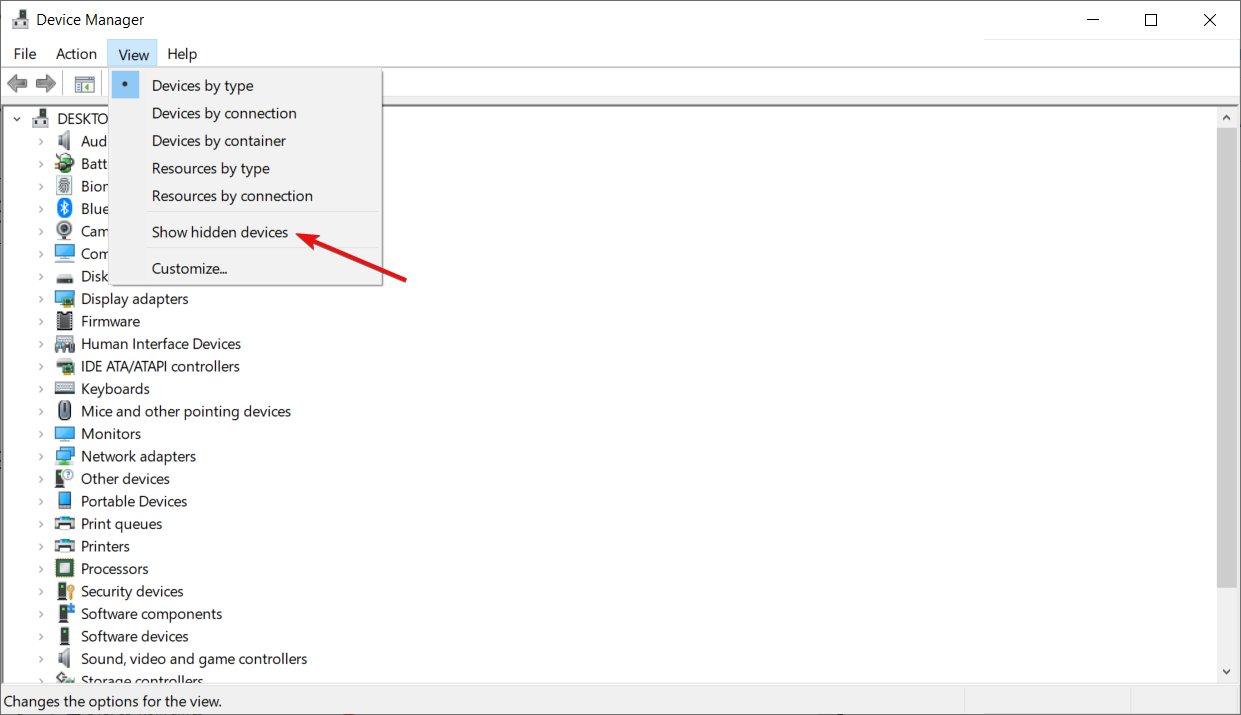
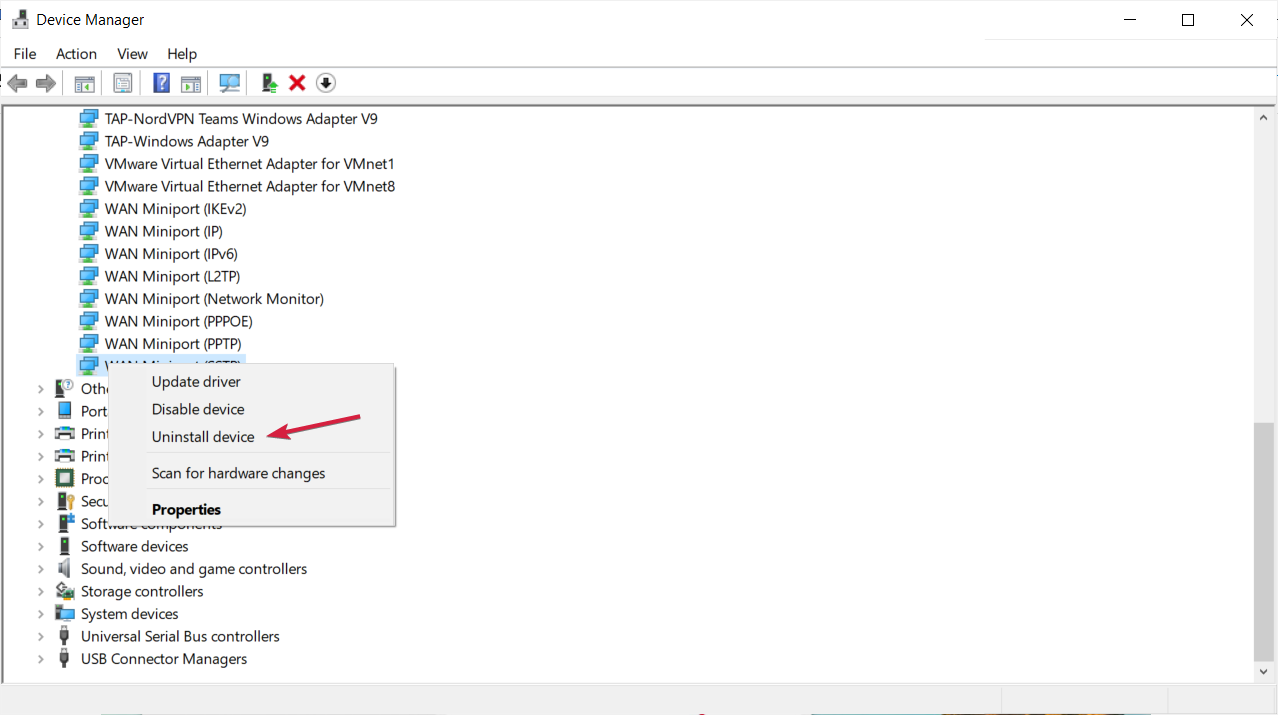
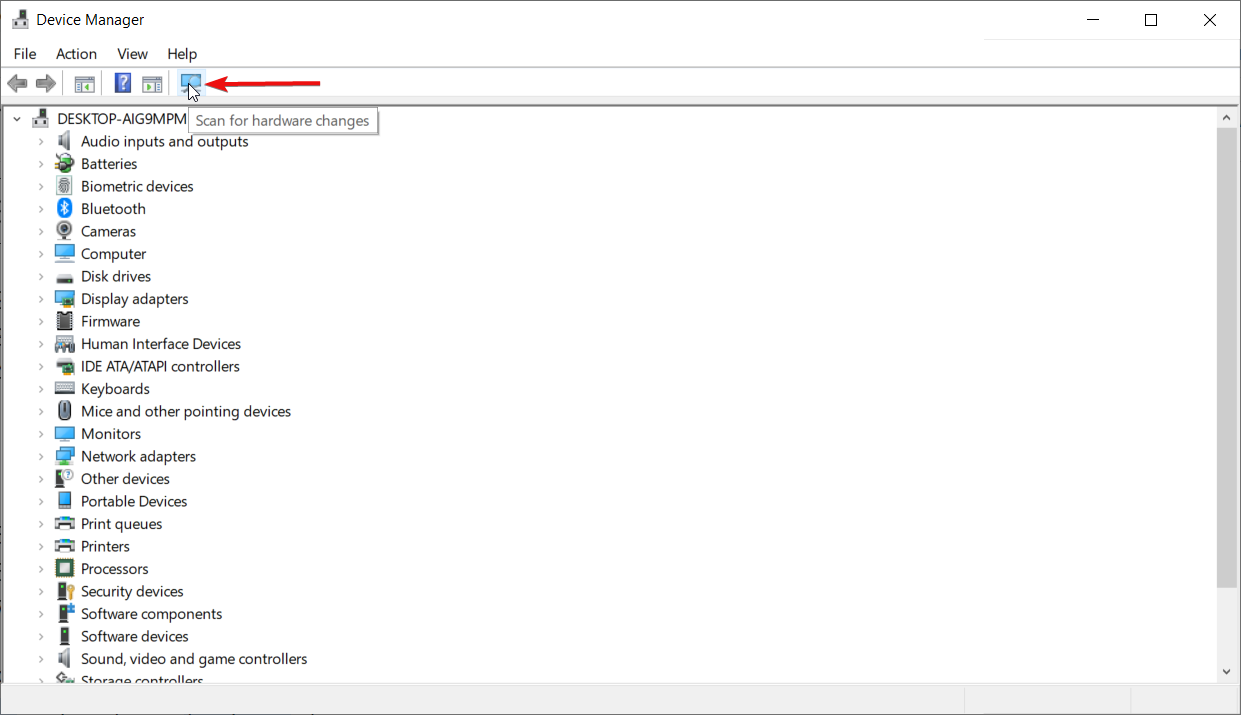
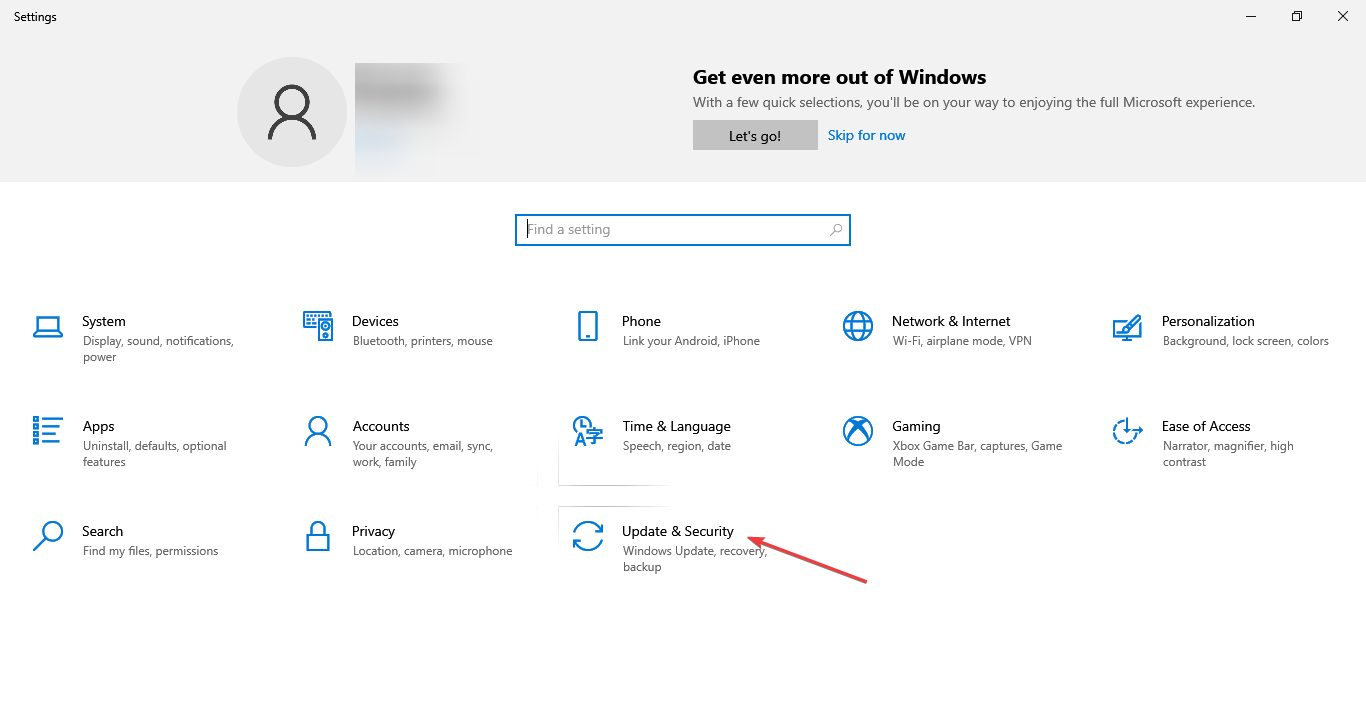
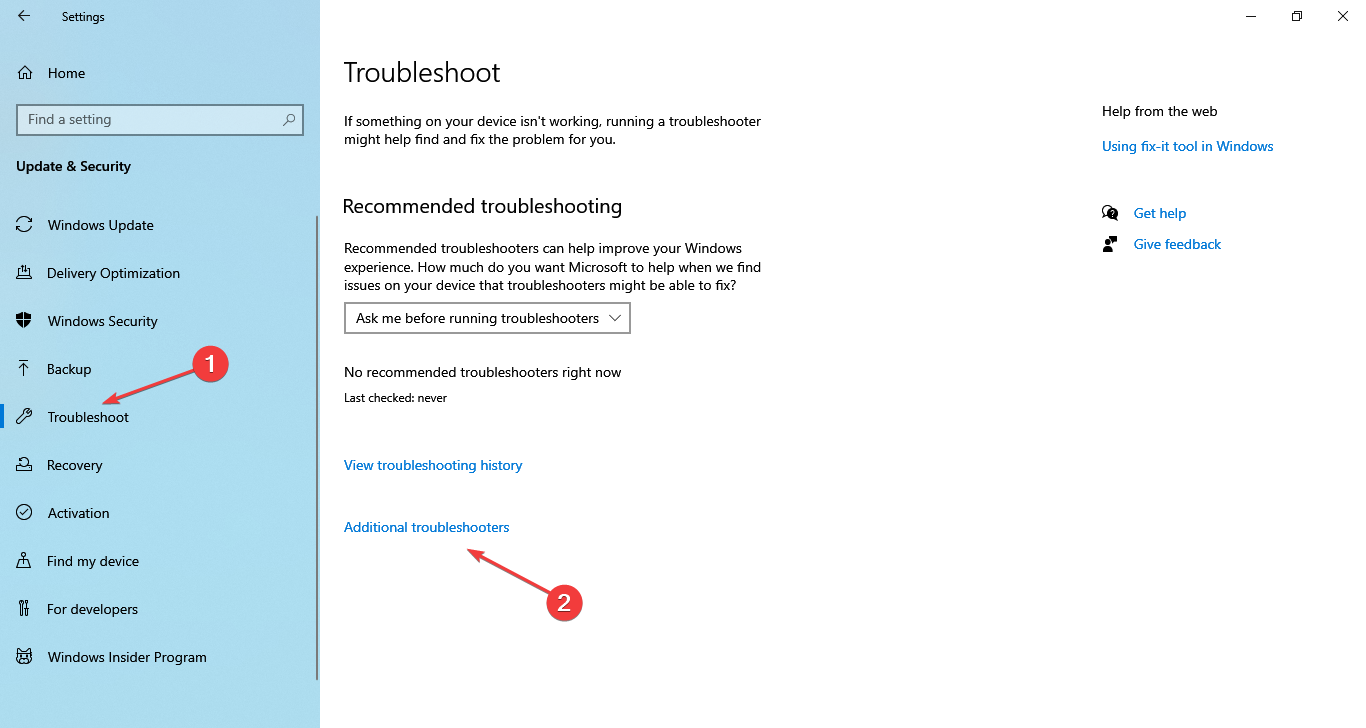
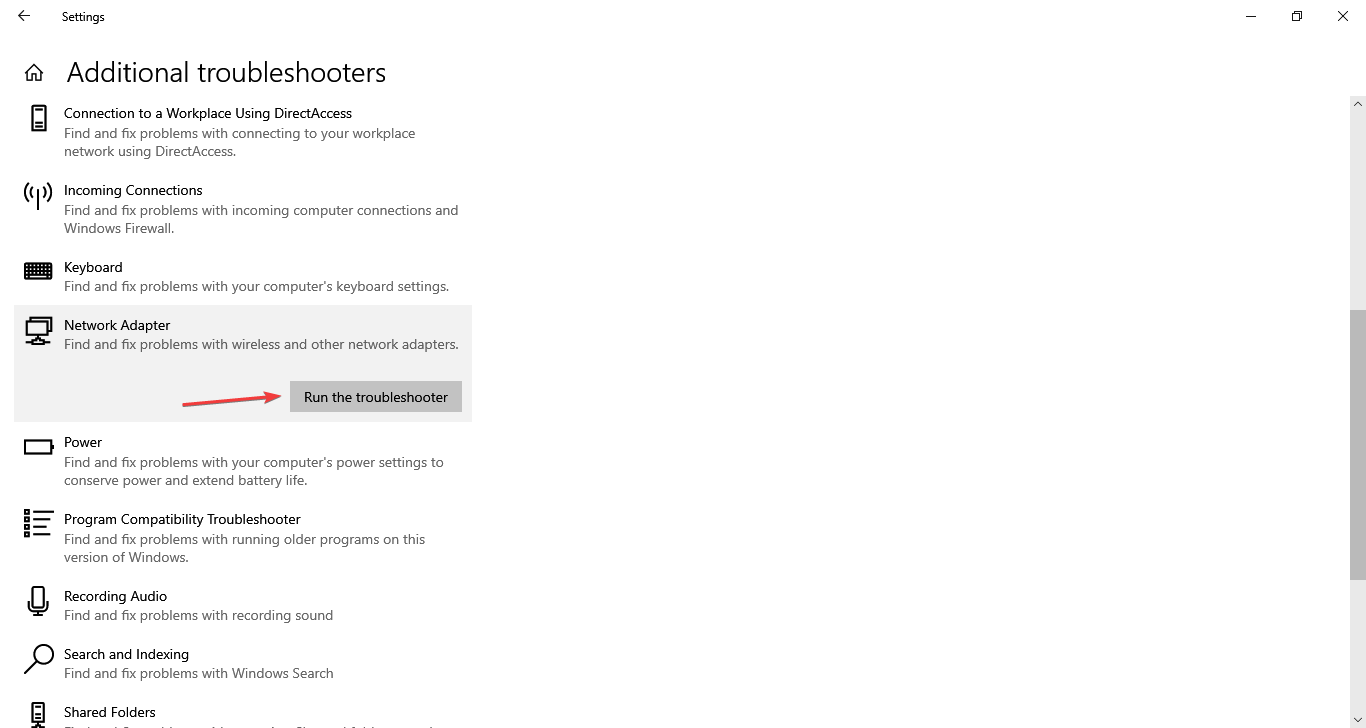
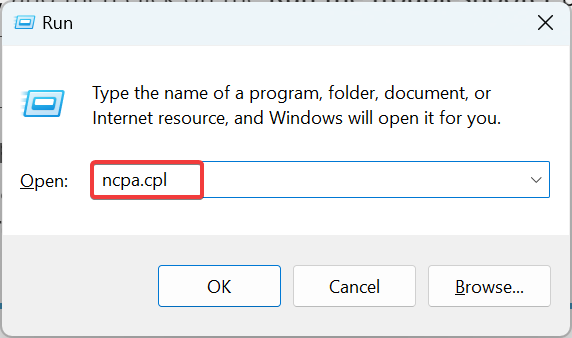
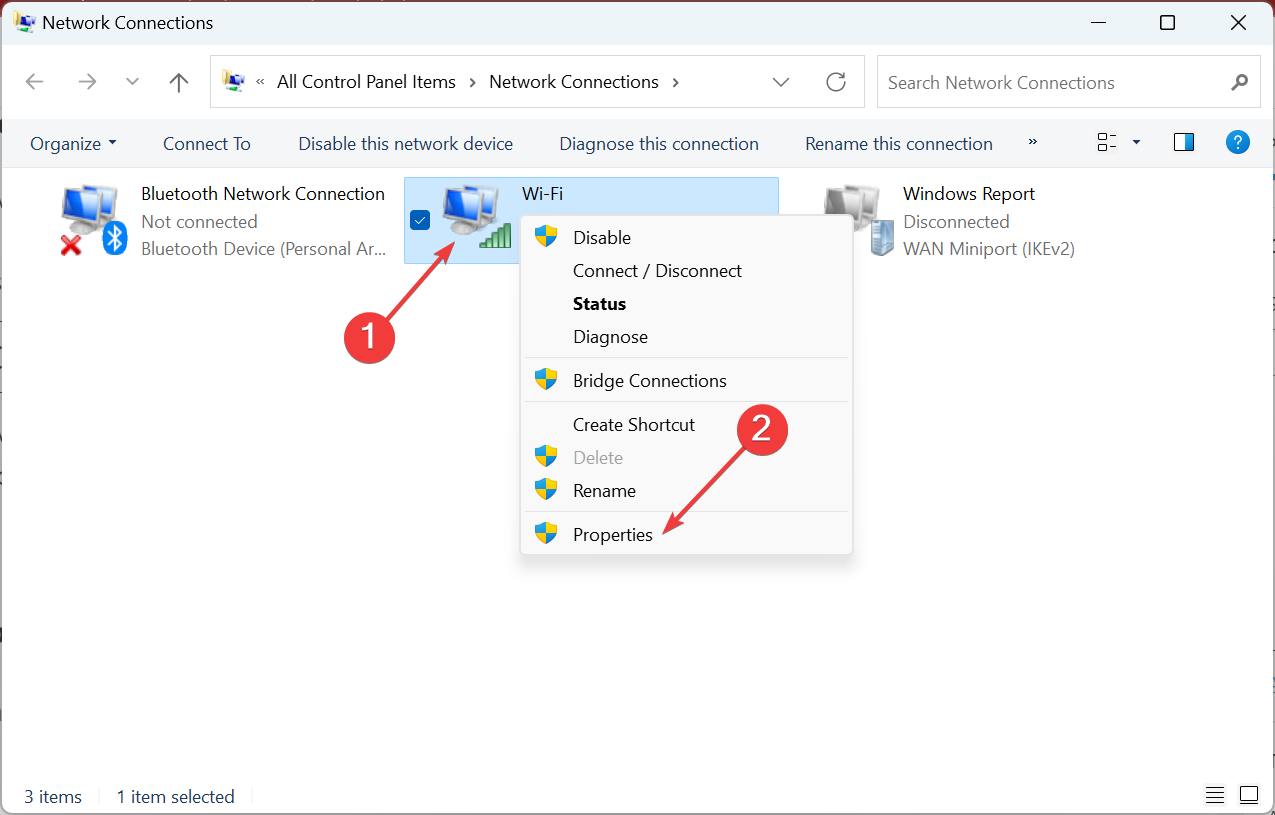
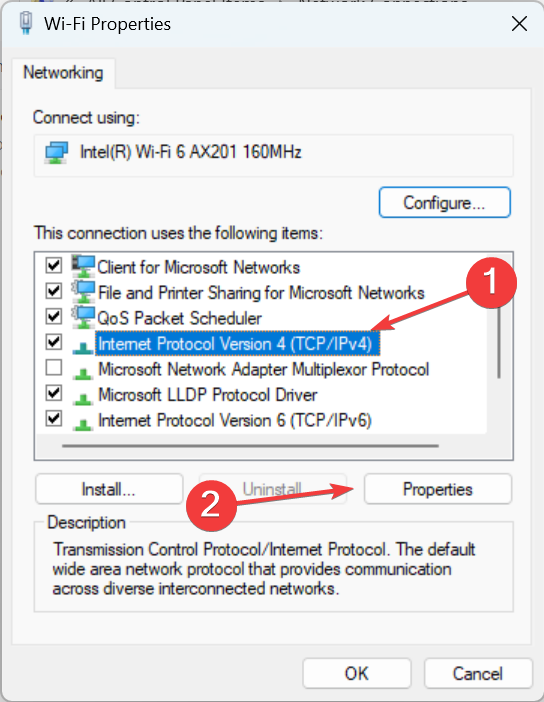
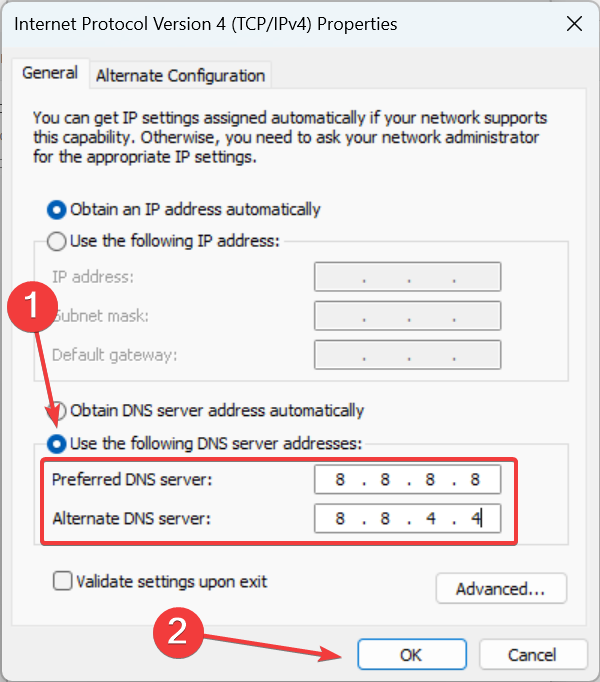
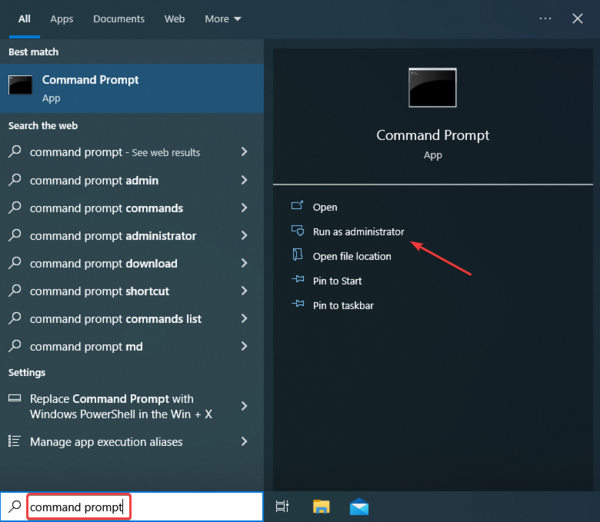
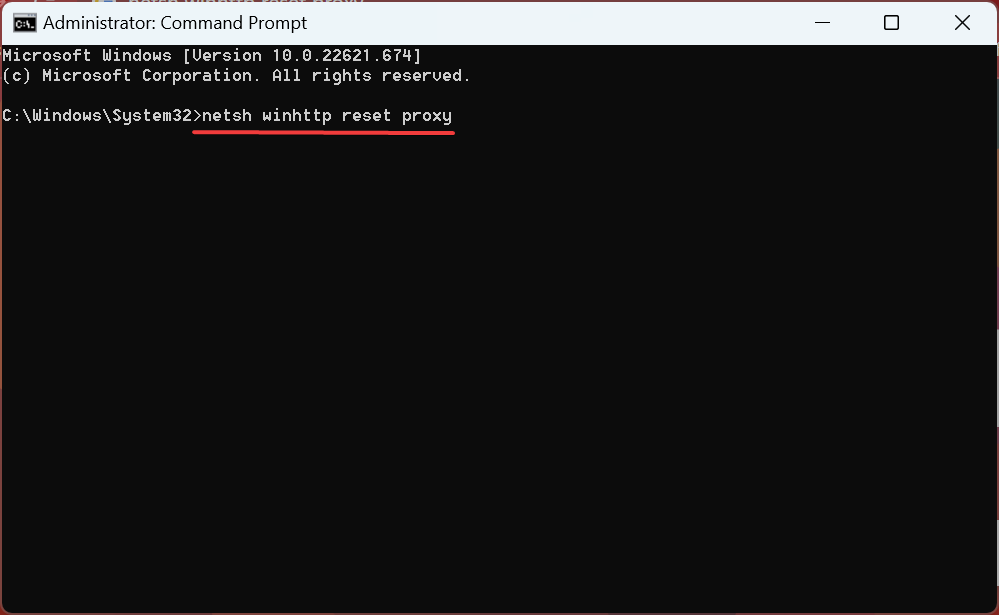
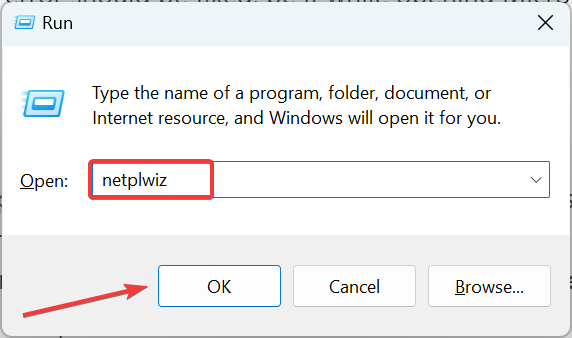
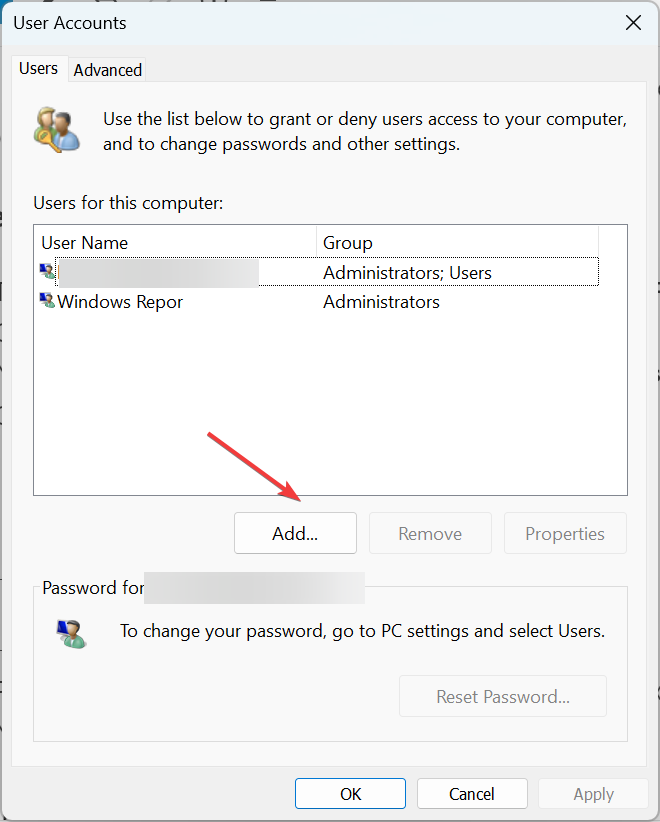
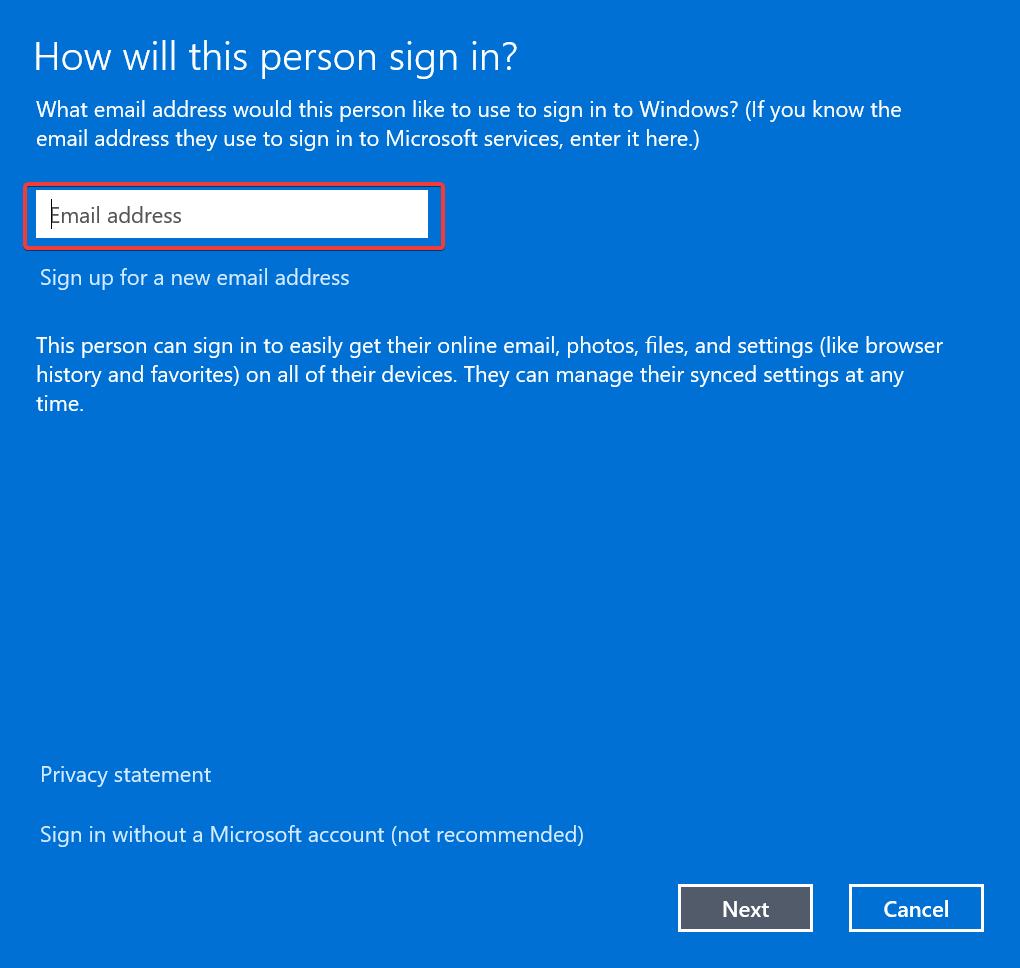



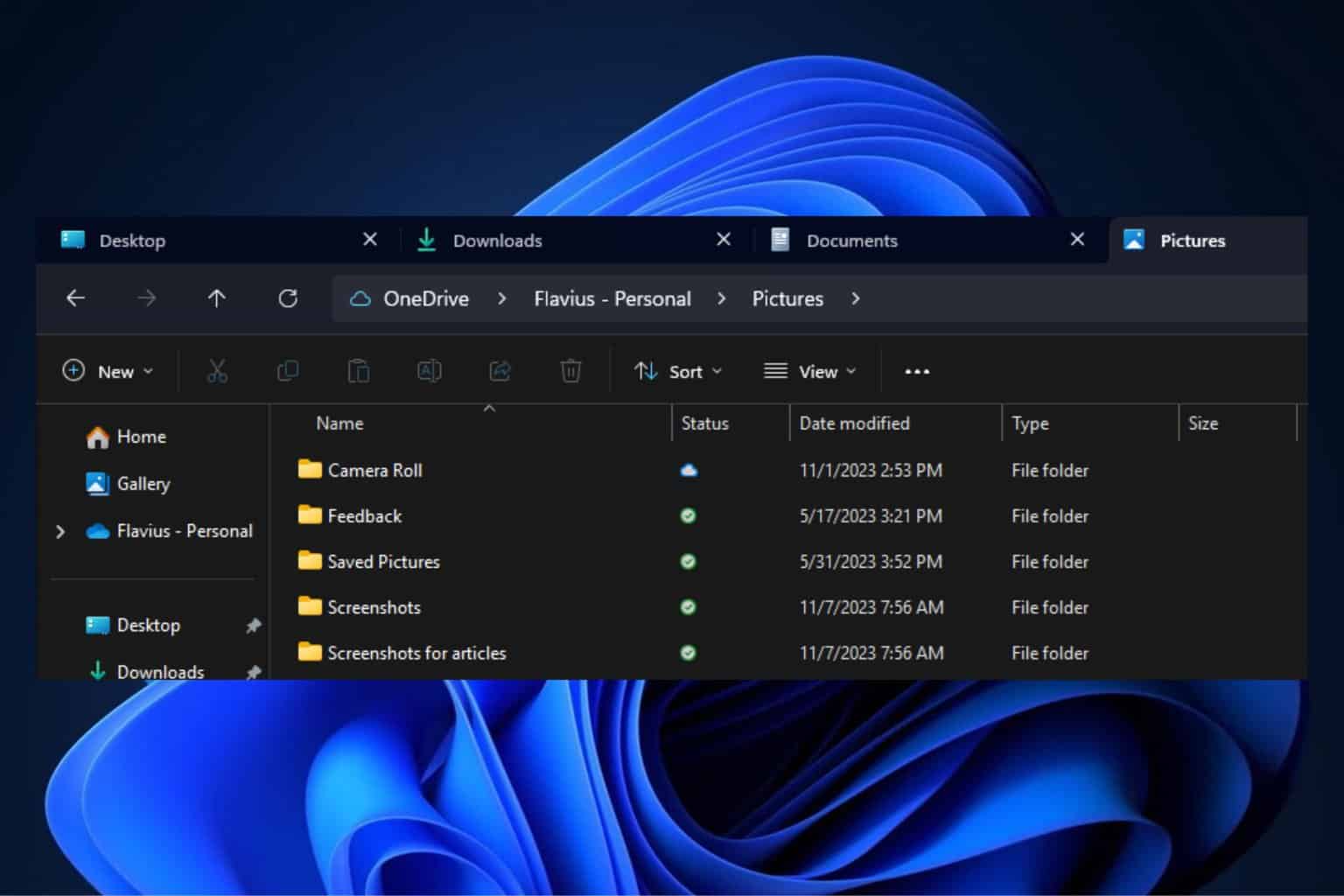
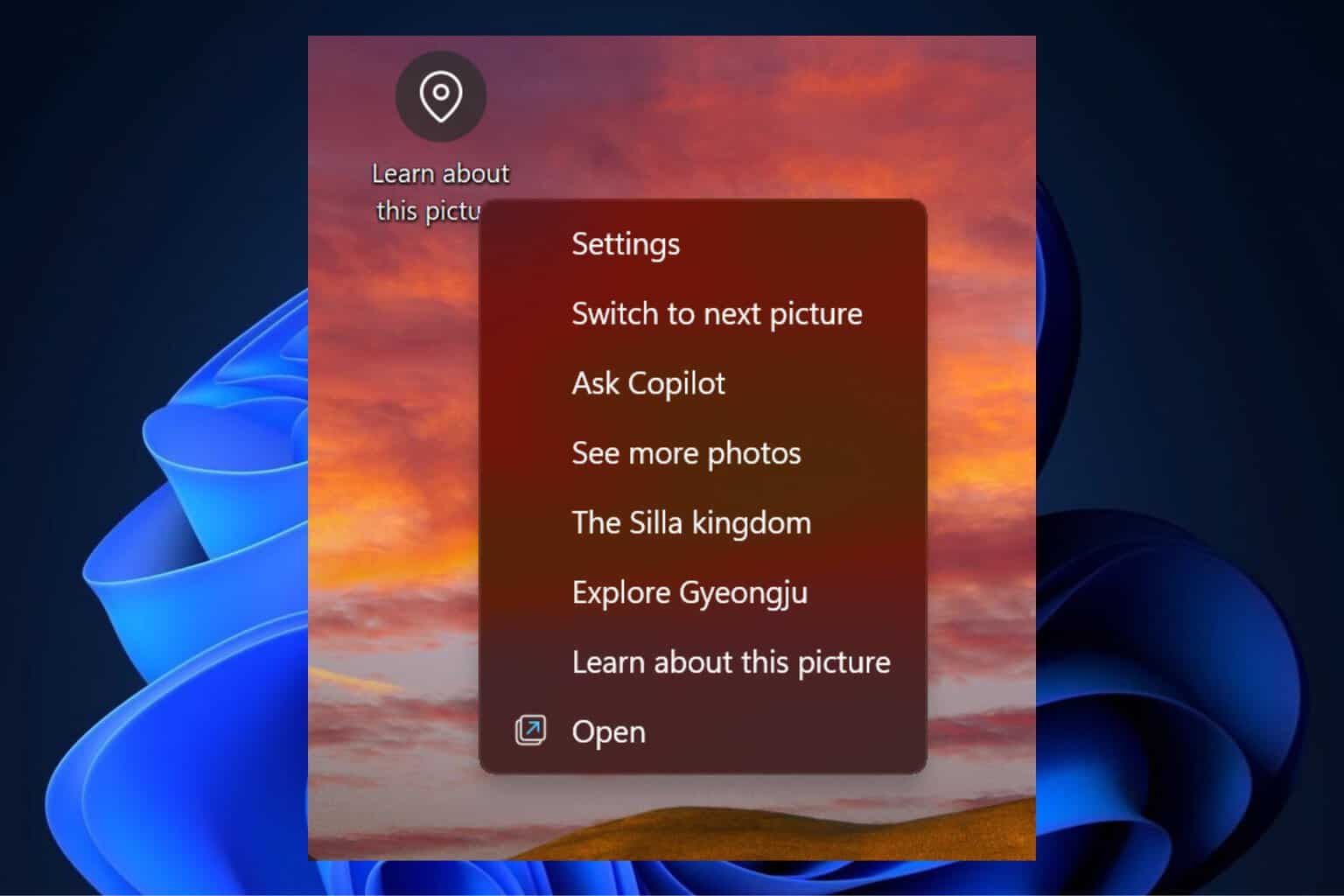
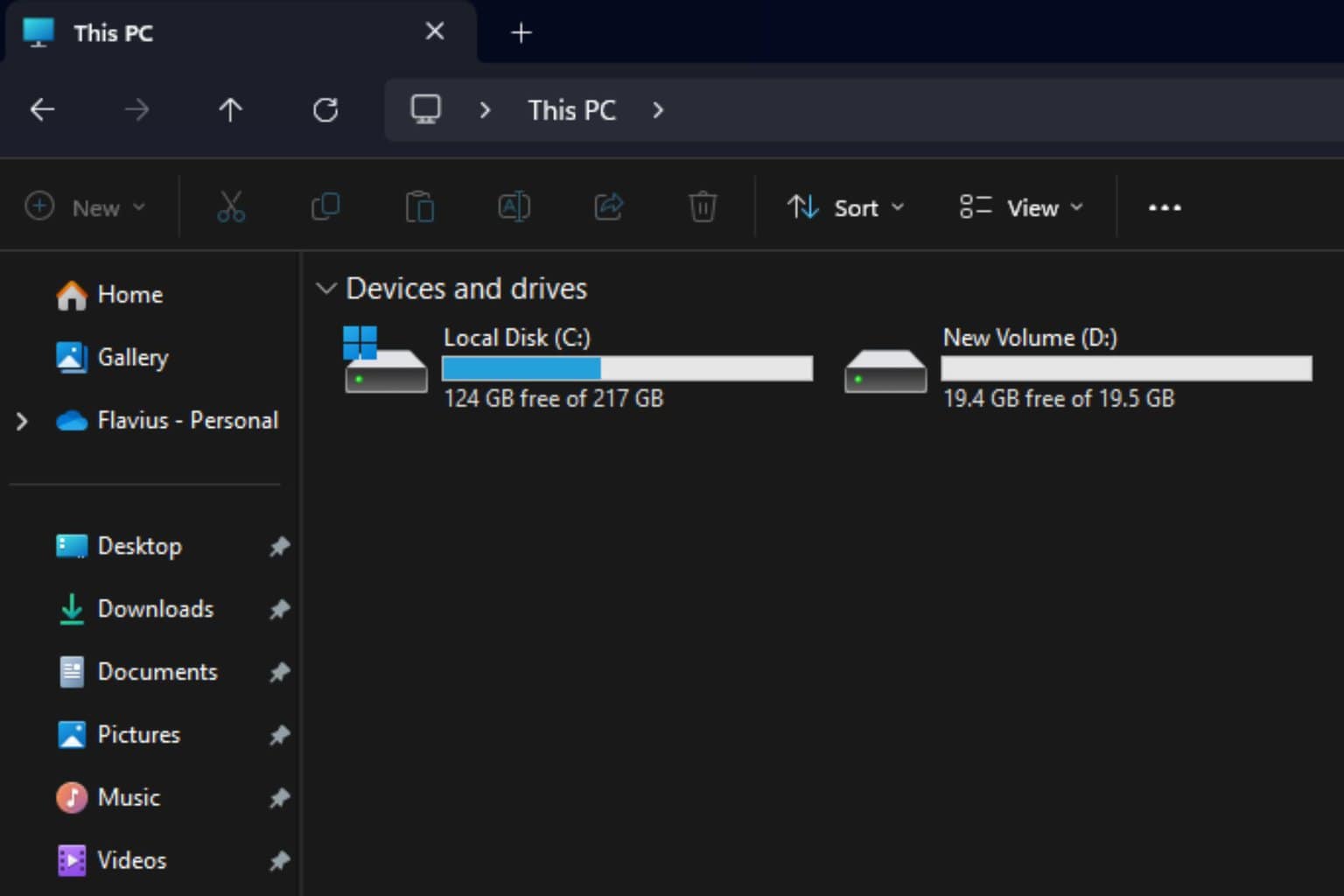


User forum
5 messages