How to Disable End-to-End Encryption in WhatsApp
Simple way to open the backdoor to your WhatsApp chats
3 min. read
Published on
Read our disclosure page to find out how can you help Windows Report sustain the editorial team. Read more
Key notes
- Disabling end-to-end encryption on WhatsApp can be done only for cloud backups via the Settings menu.
- Regular chats are encrypted by default and this setting cannot be changed.
- Keep reading to find out how you can easily turn on or off this security feature.
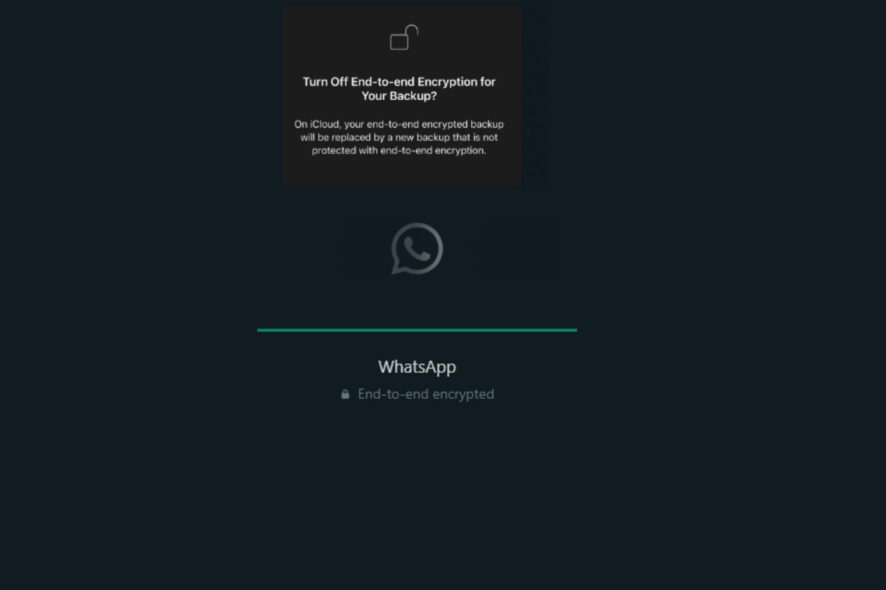
Enabling end-to-end encryption adds an extra layer of protection on WhatsApp to prevent anyone other than the sender and receiver from accessing it. But have you ever thought of disabling it?
Would there be any possible advantages of doing so? We explore how to turn off this feature and the possible repercussions.
Why Disable End-to-End Encryption in WhatsApp?
- You want to use third-party or modded apps.
- Share your content with others, such as when sending a photo or video to someone else.
- You’re looking to decrypt your messages.
- You are having issues with WhatsApp especially when backing up your chats.
How do I turn off end-to-end encryption on WhatsApp?
1. Android devices
- Launch the WhatsApp app on your phone, tap on the three ellipses, then select the Settings menu.
- Tap on Chats.
- Next, tap on Chat backup.
- Tap on End-to-end encrypted backup.
- Now tap on Turn Off.
- You’ll be prompted to enter your encryption key or the 64-digit encryption key. If you lost it, tap on I lost my encryption key and follow the on-screen instructions.
2. iOS devices
- Launch the WhatsApp app on your iphone.
- Tap on the Settings icon at the bottom right corner and tap on the Chats tab.
- Now tap on Chat Backup.
- Locate End-to-end Encrypted Backup and tap on it.
- Tap on Turn Off, enter your security key and the feature will be disabled.
In the latest version of WhatsApp, end-to-end encryption for chats is enabled by default. This means whenever you start a new chat, you will get a notification that your messages are now end-to-end encrypted.
However, you can turn off end-to-end encryption for cloud backups saved in your Google Drive or any other backup service provider.
Can end-to-end encryption be decrypted?
You don’t have to worry about unauthorized access to your personal messages because WhatsApp cannot decrypt them. This is because encryption by default is for all chats, and even for backup encryption, they would need access to your backup encryption key.
This applies to law enforcement agencies. If anyone has been suspected of illegal activities and it was a legal requirement to surrender WhatsApp chats, the company would be unable to comply because they don’t have access.
However, another loophole is when you create WhatsApp backups and edit your encryption settings to disable the feature. Your messages will be stored unencrypted on the servers leaving your data vulnerable to anyone who can access them or other third-party apps associated with your backup solution.
And that’s how you disable end-to-end encryption in WhatsApp. As you can see, the process isn’t particularly difficult. However, disabling the end-to-end encryption isn’t a good security practice, and we don’t recommend it.
If its problems with WhatsApp web not working or Whatsapp won’t sync messages, switch to the app version instead of getting rid of your extra layer of security.
Do you prefer the end-to-end encryption security feature on or off? Let us know in the comment section below.
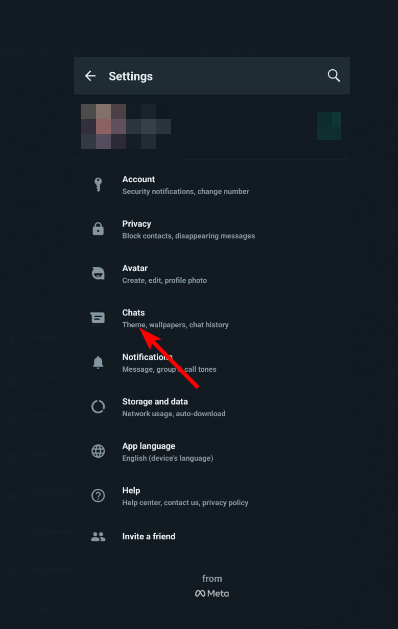
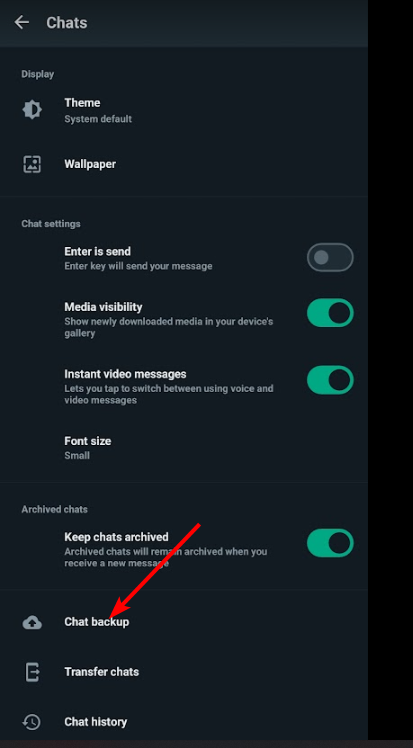
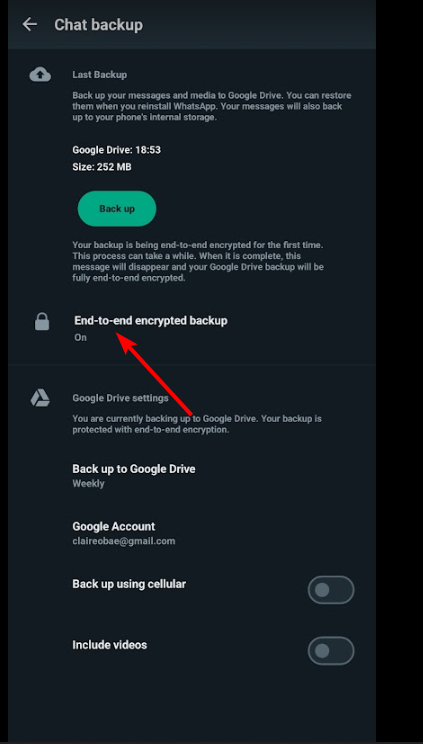
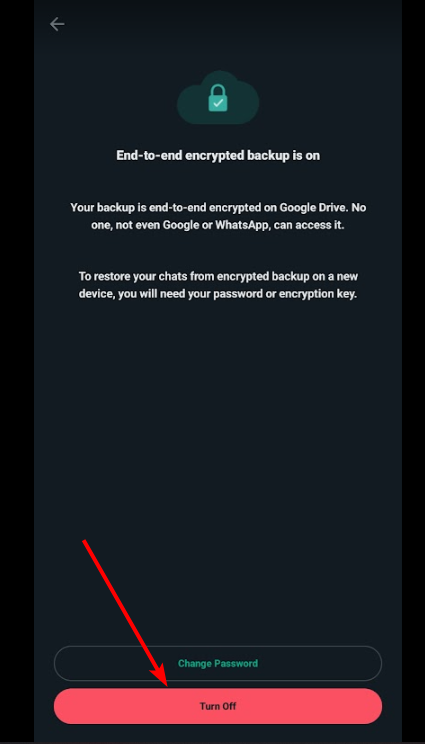
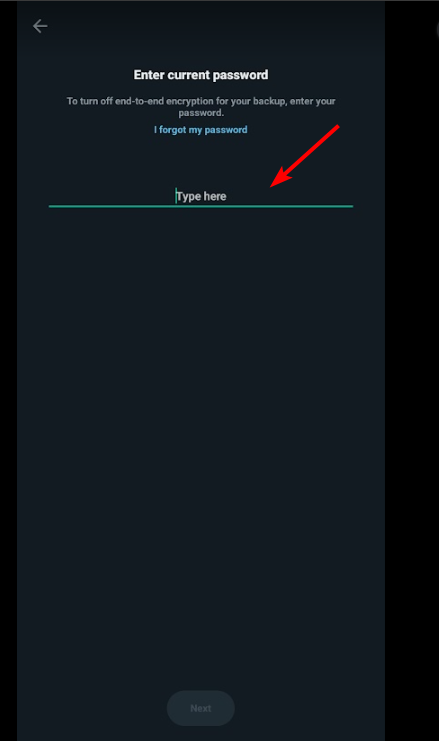
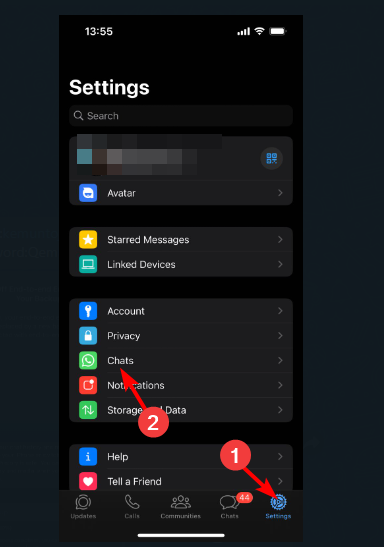
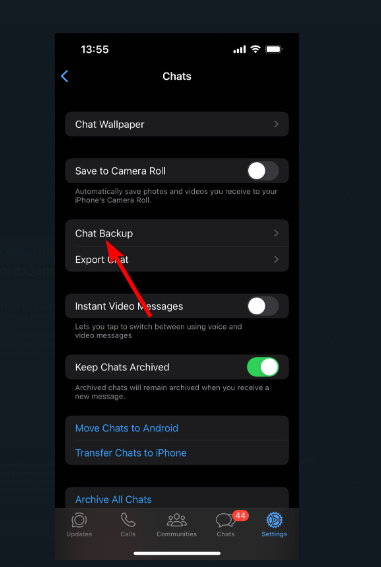
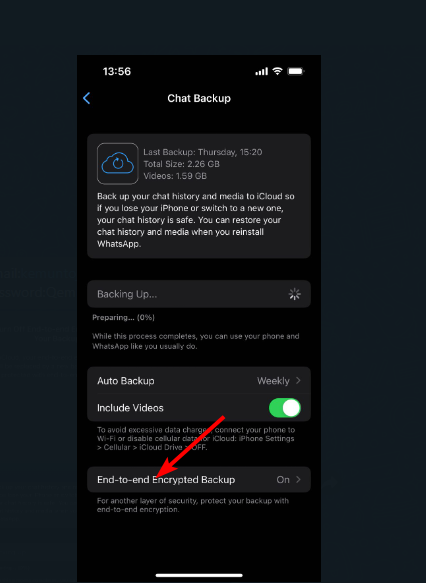
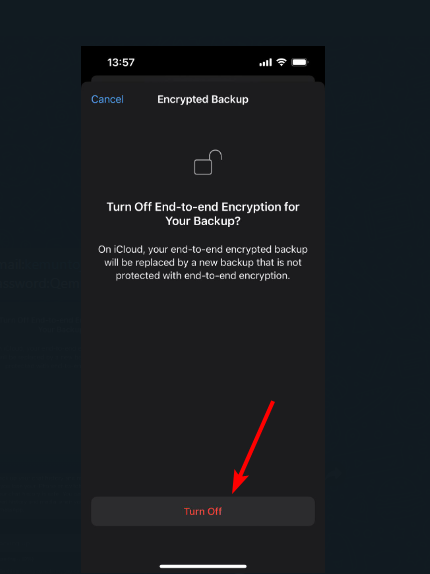








User forum
0 messages