FIX: WhatsApp Chat History Sync Stuck On In Progress
Make sure you have a stable internet connection
3 min. read
Updated on
Read our disclosure page to find out how can you help Windows Report sustain the editorial team. Read more

One of the most common issues users face is WhatsApp Web not syncing messages. Many things, from internet connection issues, an outdated app or WhatsApp server problems can cause this.
The good news is that this is easy to fix, and we’ll explain everything you need to know below.
What can I do if WhatsApp Web is not syncing messages?
First, try restarting your PC, closing and reopening your browser, using incognito mode and switching from the Beta to the Stable version of WhatsApp. If you’re still having issues, follow the steps below:
If none of these worked for you, then move to the troubleshooting methods below:
1. Unlink the affected device
1.1 Android
- Launch WhatsApp on your device and click on three dots. Select Linked devices.
- Tap on the device that you want to unlink.
- Click Log out.
1.2 iPhone
- Launch WhatsApp. Go to Settings.
- Tap Linked Devices.
- Go to the list of devices, and tap on the device you want to unlink.
- Tap Log Out.
- You can now link your device again.
2. Clear WhatsApp Cache
- Launch Settings on your Android.
- Tap on Apps.
- Select App Management.
- Navigate to the list of apps and tap on WhatsApp.
- Tap on Storage usage.
- Click Clear cache.
3. Remove cookies and cache on the browser on your PC
- Launch your preferred browser. (Here, we are mentioning the steps for Chrome)
- Go to three dots, and click Settings.
- Click Privacy & Security from the left pane and select Clear browsing data.
- Place a checkmark beside the Cookies and other site data & Cached images and files options and click Clear data.
4. Reinstall the WhatsApp app and download the WhatsApp Desktop app
- Press and hold the WhatsApp app and select Uninstall icon on Android and the Remove app option on iPhone to delete the app.
- Confirm the action by clicking on Uninstall on Android or Delete app on iPhone
- Now, go to your device’s Google Play Store or App Store to reinstall the app.
- You can also download the WhatsApp Desktop app for the official website or Microsoft Store for easier use on your computer.
So, these ways can help you fix the WhatsApp Web not syncing messages problem. Try them and let us know what worked for you in the comments below.
This isn’t the only issue, and many reported Can’t download. Please ask that it be resent to you in WhatsApp, but we have covered this issue in a separate guide.
And if you can’t access WhatsApp web because of the out of memory issue, check out our expert article on how to get it back.
Elsewhere, you may be interested in turning off the end-to-end encryption feature, especially if you want to decrypt your cloud chat backups.








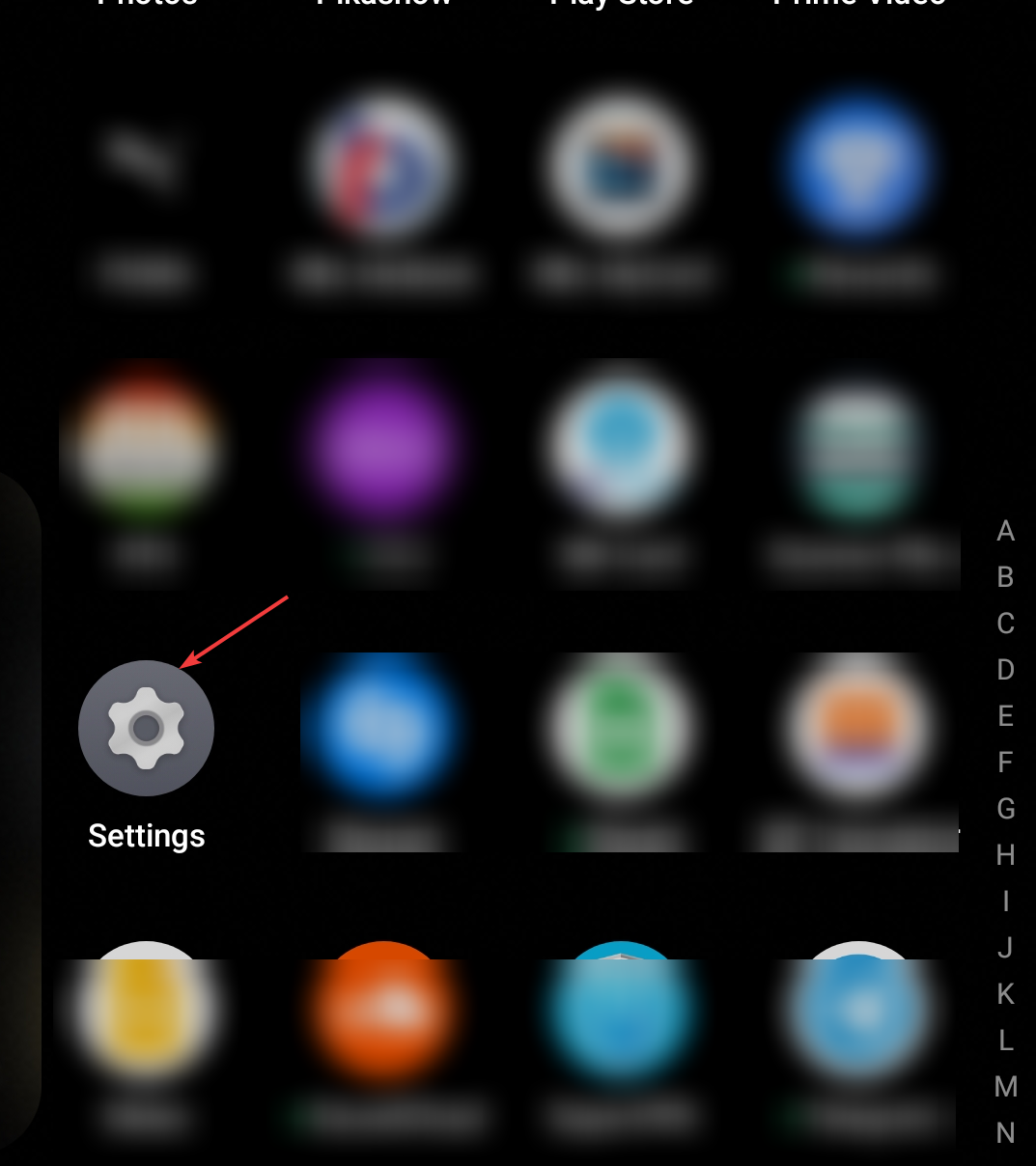
















User forum
0 messages