How to Export Bookmarks from Arc Browser?
The process is similar to that of Google Chrome
2 min. read
Updated on
Read our disclosure page to find out how can you help Windows Report sustain the editorial team. Read more
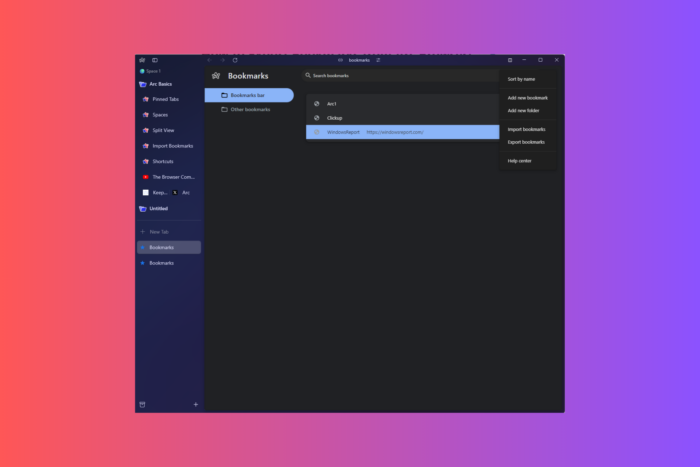
Managing bookmarks is important for organizing your digital life, whether for work or personal projects. Exporting bookmarks lets you save and transfer your favorite links efficiently. Here, we will discuss steps to export bookmarks from the Arc browser.
How can I export bookmarks from the Arc browser?
- Launch the Arc browser. Click the New tab icon, type arc://bookmarks/, then press Enter.
- You will get the Bookmarks page with all the bookmarks listed.
- Next, locate the three dots icon next to the Search bookmarks box and select Export bookmarks from the drop-down list.
- Save the .HTML file at a desired location on your computer.
- Once saved, open your preferred browser; here, we are using Google Chrome.
- Click the three dots icon from the top-right corner, hover over the Bookmarks and Sites option, then click Import Bookmarks and Settings from the extended menu.
- On the Import bookmarks and settings dialog box, select Bookmarks HTML file from the drop-down list, and under Select items to Import, place a checkmark next to Favorites/Bookmarks, then Choose File.
- Select the file and click Open. The bookmarks from the Arc browser will appear in the Bookmarks list under the Imported folder.
If you are facing any issues with your bookmarks on Chrome, we have a separate guide with detailed solutions for you.
To conclude, exporting bookmarks from the Arc browser is similar to that of Google Chrome, as it is also based on Chromium.
These steps will download an HTML file that is compatible with other popular browsers, which means you can effortlessly import these bookmarks to any of your preferred browsers.
If you are looking to export bookmarks from Chrome to Opera, you can check out this guide with detailed instructions.
Have you tried exporting bookmarks from the Arc browser? If so, share your experience with our readers in the comments section below.
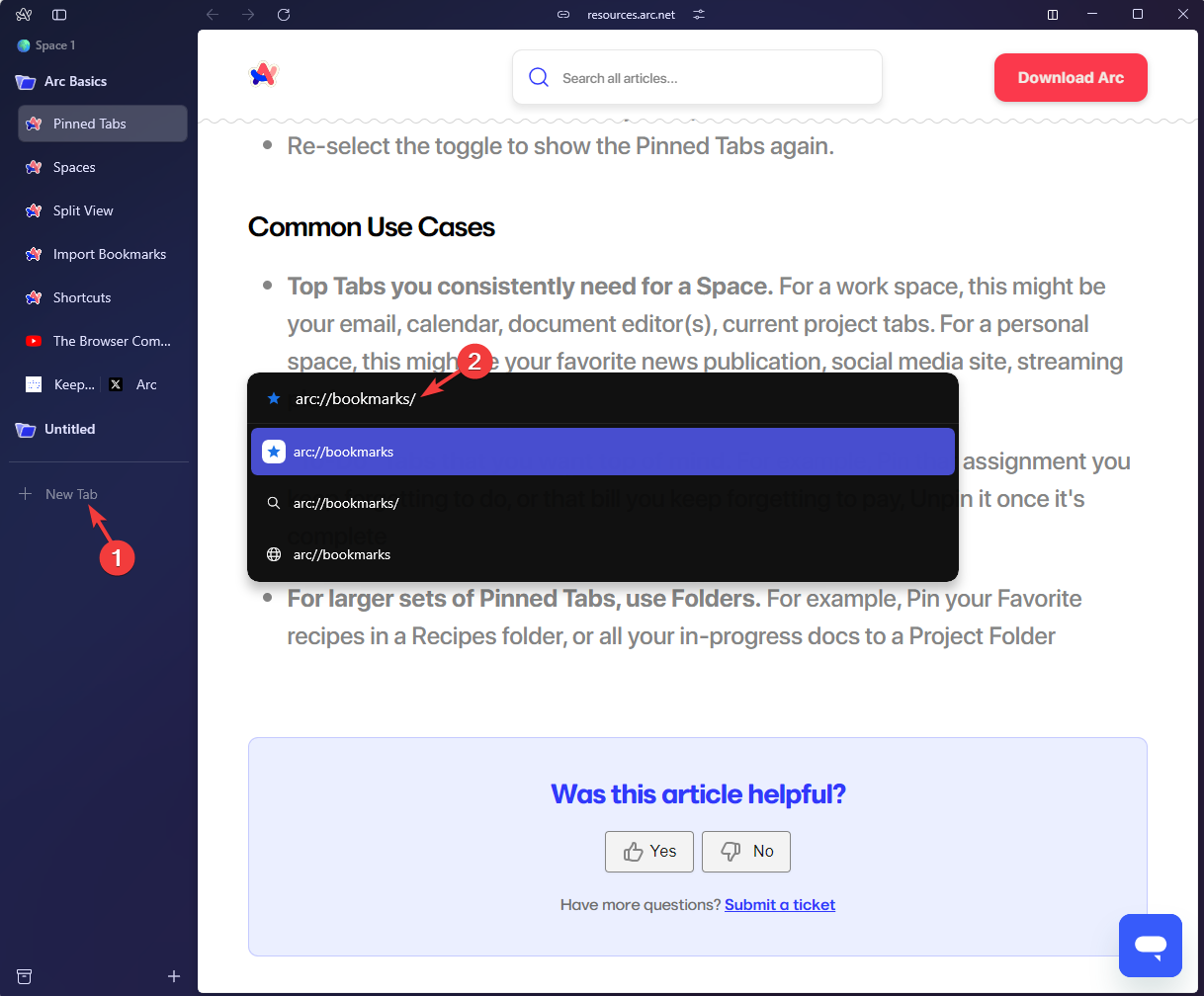
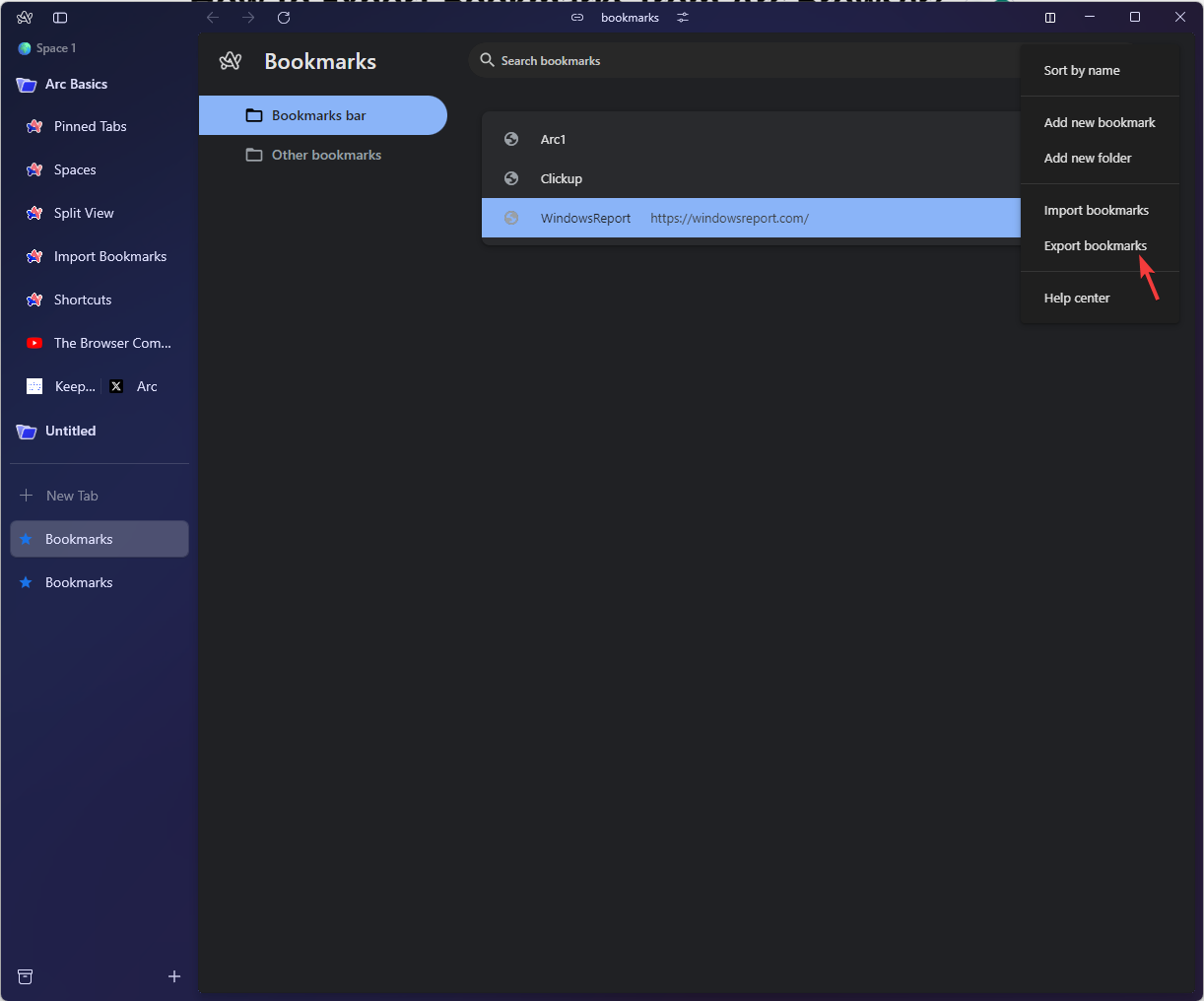
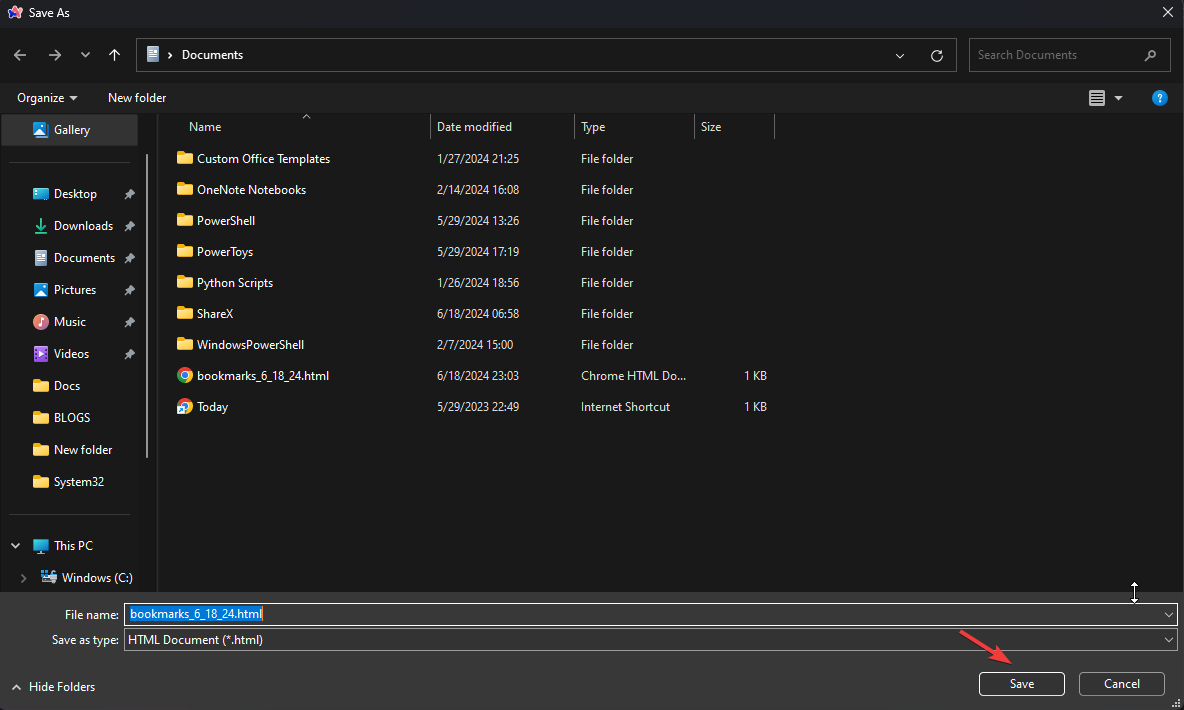
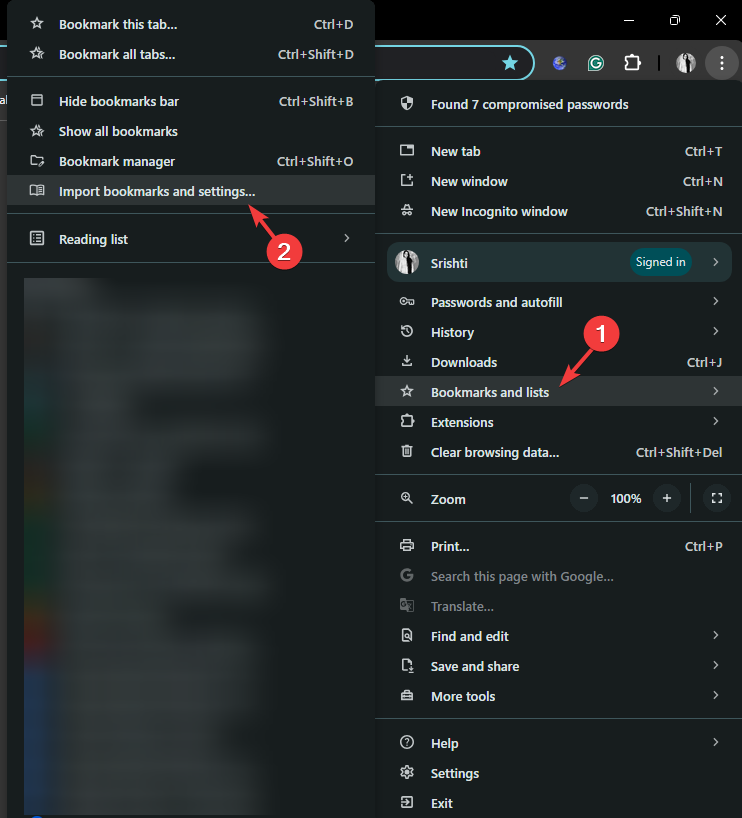
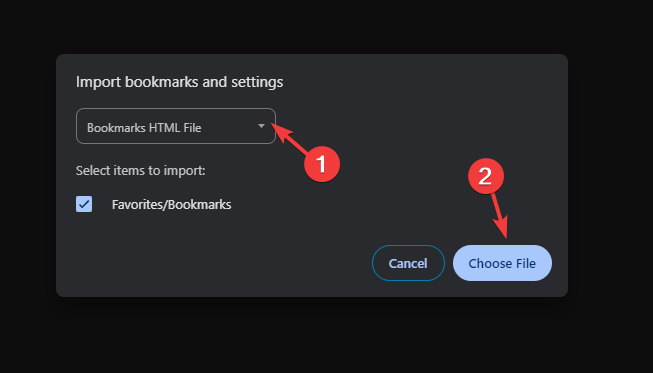
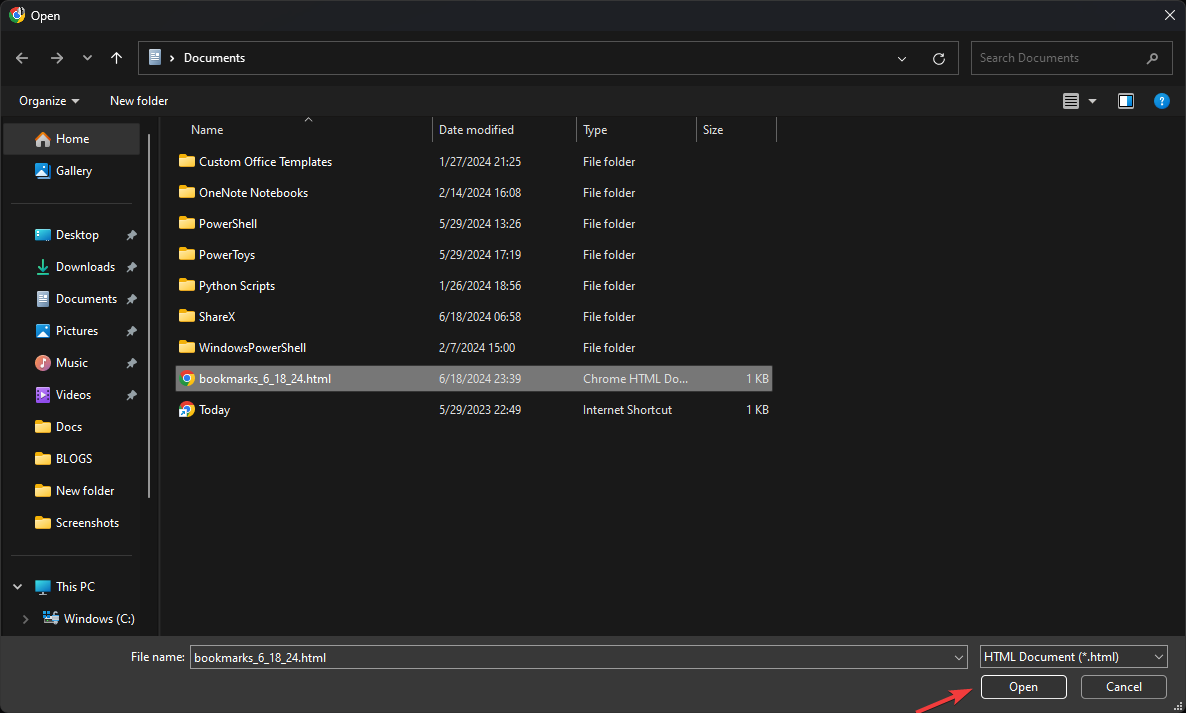








User forum
0 messages