How to Create an Anonymous Survey in Microsoft Forms
Select Anyone can respond from the Settings
4 min. read
Updated on
Read our disclosure page to find out how can you help Windows Report sustain the editorial team. Read more
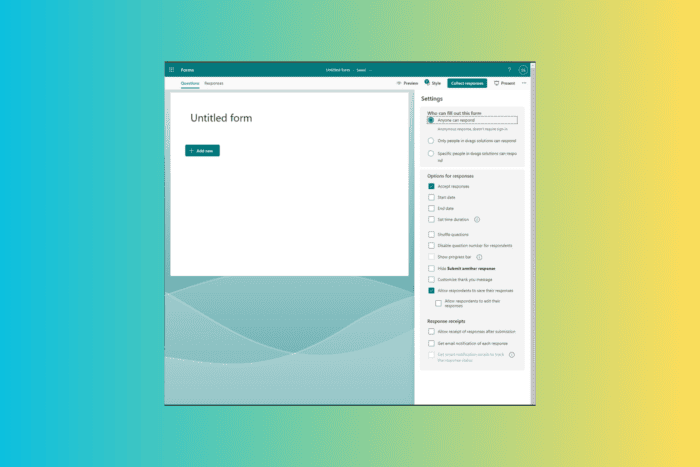
Microsoft Forms is a popular tool for creating online surveys, forms, polls, and quizzes. It can also create anonymous surveys, which allow respondents to provide feedback without revealing their identities.
Creating an anonymous survey in Microsoft Forms is a simple process; in this guide, we will discuss the steps to do the same.
How do I make a Microsoft Forms survey anonymous?
- Visit the forms.microsoft.com website and sign in with your Microsoft account or Office 365 account.
- On the webpage, click New Form.
- Name the form and add a description to it.
- Click Add new to select Choice, Text, Rating, and Date. If you want to add anything else, click the drop-down menu and choose Ranking, Likert, Upload File, Net Promoter Score, and Section.
- If you want a long answer, toggle on Long answer; if you don’t like the respondent to skip the answer, toggle on Required. You can also add Restrictions, Subtitles, and Branching.
- Once you have set the questions, locate the three-dot (More form settings) icon from the top right corner and click Settings.
- Under Who can fill out this form, select Anyone can respond. This will make the form accessible to respondents without requiring sign-in.
- Once you have prepared the questions, click Collect responses.
- In the next dialog box, make sure Anyone can respond is selected. Now, you can click the Copy link option and paste the form into groups to share it. Enter people’s names, Teams group, or channel, and click Send.
If the respondent is unable to see all questions in Microsoft Forms, ask them to sign out and back in. To learn more, check out this detailed guide.
Can Microsoft Forms be truly anonymous?
When you select the Anyone with the link who can respond option, a response submitted is anonymous. Microsoft Forms can not identify the individual’s identity who submitted the response, and it will be displayed as anonymous.
Also, even the admin and creator of the form can not see the username for the anonymous responses. When they check the responses, they only show the respondent as anonymous. So, there is no way to track the respondents’ identities.
Earlier, the anonymous responses could be seen by global admins of Microsoft 365 through the Audit log, and the survey information, including ID and date columns, could be exported to an Excel sheet, provided they have enabled Audit logs. However, Microsoft now seemed to have corrected this flaw.
What are the benefits of anonymous surveys?
- Honest feedback – The respondents don’t have to worry about identification; they will be more confident in giving candid responses.
- More participation – With no fear of identification, individuals will be more willing to participate in surveys and polls.
- Improved data quality – These surveys foster open and honest communication, contributing to higher-quality data that helps companies make informed decisions based on unbiased information.
- Removes bias – Anonymity helps you remove biases based on demographic factors like age, gender, or ethnicity that could influence how respondents perceive or respond to some questions.
- Enhanced trust and confidentiality – Anonymity reassures respondents that personal information will be kept confidential, which builds trust between respondents and the surveyor.
If you encountered your account is not enabled for the Microsoft Forms problem, follow the steps outlined in this article.
To conclude, creating an anonymous survey in Microsoft Forms ensures the respondents feel secure and comfortable while sharing unbiased and honest feedback. This way of collecting opinions can be helpful if you wish to improve survey participation and get quality data.
If you are unable to open Microsoft Forms, it could be due to permissions issues. Read this guide to learn more.
Will you create anonymous Microsoft forms? Share your opinions with our readers in the comments section below.
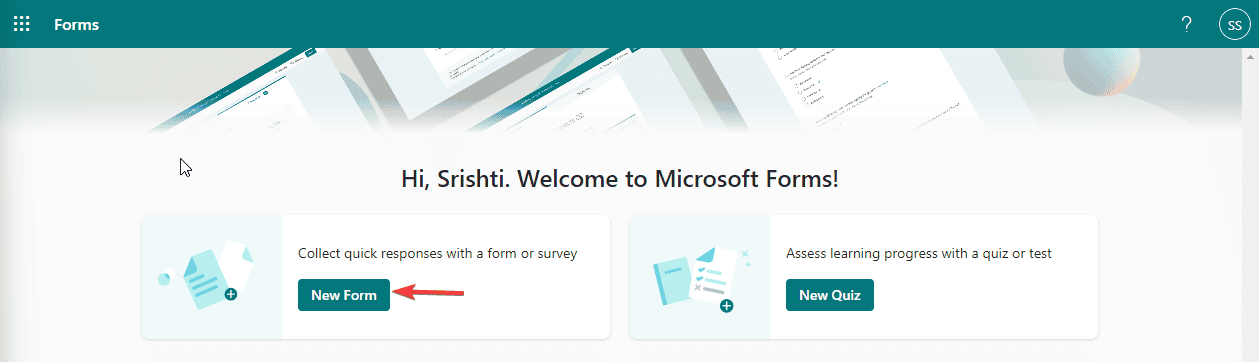
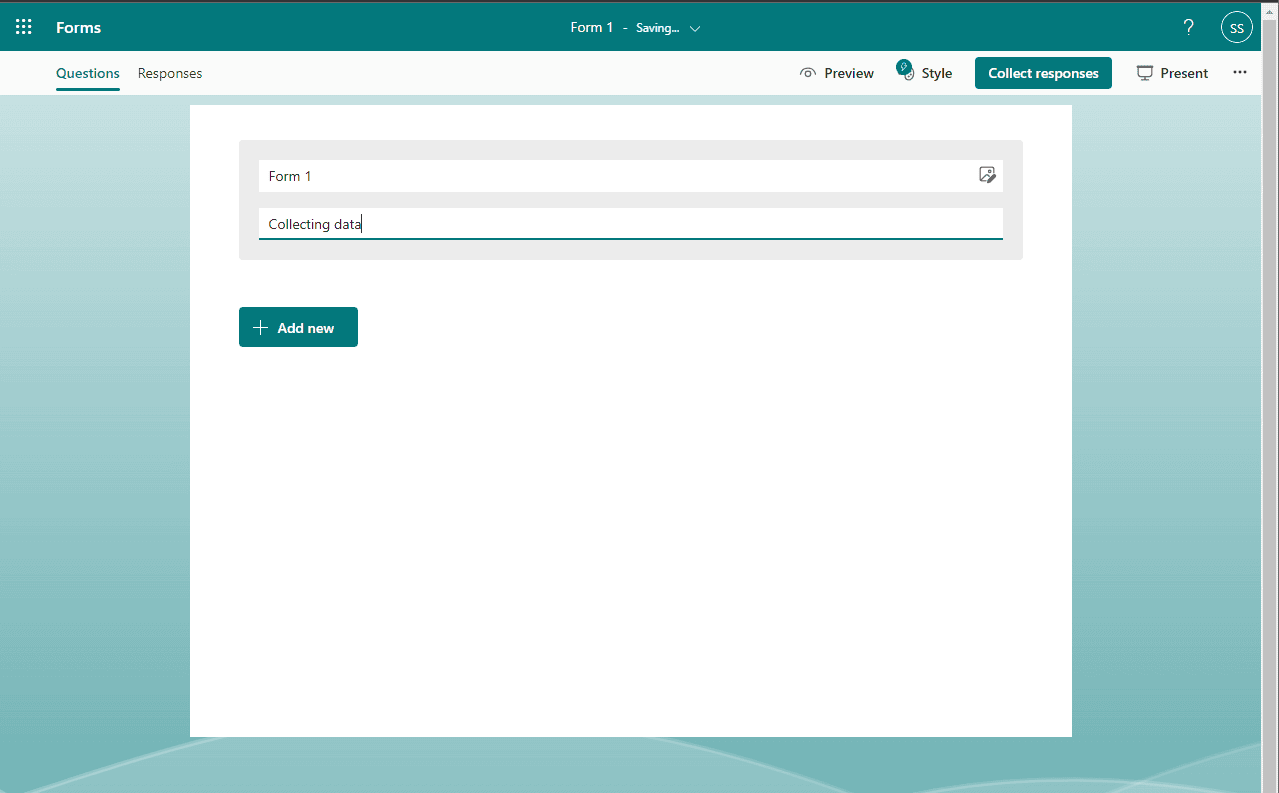
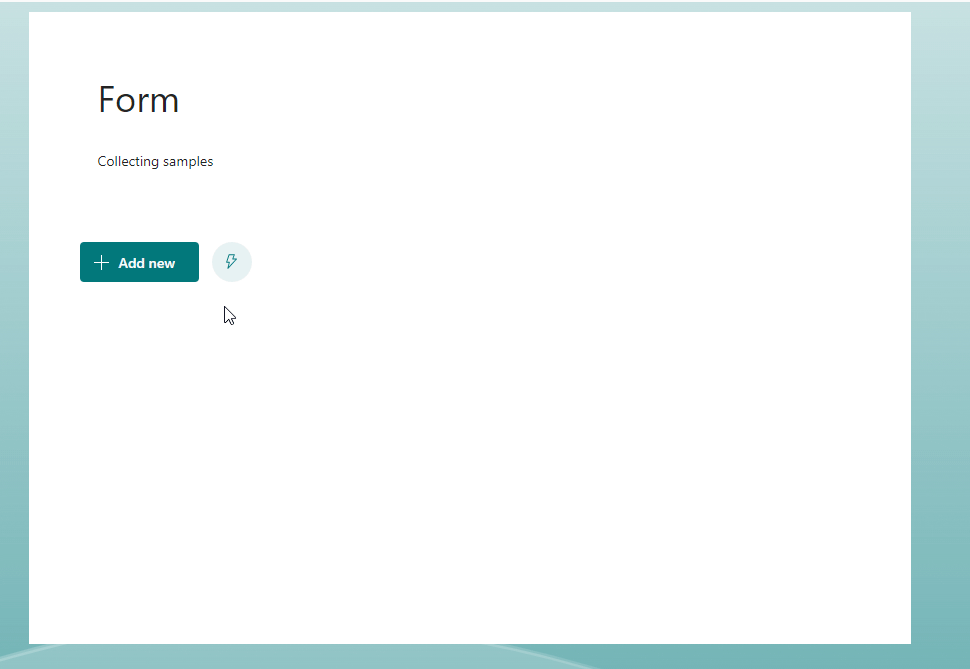
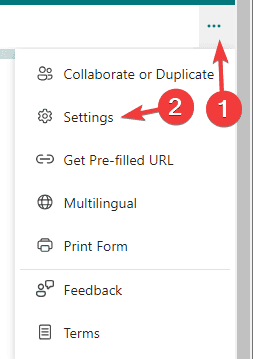
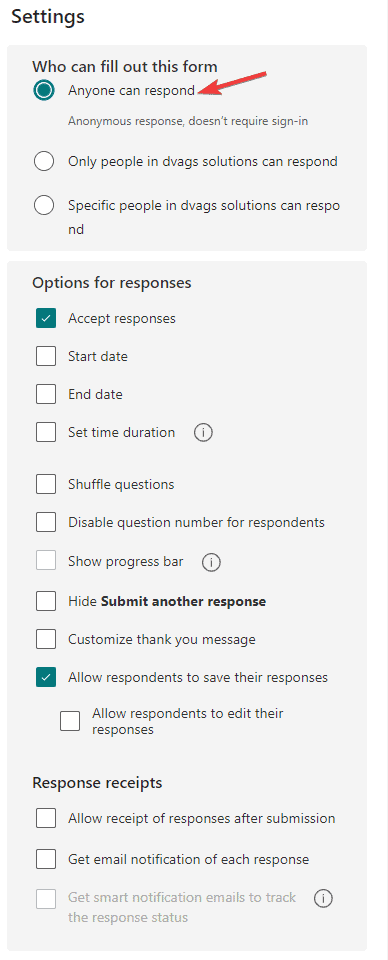
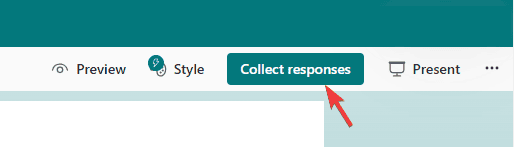
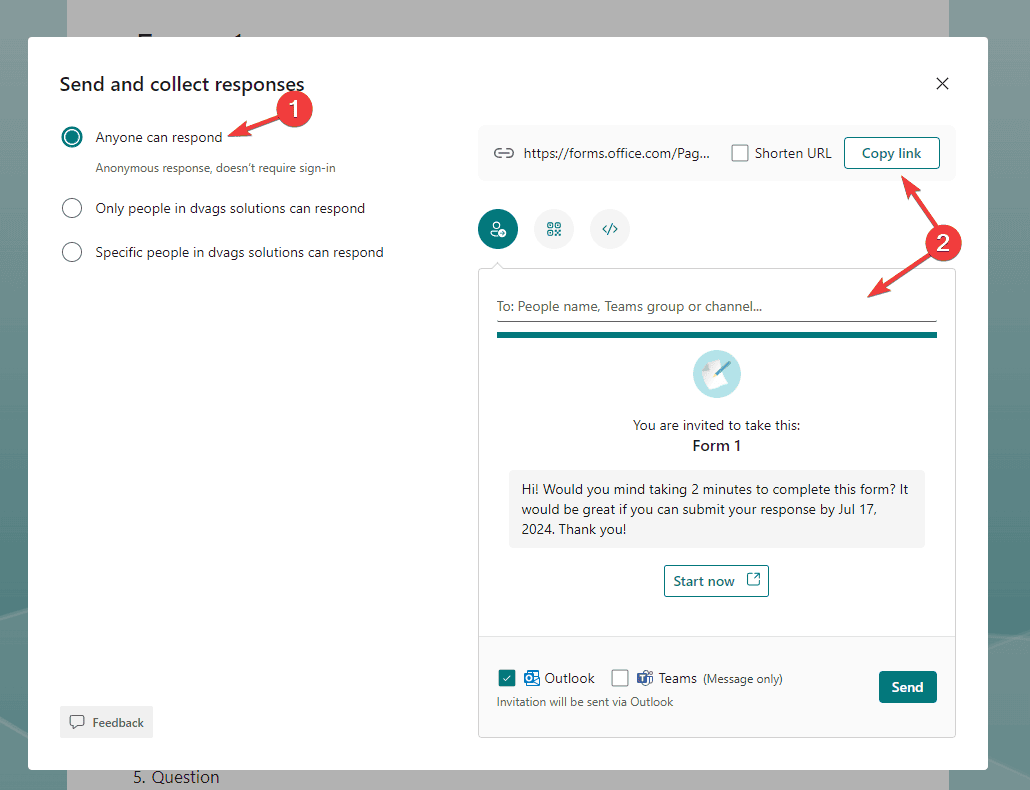








User forum
0 messages