Win32 Disk Imager Download - How To Safely Install It
2 min. read
Updated on
Read our disclosure page to find out how can you help Windows Report sustain the editorial team. Read more
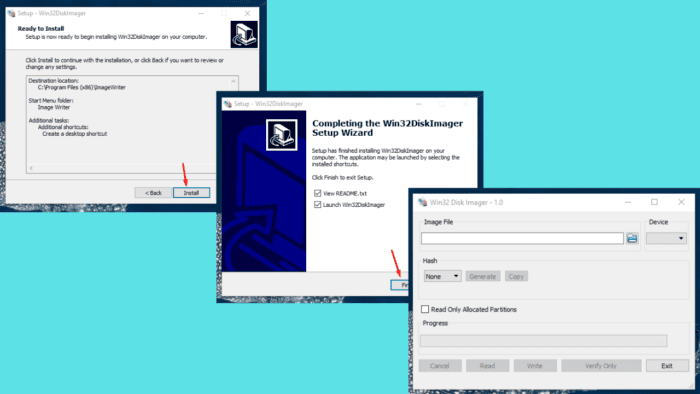
Looking for a safe Win32 Disk Imager download? It’s an essential tool for creating bootable USB drives or backing up data. It makes it easy to prepare a USB stick for a new operating system or transfer disk images.
I’ll walk you through the Win32 Disk Imager installation procedure, so let’s get into it!
How To Download and Install Win32 Disk Imager
You can get the tool from its official source (which I recommend) or a third-party website.
Using the Official Website
Follow the below steps:
- Go to the official Win32 Disk Imager website, tap the installation executable file, and the download will start automatically.
- Click the download icon on the top right corner of your window and select the file to start the installation process.
- Accept the licensing agreement, then tap Next.
- Pick a destination location and hit Next.
- Select Start menu folder and then Next.
- Tick the Create a Desktop shortcut box and click next.
- Click Install.
- Wait for it to complete the installation, then tap Finish.
- Select the Image file you want to use and your USB drive under the device, then tap Write. Click YES on the pop-up.
Once the file transfer is complete, you can safely remove the USB flash drive. It’s all done!
Using a Third-Party Website
You can also get Win32 Disk Imager from a reliable third-party website like SourceForge. However, I recommend you get the app from its official source to avoid infected or outdated software. Once you’ve downloaded it, follow the same steps listed above to get started.
Win32 Disk Imager download from the official website ensures a safe and up-to-date version. Follow the steps outlined above to get started, and you’ll be ready to create and manage disk images quickly.
Also, in case Win32 Disk Imager isn’t opening, we have just the guide for you! Additionally, you can find out how to open disk management on Windows 10 and Windows 11 specifically. However, if you’re not impressed by the tool, you can check out viable alternatives.
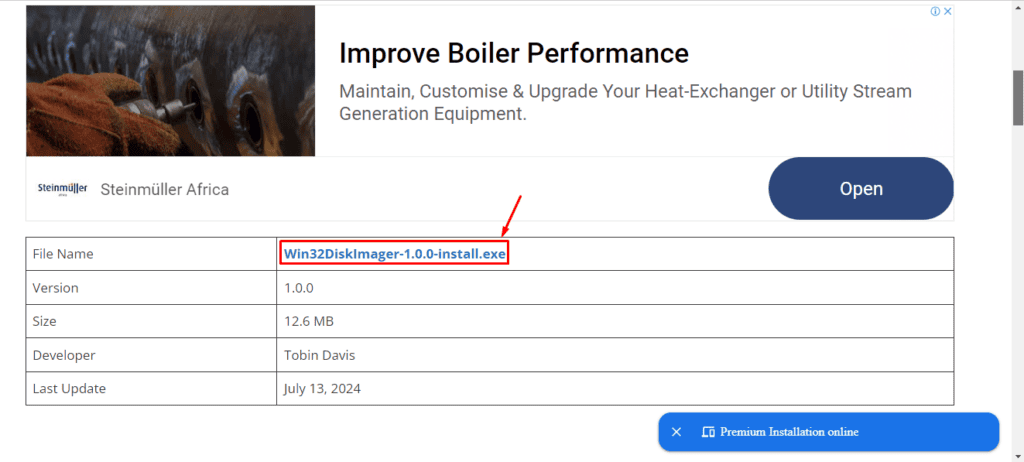
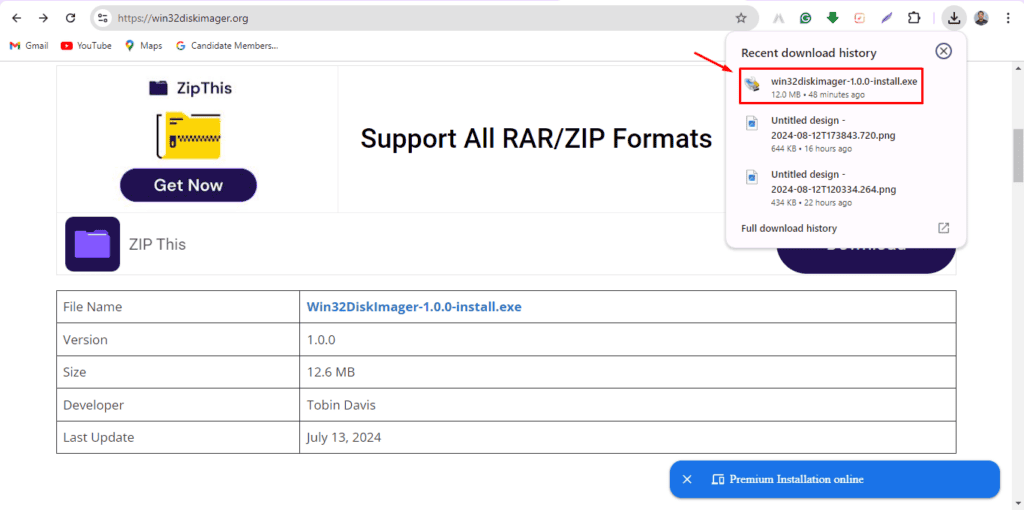
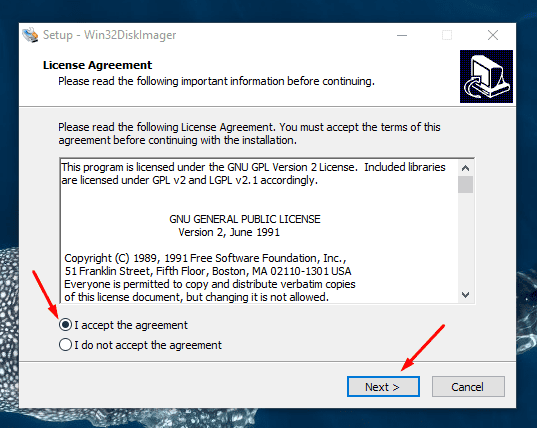
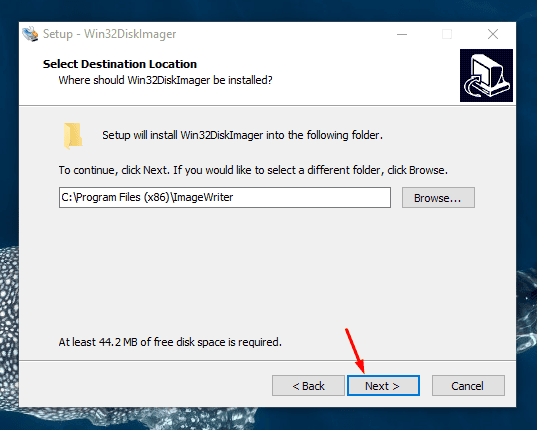
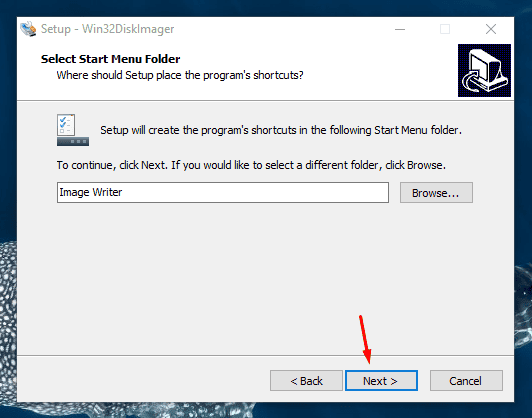
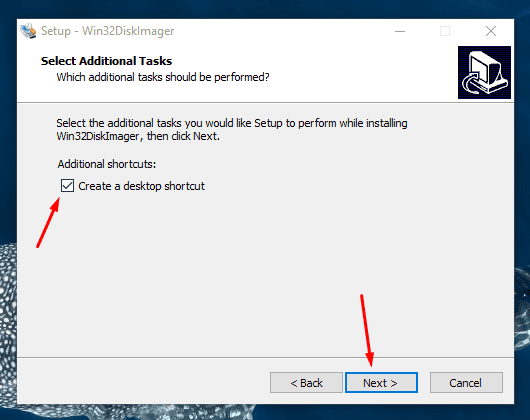
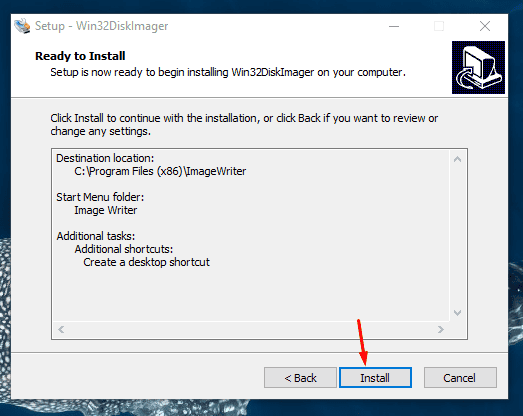
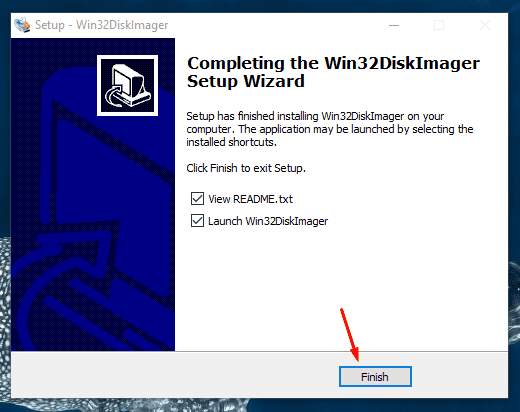
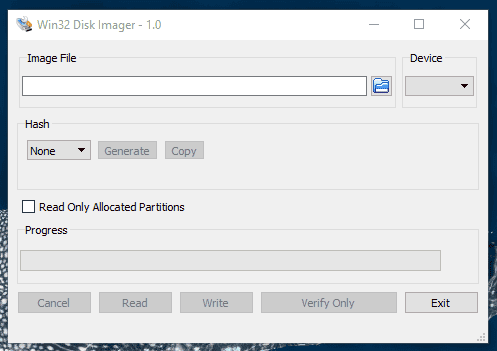
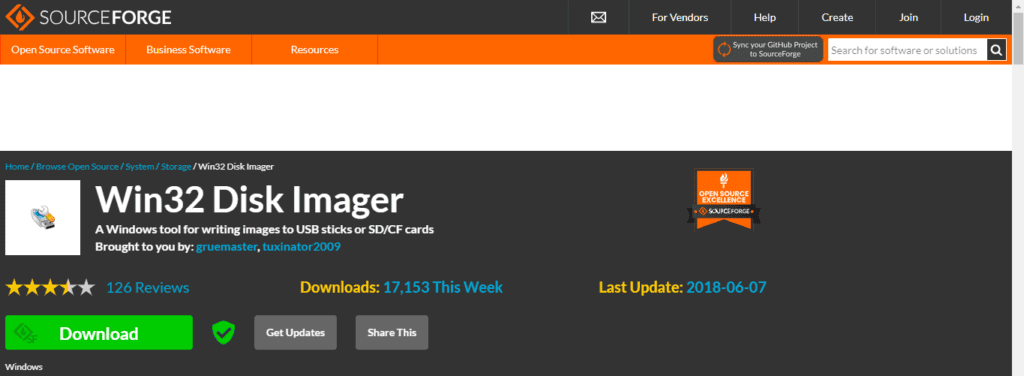








User forum
0 messages