How to Download Touchpad Driver for Lenovo Laptops With Windows 11
The best way is to manually download it from Lenovo
3 min. read
Published on
Read our disclosure page to find out how can you help Windows Report sustain the editorial team. Read more

Wondering how to download the Lenovo touchpad driver in Windows 11? This guide tell you everything you need to know, so keep on reading.
How do I download Lenovo touchpad driver on Windows 11?
1. Use Device Manager
- Launch the Power User menu by pressing the Windows + X keys and open the Device Manager.
- On Device Manager, find the Human Interface Devices tree and expand that.
- Select the first device in the list, which should show Lenovo Touchpad, Elan Touchpad, or Synaptics Touchpad.
- Right-click and select Update driver.
- Select Search automatically for drivers in the next dialog box to download and install the appropriate driver automatically.
- Now repeat the above steps for these additional HID devices in the same device tree:
HID-compliant consumer control device, HID-compliant system controller, and I2C HID Device.
2. Use Windows Update
- Press the Windows + I keys simultaneously to open the Settings app.
- Click on the Windows Update menu in the left side panel.
- On the right side, the Lenovo Touchpad or Synaptics Touchpad driver will show automatically if the system detects an update is available. It should show along with all other pending updates.
- When such updates are available, click on the Resume updates or Download and Install button.
- If none are there, scroll down a bit to find the Advanced options card. Click on that.
- When on the Advanced options window, scroll down to the Additional options area and click on the Optional updates card.
- Any official Lenovo driver for the touchpad hardware might show there as well. Select that and click the Download and install button next to it.
- Reboot the PC once the driver has been installed.
3. Manually download and install from Lenovo
Find your model
- Click on the Browse Product card on the Lenovo support site.
- Select Laptops on the next page. Click on the Select Series drop-down menu and choose your Lenovo laptop’s primary series, like 13 Series Laptops (Thinkpad).
- Now, click on the Select Subseries drop-down arrow, find, and choose the laptop model number, like 20GJ.
- Click on the Drivers and Software icon on the new webpage that opens.
- You should be on the Lenovo drivers library.
- Type in the device serial number into the Enter Serial Number field.
Download touchpad driver
- When on the Drivers & Software page, click on the Select Drivers card.
- Click on the appropriate hardware family on the Manual Driver Update page. In this case, it’s the Mouse, Touchpad, Keyboard and Pen.
- Select the Elan Pointing Device Driver based on the Windows OS name and publishing date. Click Download.
- A binary package installer will download in the Windows Downloads directory.
- Run the exe file you downloaded to install the touchpad driver.
Downloading the Lenovo touchpad driver in Windows 11 is pretty easy if you follow any of the above methods mentioned in this guide.
Also, find out here what to do if the touchpad not showing in Device Manager to apply the right fix.
We also have a guide on what to do if the Lenovo IdeaPad touchpad not working and an article that will show you how to fix Lenovo E420 touchpad issues.

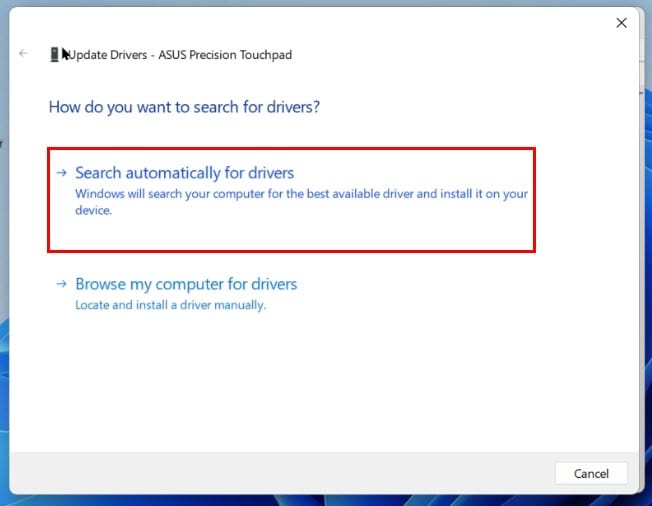














User forum
0 messages