Synaptics Touchpad Driver for Windows 11: Download & Install
You can download Synaptics touchpad driver from official sources
3 min. read
Updated on
Read our disclosure page to find out how can you help Windows Report sustain the editorial team. Read more
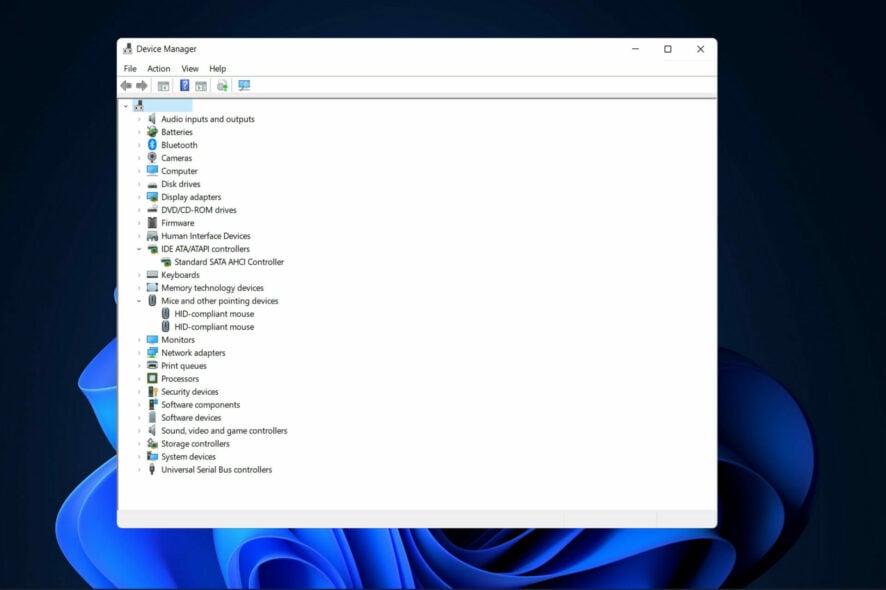
In this post, we will see how to download the Synaptics touchpad driver on Windows 11 for HP, Dell, Asus, Acer, Lenovo, MSI, and Toshiba.
We’ll also clear out what it actually does so you’ll know whether you need it or not.
How do I install Synaptics touchpad driver on Windows 11?
1. Use Device Manager
 NOTE
NOTE
- Right-click on the Start icon from Taskbar and choose Device Manager.
2. Expand the Mice and other pointing devices section and right-click on the Synaptics touchpad driver in order to choose Update driver.
3. Choose the Search automatically for drivers option.
4. Next, click on the Select for updated drivers on Windows Update option.
5. Click on Advanced options then Optional updates in order to see the available Synaptics touchpad driver for download. Lastly, select it and hit the Download & install button.
2. Try a third-party software
The simplest way to add this driver onto your PC is through a driver updater software. This light tool incorporates a drivers scanner and downloader.
Once you start it up, it will scan your PC and identify what drivers to install or update. Then, it’ll just ask for your permission to do so and automatically install them.
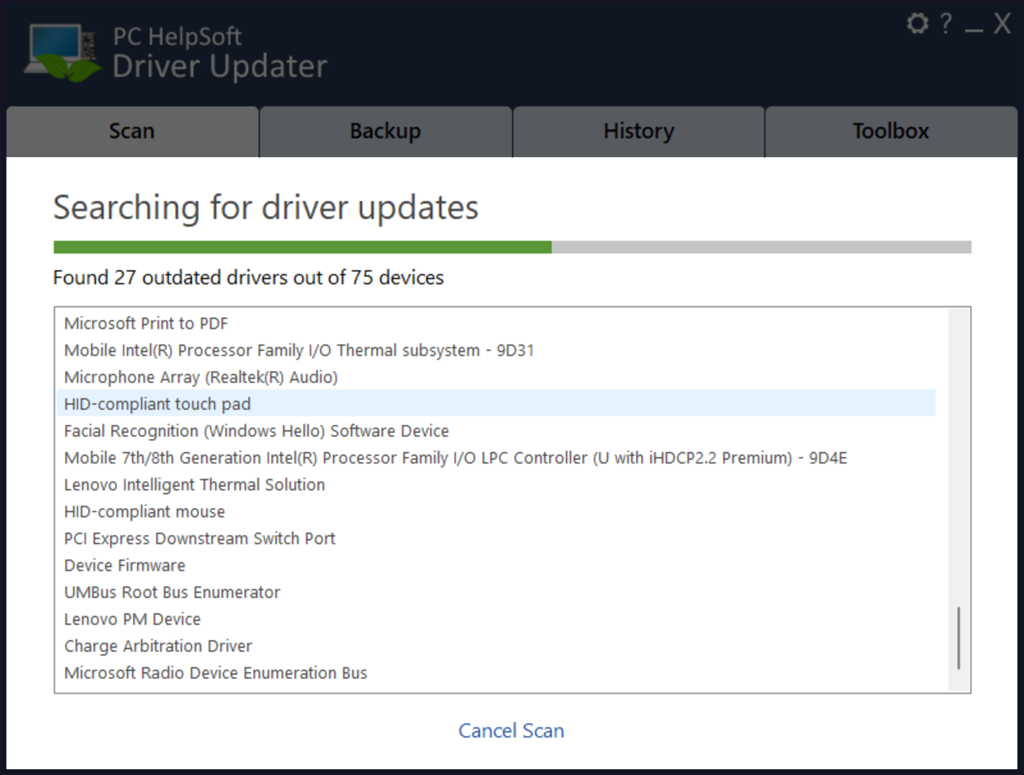
Updated drivers will be downloaded by the software as soon as they are made available by their respective manufacturers. This will save you time and possible driver-related bugs that can pop up due to outdated versions.
⇒ Get PC HelpSoft Driver Updater
3. Use your laptop manufacturer’s website
- We will be using Lenovo as an example, but you will have to navigate to your own specific device manufacturer in order to download the Synaptics touchpad driver. This being said, here’s the Lenovo support page from where you can choose a PC in order to start.
- Next, enter your product model and go to Drivers & software.
- Type Synaptics touchpad driver in the search bar. The available drivers will be shown to you as a result.
Note that on the manufacturer’s website, you may also find it as the Synaptics pointing device driver for Windows 11.
Do I need a Synaptics Touchpad Driver?
For laptops that feature touchpads manufactured by Synaptic, the Synaptic touchpad driver is intended to be used with them.
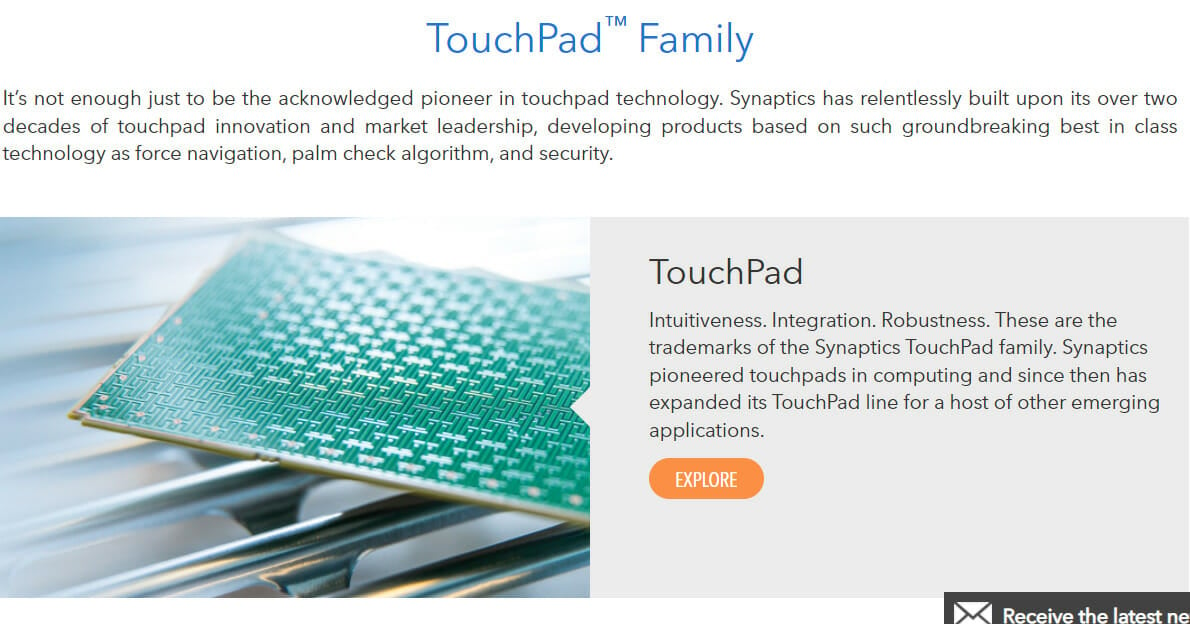
If you uninstall the driver, Windows will simply switch to utilizing the generic one as a replacement. This restriction does not, however, allow the user to make use of device-specific functionality like two-finger scrolling.
As you can see, the Synaptics touchpad driver Windows 11 and Windows 10 64-bit download and installation are fairly easy. You can also compare this with the Windows precision driver and see which one best fits your needs.
Alternatively, if the touchpad is not working in Windows 11 and you can’t figure it out, check out our article to solve the issue in no time. To learn more about similar tools, visit our what is SynReflash guide.
We also have guides on Synaptics touchpad driver code 24, and Synaptics touchpad driver error code 10, so feel free to check them out.
Sometimes a quick driver update is all you need to fix Synaptics Touchpad driver scroll not working and other issues, so ensure that your drivers are always up to date.
Leave us a comment in the section below and tell us what you think and whether you have more methods in mind. Thanks for reading!




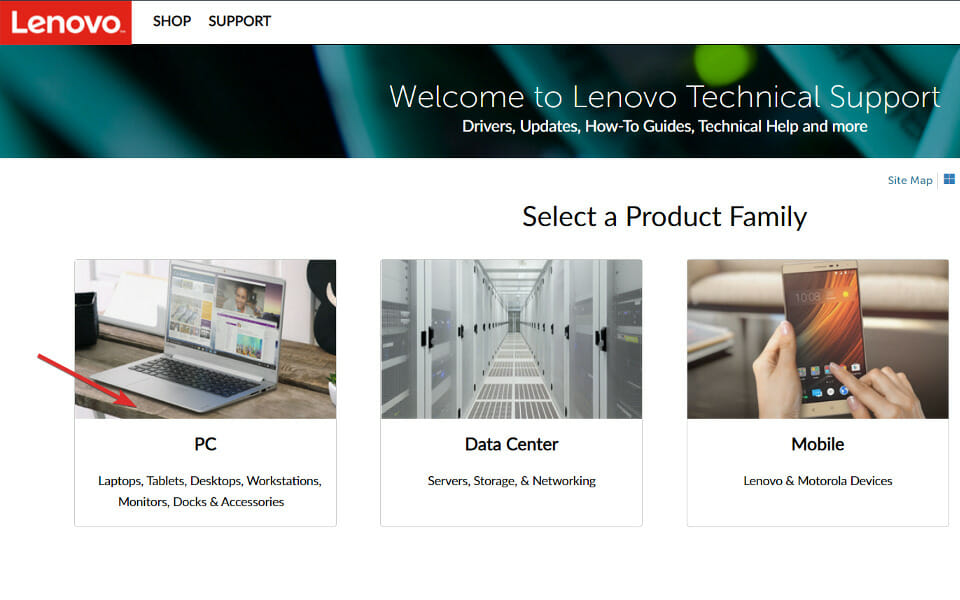
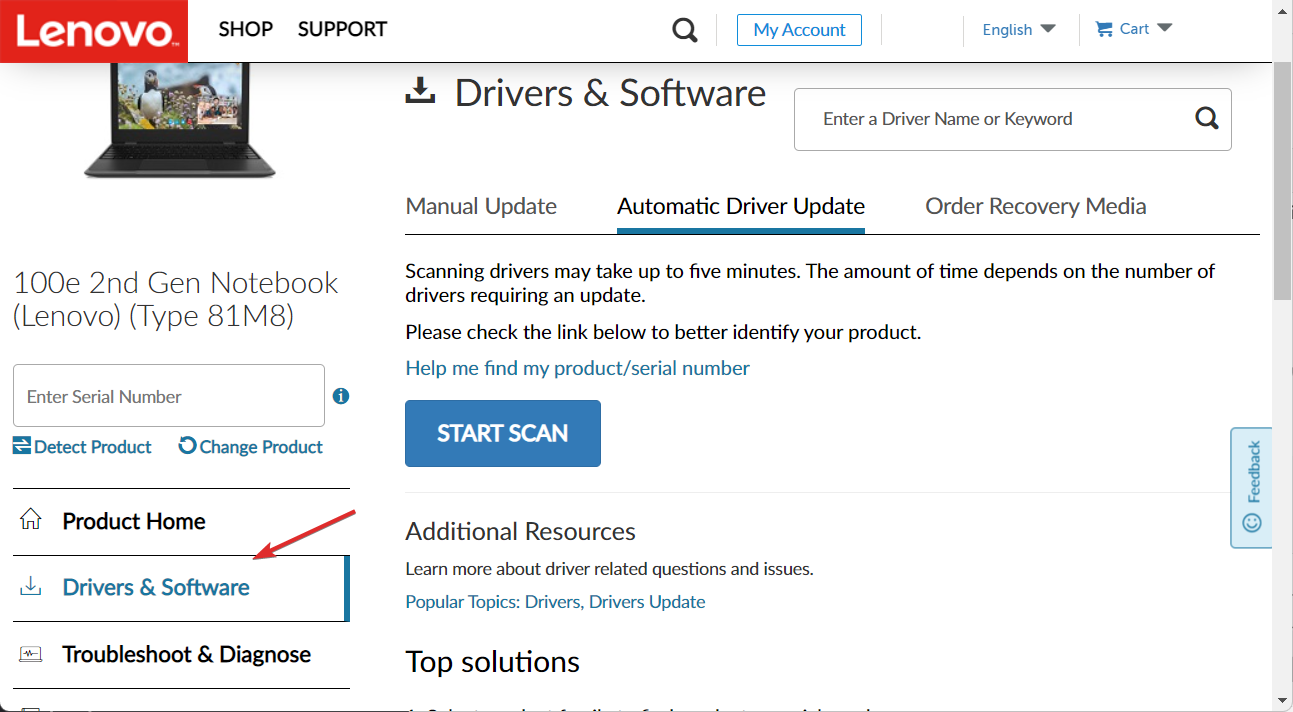









User forum
0 messages