Fix: ERROR_INVALID_LDT_DESCRIPTOR 564 (0x234)
Check for corrupted system files and incompatible apps
4 min. read
Published on
Read our disclosure page to find out how can you help Windows Report sustain the editorial team. Read more
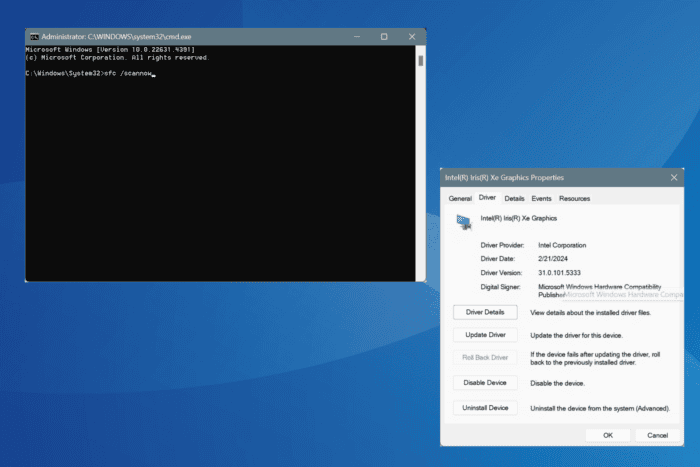
The ERROR_INVALID_LDT_DESCRIPTOR Windows system error, with code 564 (0x234), is highly uncommon and is triggered by corrupted system files, outdated or corrupted drivers, the presence of conflicting apps, and a misconfigured BIOS.
The error message reads, Indicates that the user supplied an invalid descriptor when trying to set up Ldt descriptors.
Before you proceed to the solutions, restart the PC, install all pending Windows and software updates, and run a malware scan!
How can I fix ERROR_INVALID_LDT_DESCRIPTOR in Windows?
1. Repair the corrupted system files
- Press Windows + R to open Run, type cmd, and hit Ctrl + Shift + Enter.
- Click Yes in the UAC prompt.
- Paste the following DISM commands individually and hit Enter after each:
DISM /Online /Cleanup-Image /CheckHealthDISM /Online /Cleanup-Image /ScanHealthDISM /Online /Cleanup-Image /RestoreHealth - Next, execute this command to run the SFC scan:
sfc /scannow - Once done, restart the computer to apply the changes.
Corrupted system files are the most common reason behind system errors, including ERROR_INVALID_LDT_DESCRIPTOR.
To resolve this, run the DISM (Deployment Image Servicing and Management) and SFC (System File Checker) scans, which will replace all problematic files with their cached copies!
2. Update the drivers
- Press Windows + X to open the Power User menu, and select Device Manager.
- Expand all the entries here individually, right-click on the device(s) underneath, and select Update driver.
- Click on Search automatically for drivers and wait for Windows to install the best locally available version.
- Similarly, update the other drivers and then reboot the PC.
In 2 out of 5 cases, updating the drivers will fix ERROR_INVALID_LDT_DESCRIPTOR. If Windows can’t find a better version, go to the manufacturer’s website and then manually install the latest driver!
3. Uninstall conflicting apps
- Press Windows + R to open Run, type appwiz.cpl in the text field, and hit Enter.
- Select any security software or recently downloaded app(s) from the list, and click on Uninstall.
- Follow the on-screen instructions to complete the process.
- Finally, restart the PC for the changes to come into effect.
If a quick removal doesn’t work, the app may have left behind some files that are still triggering conflicts. In this case, I recommend using a top-rated software uninstaller to delete leftover files, app cache, and Registry entries.
4. Update or reset the BIOS
Several users found the BIOS to be responsible for ERROR_INVALID_LDT_DESCRIPTOR, and updating or resetting it did the trick. For the former, you can visit the manufacturer’s website, find the latest version, and update the BIOS!
Since the process is different for each device, it’s best to check the precise steps on the website.
To reset the BIOS, turn off the PC > power it on > press the Esc, Del, F1, F2, F10, or F12 key to access the BIOS > click the Reset or Default option > confirm the change > exit the BIOS > boot Windows normally.
5. Perform a system restore
- Press Windows + S to open Search, type Create a restore point, and click on the relevant result.
- Click on System Restore.
- Select Choose a different restore point, if available, and click Next.
- Pick the oldest restore point from the list or one created before the issue first appeared, and click Next.
- Verify the restore details, click Finish, and confirm the change.
- Wait for the restore to complete. It usually takes 15-45 minutes.
A system restore will revert any conflicting changes and clear out the misconfigurations, thus eliminating ERROR_INVALID_LDT_DESCRIPTOR. In the likelihood that it introduces more instability, you can undo the system restore.
When nothing else works, you can always reinstall Windows from scratch since system errors typically arise due to software-based issues. This will certainly fix ERROR_INVALID_LDT_DESCRIPTOR, but should always be used as a last resort, given the possibility of data loss.
Before you leave, learn how to check the error logs and find what’s triggering any issue on Windows!
For any queries or to share more fixes with our readers, drop a comment below.
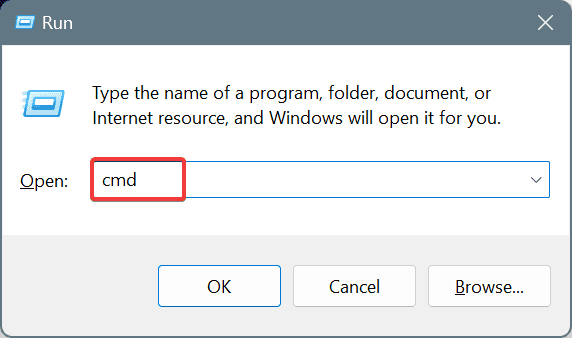

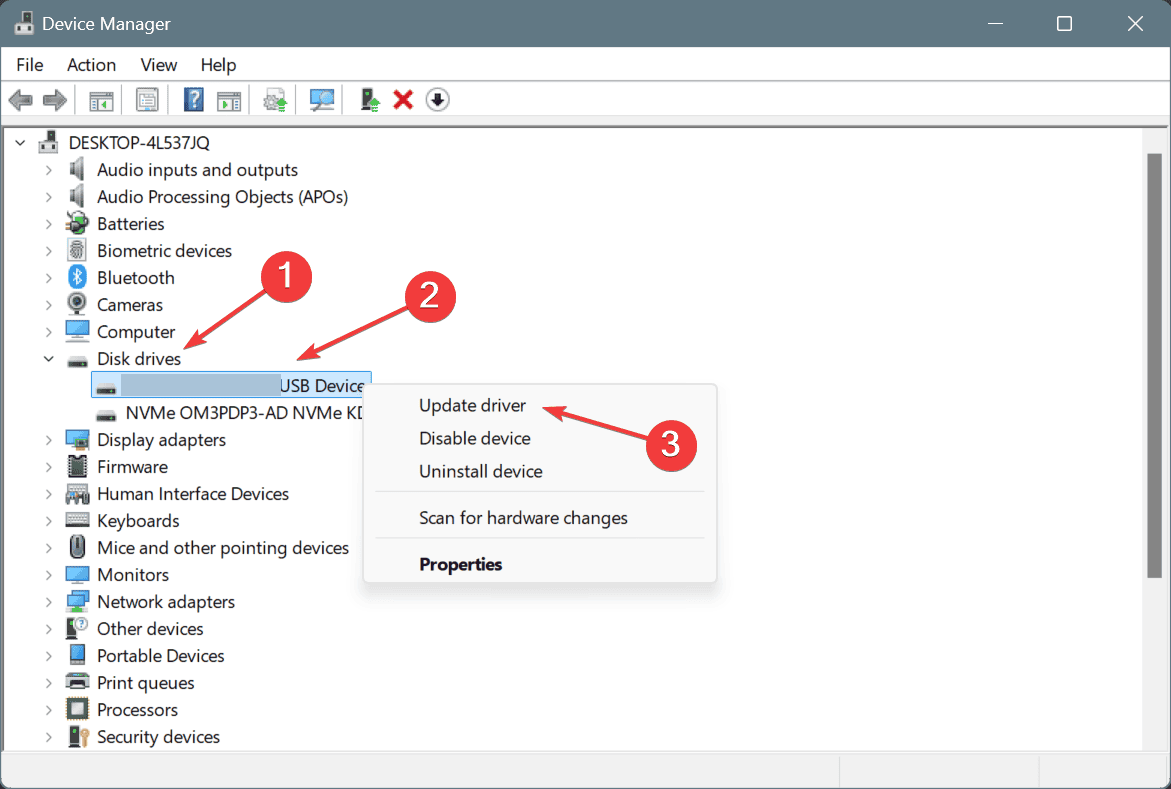
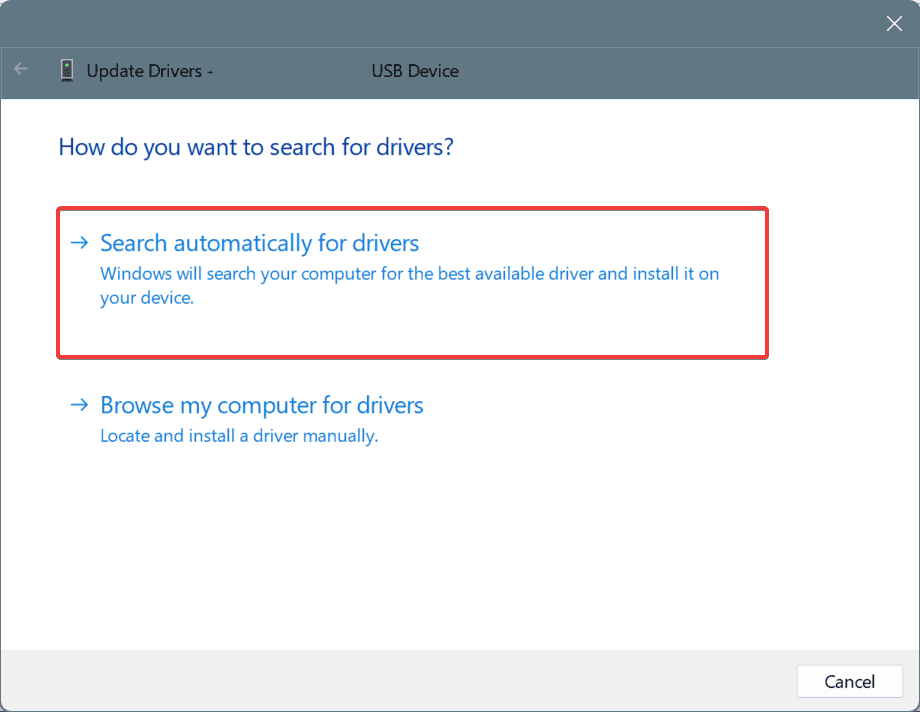
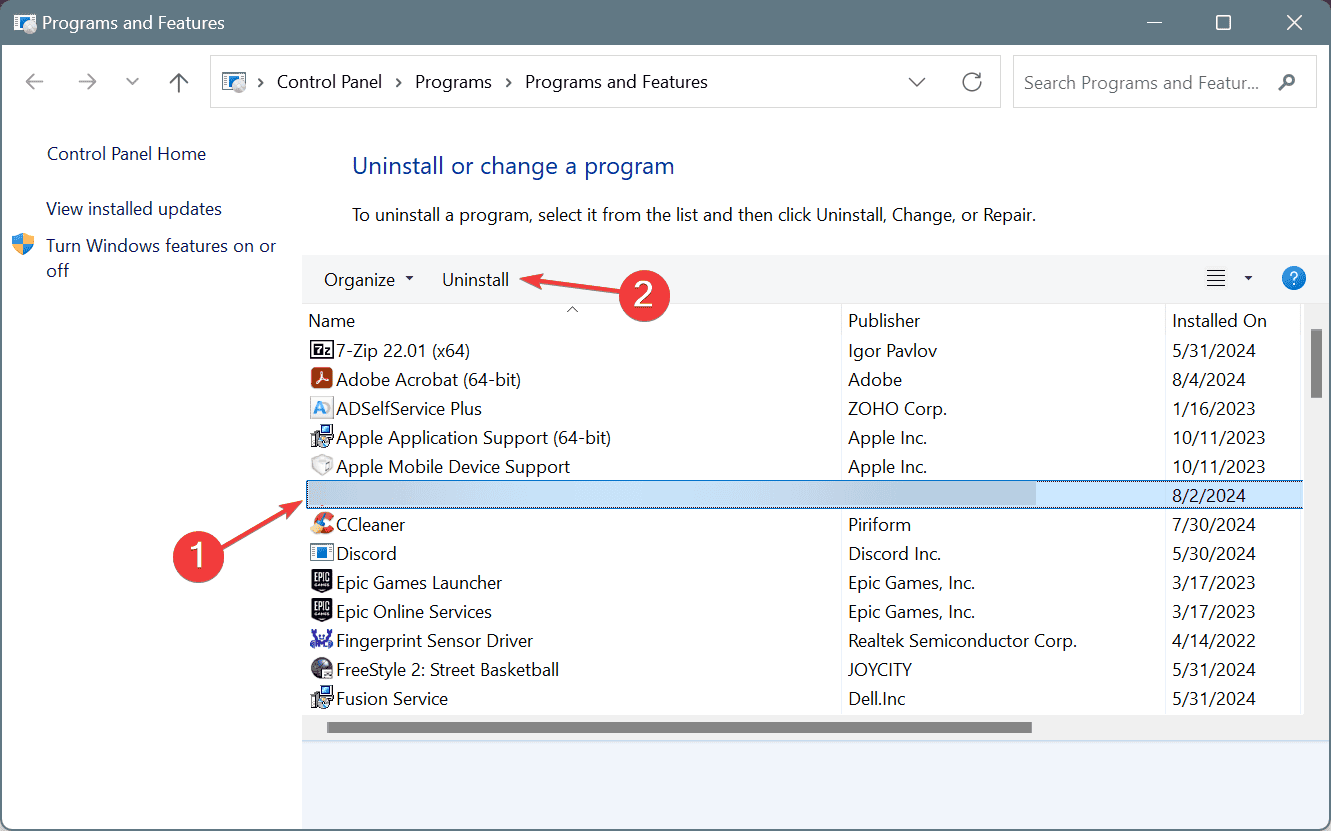
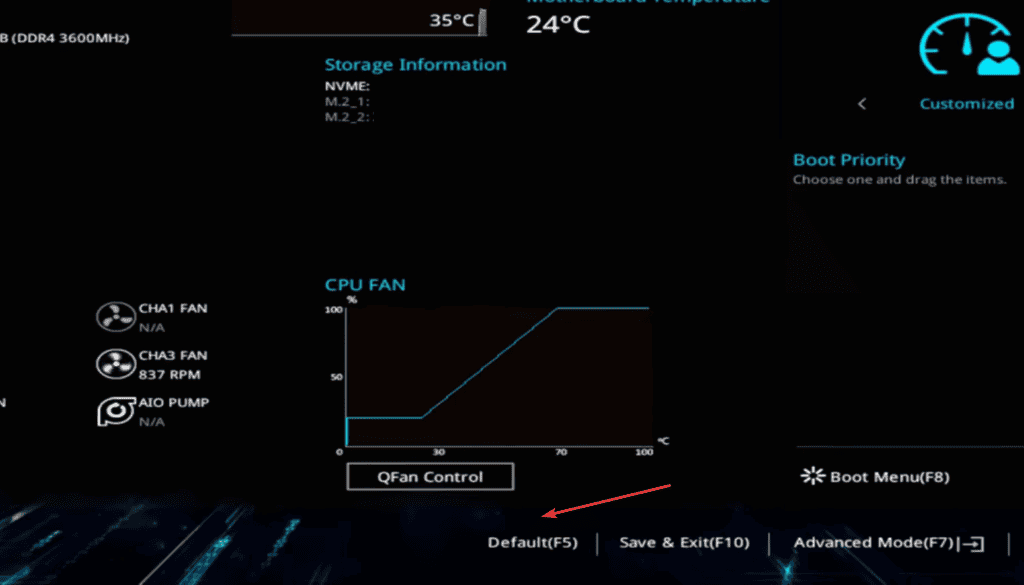
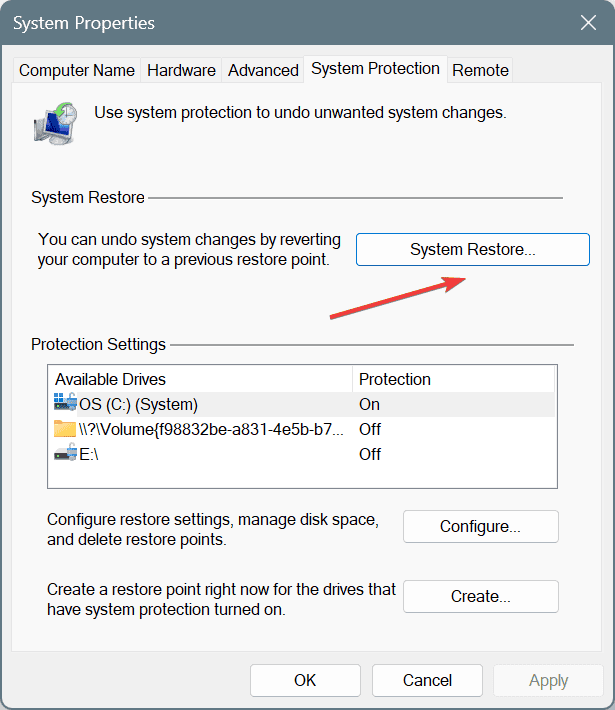
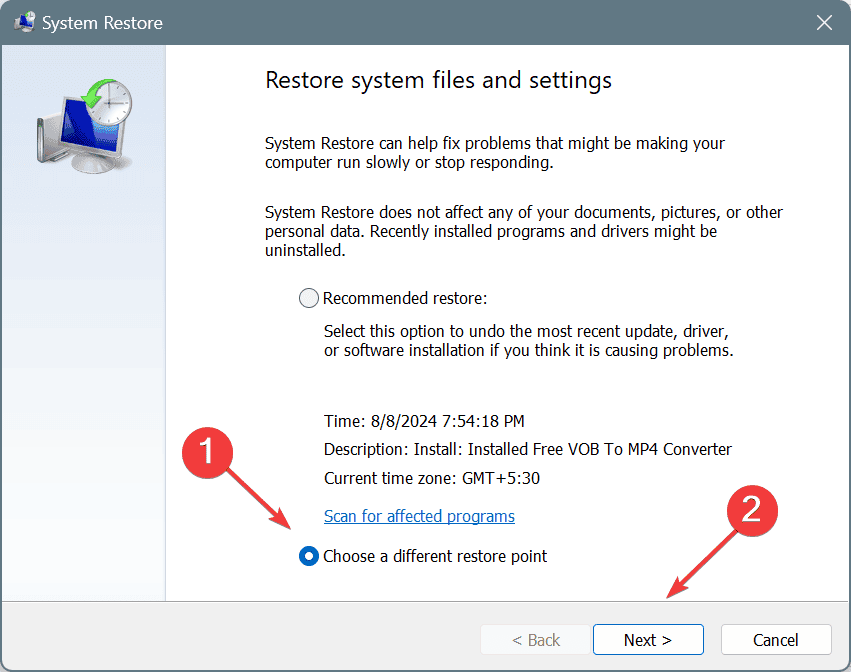
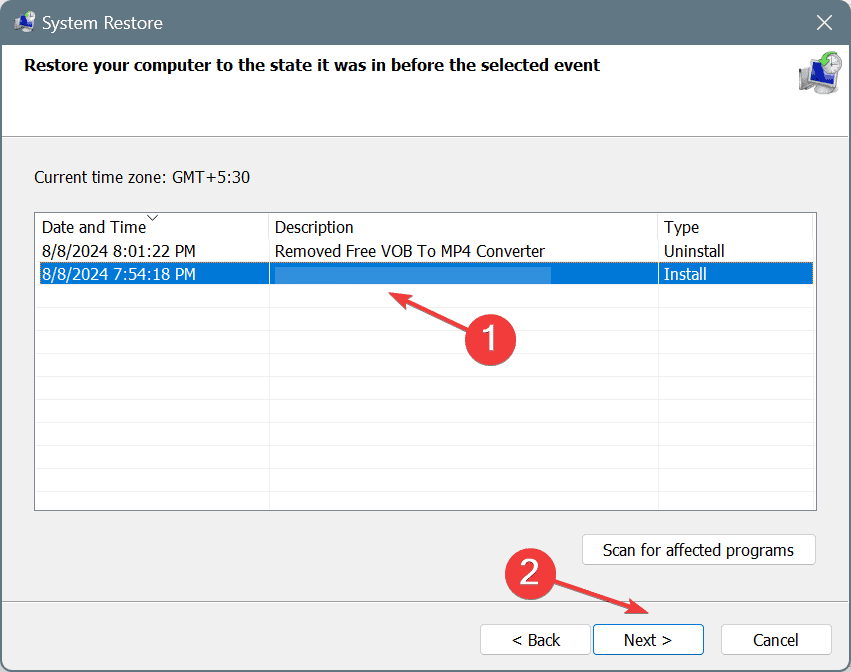








User forum
0 messages