AOL Mail not Syncing With Windows 10: 7 Methods to Force It
First verify your antivirus is not triggering the problem
7 min. read
Updated on
Read our disclosure page to find out how can you help Windows Report sustain the editorial team. Read more
Key notes
- After upgrading to Windows 10, many users reported that they can’t sync their AOL email.
- If the AOL email client is not syncing in Windows 10 you will need to disable the two-step verification.
- Before tweaking the settings, consider using a different email client.
- You can also fix the mail if it is not syncing with Windows 10 by re-adding your account.
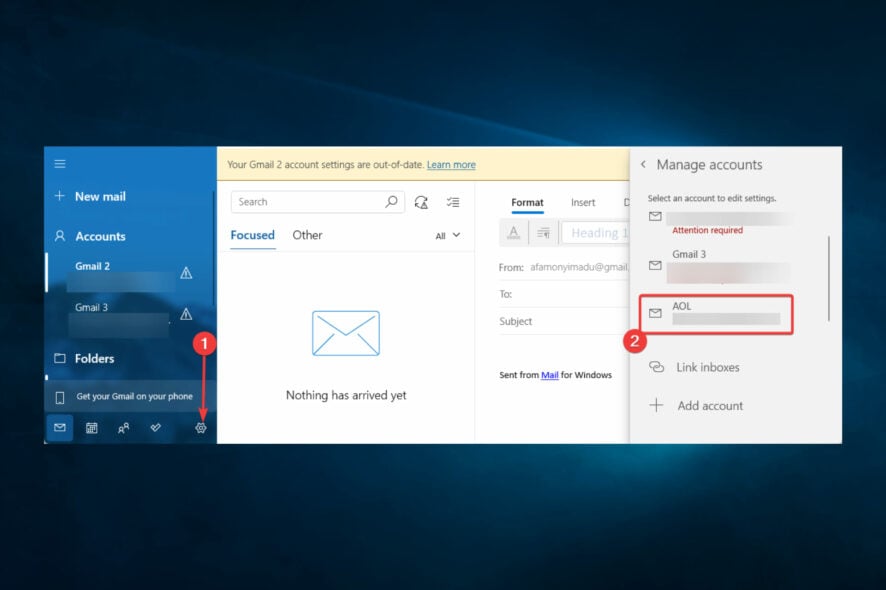
AOL Mail not syncing with Windows 10 is a complaint we sadly have had to listen to from some users. Upgrading to Windows 10 should improve the user experience rather than bringing annoying issues.
Since we don’t live in a perfect world, sometimes problems appear when transitioning to Microsoft’s latest operating system. We have investigated and come up with some solutions in this article.
Why is AOL Mail not syncing with Windows 10?
AOL is a popular email service, but many users reported certain issues despite its popularity. We have linked this problem to the following causes:
- Connectivity issues – A bad or poor internet connection will mean that certain app features stop functioning correctly; this is often the syncing feature.
- Credentials issues – For some users, the syncing issue is a sign of incorrect login credentials
- Outdated AOL Mail – Outdated apps often tend to trigger errors. This may be the case if you cannot sync on Windows 10.
- Antivirus apps – While using an antivirus is a best practice, you should be sure that your antivirus is compatible with the OS and apps you run to avoid syncing issues on AOL Mail.
- AOL Mail server issues – There is a list of server issues you may experience, often because you have done a wrong configuration or because the server is simply buggy.
What can I do if AOL Mail not syncing with Windows 10?
Before going into the solutions we suggest below, consider doing the following:
- Switching antivirus – We recommend you try antivirus software with a free trial version. This way, you can see exactly how it performs on your PC before you decide to buy it, and if you are undecided, you can test out multiple options.
- Using a different email client – If you can’t sync AOL email with Windows 10 Mail app, you might want to consider using a different email client. Our recommended solution also supports integration with the most popular email clients, AOL included.
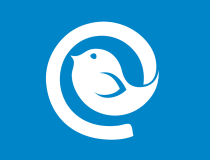
Mailbird
Use Mailbird to customize your email experience as it suits you best and increase your work productivity rate.1. Disable the two-step authentication
- Log into your AOL Mail account.
- Click your name at the top right, then select Account Security.
- Scroll down and verify if two-factor authentication is on. If it is, click on Turn it off.
If you cannot sync your AOL email with Windows 10 Mail app, the problem might be your email account. Many users use two-step authentication to protect their email accounts.
This is a good practice since malicious users won’t be able to access your email even if they steal your password.
Even though two-step authentication is a great security feature that you should use, sometimes this feature can cause problems with the Mail app on Windows 10.
Due to two-step authentication, many users reported that they could not sync their AOL email with the Mail app.
Users suggest disabling the two-step authentication for your AOL email as a workaround and checking if that solves your problem.
By disabling this feature, you’ll reduce the security of your email account, so you might want to think twice before disabling it.
2. Remove and re-add your AOL account
- In the Mail or Calendar app, select Settings.
- Go to Manage accounts, select Delete an account and select and delete the AOL account.
- Once again, click on the Settings icon, Manage accounts, and the Add option.
After removing your account, you need to add it again and check if the problem persists.
Sometimes, your configuration file can get corrupted, causing this problem to appear, so this is to ensure that the app is clean.
3. Check the server settings in the Mail app
- Go to Settings and select Manage accounts, then select the AOL account.
- Click on Mailbox Sync Settings and make sure the following settings are there:
IMAP Username: [email protected]
Incoming Mail Server: imap.aol.com (Use port 143 for standard or 993 for SSL connections)
SMTP Outgoing Server Address: smtp.aol.com. Set the port to 587
SMTP Username: [email protected]
SMTP Password: the password you use to log in to Windows 10 Mail app.
It’s also worth mentioning that you need to use IMAP protocol to synchronize AOL email with Windows 10 Mail app.
The POP protocol might work for other devices and email clients, but for AOL to work with the Mail app, you must use IMAP.
4. Turn on the privacy settings to let apps access your Calendar
4.1 Allow Calendar access
- Press Windows + I to open Settings, then go to Privacy.
- Select Calendar, and turn on the Let apps access my calendar feature.
4.2 Change sync duration
- In your Windows 10 Mail, go to Settings.
- Click on Account settings and select the AOL account.
- In the new dialogue box, click on AOL Sync Settings and personalize the sync duration.
After these steps, Windows 10 Mail will start synchronizing your email accounts.
5. Check your antivirus settings
- Click on the hidden access arrow in the Taskbar.
- Click on your antivirus icon, hover over Avast shields Control and select Disable for 10 minutes (This step varies for different antivirus software).
- Try syncing again.
If you can’t sync AOL email with Windows 10 mail, the problem might be your antivirus.
Many antivirus tools have a built-in firewall, and sometimes you might block specific applications from accessing the Internet.
To fix this problem, you should check and change your antivirus settings. The most common problem is your firewall blocking the app, so be sure the mail app can go through your firewall.
In some cases, you might be able to fix the problem by disabling your antivirus. If disabling the antivirus doesn’t help, your last choice is to remove your antivirus.
You can manually remove your antivirus from Windows settings or its UI. You can also use dedicated uninstaller software. These will remove every trace of the antivirus, ensuring it won’t interfere with anything on your PC anymore.
6. Run the Troubleshooter
- Press Windows Key + I to open the Settings app.
- When the Settings app opens, go to the Update & Security section.
- Select Troubleshoot from the left pane. In the right pane, choose Windows Store apps and click Run the troubleshooter.
- Follow the instructions on the screen to complete the troubleshooting.
Once the troubleshooter is finished, any common problems with Microsoft Store apps should be resolved. Remember that this isn’t a universal solution, so it might not work for you.
If the Troubleshooter stops before completing the process, fix it with the help of our complete guide.
7. Disable the proxy settings
- Open the Settings app and go to the Network & Internet section.
- Select Proxy from the menu on the left. In the right pane, make sure that you disable all features.
After doing that, check if the problem is resolved. If you still want to protect your identity online, a VPN is always a good option since it offers many advantages over a proxy.
Many users enable proxy tools to protect their online privacy, but sometimes your proxy can interfere with the Mail app and cause synchronization issues.
So, these solutions should help you with the AOL mail settings and Windows Mail issues, so feel free to try them all.
If you still have this problem, maybe this is the right time to set up AOL Mail forwarding and move to a different webmail.
If you have any other suggestions or questions, don’t hesitate to leave them in the comments section below; we’ll check them out.
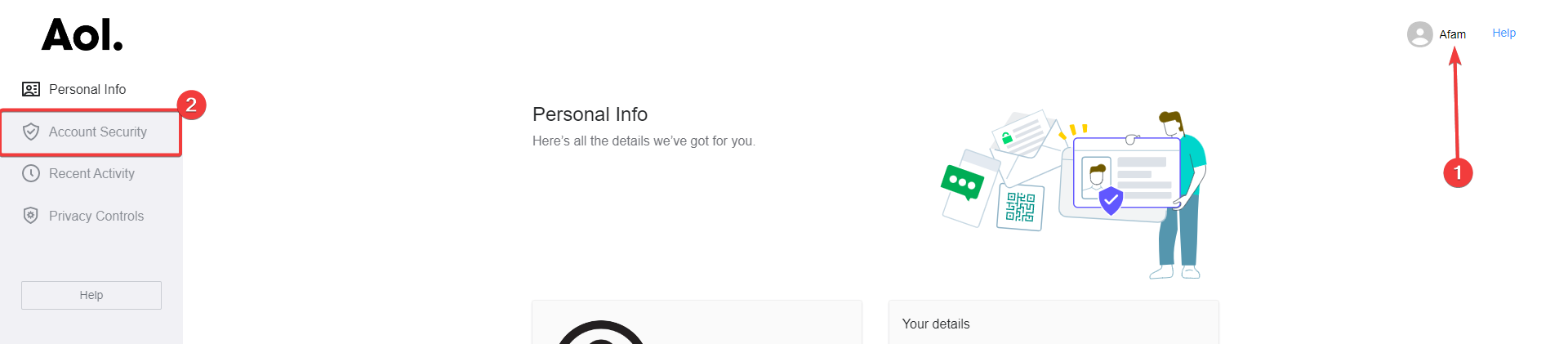
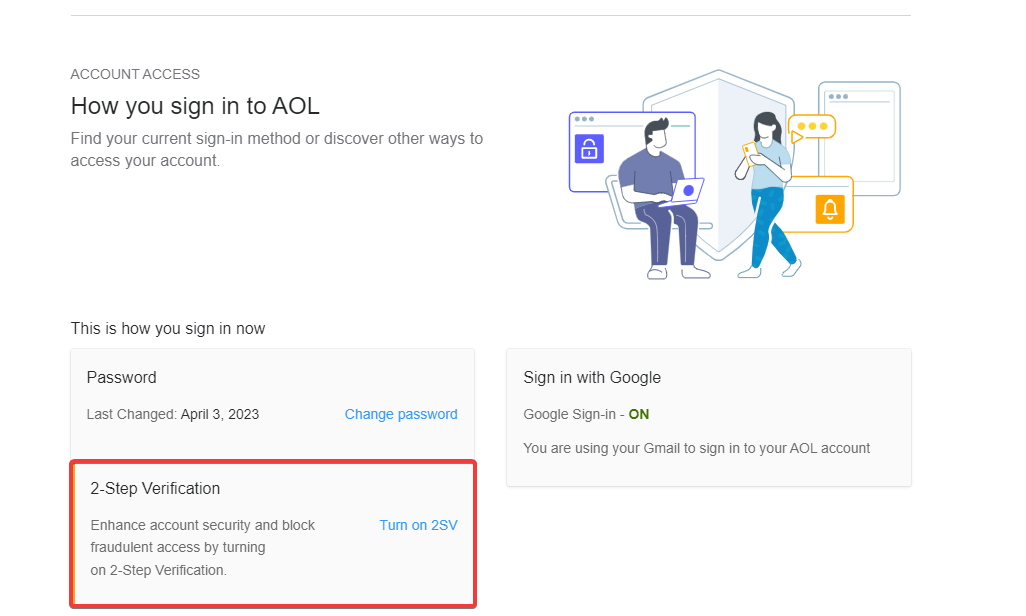


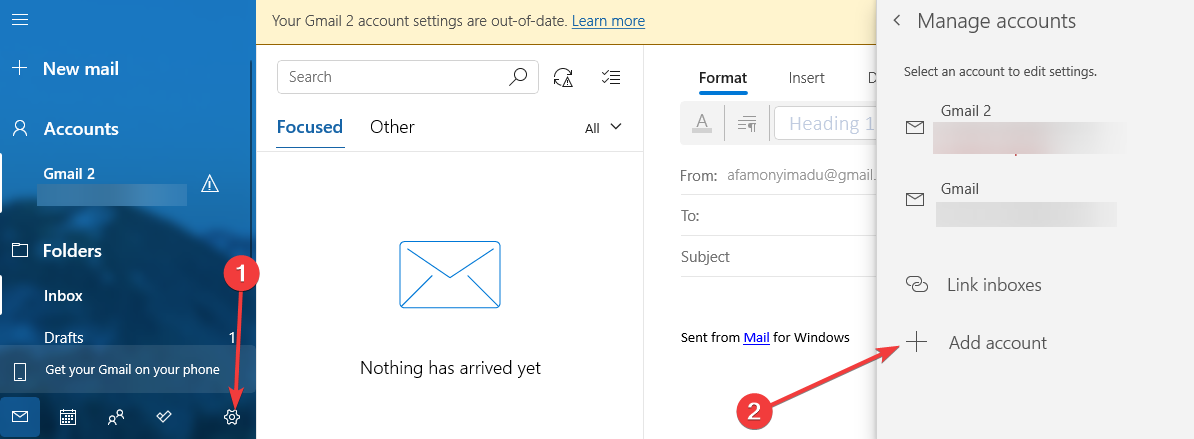
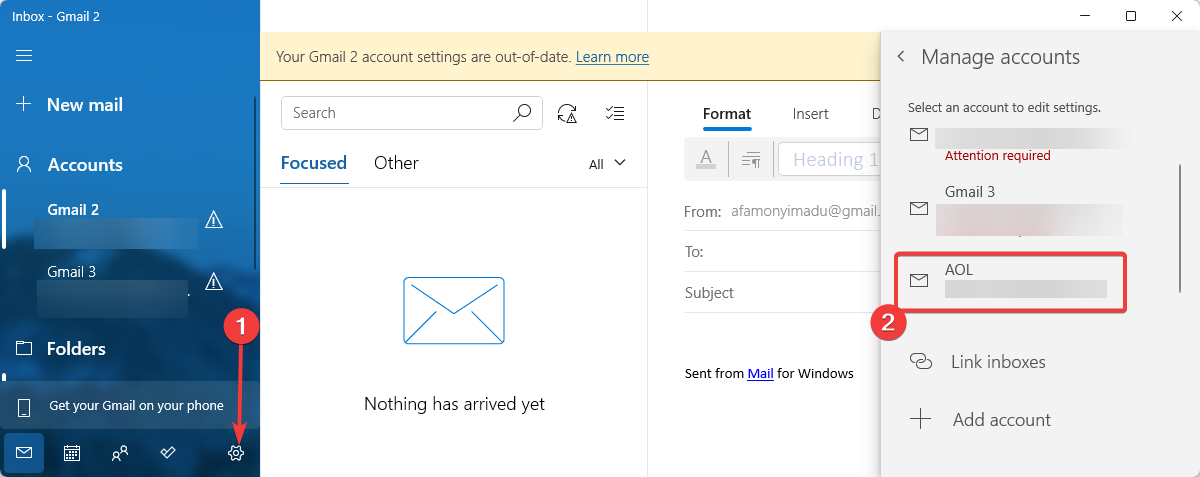

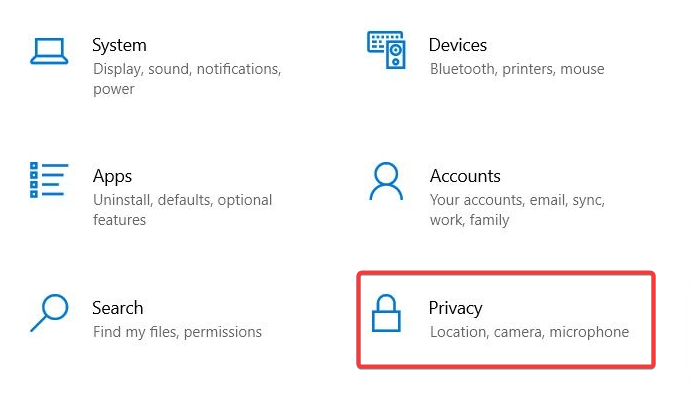
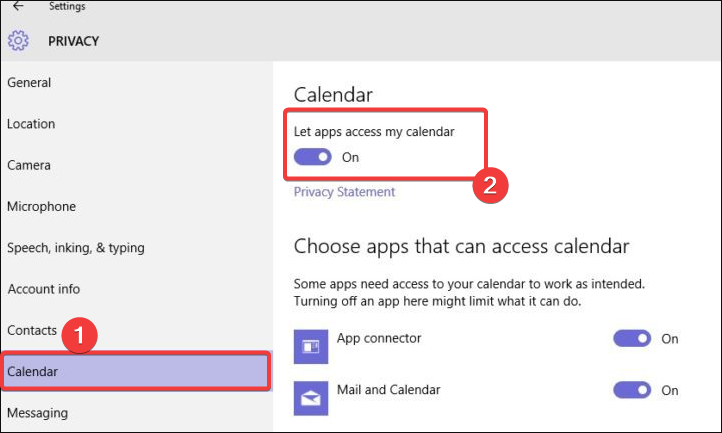
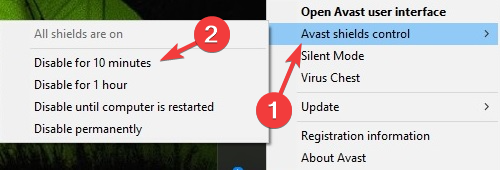
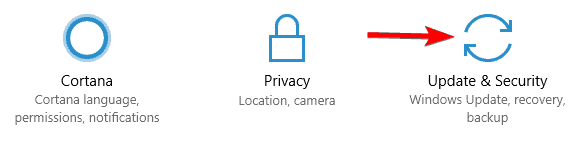
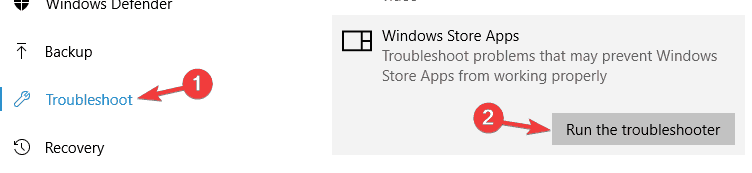
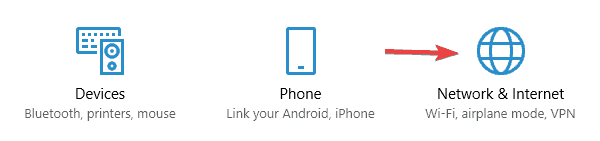









User forum
1 messages