You do not have privileges to delete the printer error [FIX]
2 min. read
Updated on
Read our disclosure page to find out how can you help Windows Report sustain the editorial team. Read more

Many users reported You do not have privileges to delete the printer error, and in today’s article, we’ll show you how to fix this problem once and for all. While this problem won’t prevent you from printing, it can be an inconvenience, so let’s see how to fix it.
How can I fix You do not have privileges to delete the printer error?
1. Cancel printing process
- From your Start Menu look for Printers & Scanners.
- Select your printer‘s icon, and then click See what’s printing on the command bar.
- From the Printer menu, click on Cancel All Documents.
- You can now proceed in removing your printer.
2. Disable your Spooler Service
- From your Start Menu, open the Run.
- Now type services.msc and press Enter.
- Now look for the Spooler Service in the list, and double click on it.
- Once the Properties tab is open, click on Stop, and then press OK.
We’ve written extensively on printer removal issues. Check out these guides for more information.
3. Registry edit
- From the Start Menu look for Run and then type in regedit and press Enter.
- Now you’re going to click on HKEY_CURRENT_USER, then Printers, followed by Connections.
- In the list you’re looking at it, select the printer you wish to get rid of by right-clicking on it and selecting the Delete button.
- Save your changes and exit the registry.
4. Uninstall your printer
- Open Device Manager.
- Look for the printer you wish to remove and click on Uninstall Device.
- Click on Uninstall button to confirm.
- Restart your machine, and see if this solves the problem.
You do not have privileges to delete the printer error can cause some inconvenience, but you should be able to fix the problem once and for all by using our solutions.
RELATED STORIES TO CHECK OUT:
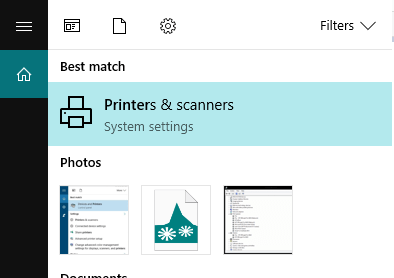
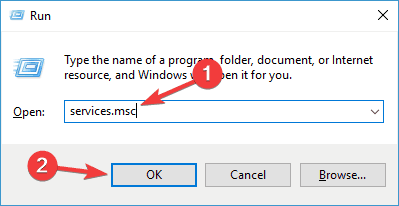
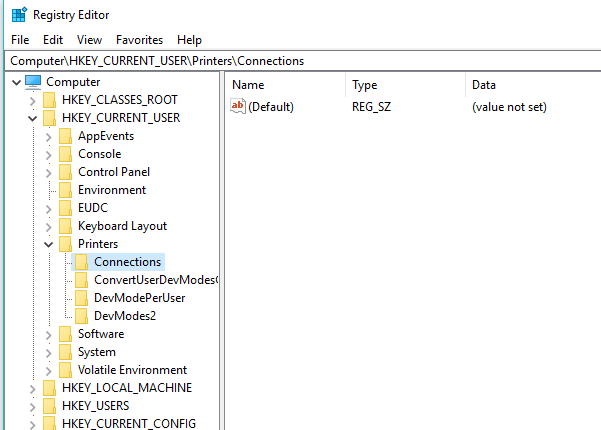
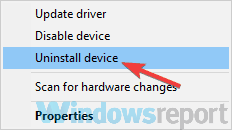
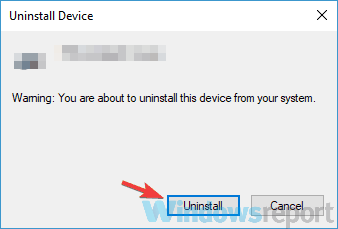








User forum
0 messages