How can I tell if Windows Time service is working
3 min. read
Updated on
Read our disclosure page to find out how can you help Windows Report sustain the editorial team. Read more
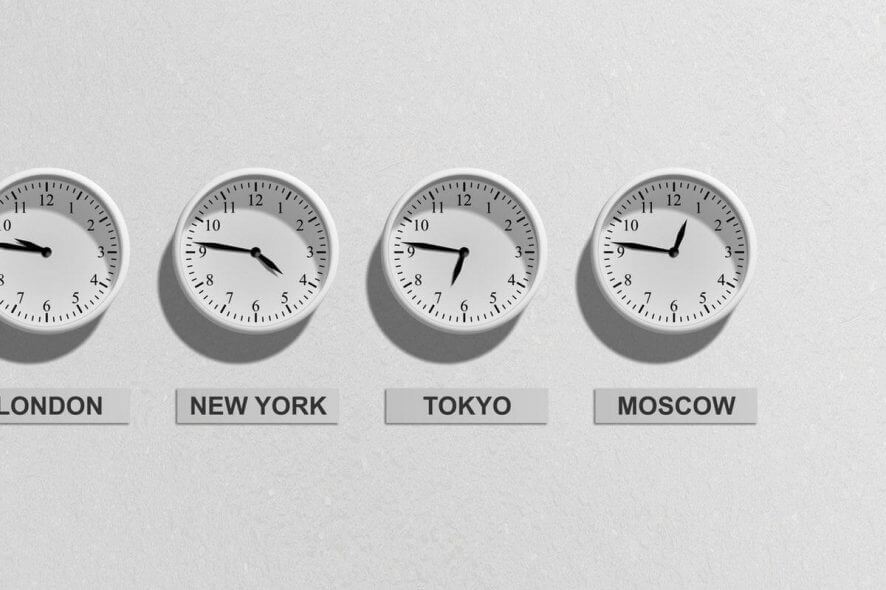
The Windows Time service is a Microsoft service that provides clock synchronization for the Windows OS. If your device is showing wrong time and you are sure that it is not a time zone issue you may want to make sure that the Windows Time Service is working correctly before applying any fixes.
The Windows Time Service (W32Time) is implemented in the W32Time.dll file. At times, the service may stop working, leaving you wondering if the issue is with your computer or it is a network issue.
In this article, we are going to list a couple of tips to diagnose the Windows time service so you’ll be able to confirm whether the service is working as intended or not.
Steps to check if Windows Time service is running
1. Check Windows Time Service Running
First thing you should do to diagnose the Windows Time service is to check if the Windows Time service is running in the Services window. Here is how to do it:
- Press Windows Key + R to open Run.
- Type services.msc and click OK to open Services.
- In the services window, locate Windows Time service.
- Right-click on Windows Time service and select Properties.
- Click on the Stop button.
- Now click on the Start button.
- Click Apply > OK to save the changes.
Close the Services window and proceed to check the Regional, time and date format.
2. Check Regional Time and Date
To check if Windows time service is working on your Windows system, open the Times Settings page and try to match the data with your region and date. Here is how to do it:
- Click on Start and select Settings.
- Click on Time and Language.
- Click on Date and Time.
- Scroll down to Related Settings section.
- Click on Date, time, and regional formatting option.
- Now go through the Region, Regional Format and Regional Format data.
- If the Time service is working correctly, the Regional format data should match your region’s calendar and time data.
If there is a mismatch with the regional time and date and the Windows Time service, you can follow our detailed guide, Windows time service not running guide on Windows 10, 8.1, 7, to fix the issue.
RELATED STORIES YOU MAY LIKE:
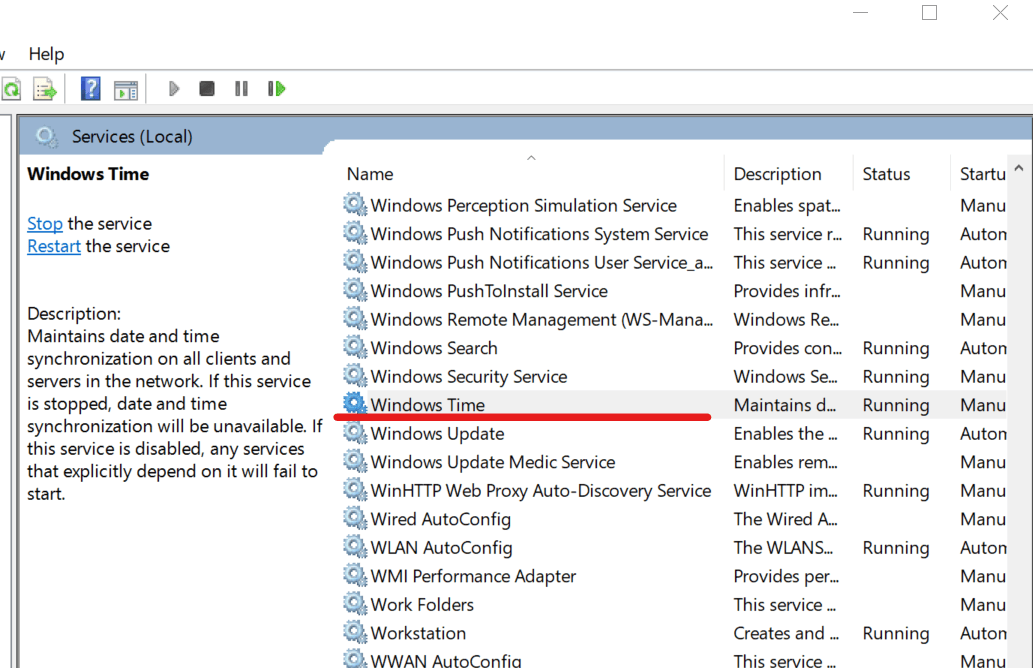
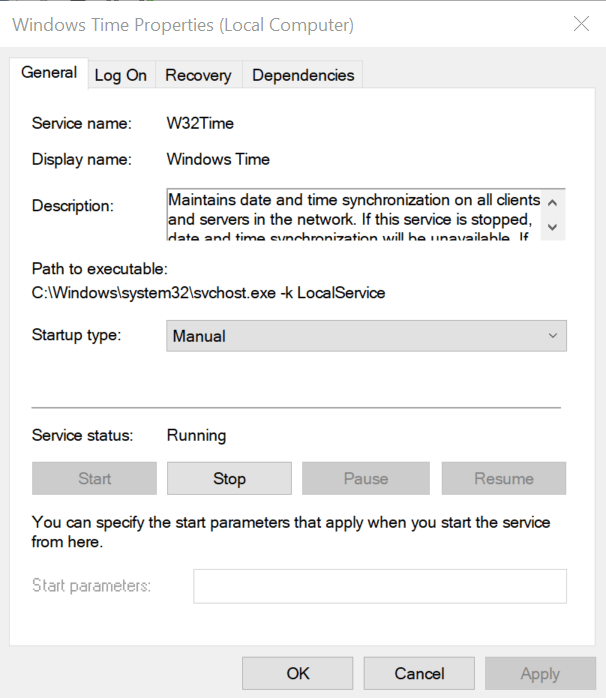
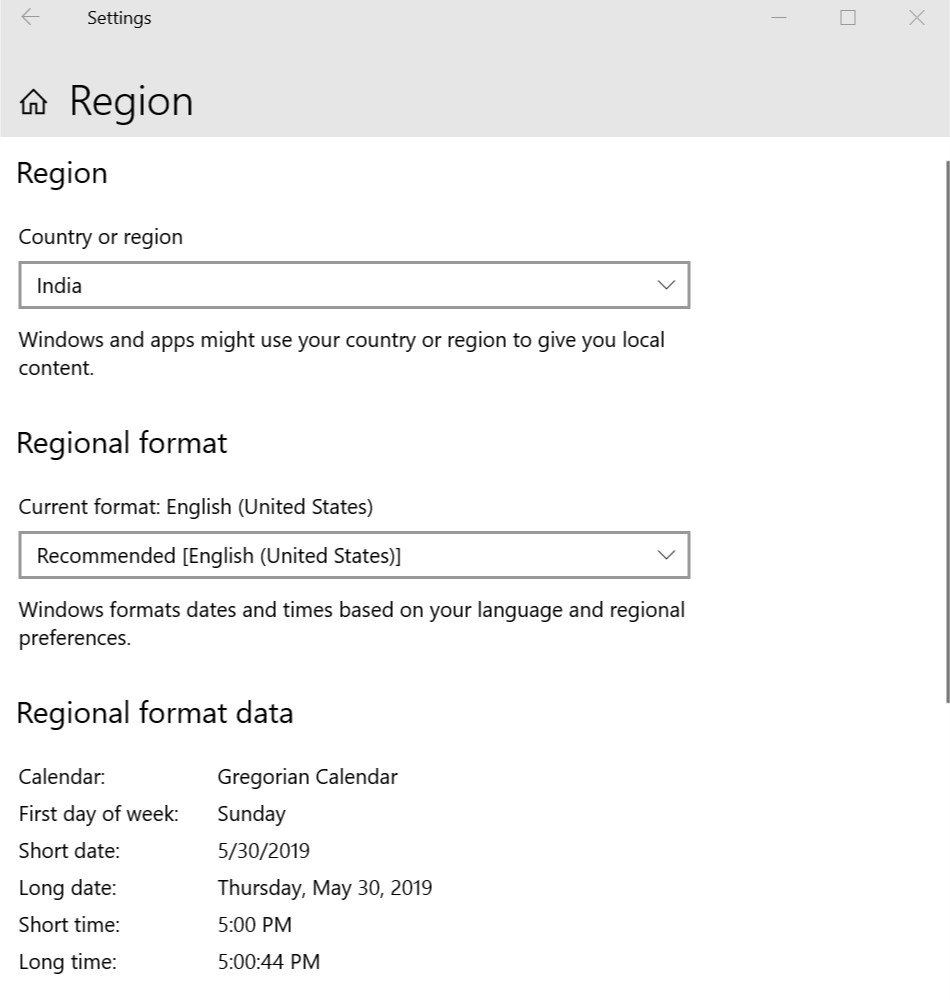








User forum
0 messages