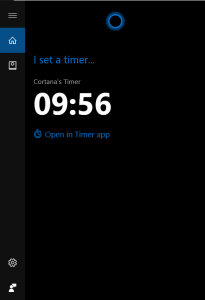How to set a timer with Cortana on Windows 10
2 min. read
Updated on
Read our disclosure page to find out how can you help Windows Report sustain the editorial team Read more

The latest Windows 10 Preview build 14352 introduces the ability to set a timer with Cortana.
This is useful if you need to be reminded of something in a short period of time and don’t want to bother with regular reminders.
Simply tell Cortana to set a timer and for how long, and you’re good to go.
Commands to set a timer with Cortana in Windows 10
If the “Hey Cortana” option is enabled, you basically just need to say it, but you can also write the command in the Search bar and Cortana will set up a quick timer for you that way.
Besides setting up a timer, you can also manage it by checking how much time is left or completely cancel it.
Here’s what you need to say to Cortana to be able to manage your current timer.
- “Hey Cortana, set a timer for 10 minutes”
- “Hey Cortana, how much time is left?”
- “Hey Cortana, cancel my timer.”
So, open Cortana. You can do this by clicking the Start button and typing “Cortana”.
After the timer expires, Cortana will notify you with a pop up and a buzzer sound. If you are playing music or watching a video with sound, the volume of the alarm will be lowered.
It was already possible to set up a timer in Windows 10 before, but it required using the built-in Timer app.
With the introduction of this feature, the Timer app is not needed anymore.
This feature is only available for Windows 10 Insiders running the latest Preview build on PC.
We expect it to also arrive on Windows 10 Mobile Insider Preview with one of the upcoming builds, and to the general public with the upcoming Windows 10 Anniversary Update in July.
What do you think about the ability to set a timer in Windows 10 with Cortana?
Do you find this addition useful, or will you not even pay attention to it? Tell us your opinion in the comments below!
RELATED STORIES YOU NEED TO CHECK OUT: