How to Convert Apple Pages to Word Documents Quickly
Apple Pages is the macOS alternative of Microsoft Office
2 min. read
Updated on
Read our disclosure page to find out how can you help Windows Report sustain the editorial team. Read more
Key notes
- Converting an Apple Pages document to Word is as simple as exporting the document in the right format.
- We will show you how to use .pages files in Microsoft Office by converting them to DOC format.
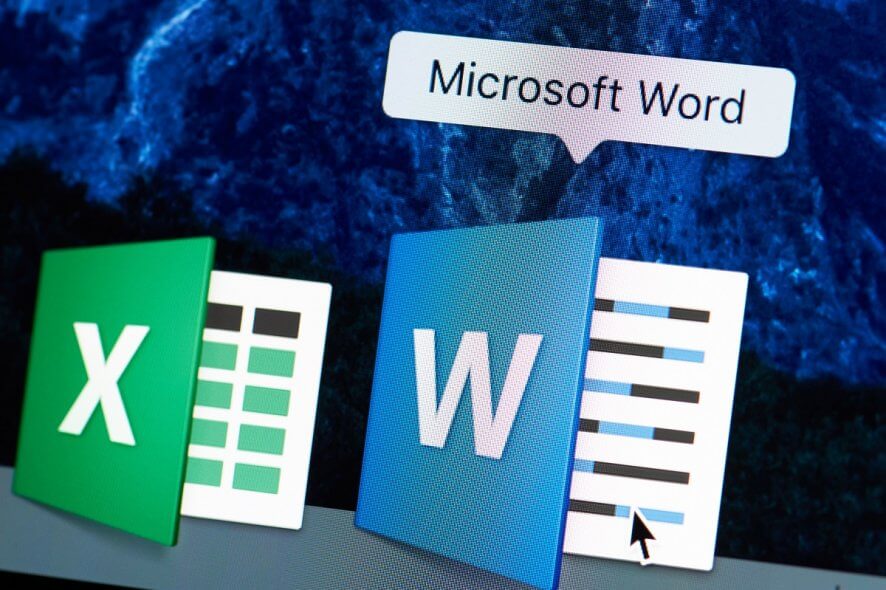
While macOS users can also use Microsoft Office programs, many are still partial to their own dedicated software. So, at some point, it’s important to be able to convert Apple Pages to Word documents.
In this step-by-step guide, we will show you how you can convert an Apple Pages document into a Microsoft Word document.
Can Microsoft Word open Apple Pages?
Although you can open a Word document in Apple Pages, Microsoft doesn’t recognize the Apple document format.
That’s precisely the point why if you’re a macOS user, you would want to convert the Pages document to Word. Don’t worry because the conversion is simple.
How can I convert Apple Pages to Word Documents?
1. Open a .pages file in Apple Pages.
2. Go to File.
3. Select Export. You will see multiple available options.
4. Choose Word.
5. Click Next.
6. Select the export location for the new Word document.
7. Click Export to start the conversion.
Apple Pages files can be easily converted into DOC or DOCX format through the Pages app’s built-in settings. All you need to do is open the file in Pages and export it as a Word document.
Other settings you can choose when exporting
Normally, the Word tab is automatically selected in the Export Your Document dialog box. This is mainly because there are several other formats you can export your document to as well.
If you are looking to save the document in a specific Word version, you can select the Advanced options.
This will allow you to specify whether to export the document as:
- A .docx file
- Word 2007 and over
- A .doc file
- Word 2003 and earlier
More so, those of you that want to password-protect the resulting file can check the Require password to open check box.
By following these steps, you should be able to transform a .pages file into a .doc or.docx file easily.
However, keep in mind that given the different formats, there may be inconsistencies in terms of the fonts and special symbols used.
That is when you will be prompted to replace the missing fonts with ones that you already own. Other than this minor inconvenience, the conversion process should run smoothly.
Do you prefer to use pages or Microsoft Word as your text editor? Let us know which you prefer and why in the comment section below.
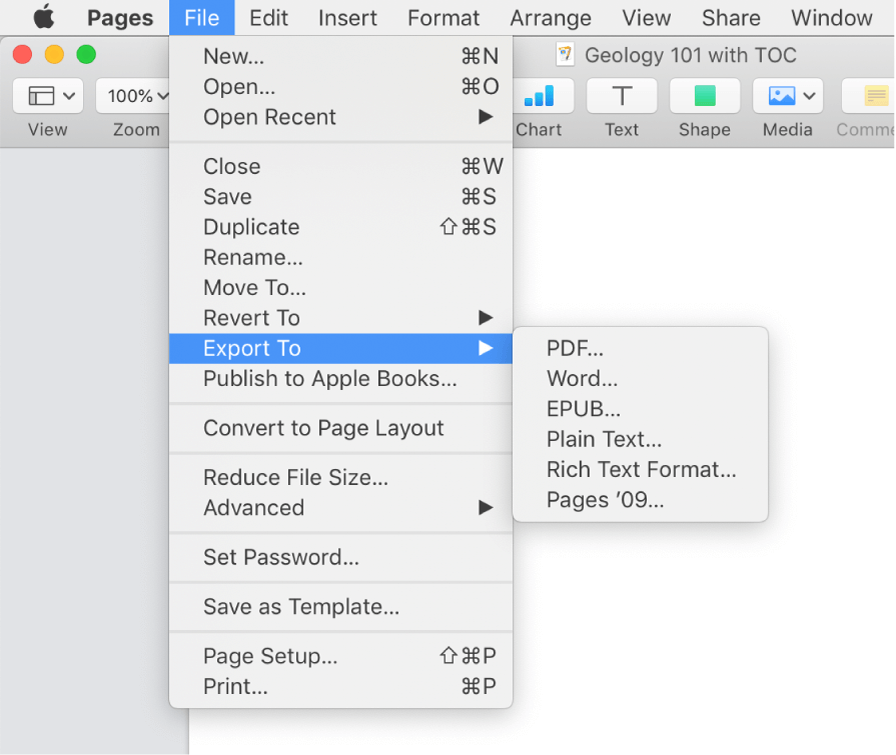
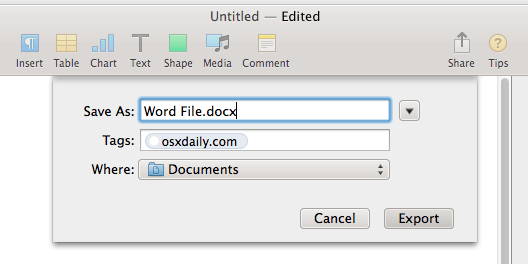
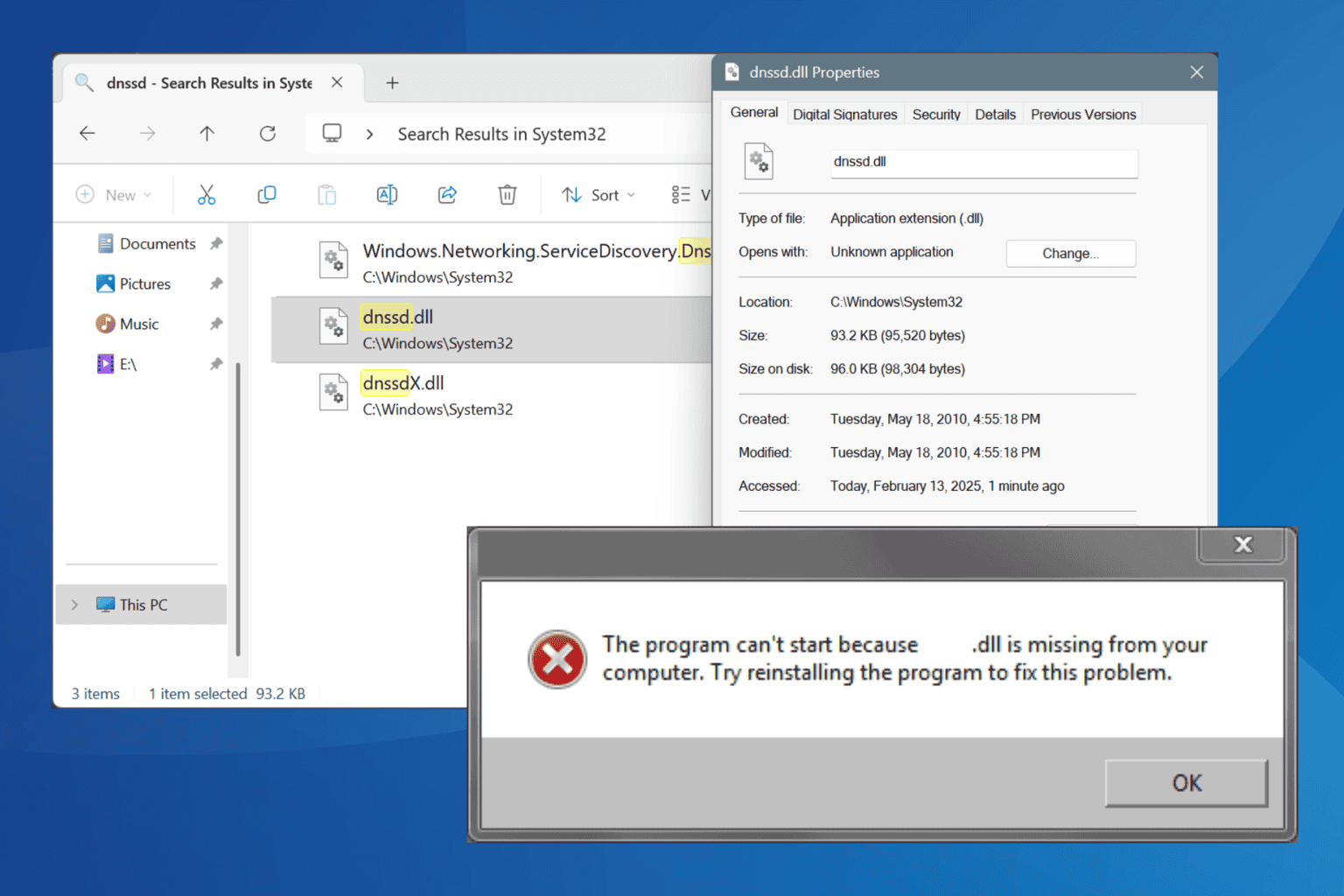

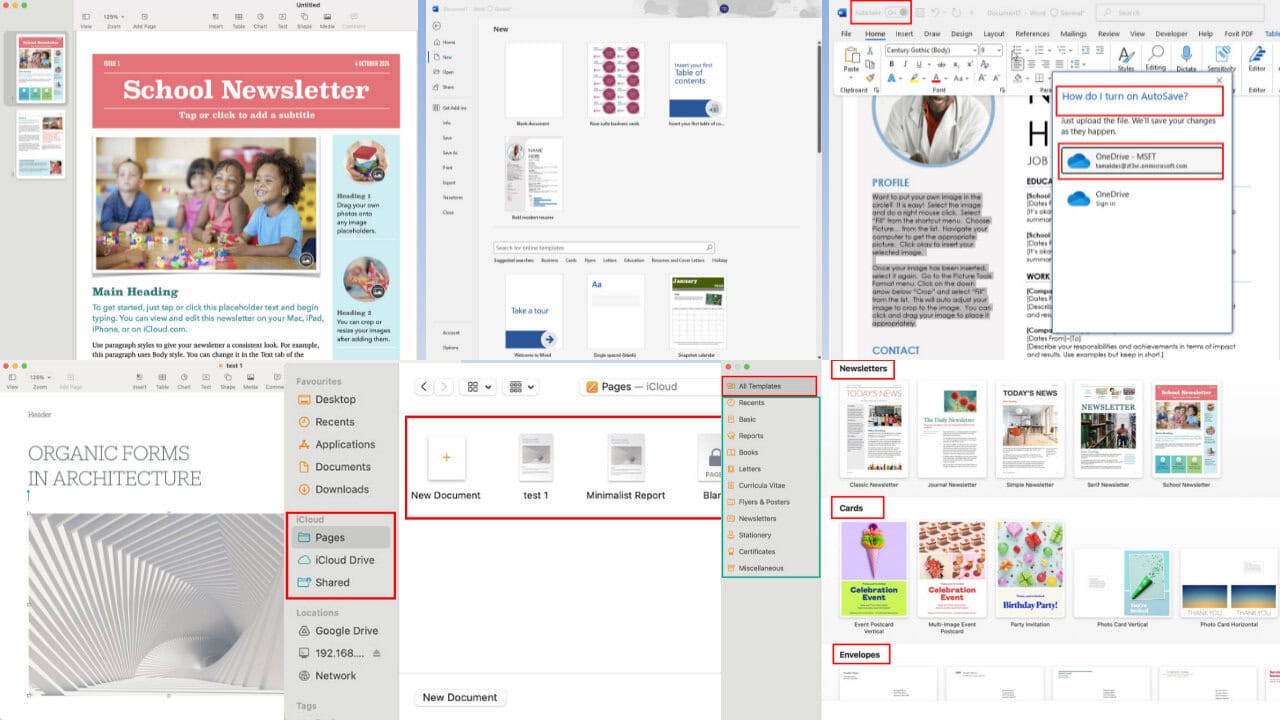
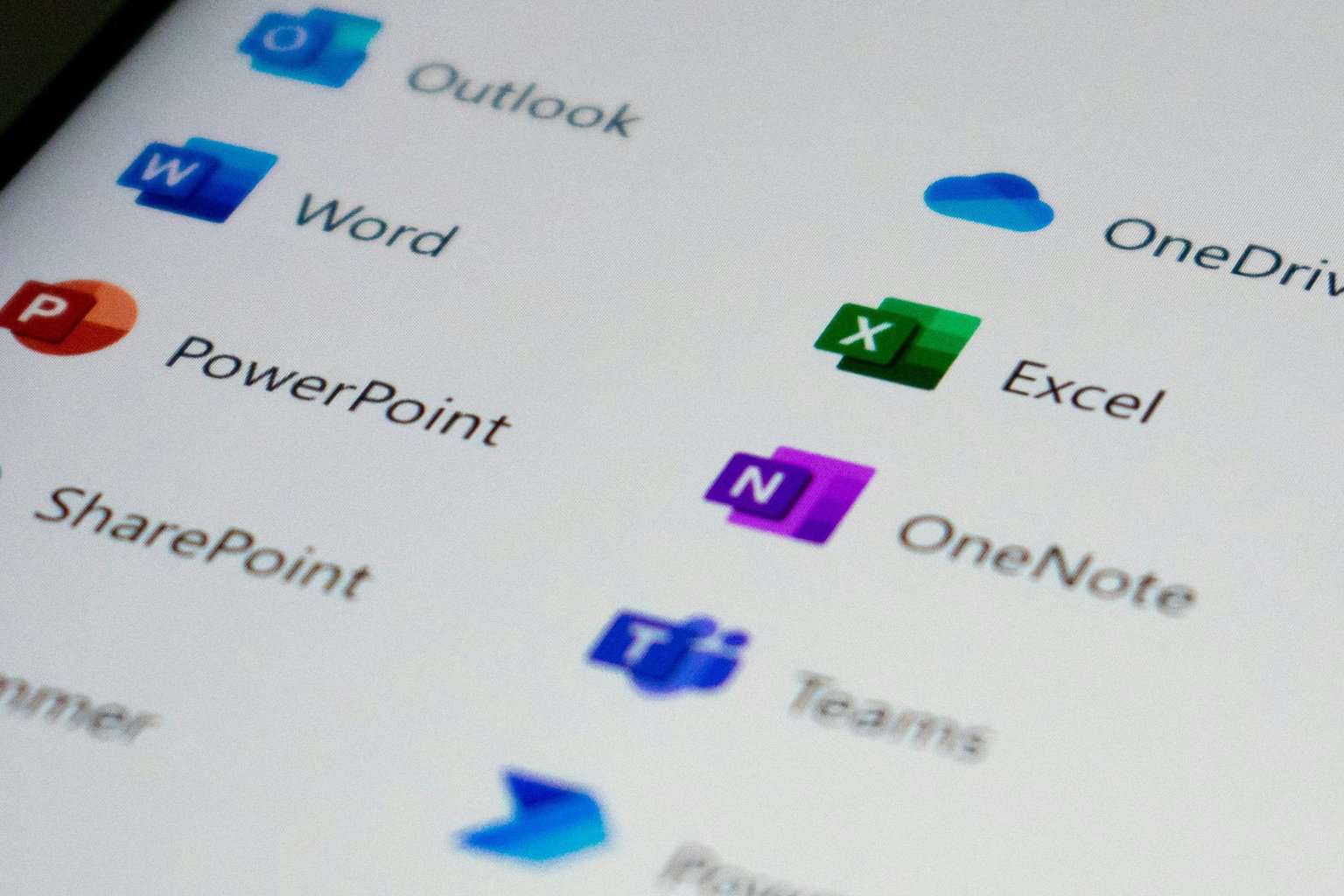
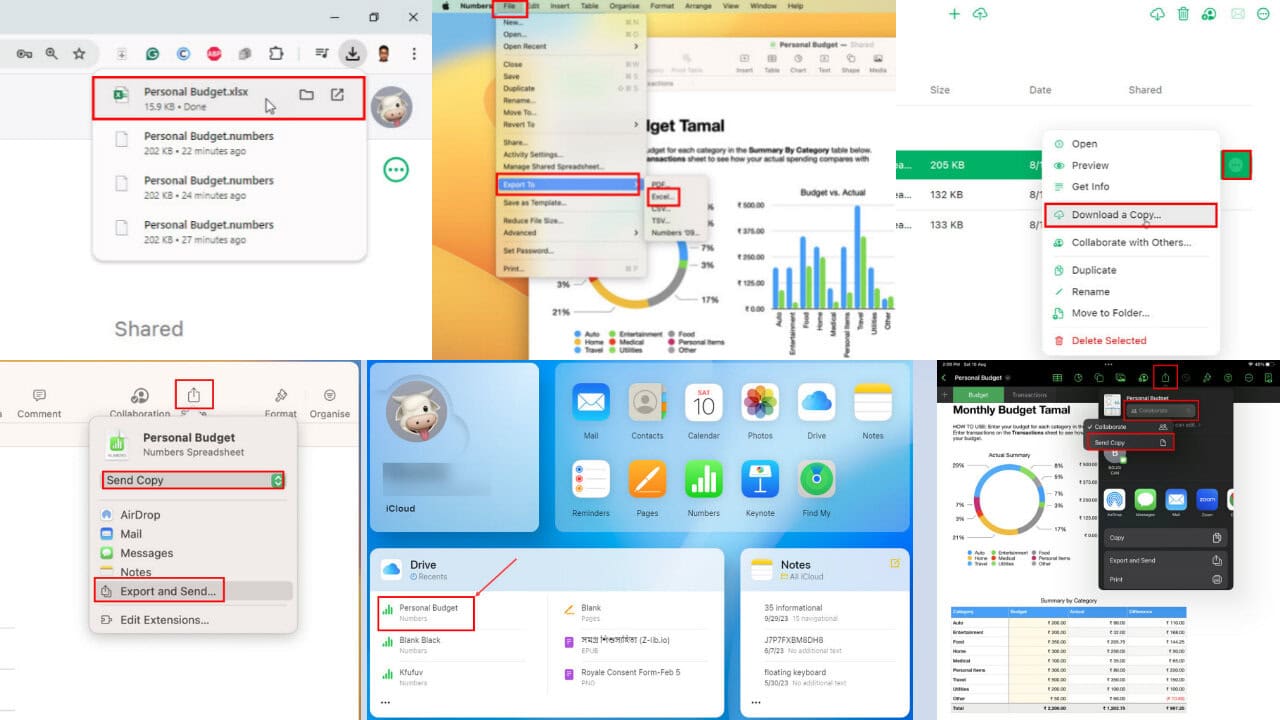
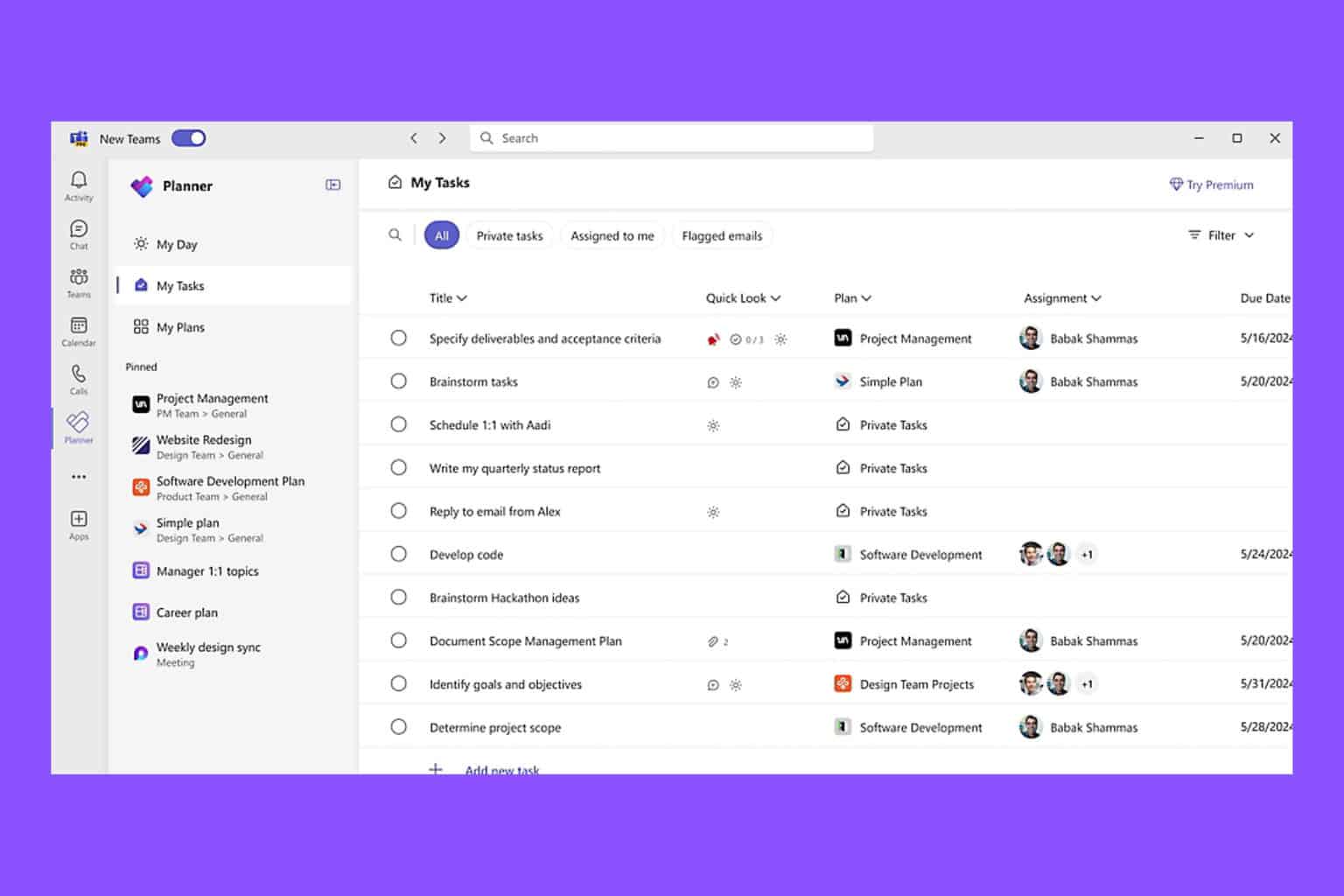

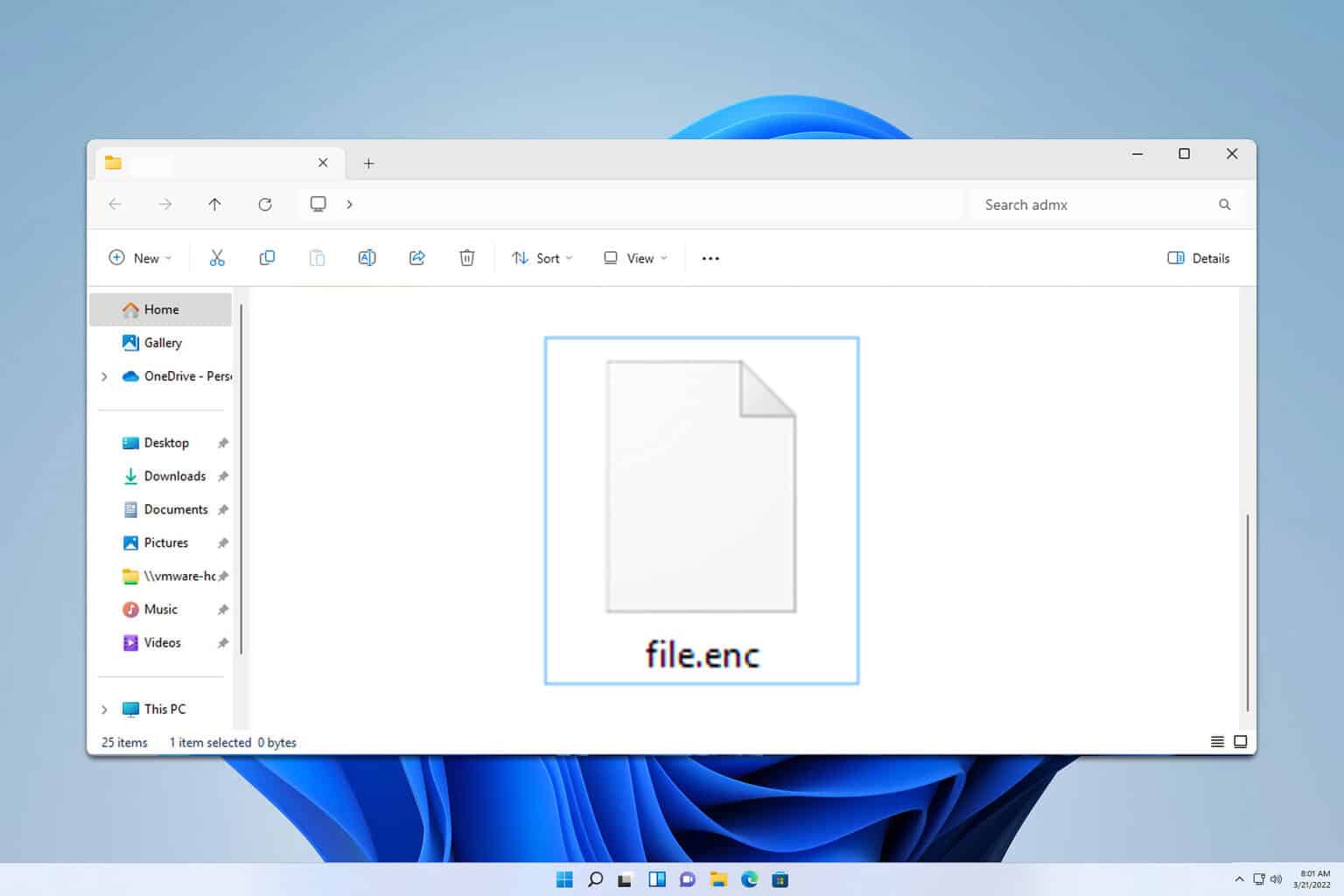
User forum
1 messages