FIX: Xbox One controller runtime error
4 min. read
Updated on
Read our disclosure page to find out how can you help Windows Report sustain the editorial team. Read more
Key notes
- Some PC games can also be played with a console controller as a peripheral.
- However, runtime errors can appear while using controllers, and this can affect gameplay.
- We have plenty of similar articles in our dedicated Hub for Troubleshooting Runtime Errors.
- If you love playing on your PC, then you should also visit our Xbox One page.

Xbox One controller is fully compatible with your Windows 10 system out of the box. However, at times after connecting the controller, you may encounter the Xbox One controller runtime error.
The error occurs occasionally but still annoying. Several users have reported this error in the Microsoft community forum.
This error started popping up after I started using the XBOX ONE controller on Windows 8.1.
I had the driver’s from Mayor Nelson’s blog installed a long time ago, but only after ACTUALLY plugging the controller in via micro USB cable this error occurs.
This error can occur due to incompatible drivers or issues with the Visual C++ package. Follow the steps listed in this article to fix the Xbox One controller runtime error in Windows.
How do I fix the Xbox One controller runtime error?
1. Install Xbox One controller PC driver
1.1 Uninstall Xbox 360 drivers
- Press Windows Key + R to open Run.
- Type control and click OK to open the Control Panel.
- Under Programs, click on Uninstall a program.
- Select Microsoft Xbox 360 drivers from the list of installed programs.
- Click on Uninstall. Click Yes to confirm the action.
1.2 Install Xbox One controller driver
- Once the drivers are uninstalled, download the latest version of Xbox One Driver.
- Run the installer to install the driver.
- Once the driver is installed, reboot the computer.
- Connect your Xbox One controller and check if the error is resolved.
Note that, Microsoft has stopped providing the direct download links for its Xbox One controller as it comes pre-installed with Windows 10. However, you can still manually download the drivers from third-party sources with a little research.
Xbox One error 0x87e107d1: Here’s how to fix it
2. Perform a clean boot
- Press Windows key + R.
- Type msconfig.msc and click OK.
- In the System Configuration window, open the Services tab.
- Check the Hide all Microsoft services box.
- This will hide all the essential Microsoft services so that you don’t disable any of them accidentally.
- Once all the Microsoft services are hidden, click the Disable all button.
- Keep the System Configuration window open.
- Press Ctrl + Shift + Esc to open Task Manager.
- Open the Startup tab.
- Disable all the apps enabled in the Startup tab and close the Task Manager.
- In the System Configuration window, click Apply and OK to save the changes.
- When prompted, click on Restart now.
Windows will now restart with bare minimum Windows services. Try connecting the Xbox One controller to the PC and check if the error occurs.
If the error does not occur in the Clean Boot mode, it is possible that third-party software is triggering the error. You need to find and remove the software to fix the issue.
Make sure you disable Clean Boot by enabling all the disabled services and reboot the computer before proceeding with other troubleshooting steps.
3. Update Microsoft Visual C++
- Go to the Microsoft Visual C++ download page.
- Click the link to download the latest version of Microsoft Visual C++.
- Make sure you select the right edition of the software (32/64bit).
- Run the installer and follow on-screen instructions to finish the installation.
- Reboot the computer and connect your Xbox One controller.
- Check if the runtime error is resolved.
3.1 Update Windows OS
- Press Windows Key + I.
- Go to Update & Security.
- Download and install all the pending updates for your Windows build.
The latest build of Windows 10 comes pre-installed with the latest Xbox One controller drivers. So, installing the updates can fix the issue with your controller.
4. Run System File Checker tool
- Press the Windows key and type cmd.
- Right-click on Command Prompt and select Run as Administrator.
- In the Command Prompt window, type the following command and hit enter:
- sfc /scannow
- When the scan is complete, the System File Checker tool indicates whether integrity violations were found.
- If integrity violation are found, the System File Checker tool will allow you to fix the issues.
- Once the issues are fixed, reboot the computer and check if the error is resolved.
The Xbox One controller runtime error can occur due to several reasons. To fix the problem, start by installing the latest Xbox One controller drivers. If the issue persists, try other steps in this article to see if that helps.
[wl_navigator]
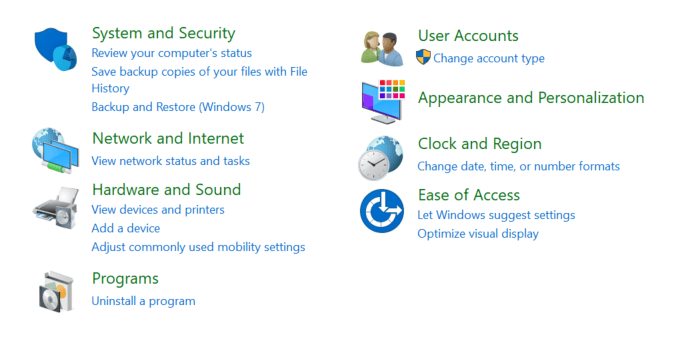
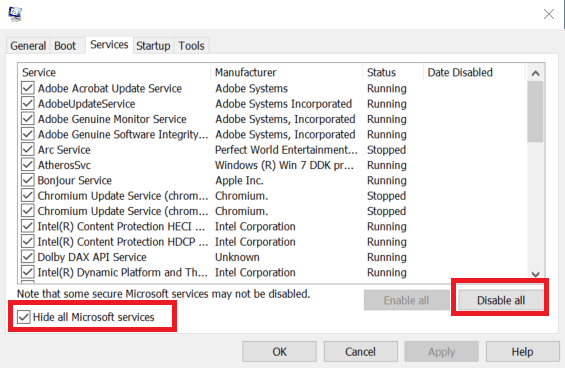
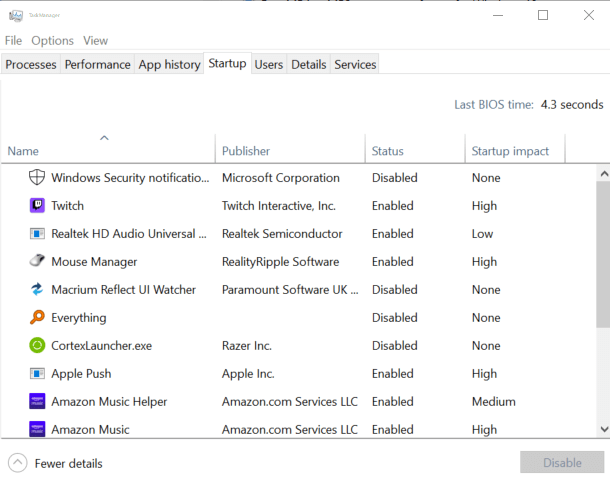
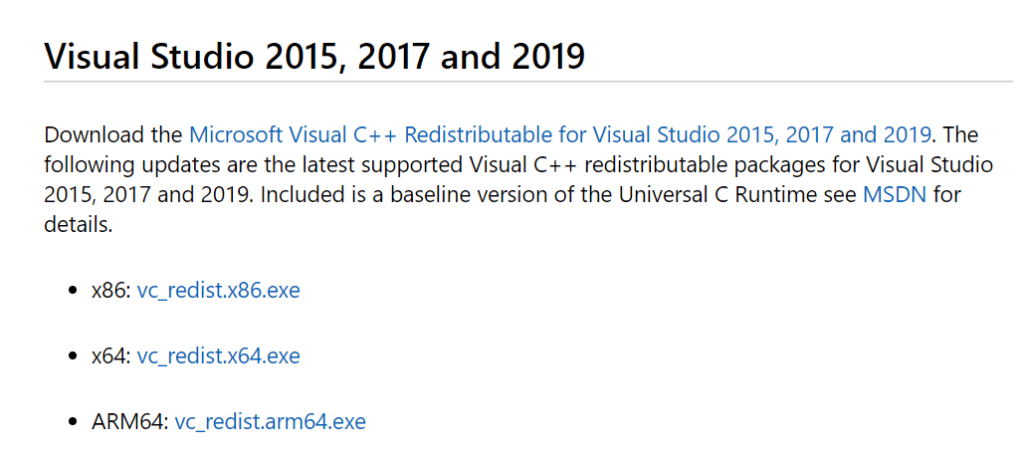
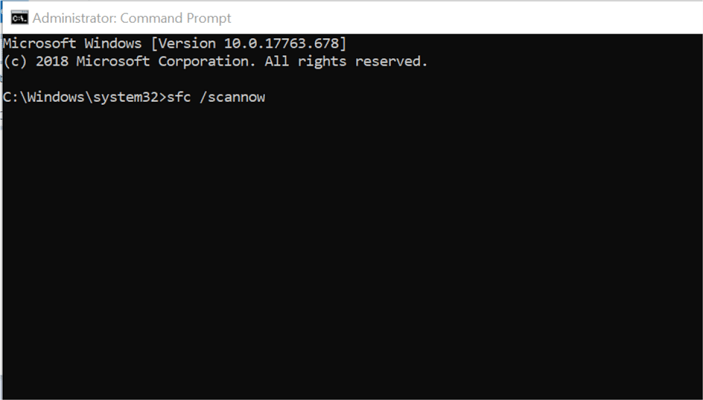
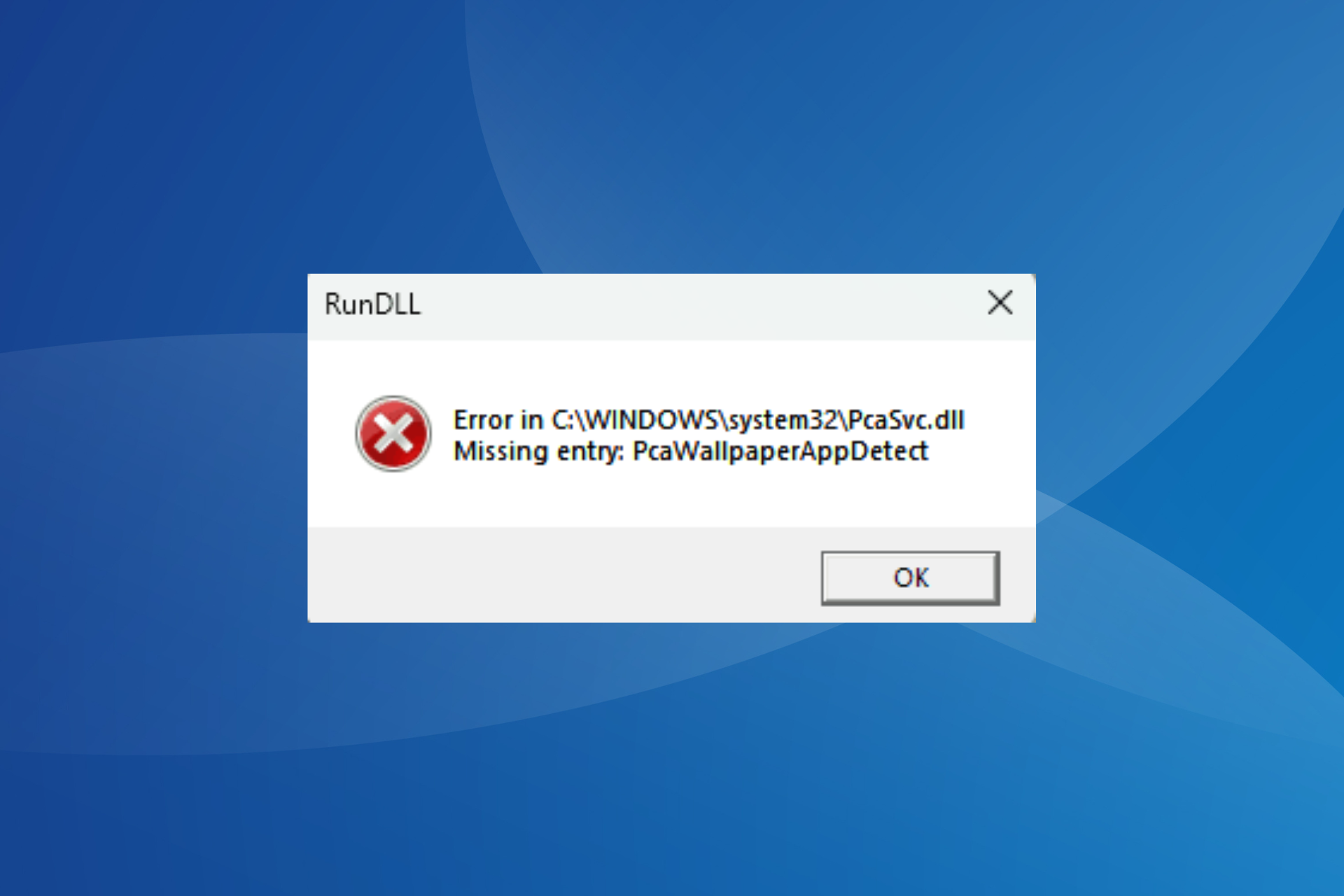


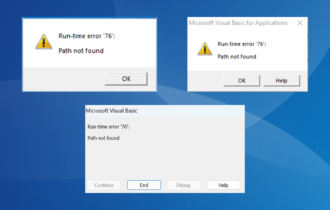

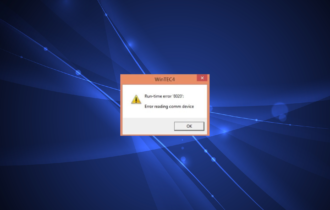
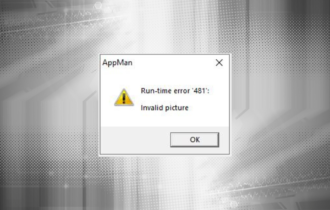

User forum
0 messages