How to Listen to Music Together on Spotify on PC
Learn to create a Remote Group Session for your friends
2 min. read
Updated on
Read our disclosure page to find out how can you help Windows Report sustain the editorial team. Read more
Key notes
- Listening to music with your family and friends has never been easier than with the latest feature from Spotify.
- To enable this service, log into your Spotify account, create a Remote Group Session, and invite your friends.
- You can listen to music together on Spotify using codes that you send out to your friends to join you.
- Only Premium Spotify accounts can use this feature to listen to music together with others.
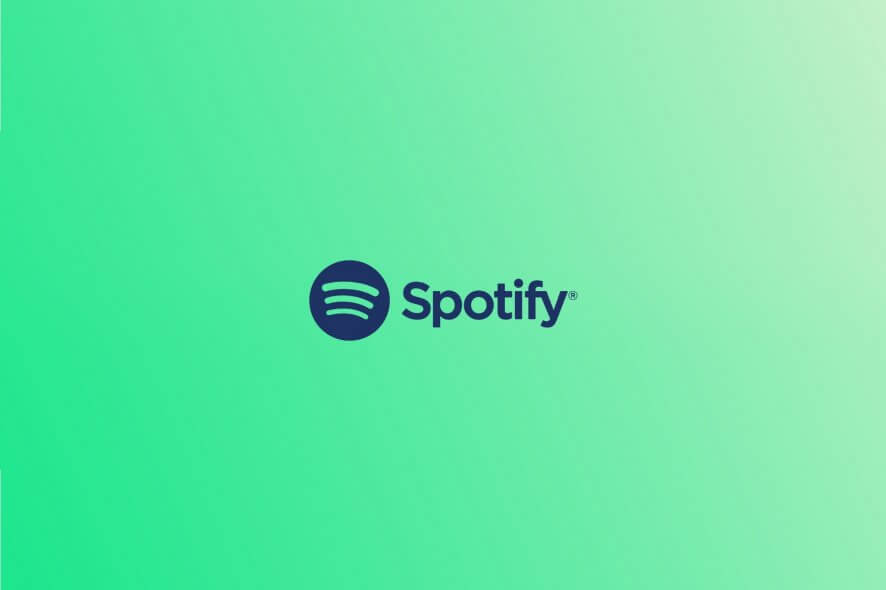
We all love listening to our favorite music. Whether it is used to keep us company while we’re busy, to help us go through sad moments, or to celebrate joyful moments, music has always played an integral part in human life.
Now, as technology has advanced, the quality of the sound and the way we’re experiencing music has changed, but the effect is the same.
Spotify is one of the most comprehensive music platforms that besides other incredible features, allows you to explore the world of music with your friends and family.
Can two people listen to Spotify at the same time?
Spotify allows you to listen to music together with as many friends as you want, using the Remote Group feature.
It is worth mentioning that this feature is going to work only between two or more Premium accounts.
In today’s article, we will talk about the Group session feature in Spotify, and we’ll also discuss how to use it efficiently. Read on for more details.
How can I listen to music together on Spotify?
1. Launch Spotify.
2. Tap the Devices available button from the Now Playing toolbar.
3. Click on Start a group session option.
4. Choose how you want to share the session and copy the code.
5. Share the code with the friends or family members you want to have access to the Group Session.
If you want to listen to music together with your friends or family on Spotify, all you need to to is create a Remote Group Session.
You can invite your friends to it via a code. A friend or family member can then use this code to join your session.
Note: If you are the Group Session creator simply click End Session to close it. If you joined the session and want out, you can tap on the Leave Session option.
As you can see, using Spotify‘s Group Session feature is very a simple and direct process. This great Spotify feature allows you, your family, and your friends to enjoy music and podcasts together.
We hope you managed to listen to music together with your friends on Spotify using the Group Session feature. Let us know in the comments section below how it went.

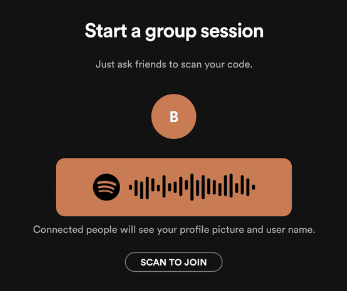








User forum
0 messages