Virgin Media High Latency: 6 Easy Ways to Improve Ping
Apply these fixes and the ping spikes should be history
5 min. read
Updated on
Read our disclosure page to find out how can you help Windows Report sustain the editorial team. Read more
Key notes
- If you face high ping on Virgin Media, it might be due to an outdated network driver.
- An excellent and surefire solution to this problem is to update your router’s firmware.
- Changing your DNS server is another effective fix you can apply.
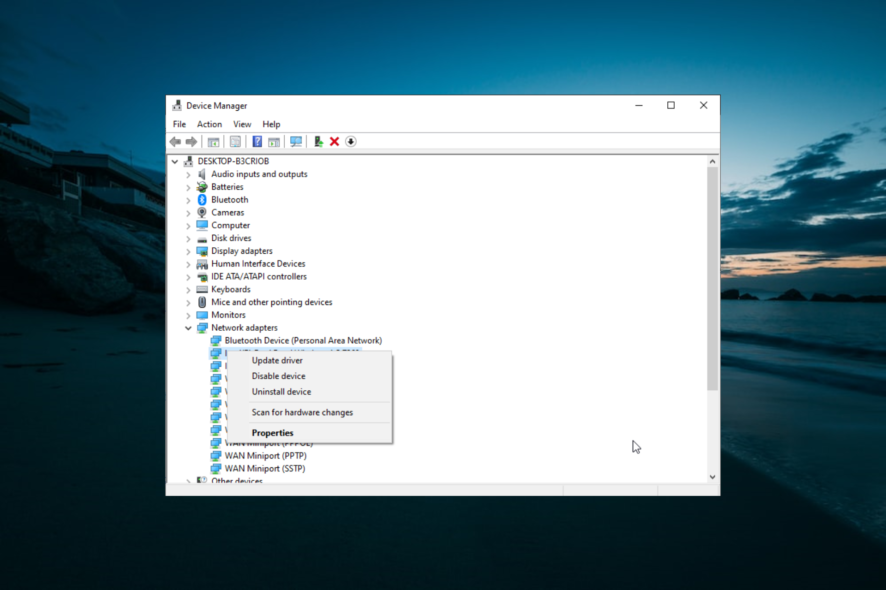
Virgin Media is one of the leading telecom companies that provide Internet services. Unfortunately, some users are complaining about Virgin Media’s high ping and latency, marring their experience with the service.
Thankfully, we’re here to help you identify the causes of this issue and provide a lasting solution to it.
Why is my ping so high on Virgin Media? Below are some of the potential causes for Virgin Media’s high ping issue:
- Outdated drivers: One of the major causes of this issue is an outdated network driver. You can fix this quickly by updating your driver.
- Network issues: This issue can also be caused by a corrupt DNS cache. The solution to this is to flush your DNS and reset Winsock, or even use a VPN that is not blocked by Virgin Media.
- Low connection strength: Sometimes, the connection you opt for can make you experience ping spikes. If you play games and stream a lot, a 1GB connection is ideal.
How can I fix Virgin Media’s high ping?
Listed below are some preliminary troubleshooting steps to perform before exploring the solutions in this section:
- Update your router’s firmware
- Remove any powerline network adapters
- Switch from wired mode to WiFi
- Upgrade to a gigabit connection
- Switch to a different device
If you still can’t eliminate the high latency and ping, you can now proceed to the fixes below:
1. Set the Virgin Media Hub from router to modem mode
- Connect your device to Hub 3 using WiFi or wired mode.
- Launch your browser, type 192.168.0.1 in the address bar, and hit Enter to log into the Hub 3 admin panel.
- Now, set the Hub 3 password (the default key is written down at the bottom of the Hub 3).
- Go to Modem Mode, select Enable Modem Mode, and Apply changes.
You might be experiencing the Virgin Media Hub’s high latency and ping because you are in router mode. Switching to modem mode has fixed this issue for many users, and you should try it too.
Note that your IP address changes from 192.168.0.1 to 192.168.100.1 in modem mode.
2. Update your drivers
- Press the Windows key + X and select Device Manager.
- Double-click the Network adapters option to expand it, and right-click your adapter.
- Select the Update driver option.
- Now, choose Search automatically for drivers and install all available updates.
In some cases, the Virgin Media high ping issue can be due to problems with your network drivers. Following the steps above, you should be able to update your drivers quickly.
Alternatively, you can opt for an automatic driver updater like PC HelpSoft Driver Updater. This unique tool scans your PC for missing, outdated, and broken drivers and fixes them accordingly.
With this, you can nib all driver issues in the bud before they cause major problems.
⇒ Get PC HelpSoft Driver Updater
3. Flush DNS and reset Winsock
- Press the Windows key, type cmd, and select Run as administrator under Command Prompt.
- Type the following commands and press Enter after each:
ipconfig /flushdnsipconfig /registerdnsipconfig /releaseipconfig /renewNETSH winsock reset catalogNETSH int ipv4 reset reset.logNETSH int ipv6reset reset.logexit - Restart your computer.
4. Set custom DNS servers
- Press the Windows key + R, type ncpa.cpl, and click OK.
- Right-click your active network and select Properties.
- Now, select Internet Protocol Version 4 (TCP/IPv4) and click Properties.
- Tick the Use the following DNS server addresses.
- Next, set your Preferred DNS server to 8.8.8.8 and the Alternate DNS server to 8.8.4.4.
- Finally, click the OK button.
By default, Virgin Media is in charge of your DNS requests. That means that your requests get automatically processed by your ISP. However, if their DNS servers are faulty, it can take a long time to finish processing.
So, to fix this Virgin Media high ping issue, you should switch to a custom DNS server. If using the Google DNS server does not work, you can try the following free and secure DNS servers:
- Cloudflare
- 1.1.1.1 preferred (IPv4)
- 1.0.0.1 alternate (IPv4)
- 2606:4700:4700::1111 preferred (IPv6)
- 2606:4700:4700::1001 alternate (IPv6)
- OpenDNS
- 208.67.222.222 preferred (IPv4)
- 208.67.220.220 alternate (IPv4)
- 2620:119:35::35 preferred (IPv6)
- 2620:119:53::53 alternate (IPv6)
5. Use a VPN
ExpressVPN is a virtual private network solution that can help fix Virgin Media’s bad ping issues if we’re talking about a server-side problem. By connecting to a VPN server, you hide your IP address, encrypt your traffic, and bypass the ISP servers.
Therefore, Virgin Media is no longer in charge of forwarding your data, so you shouldn’t have to worry about Internet slowdowns anymore.
However, you must rule out all other causes of ping issues, so ensure it’s not a local problem with your device, WiFi, or Ethernet. Otherwise, you can end up doing more damage.
6. Contact Virgin Media customer service
Finally, contact the company’s customer service if you can’t fix your Virgin Media bad ping problems no matter what solution you try, not even when attempting to fix Ethernet problems.
They should send a field technician to diagnose and fix your Internet-related issues.
That is all for the Virgin Media high latency and ping issue. You should now be able to solve the problem if you follow the steps carefully.
If you face VPN issues with Virgin Media, check our detailed guide to fix it quickly.
Let us know the solution that helped you fix this issue in the comments below.
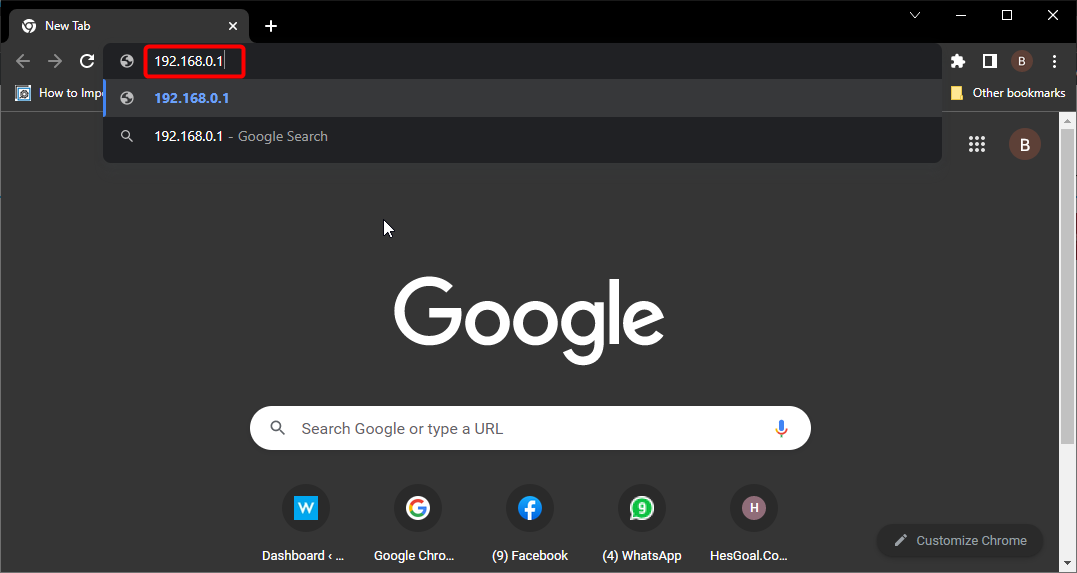
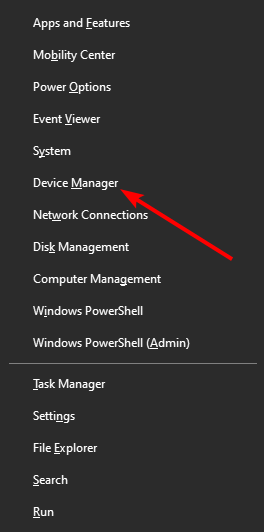
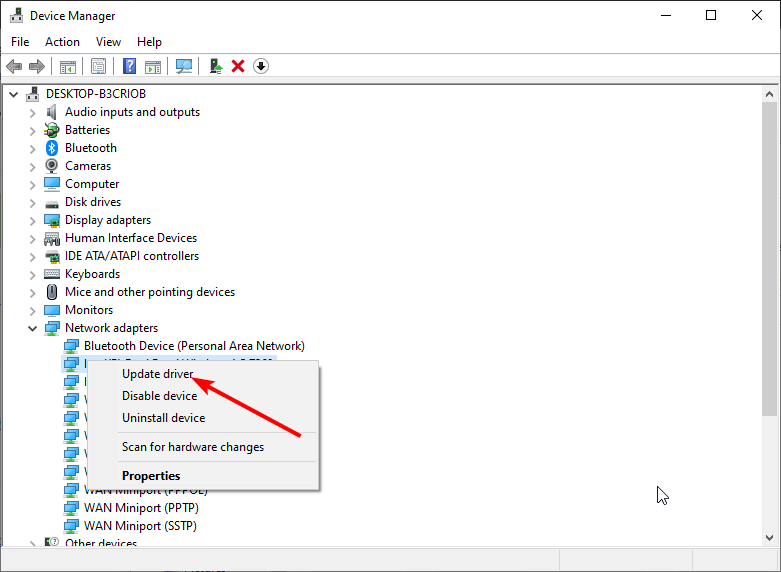
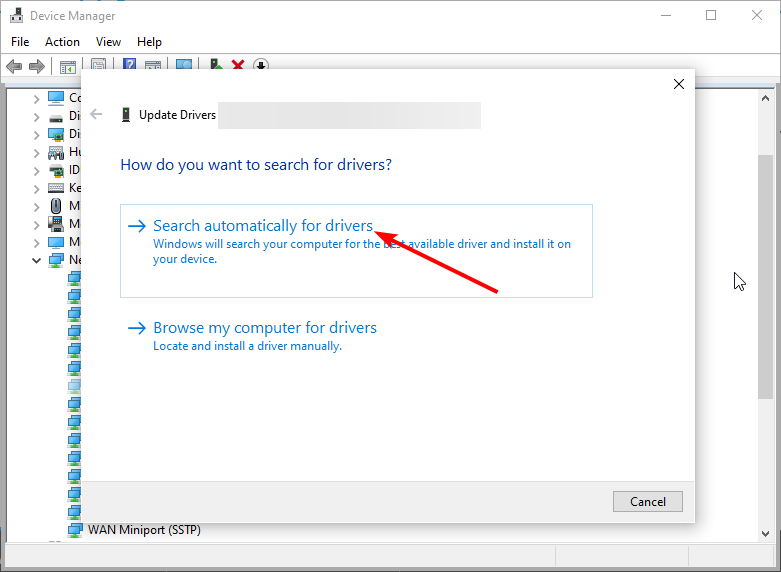
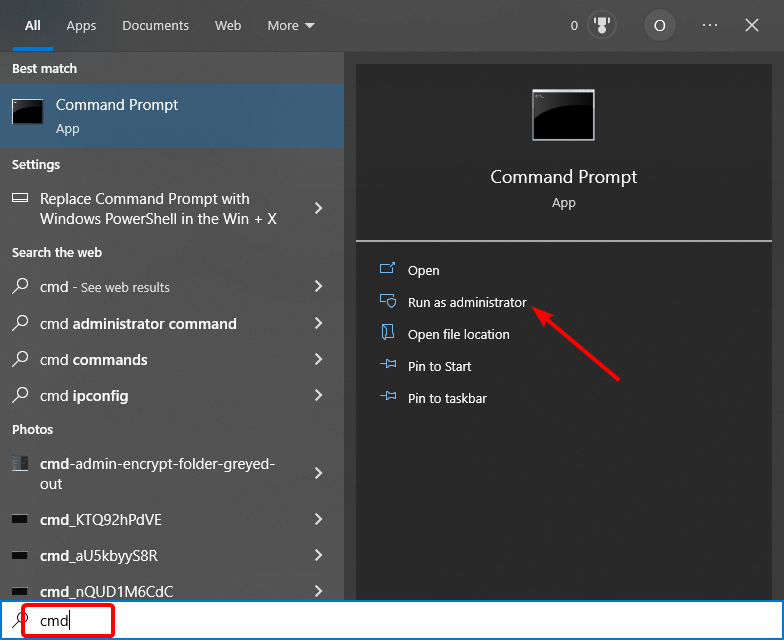

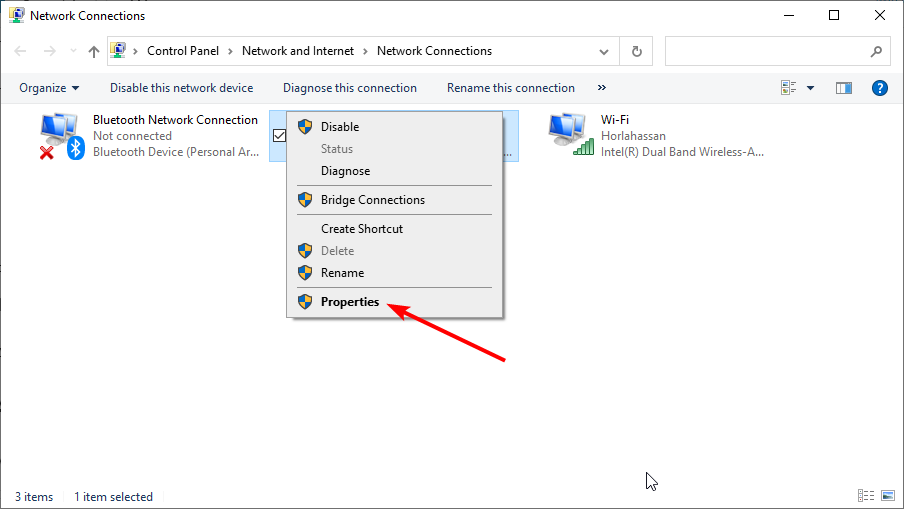
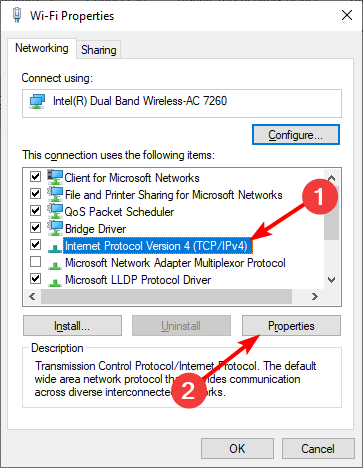
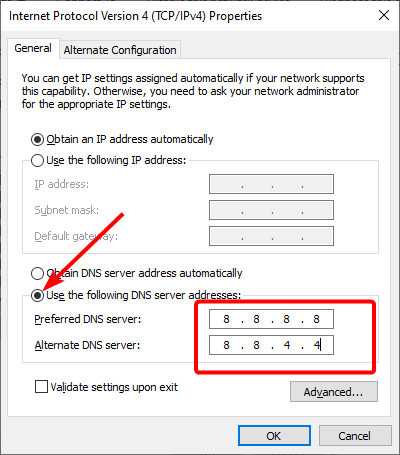

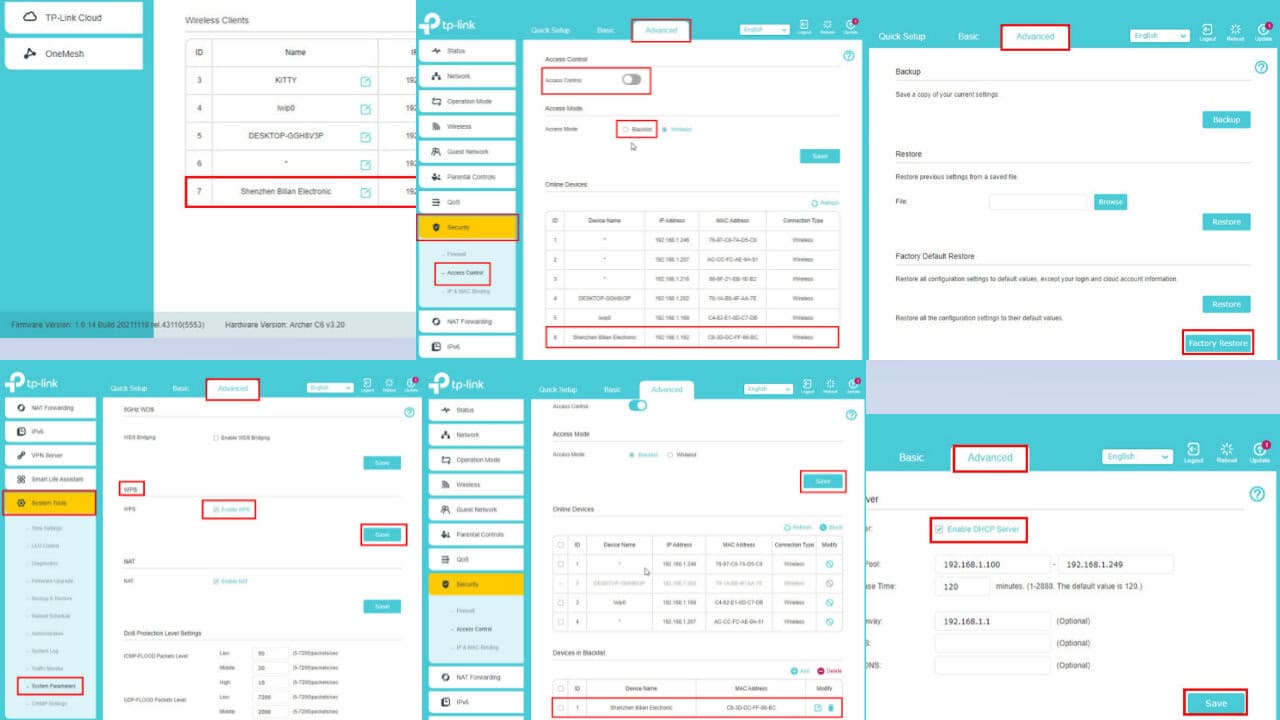
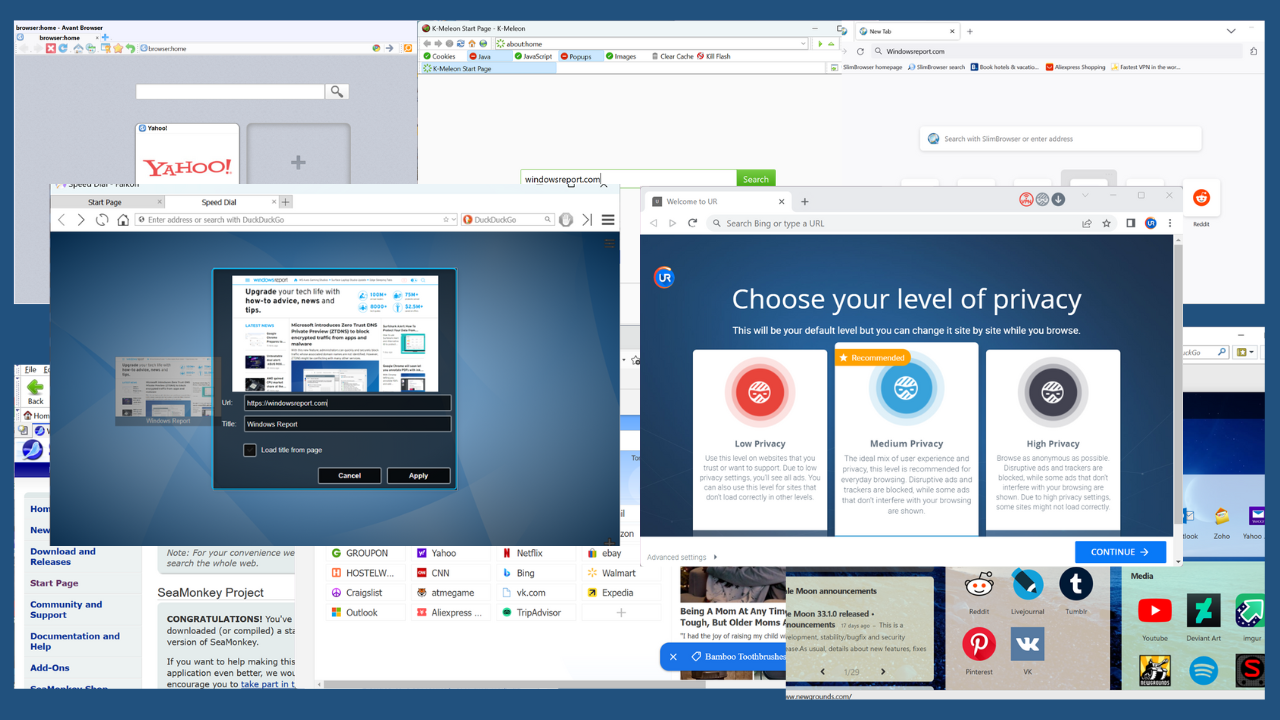
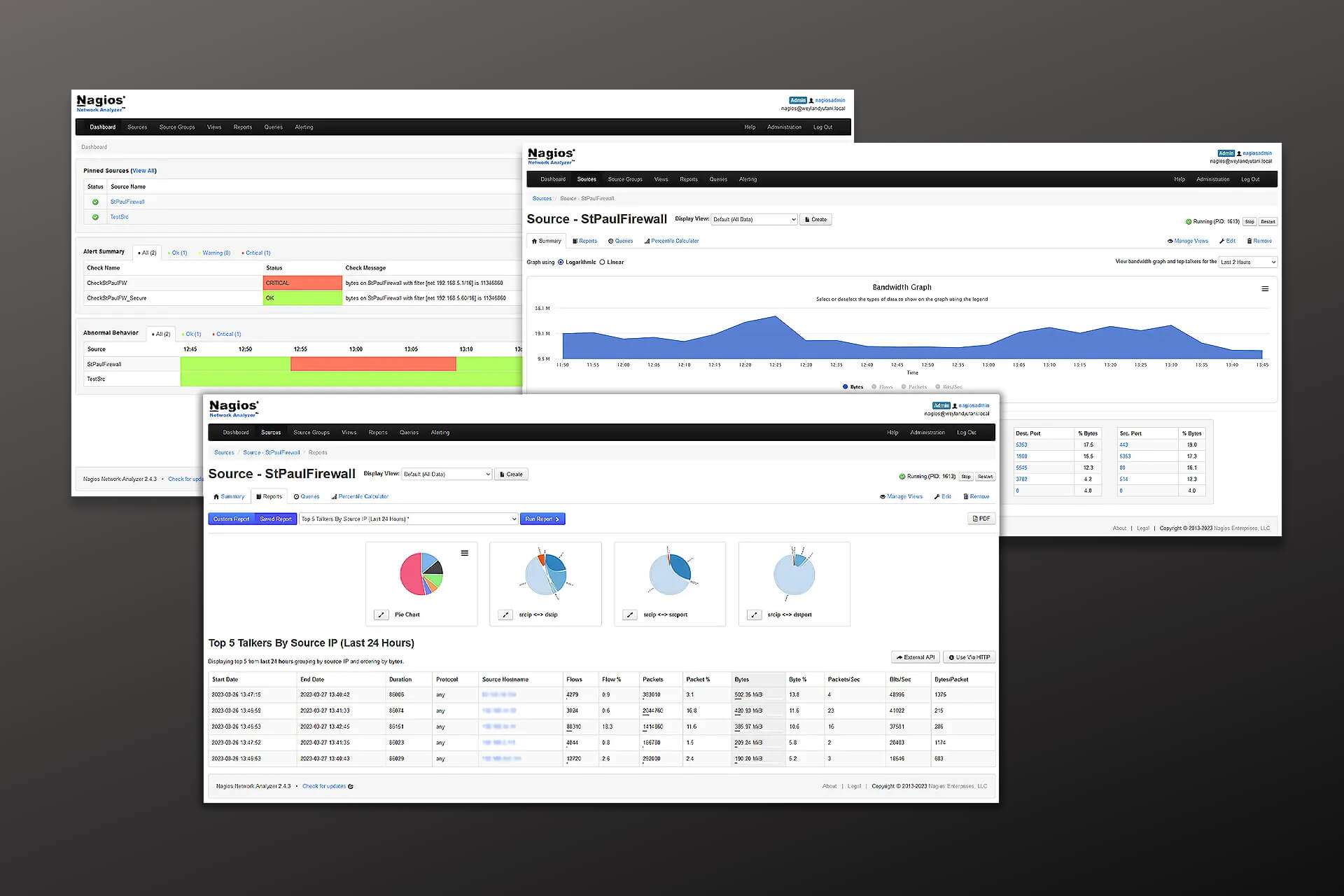
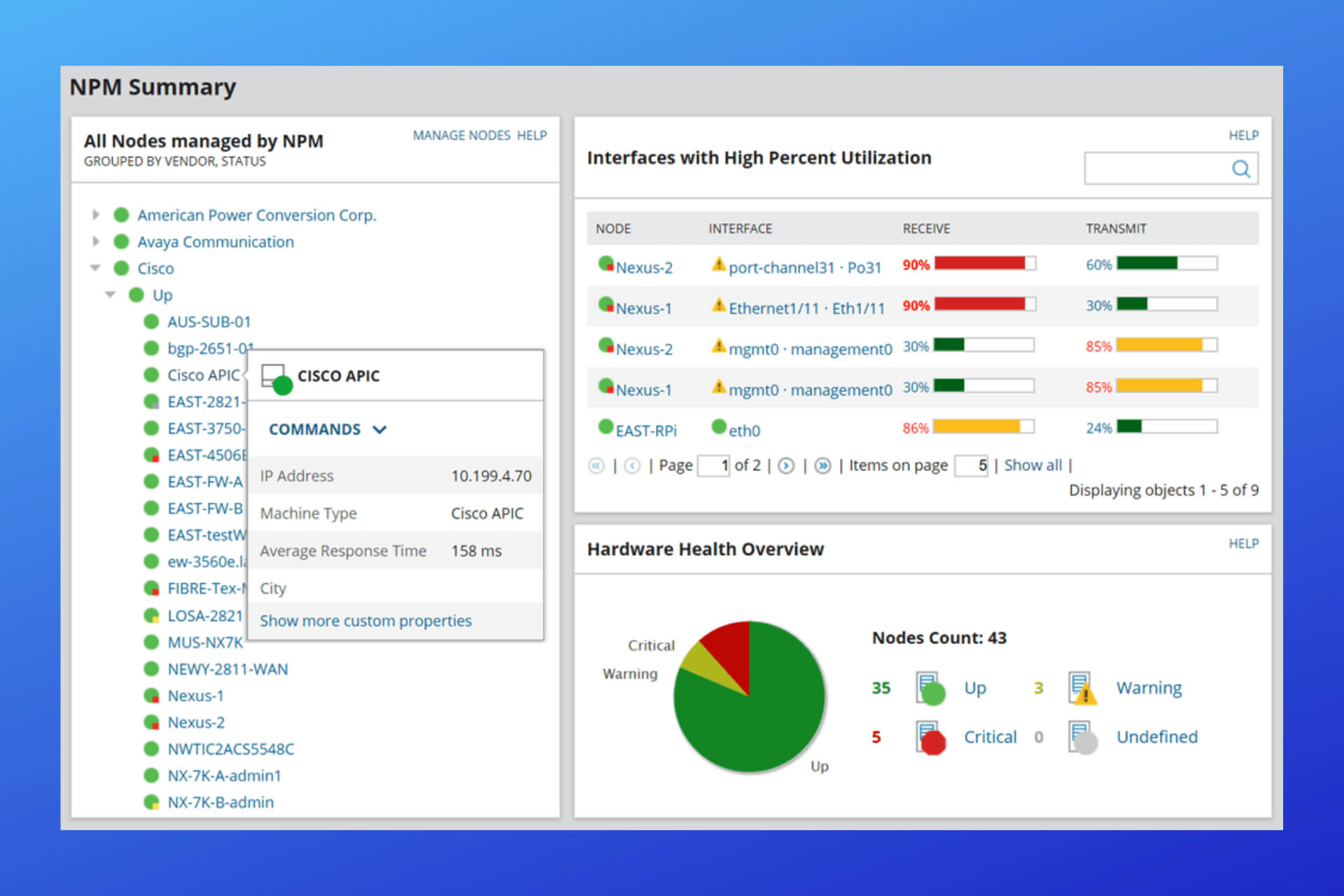
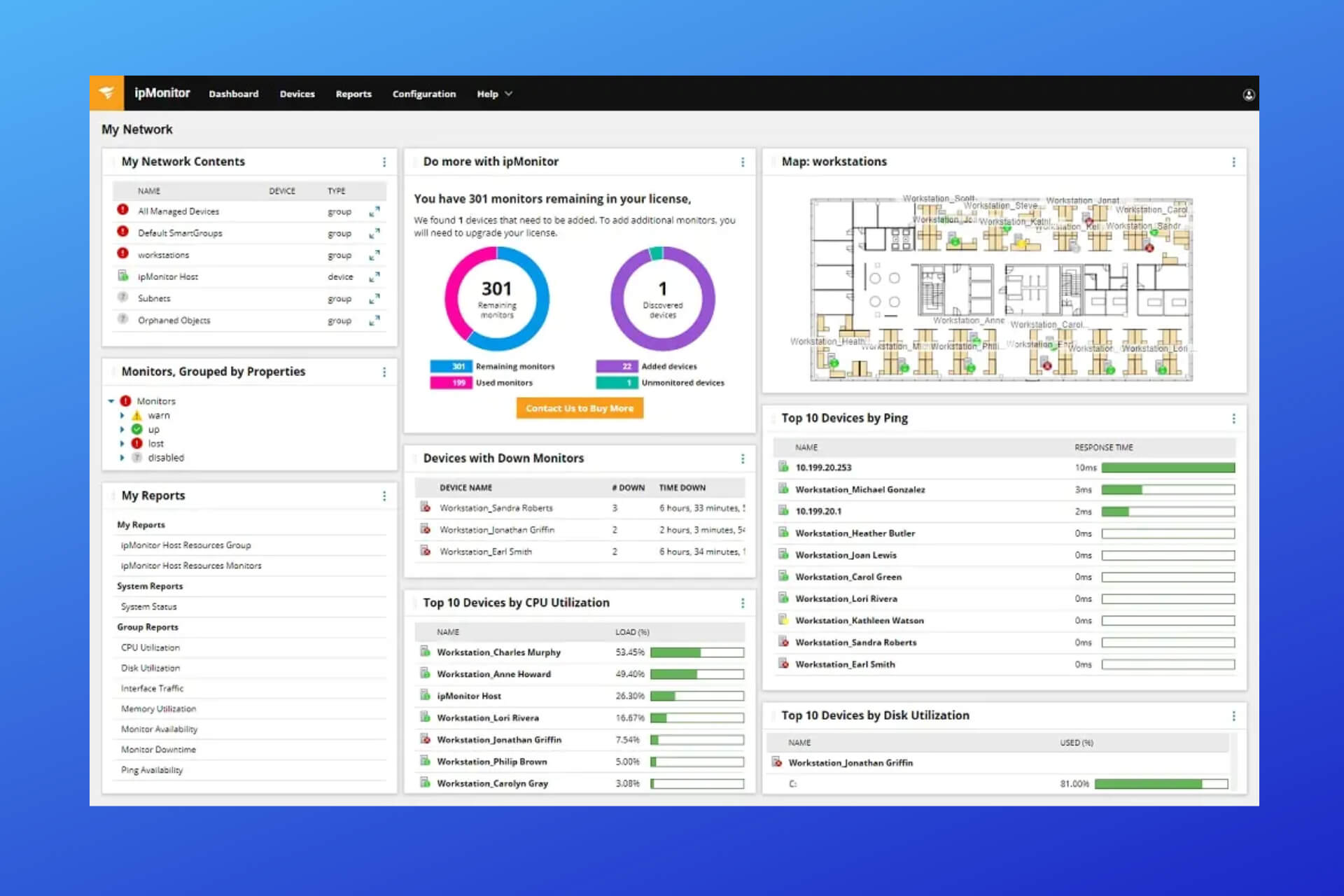
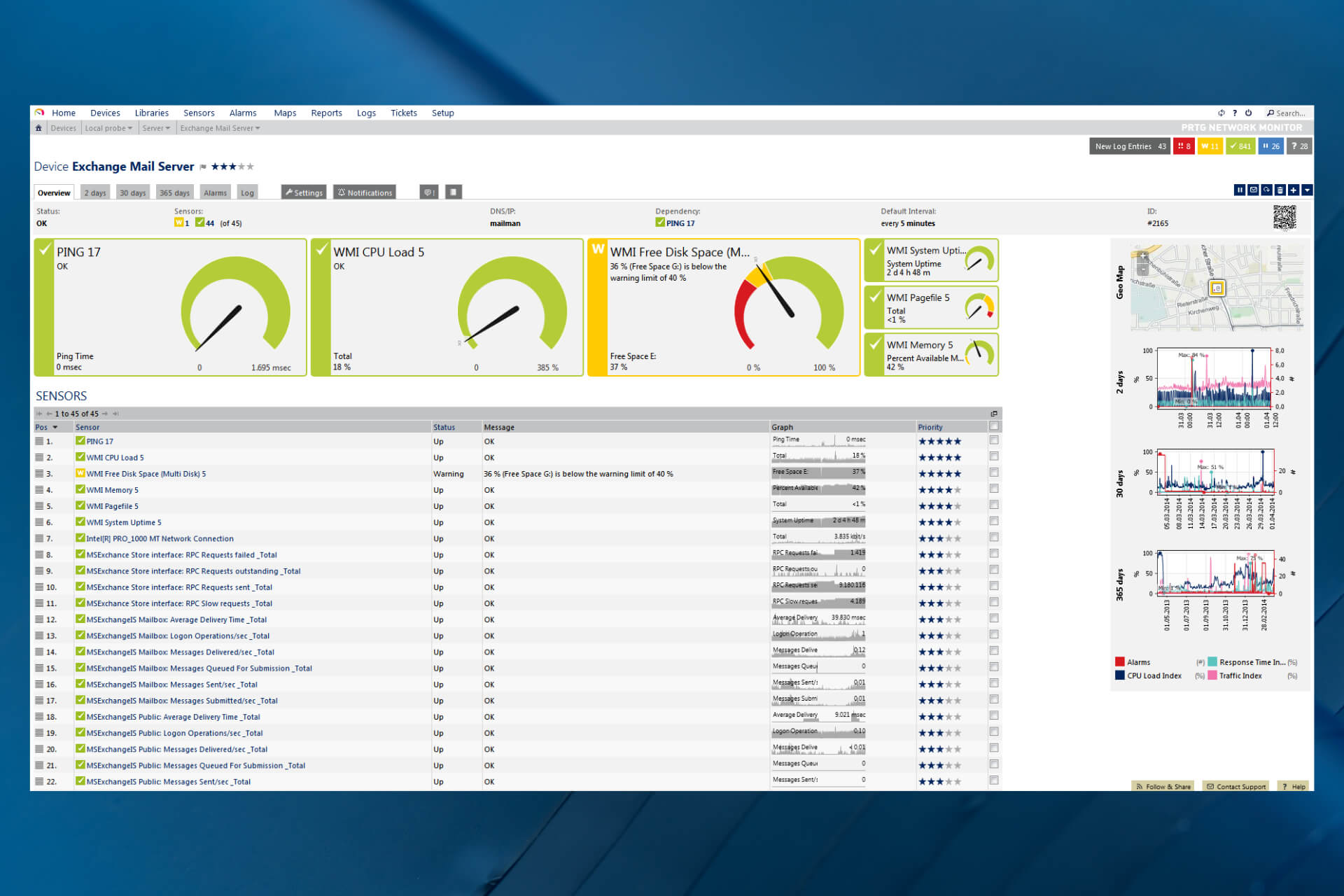

User forum
0 messages