Terraria packet loss: fix it with these easy steps
6 min. read
Updated on
Read our disclosure page to find out how can you help Windows Report sustain the editorial team. Read more
Key notes
- Terraria is an excellent PC game that many strongly believe it's a 2D version of the famous Minecraft.
- Playing it online means you might experience certain connectivity issues from time to time, such as jitter or packet loss.
- Check out our best VPNs for Terraria that will keep latency at a minimum.
- Visit our Gaming Hub to learn more about the benefits of using a VPN while gaming.

Terraria is an excellent PC game that many strongly believe it’s a 2D version of the famous Minecraft. In fact, the two games aren’t that similar, as the building part is probably the only thing that may make you think otherwise.
In Terraria, you can build houses, populate them with various citizens, and explore the vast world that this game has to offer.
This game drops you in a procedurally generated world, so there’s no way of knowing what you’ll get before doing any exploring yourself.
The best part is that you can play solo, or share the experience with other players. You can either play with or against others, as Terraria also features PVP modes.
Now for some bad news: if you prefer the multiplayer experience of Terraria, you might experience connectivity issues occasionally. These include high ping, jitter, and even packet loss.
What is packet loss in Terraria?
No matter where you encounter it, packet loss is no fun. It occurs whenever data packets that travel through your connection never make it to their destination.
This is definitely not the same situation as with high latency. With high latency, the data packets may take a little longer to arrive, but with packet loss, they just get dropped along the way.
The symptoms are somewhat similar, as you’ll notice sluggish menus, slow movement, reduced framerate, unresponsive commands, and even sudden disconnections from the Terraria game server.
Although Terraria is not exactly fast-paced, it definitely has some moments where packet loss could ruin everything. For instance, discovering a mob-ridden cavern, entering a dungeon, summoning a boss, or engaging in PVP battle.
What causes packet loss in Terraria?
Truth be told, packet loss can be triggered by a whole lot of things, from using old Ethernet cables to host server network congestion. The severity of the packet loss can be affected by the complexity of the cause.
For instance, if the problem is caused by a cached data build-up, you may solve it by simply restarting your PC.
However, the list of possible causes is rather large and varied. Here are a few examples of obvious factors that may trigger packet loss:
- Network congestion (arguably one of the most frequent causes)
- Low-quality Ethernet cables
- Using Wi-Fi instead of Ethernet
- Outdated drivers on your system (especially network adapter drivers)
- Cache data build-up on your system
- Outdated router firmware version
- Terraria server-side issues
- Bandwidth throttling (ISP-related)
- Improper traffic routing (ISP-related)
As you can see, the packet loss issue can take place anywhere on the connection, whether it’s on your side, on the server host’s side, or on your ISP’s infrastructure.
How to detect packet loss in Terraria?
- Locate the IP address of the game server
- Open a CMD instance on your computer
- Type pathping x.x.x.x (replace x.x.x.x with IP address you collected earlier)
- Wait for the pathping test to come to an end
- Check each hop for packet loss value
First and foremost, Terraria has no official servers, so it’s up to players to create their own servers. You can find certain communities that rely on hosting companies to create dedicated servers that are always online.
By default, user-created servers shut down whenever the host exits the game.
Public dedicated servers have connection details, and you can also use the host address (without the port number) instead of the IP address while running the pathping test.
As a rule of thumb, the first hop is always your PC (the device you’re running the test from) and the last one belongs to the game server.
How to fix Terraria packet loss?
1. Try a VPN
- Buy a subscription plan from Private Internet Access
- Download the VPN installer on your PC
- Install PIA on your computer
- Launch the VPN client
- Log into your account
- Connect to a fast server of your choice (servers that are closer are generally faster)
- Launch Terraria
- Connect to the server of your choice
- Check if you still have packet loss issues
Kape Technologies’ Private Internet Access is an excellent VPN service that can help you curb packet loss without significant efforts. You just install the app, connect to a suitable server and the issue should diminish, if not vanish altogether.

Private Internet Access
Experiencing packet loss in Terraria? PIA could help you fix this issue.However, there’s a catch: the packet loss must be triggered by your ISP for this VPN fix to work. For instance, if your ISP throttles your bandwidth or routes traffic in a poorly fashion, using a VPN will circumvent these limitations.
2. Flush your DNS
- Launch an elevated CMD instance on your PC
- Run these following commands, one by one, in this order:
ipconfig /flushdns
ipconfig /registerdns
ipconfig /release
ipconfig /renew
netsh winsock reset
exit
Make sure you restart your PC right after you run the last command successfully. Sometimes, your PC builds up on cached DNS data, which might trigger various connectivity issues, such as packet loss.
Flushing your DNS proved to be a worth-trying fix many times. Optionally, you can also try using alternative DNS addresses, other than the ones your ISP assigned you. Two such examples of free public DNS are Google’s and Cloudflare’s.
3. Perform manual troubleshooting
- Carefully check your entire connection for any malfunctioning component
- Replace any old/worn out/broken component you may find (especially old cables)
- Use Ethernet instead of Wi-Fi whenever possible (Wi-Fi packet loss occurs more frequently)
- Update drivers on your system to their latest version
- Make sure your router’s firmware is up-to-date
- Call your ISP if there’s something wrong on their side of the network
- Switch servers (Terraria lets you use your characters on different servers)
- Try to avoid peak hours if possible (or use a VPN to dodge network congestion)
- Restart your PC, router, modem
Final thoughts on fixing Terraria packet loss
All things considered, it’s worth mentioning that even in Terraria packet loss is likely to be intermittent. In fact, many packet loss episodes pass before players even notice them.
However, if you experience packet loss on a regular basis, try narrowing down the list of potential causes. Once you establish the cause, try using an appropriate fix to alleviate the issue.
You may try to use a VPN, but note that it will only work if your ISP triggers the packet loss by either limiting your connection or routing traffic improperly.
[wl_navigator]



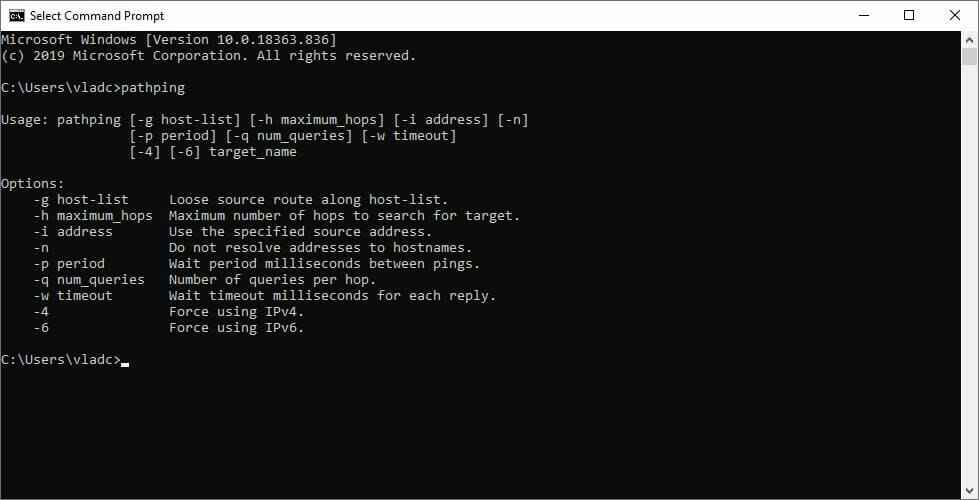
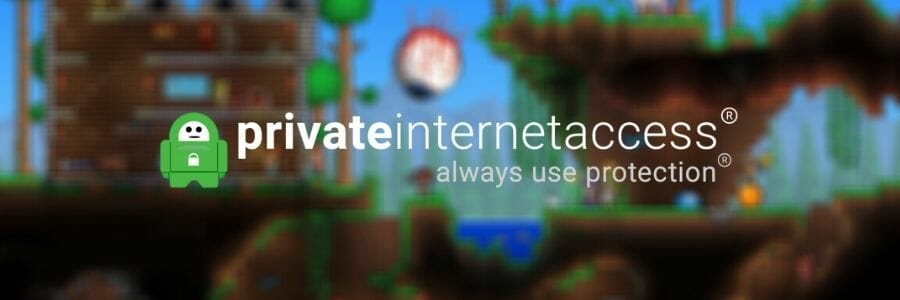
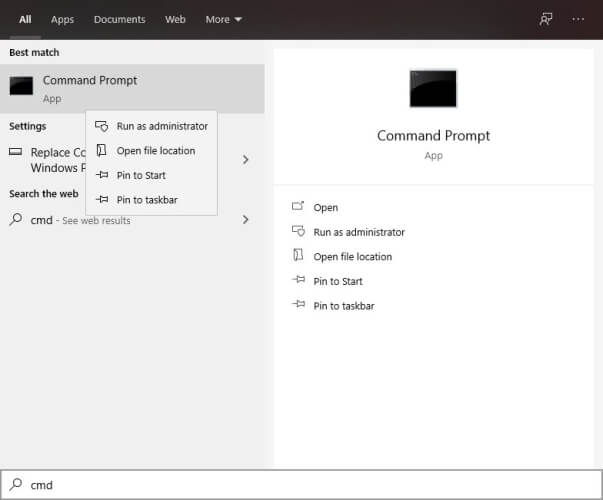






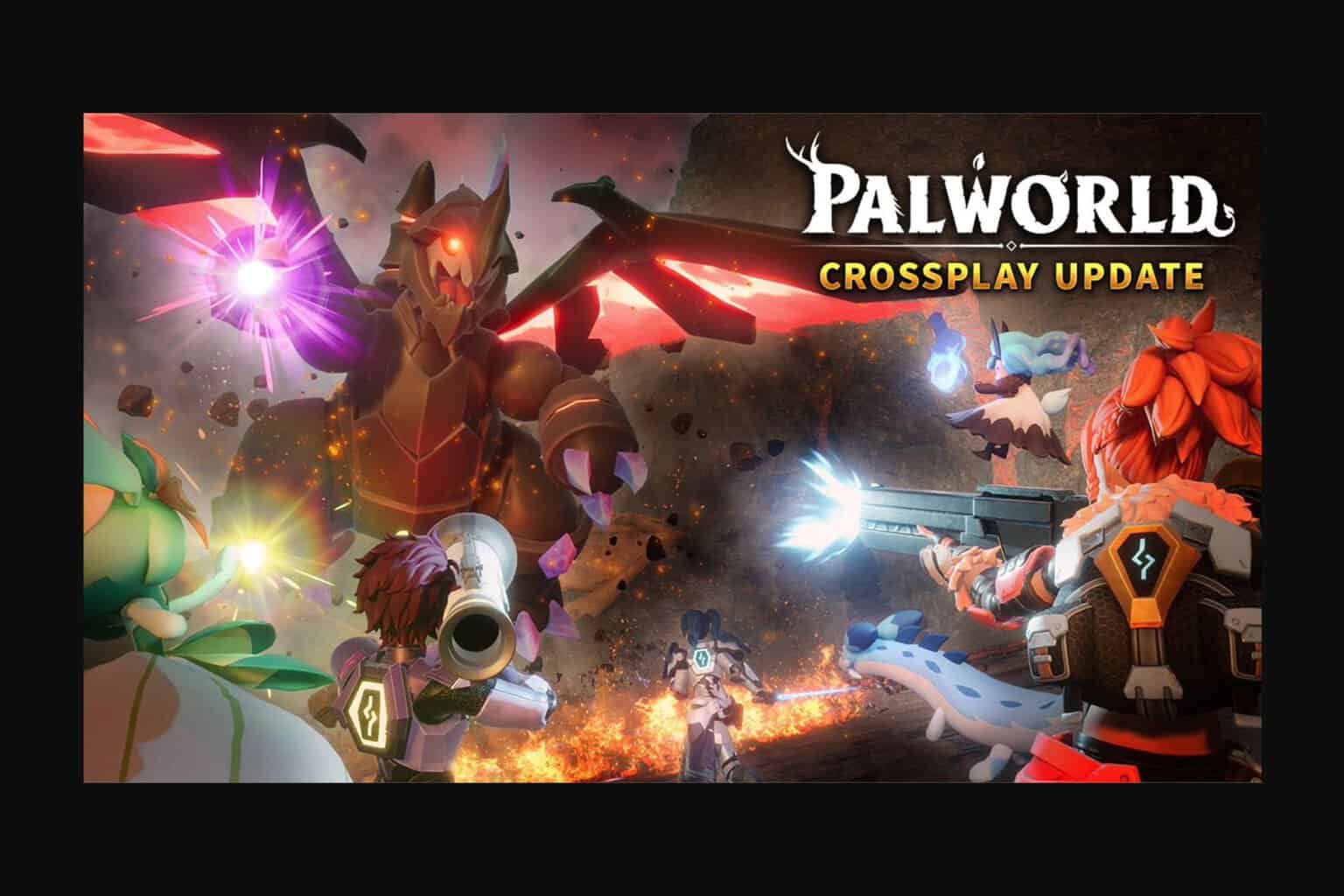

User forum
0 messages