5 Best PDF Compression Software [Windows 10 & Mac]
PDF compression tools will help you shrink your documents quickly
6 min. read
Updated on
Read our disclosure page to find out how can you help Windows Report sustain the editorial team. Read more
Key notes
- Compressing PDFs can be a daunting task, especially if you have a large portable document format file.
- Ensuring that the quality of your file is not affected by the compression process is paramount, and this guide will surely help.
- We have also included dedicated compression tools that can be used by anyone easily.
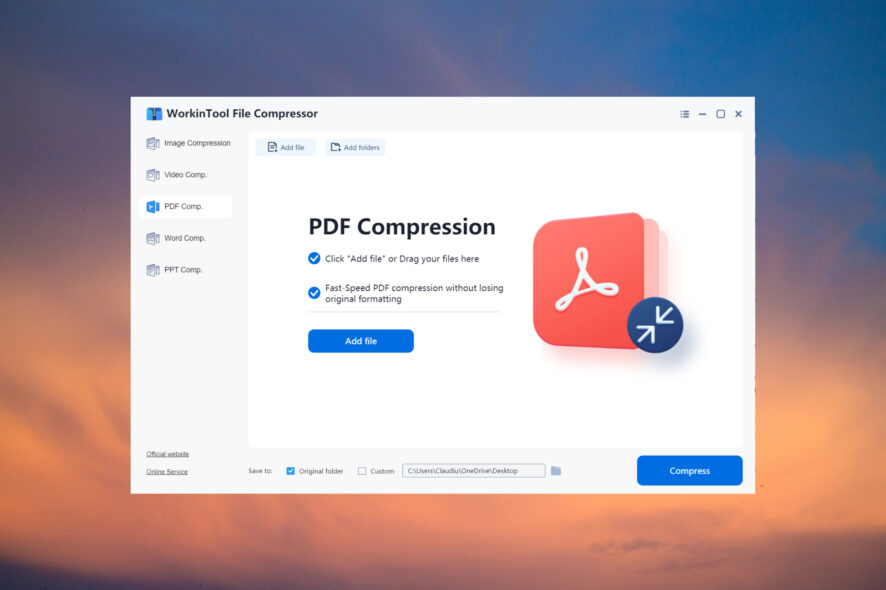
PDFs can be extremely efficient when you need to present a large document that contains images and graphs, and because of this, there’s no surprise that this format is so popular.
But if the file is too big to be included in the email or other software, PDF compression software comes to the rescue.
How can PDF compression software help me?
In some situations the PDF file you’re working with is way too big, thus not allowing your PC to process all the information in a timely manner.
In other cases, you can’t share the PDF file you just finished with your co-workers because of the same size issue.
It is very important that the compression is done without damaging any of the content or reducing the quality of the images.
Read on to find out what the best PDF compression software is, for both Windows 10 and Mac users.
What is the best software to compress PDF?
WinZip – Best compression
WinZip is a powerful software that enables you to compress PDFs with just a few clicks of your mouse, and without losing the quality of any of the data.
Beyond this, the speed at which this software compresses even the largest PDFs is absolutely astonishing, leaving the competition in the dust.
One of the most unusual but very useful features is the fact that you can use WinZip to add links to files via email, IM, and social media, which in this day and age can give you a clear advantage.
On top of amazing compression speeds, and unequaled compressions quality, WinZip also offers you a wide range of other useful features:
- Can merge and split archives as easily as saying zip
- Great compatibility with all well-known operating systems
- Offers great portability and an easy-to-navigate interface
- Can convert files to PDF
- Add watermarks
- 128/256-bit encryption
- Fully compatible with DropBox, GoogleDrive, SkyDrive, etc.
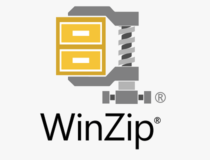
WinZip
Compress PDFs of any size quickly and efficiently with this powerful and easy to use software.Adobe Acrobat – Best native compression
Being the actual inventor of the PDF format, Adobe Acrobat enables you to compress PDF files almost as easily as WinZip.
This powerful tool not only allows you to compress PDF files no matter of their size, but also offers viewing, editing, managing, creating, and converting of PDF files.
To top everything off, Adobe Acrobat DC is easily controlled by using its user-friendly interface, giving you quick access to the plethora of features.
Even the way you use the software can be customized by being able to easily set the way your toolbars are shown, and what elements they include.
The conversion process is done efficiently, and the results suffer no loss of quality whatsoever.
Here are some other useful features:
- Touch-enabled functionality
- Can be adapted to any sort of document or user-preference
- User-friendly interface
- Fully compatible with most OSs
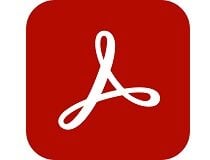
Adobe Acrobat Reader
Compress PDF files fast with this extraordinary software. Try it out today!ShortPixel Online PDF Compressor – Best online tool
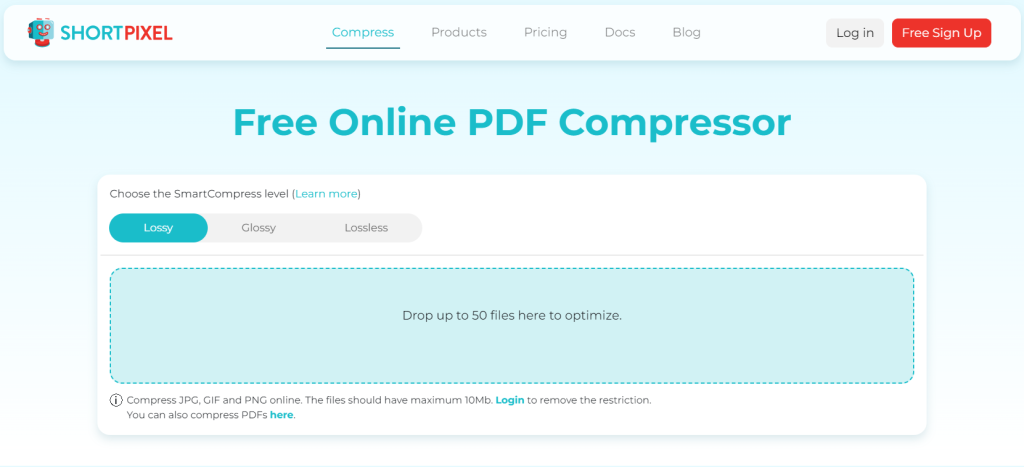
If you want to archive some PDF files quickly, ShortPixel’s Online PDF Compressor is the best online tool for that.
Not only will it get the job done in record time, but you may work with batches of up to 50 files at a time, which is impressive for an online app!
Just drag and drop your files into the designated area on the website and set up the compression rate. Lossy will provide the best compression, but you will lose some image quality inside the PDF.
The Glossy settings seems like the best choice because you will have the best of both worlds: good compression and decent image quality. However, if you want to keep the graphics inside the PDF at their best quality, pick the Lossless setup.
Although the tool is free, you may only work with files that don’t exceed 10 Mb. You can remove this limitation by creating an account in a few seconds.
PDFOptim – Great compression
PDFOptim is a good compression software that offers decent results, even though the output settings are not as complex as in the case of other software options presented in this guide.
This software works by offering you a choice from a large number of pre-defined presets, which can simplify things at the cost of more exact customization.
One of the best features of this software is that it allows you to perform a side-by-side comparison between the file pre and post-compression.
Some other useful features:
- Fast processing of files
- Professional-level results at no cost to image/text quality
- Simple interface that’s easy to understand and use
- Useful pre-sets that prove easy to use even for beginners
- Supports batch-processing of PDF files
WorkinTool – Best dedicated PDF compression
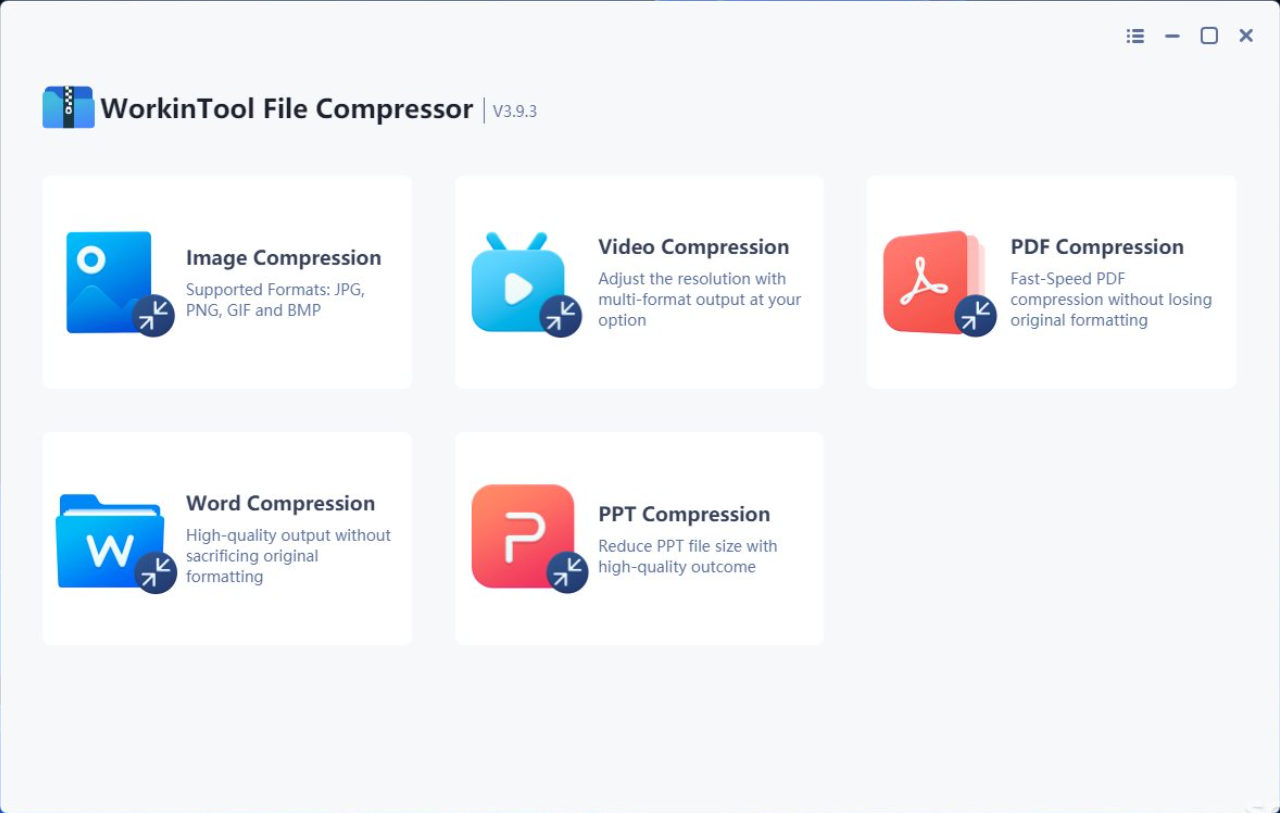
WorkinTool is actually a swiss knife for file conversion and compression and it has a dedicated PDF compression feature.
This software offers three levels of compression: Smaller Size, Normal Compression, and Clearer Output.
Of course, the first one is the most effective and it can shrink a several MB file in a few hundred KB.
However, that setting might affect the quality of the images inside the PDF so we would recommend using the second option, Normal Compression.
The third setting can be used if you need to keep your images to a good quality but it’s a tradeoff for the amount of shrinkage.
Other than that, it’s really easy to use it. Just click on the PDF Compression option, drag-and-drop your file, select the compression setting and hit the Compress button.
The same simple process can be applied to images, videos, Word or Powerpoint files.
WorkinTool works on all versions of Windows, and also on macOS. It can be downloaded and used for free so you can at least try it.
Take a look at its best features:
- Three compression settings available
- Simple and easy usage
- Up to 85% compression ratio for the smallest size compression
- Image, video, PDF, Word and Powerpoint file compression
- Free to download and use
We hope that the software options presented in this guide have been useful in your search for a good PDF compression software.
You may also be interested in our selection of the best PDF to Word compression tools.
If you have any other software suggestions in mind or would like to share your experience with us, don’t hesitate to make use of the comment section below.
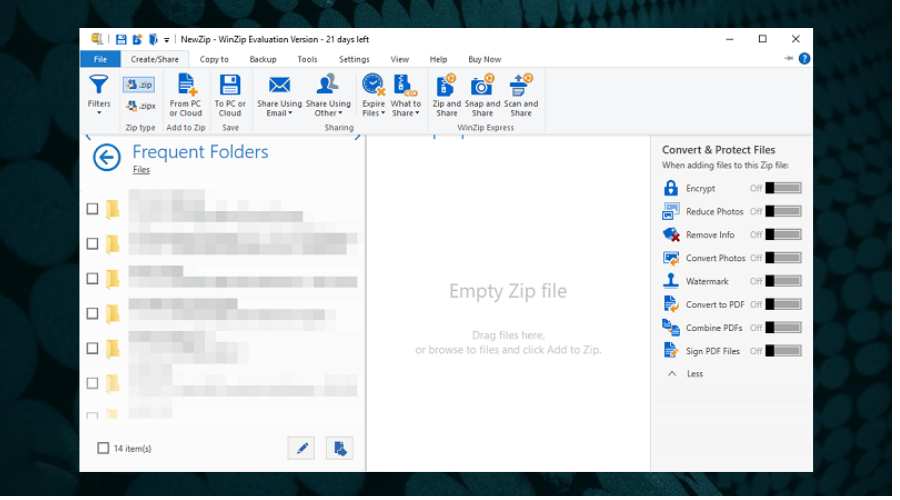
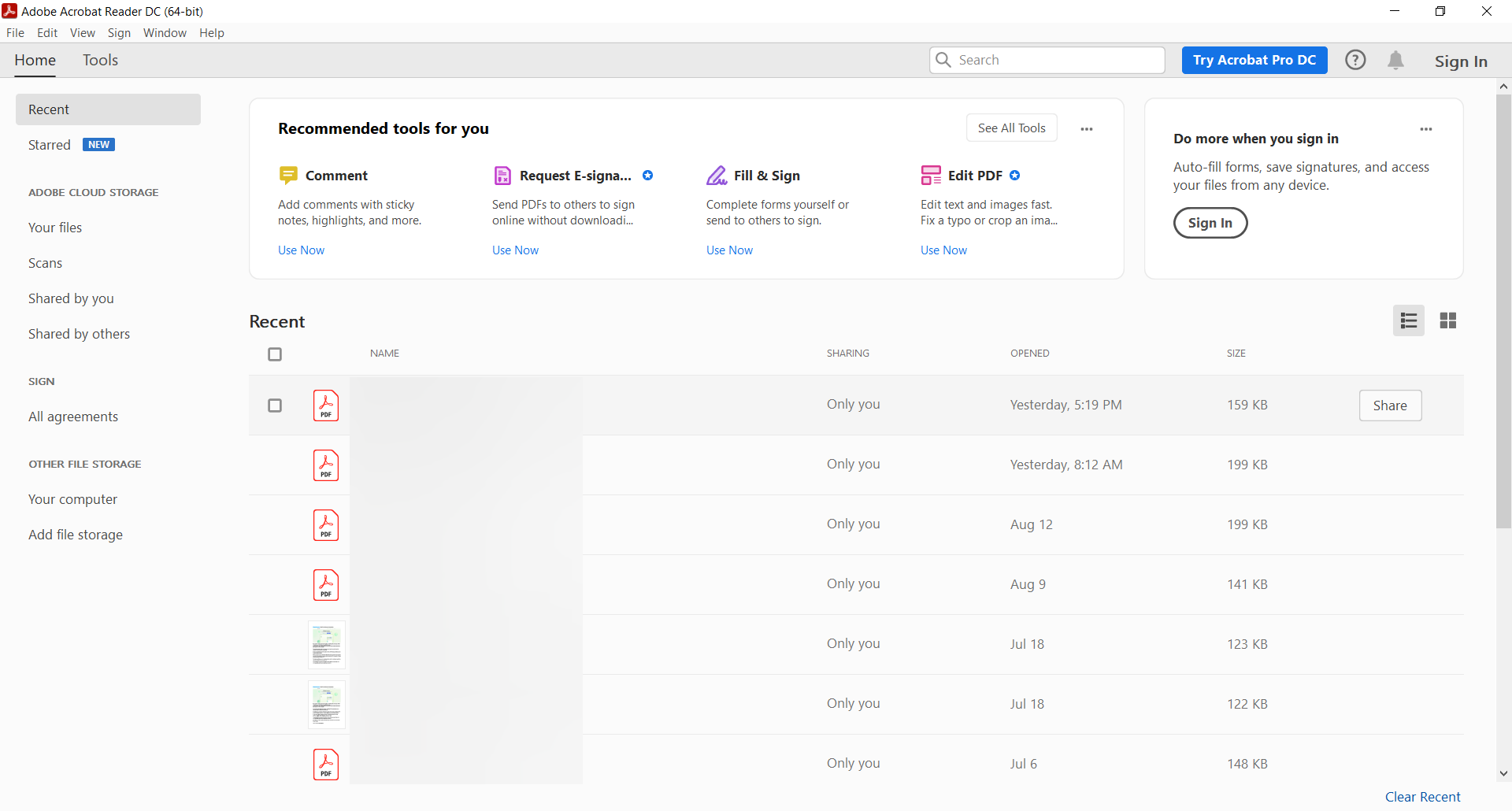


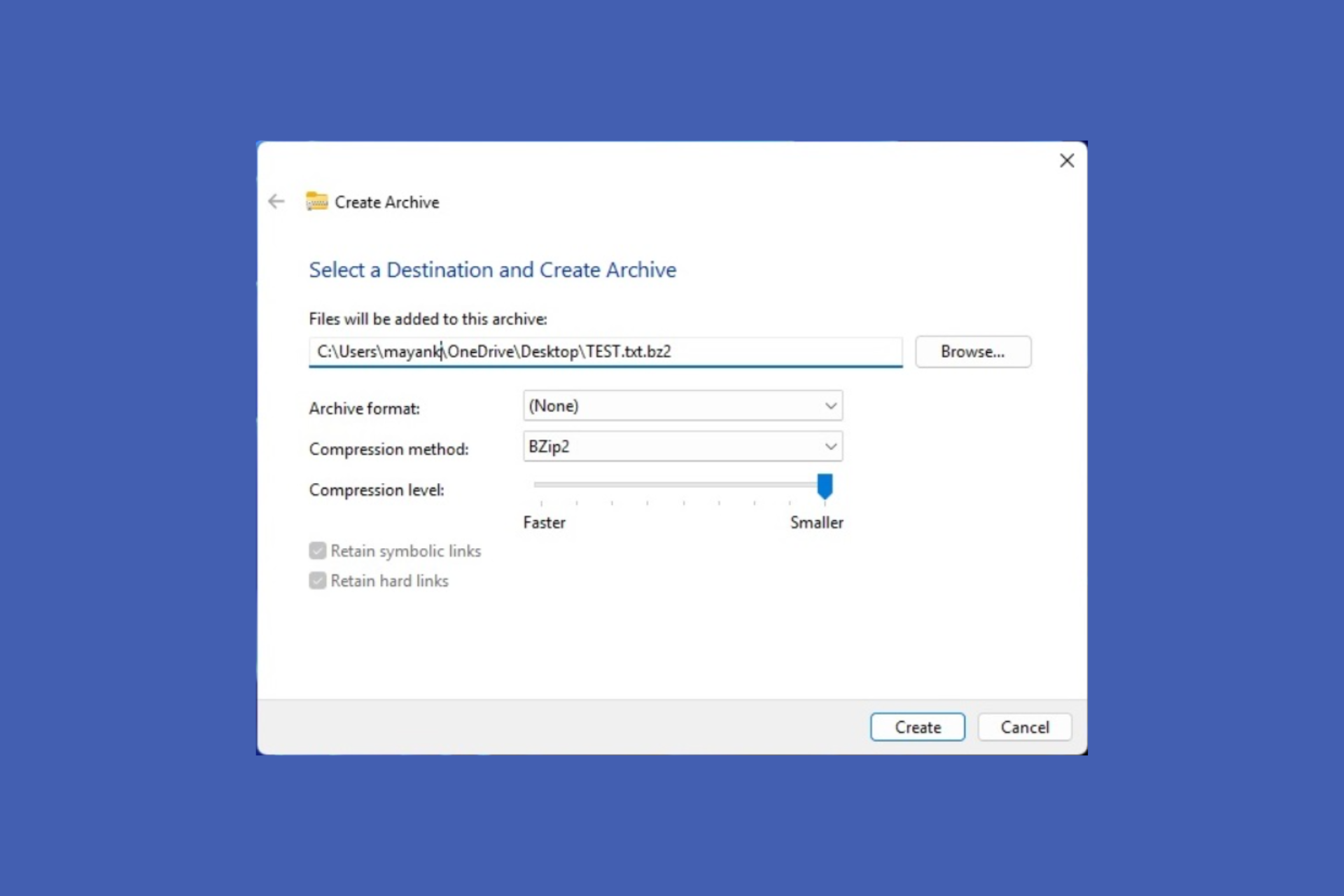

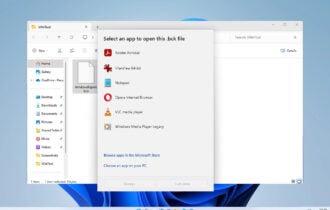
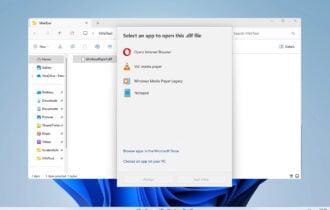
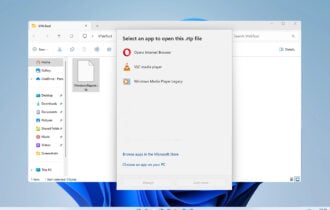
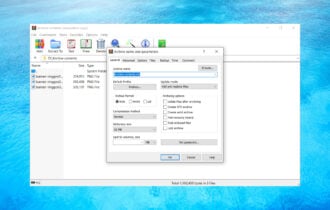
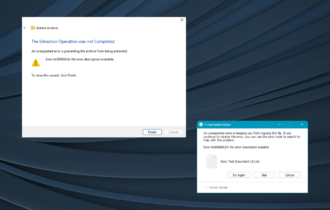

User forum
0 messages