3 Best Handwritten Notes Apps on Windows with Pen/Stylus
Take unlimited notes anywhere using these note-taking tools
3 min. read
Updated on
Read our disclosure page to find out how can you help Windows Report sustain the editorial team. Read more

Dedicated apps that allow handwriting fans to write directly on Windows devices are great if you want to centralize all your notes. Not only can you write directly with your stylus, but many of them can also convert handwriting to editable text.
Find below the best note taking apps for Windows that support handwritting.
What are the best handwriting apps for Windows 10?
Nebo – best for handwriting to text conversion
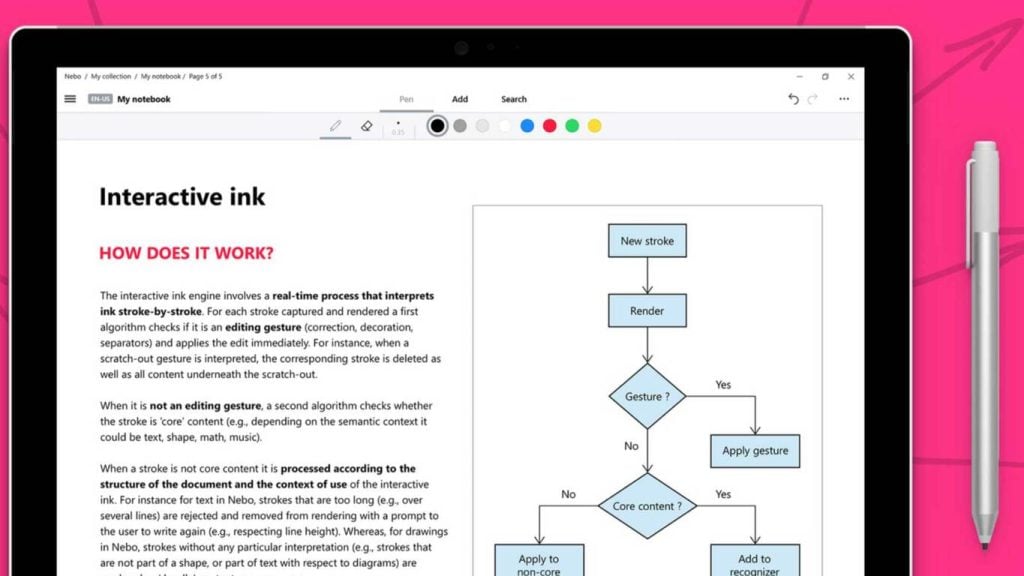
Nebo is a very useful app that allows you to handwrite, draw, edit and format your notes quickly. You can also convert and transport them as digital documents.
The app also lets you structure your notes using titles, paragraphs, and bullet lists.
The list of options doesn’t end here: you can add interactive diagrams, freeform sketches, and annotate pictures. You can view your Nebo documents on any device, on any Internet browser, email client, or on Microsoft Word.
Nebo is designed for Windows 10 and validated with Microsoft Surface Pro and Surface Book with Surface Pen.
Pros:
- Accurate handwriting-to-text conversion
- Great for organizing notes
- Works well with Surface Pen
Cons:
- Takes time to learn all features
- Limited functionality on non-Surface devices
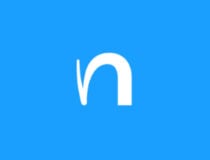
Nebo
Take notes with the ease of writing on paper with an app that is designed to be modern like Windows 10!One Note
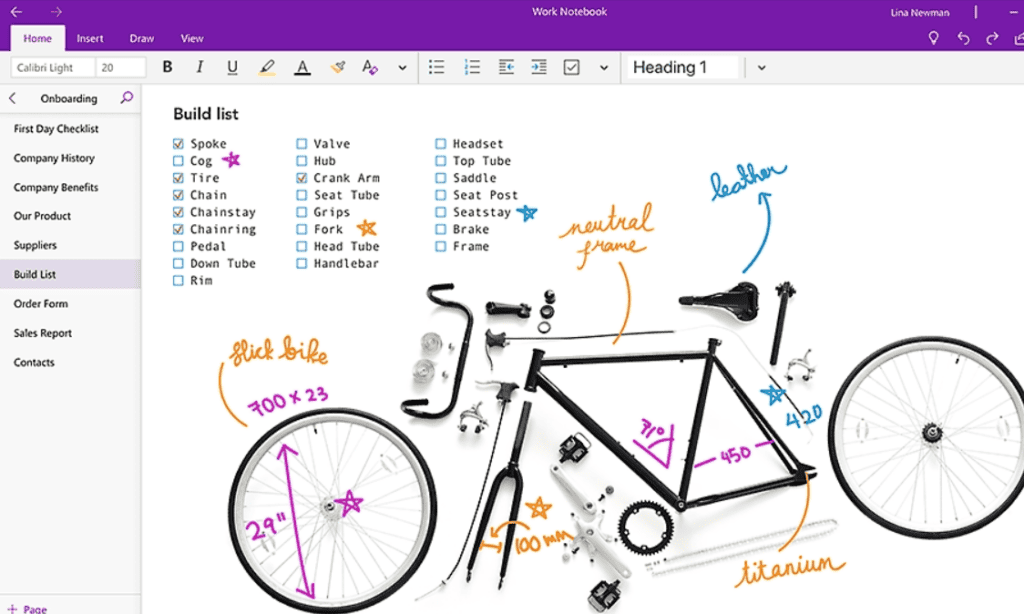
OneNote is literally your digital notebook. You can use it to write down your ideas, keep track of classroom and meeting notes, a clip from the web, make a to-do list, draw, and more.
You can use both your device’s pen and your finger to write and draw. There are multiple types of pens and highlighters you can choose from.
You can personalize your piece of digital paper, write on a white background, or add a grid.
OneNote is perfect to use as a collaboration tool as you can share your notes with colleagues, family, and friends.
Pros:
- Easy to share notes in real time
- Syncs with Microsoft tools
- Lots of customization options
Cons:
- Interface can feel cluttered
- Not specialized for handwriting
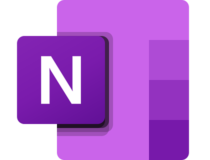
OneNote
This product created by Microsoft itself will make note-taking to an entirely new level!Evernote
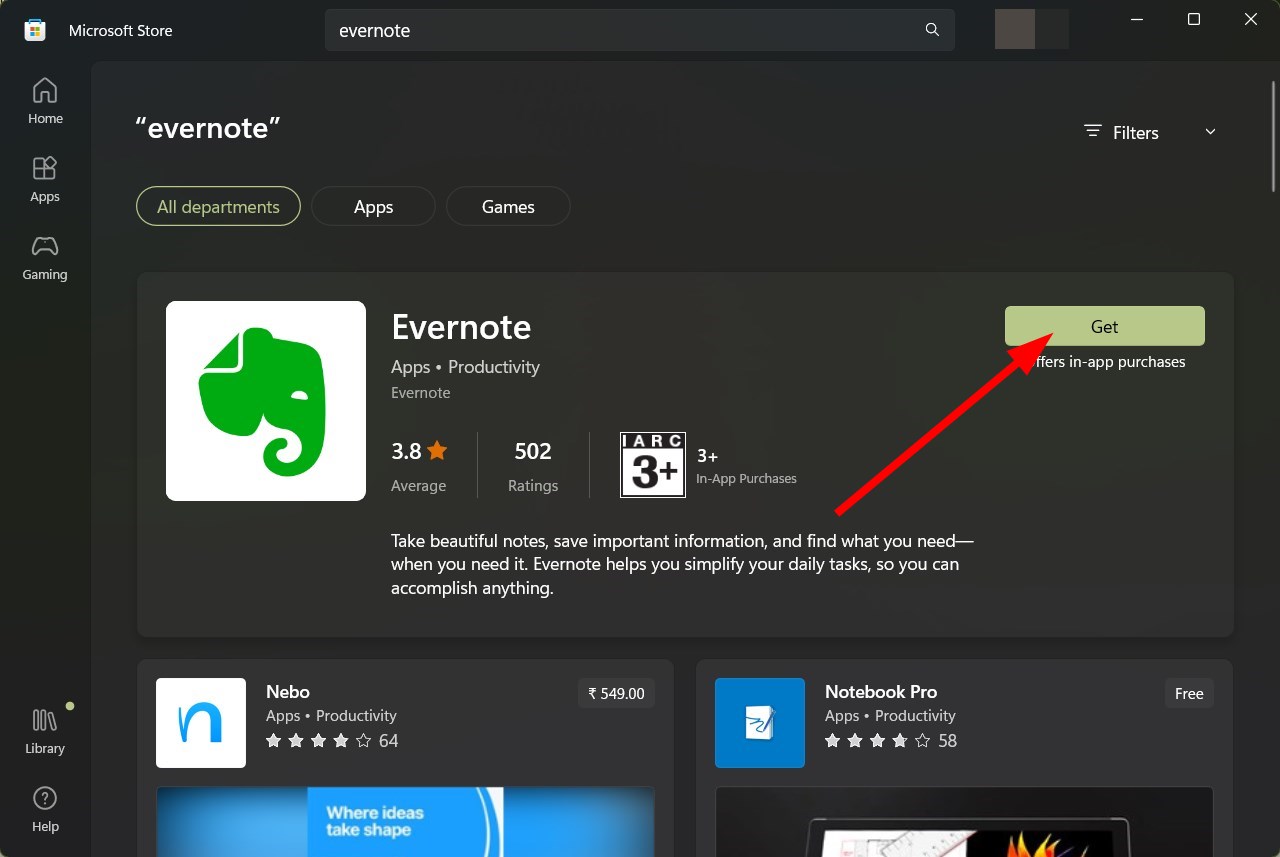
If you own any type of digital device, then you’ve probably heard of Evernote, a world leader in terms of apps used for taking notes.
Well, among the many features that this tool has, taking handwritten notes is one of them, and it also comes with a neat feature that uses OCR in order to convert your scribbled notes into regular text.
Besides, it has wonderful support for touchscreen devices, such as those belonging to the Surface family, allowing you to turn them into a regular notebook instantly.
Pros:
- Converts handwriting to searchable text
- Good for multimedia notes
- Easy to sync across devices
Cons:
- Some features require a paid plan
- Not focused entirely on handwriting
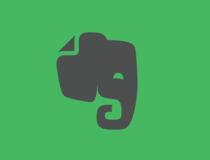
Evernote
A world leader in note-taking apps, Evernote will take your hand-written entries and turn them into text immediately!These three apps cover a wide array of needs: choose OneNote if you’re looking for a collaborative tool, and download Plumbago if you need an app to take down notes and draw.
If you’re looking for a simple app to mainly take down handwritten notes, then Nebo is a good enough choice.
If you have any other suggestions or questions, feel free to leave them in the comments section below and we’ll be sure to check them out.







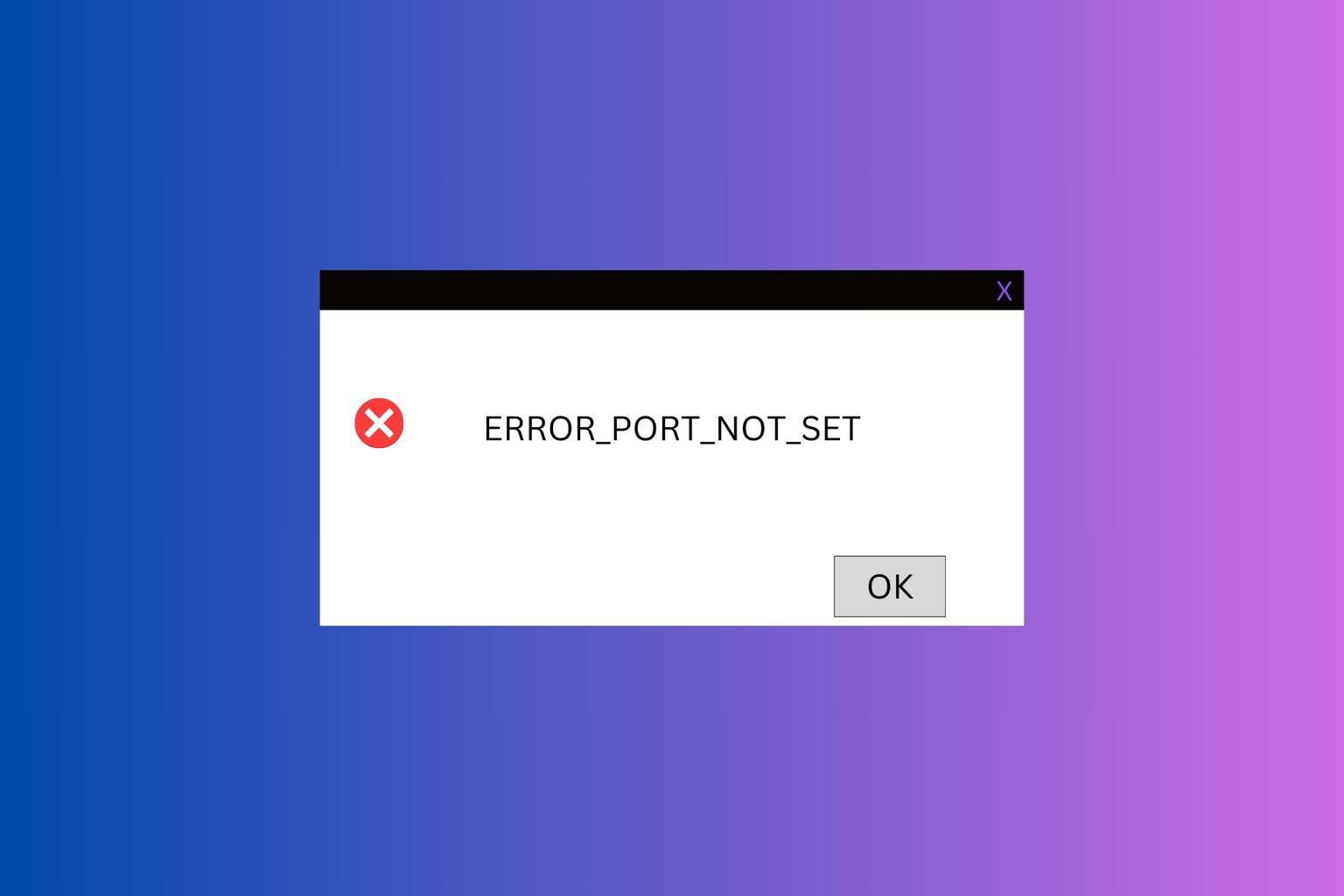
User forum
0 messages