Canva Download for PC (Free & Paid)
You can download Canva for free right now
5 min. read
Updated on
Read our disclosure page to find out how can you help Windows Report sustain the editorial team. Read more
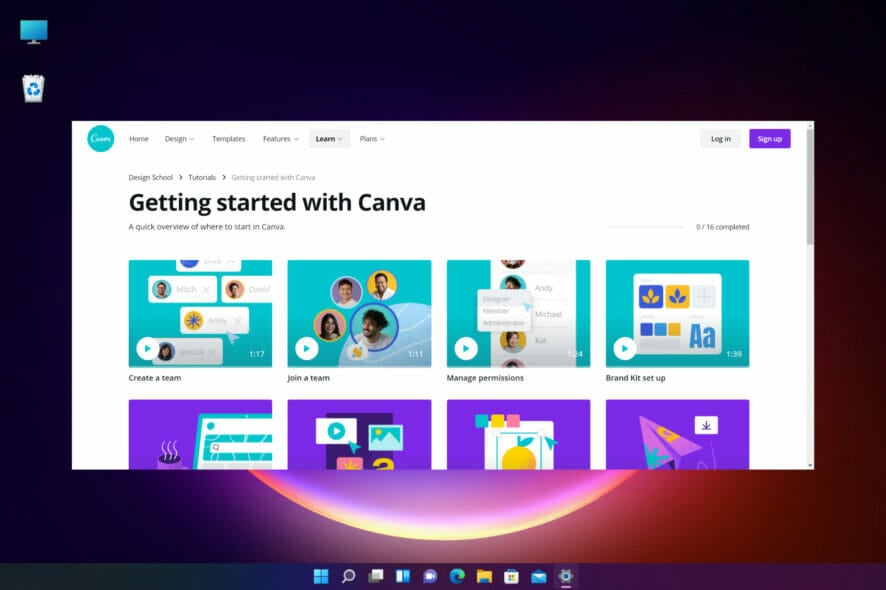
Today, we’ll show you how to use Canva on a PC (the desktop app). From installing it to other configuration tips, you’ll probably find all you’re looking for here.
So, if you’re ready to enjoy Canva on your Windows 11 PC, keep reading.
How can I download Canva for Windows 11?
Let’s not forget we’re here today for the PC app:
- Launch the Microsoft Store on your PC.
- In the search bar, type canva.
- Click on the first result.
- Finally, press the Install button.
What does Canva for Windows 11 have to offer?
Overall, Canva is user-friendly, cost-effective, and ready for many different types of projects. So we get why you’d be interested in it.
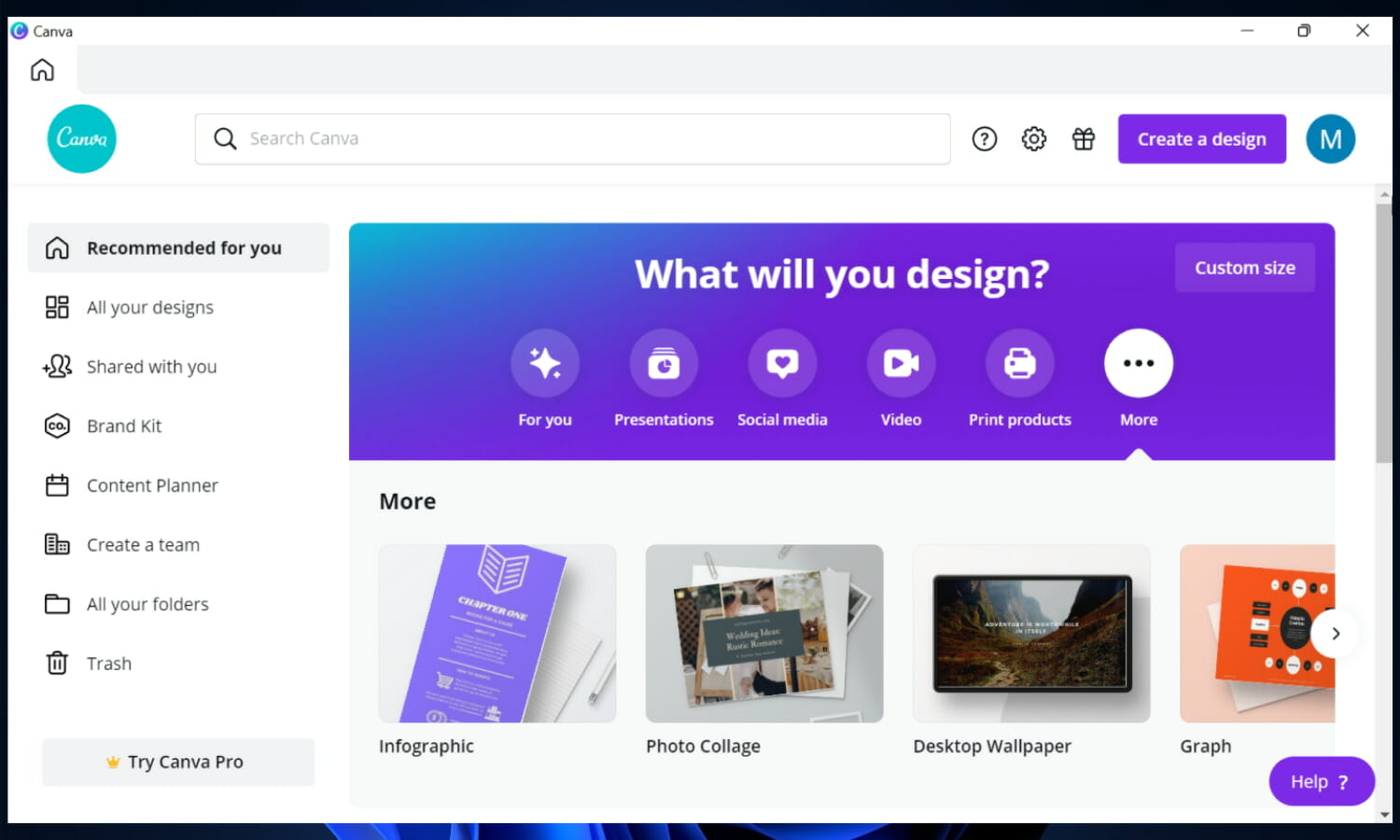
It helps you better organize and present big ideas with mind maps, charts, and diagrams to make data visually appealing and easily understood.
This graphic design program offers professional layouts for social media websites that are precisely the standard graphics you need for Facebook, Twitter, Google+, Pinterest, or Instagram content, making your work much easier.
Here are Canva’s features at a glance:
- Extensive Library: Over a million photos, layouts, illustrations, graphics, fonts, templates, frames, and icons.
- Visual Organization: Create mind maps, charts, and diagrams for visually appealing data presentation.
- Social Media Ready: Professional layouts for Facebook, Twitter, Google+, Pinterest, and Instagram.
- User-Friendly: Intuitive interface for both beginners and professionals.
Its interface is quite intuitive and easy to use for both first-timers and professionals to create custom web and print content and media.
The Canva app is free to download from the Microsoft Store but in order to benefit from all its features, you need to upgrade it to Canva Pro.
What are some of Canva’s best features?
Because Canva has a lot of features you can access by only registering for an account, it gained a lot of popularity pretty fast.
Users have been using it to create digital content for all types of websites, for school or work projects, for print media, and even wedding invitations.
Canva helps you plan and design any visual content you can think of from scratch but it also offers thousands of free templates created by professional designers.
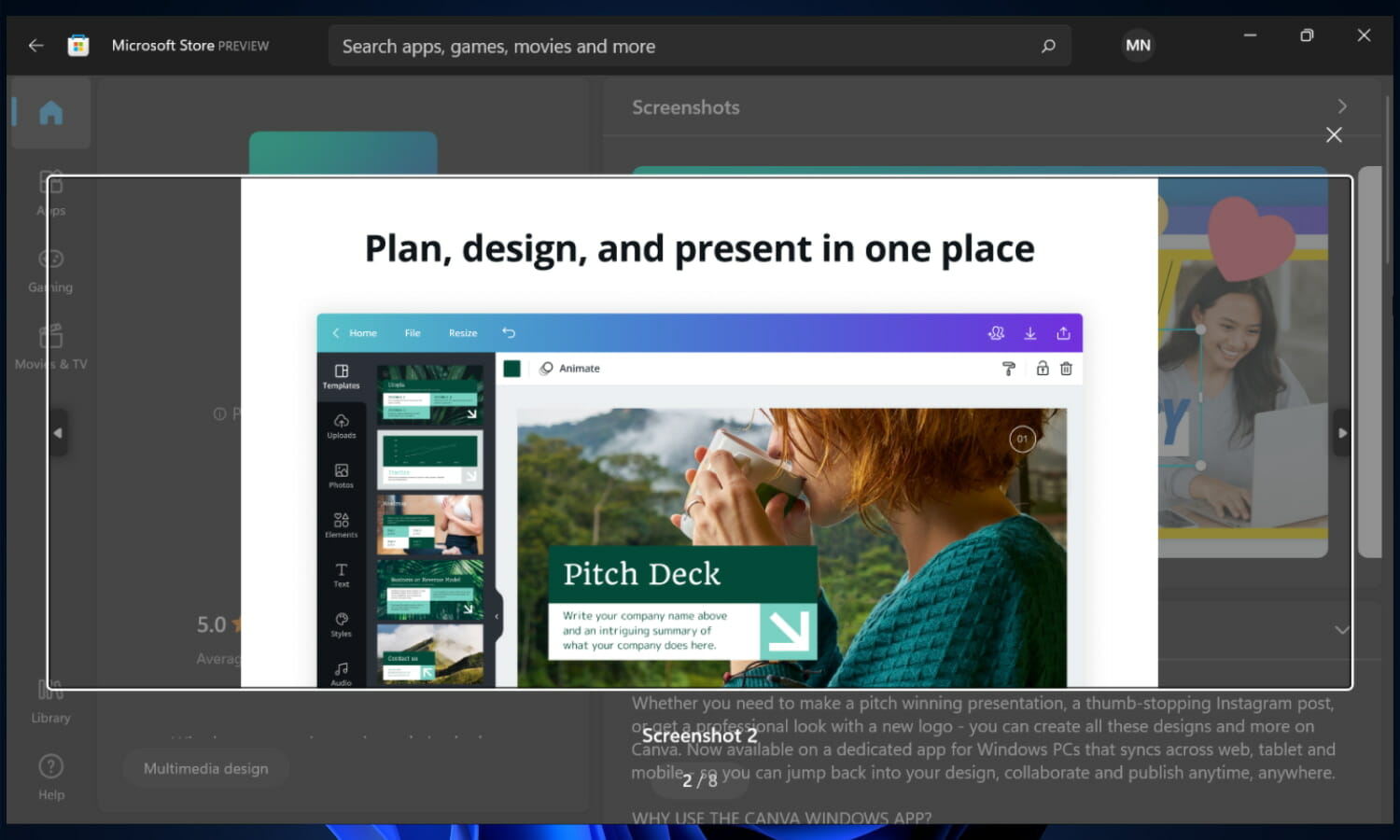
If you’re an influencer and want to grow the number of followers, Canva puts at your disposal an Instagram Story Editor and Story highlights maker, Twitch Kits to design Twitter banners, Youtube thumbnails, and more.
You can create gifs and videos of any kind, add music, edit them, and share your design directly on social media platforms.

Canva also has a lot of features targeted to cater to businesses. From workplace templates, business plans, and training manuals to remote-friendly presentations with Canva live.
It is clear why this app is so beloved and popular as you can use it to create any kind of design you want and personalize each and every one of them to your liking.
Not to mention that a lot of the features are free to use as long as you register for an account.
Why should I use the Canva app from Microsoft Store?
The app is pretty much the same as the web-based version, but the app is easier to use and launch with the click of a button. Further, the web version may be plagued by the 500 server error so the app comes in handy in such situations.
You are always logged in and the app stores all your projects and uploads, you just need to register for an account.
Canva only weighs 111.7 MB, so you won’t need too much space to download it. As opposed to the web-based version, using the app will improve the performance of your browser as there will be one less tab open.
Your workflow will be improved as well as you can multitask way easier with the app open in the taskbar.
And with Canva’s new tab reordering feature, you can organize your design tabs to keep what’s most important work upfront.
Moreover, users can email their projects instantly to social networks or messaging apps by clicking the Share button present on each design.
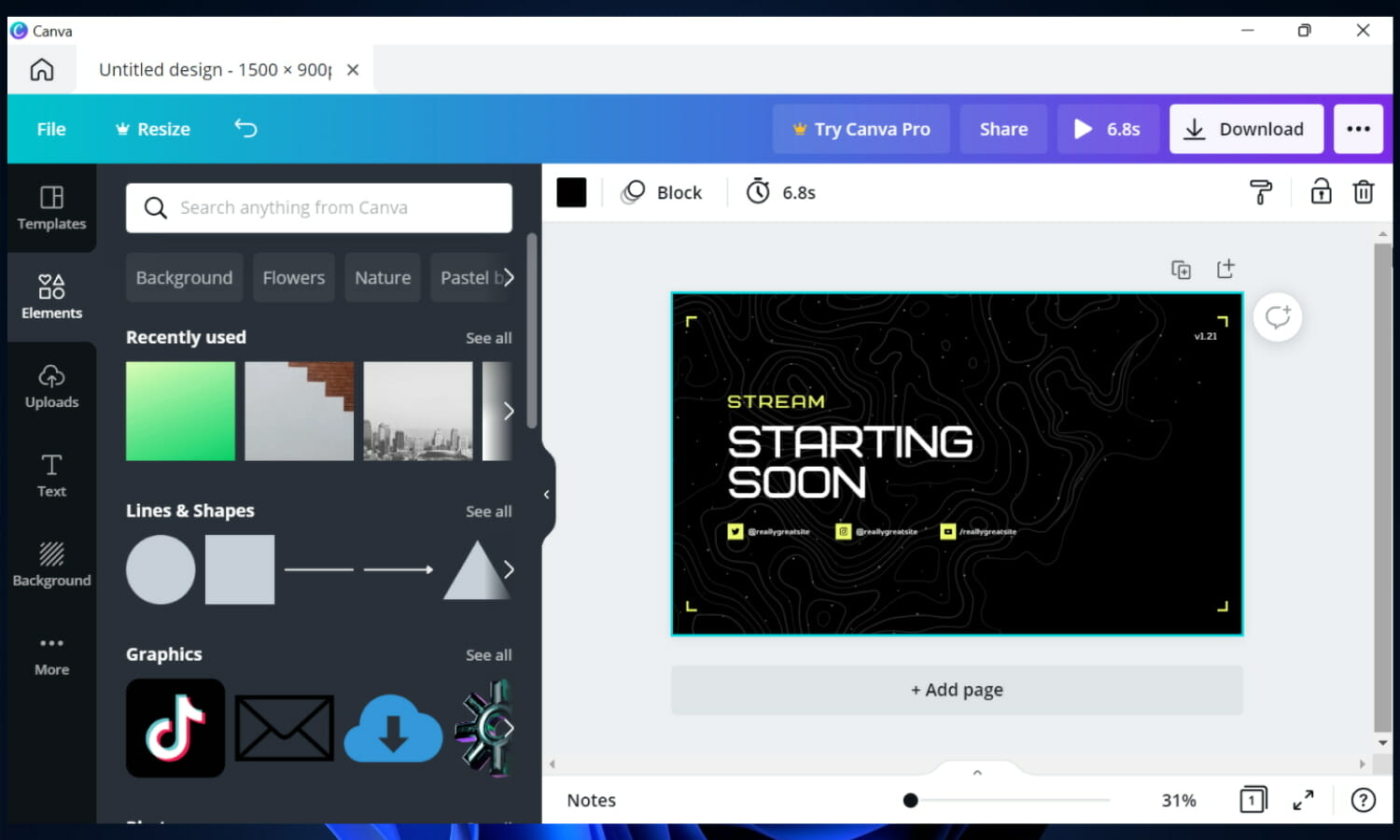
What is Microsoft’s vision for the new store?
Starting with a more open Microsoft Store for developers and surprising partnerships, the new store is proving to be one of the most pleasant surprises that came with the announcement of a new Windows 11.
Microsoft now allows developers to publish their unpacked Win32 desktop apps so we can expect to see a lot of popular applications available for download.
Developers can also bring their own commerce platform in their apps without paying Microsoft any fee meaning they can keep 100% of their revenue.
And because Microsoft has more relaxed restrictions on the types of apps that are allowed to appear on Windows 11’s store, lots of companies are now publishing their desktop apps to the new app store.
Worth mentioning is also the fact that the Microsoft store will be available to Windows 10 users as well:
Today, we are excited to introduce a new Microsoft Store coming soon to both Windows 11 and Windows 10. It will help you discover and install the best apps, games, movies and even special offers – like unique movie discounts for Xbox Game Pass members.
Source: Windows Experience Blog
Take a closer look at the new Microsoft Store to find out more information about all the new partnerships, apps, and games that will come to the store.
Also, get the latest scoop on Windows 11 availability & price and find out how much it will cost to upgrade for Windows 10 or Windows 7 users as well as for those who want to switch to a new OS.
Did you know that you can convert Canva to Word file? That’s right, but unfortunately, this feature isn’t natively available, so you need to rely on third-party solutions.
What do you think about Canva’s partnership with the new Microsoft Store? Use the comments section below and let’s start a discussion.
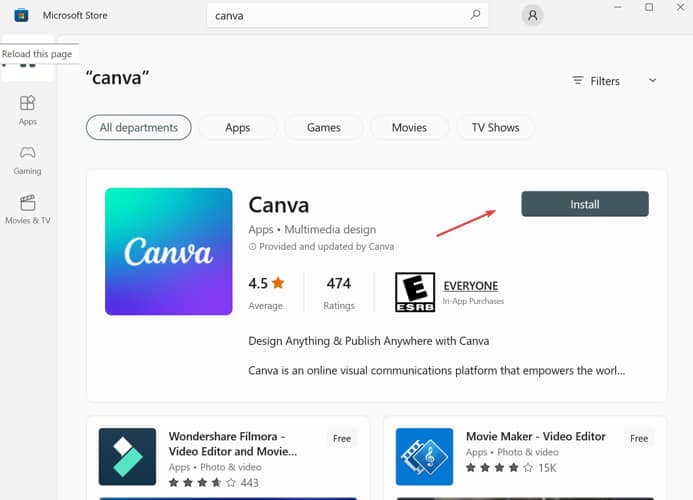
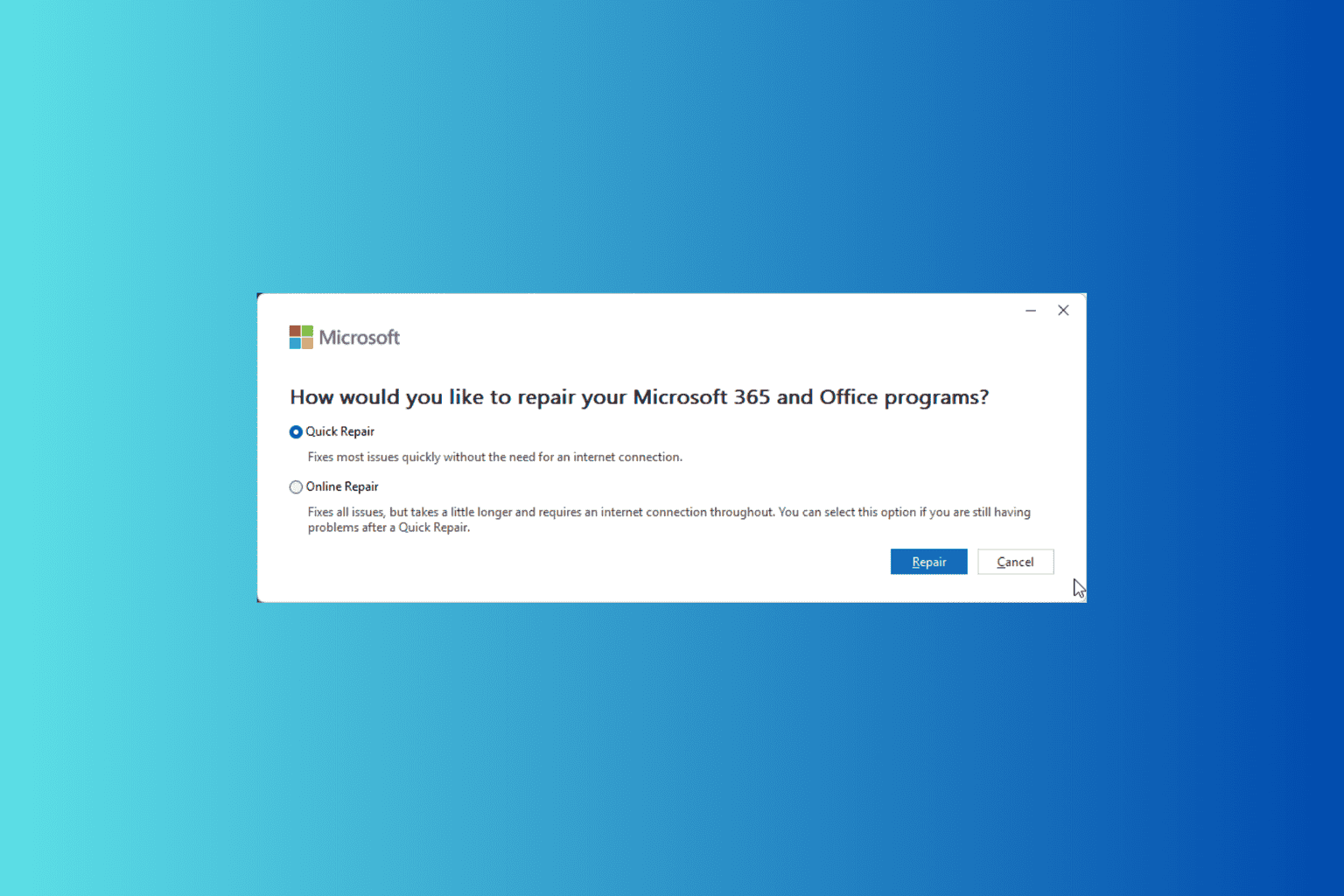
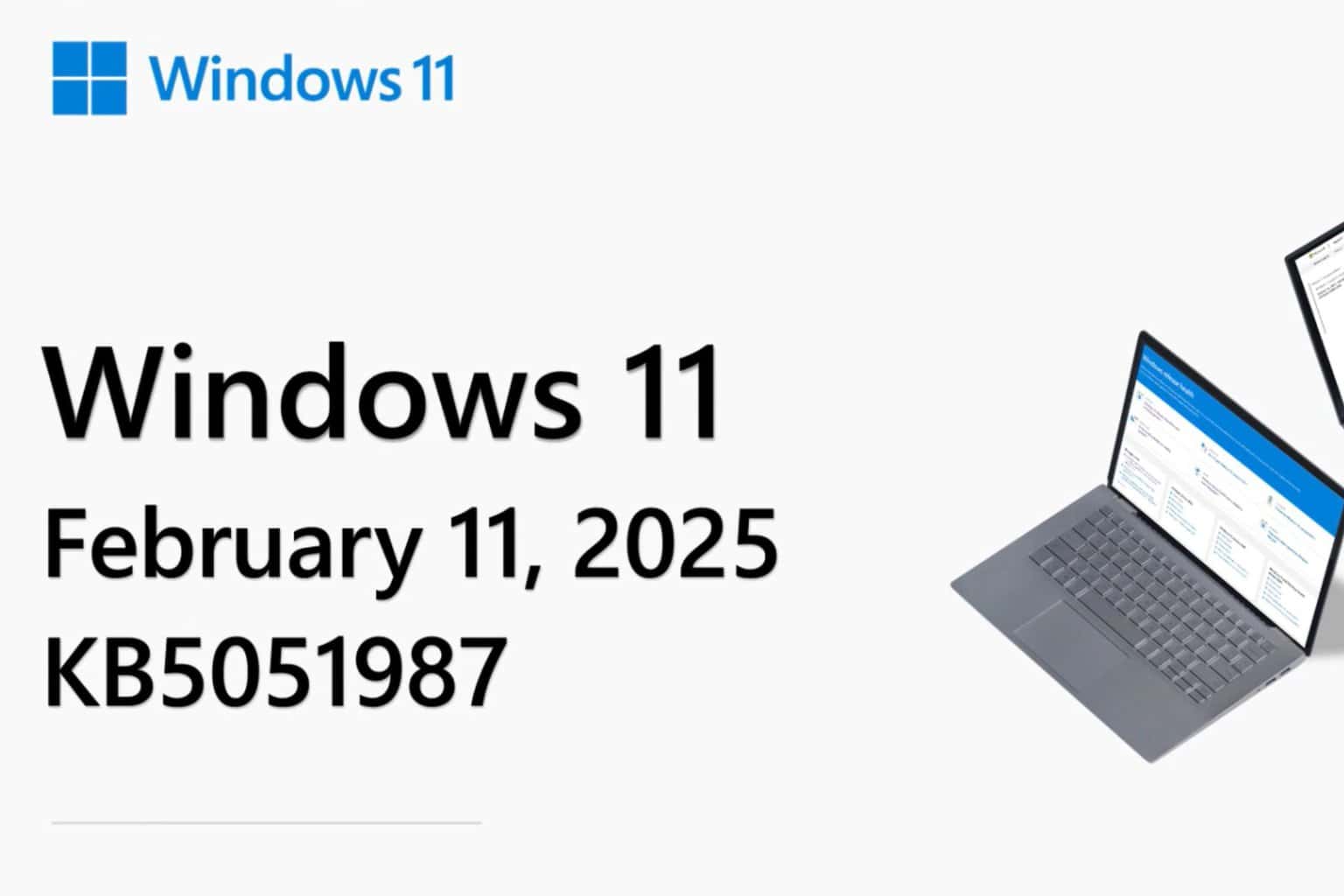
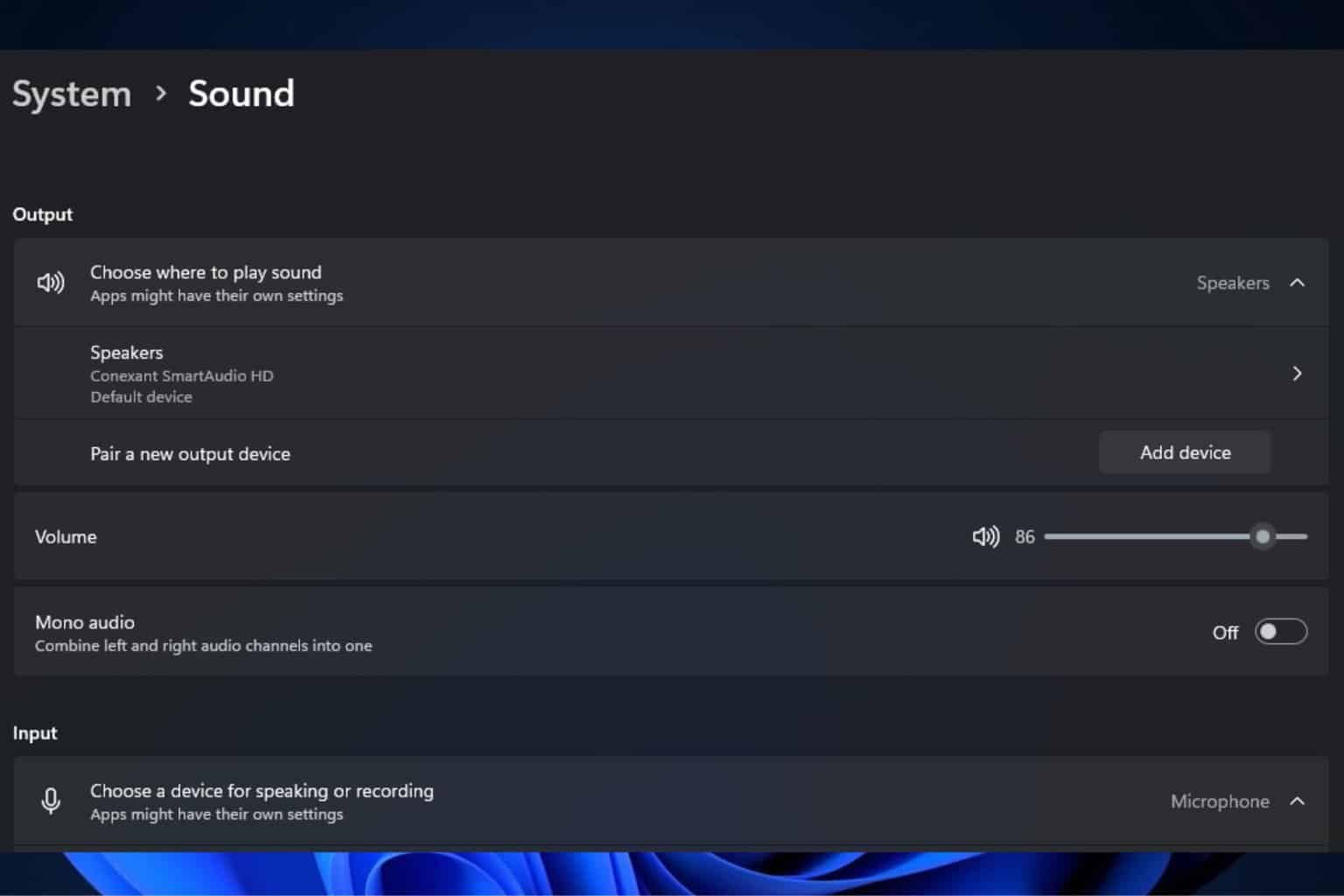

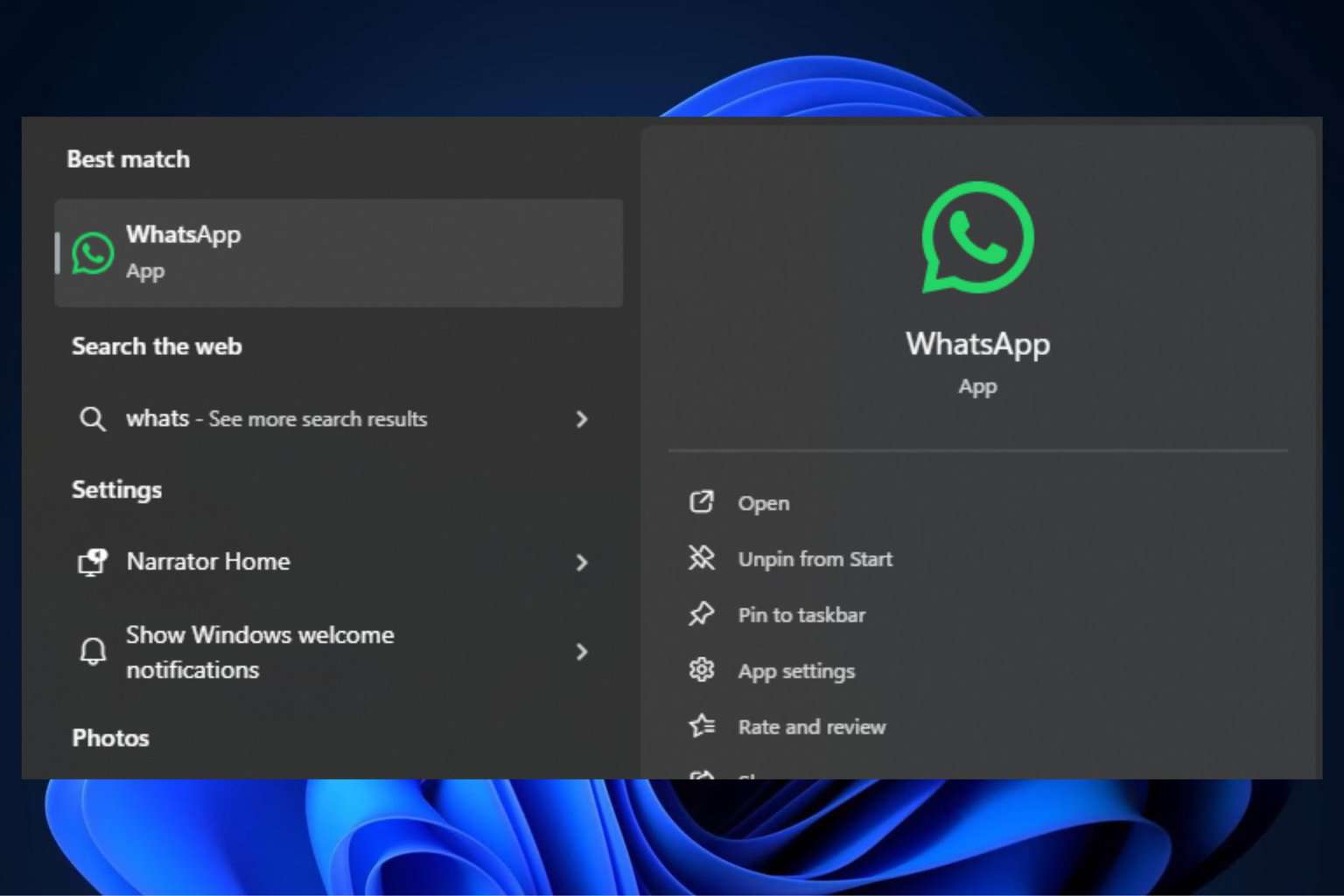

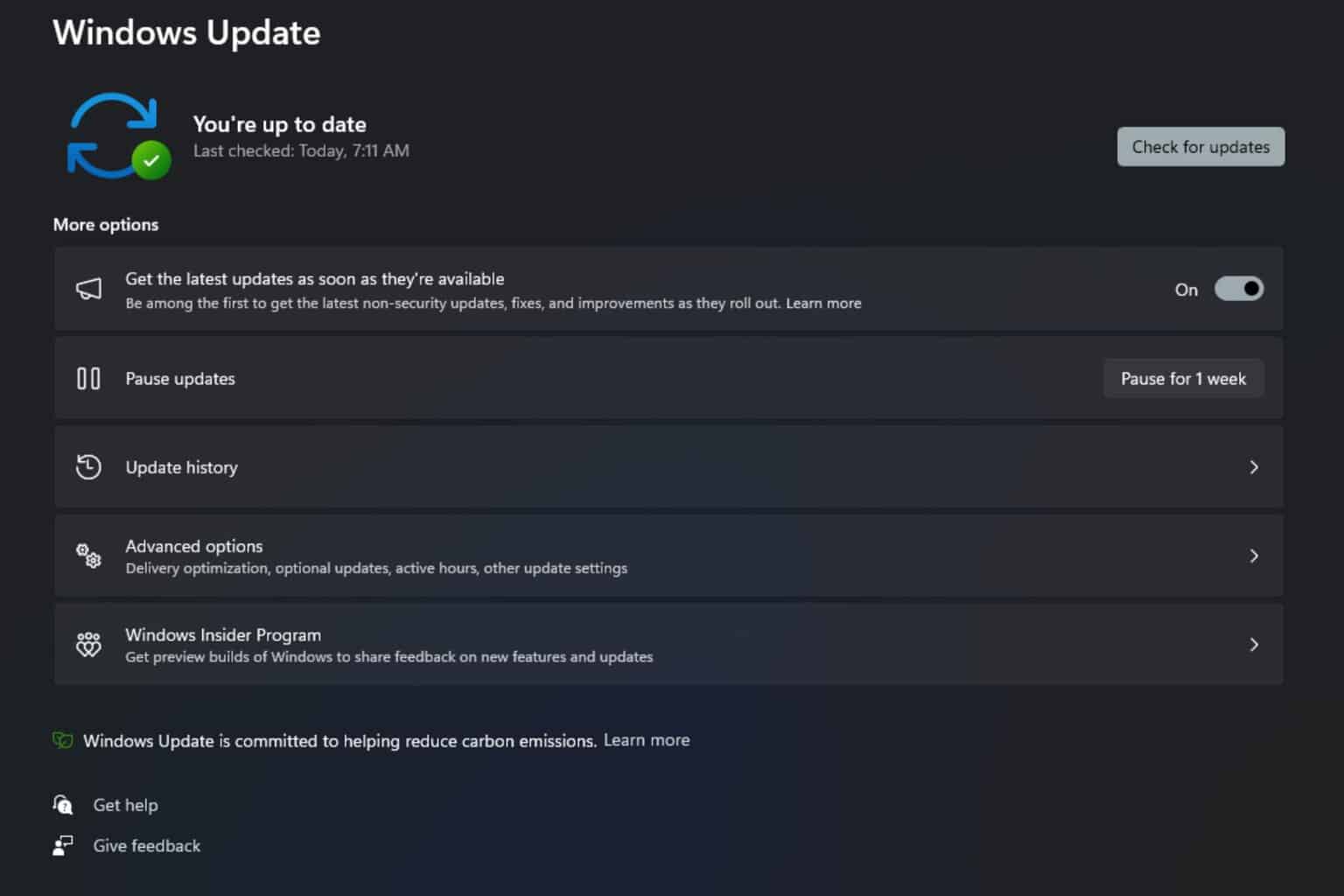
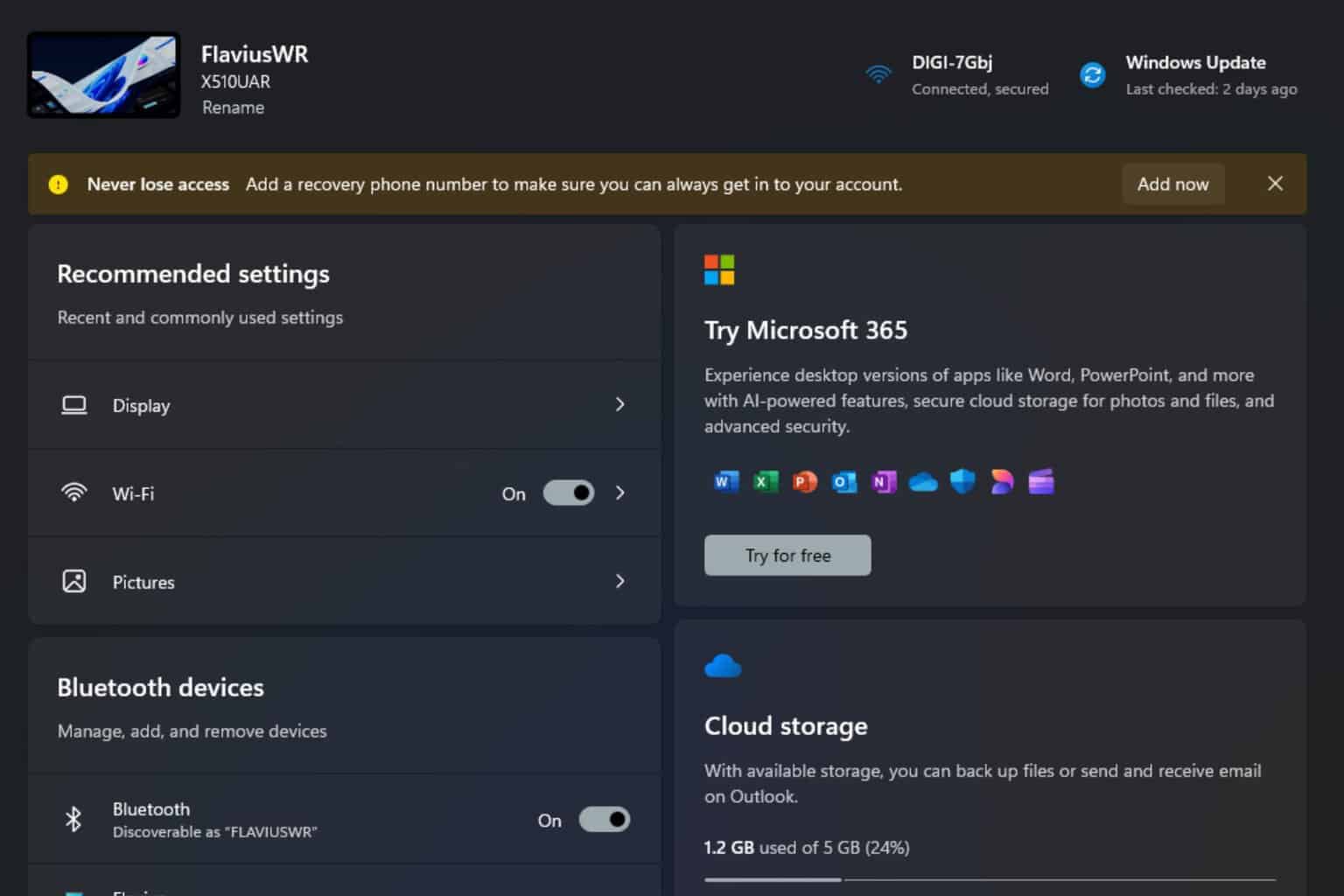
User forum
0 messages