How to save your Outlook emails using OST to PST Converter
8 min. read
Updated on
Read our disclosure page to find out how can you help Windows Report sustain the editorial team. Read more
Key notes
- Extracting emails from Outlook Offline Storage Table can be tricky but it only takes a few minutes and clicks by using OST to PST Converter.
- This tool converts OST files and extracts the data content so you can integrate back in Outlook or use them separately.
- The OST2PST software has a friendly interface, and it comes with a free online and desktop version for testing.
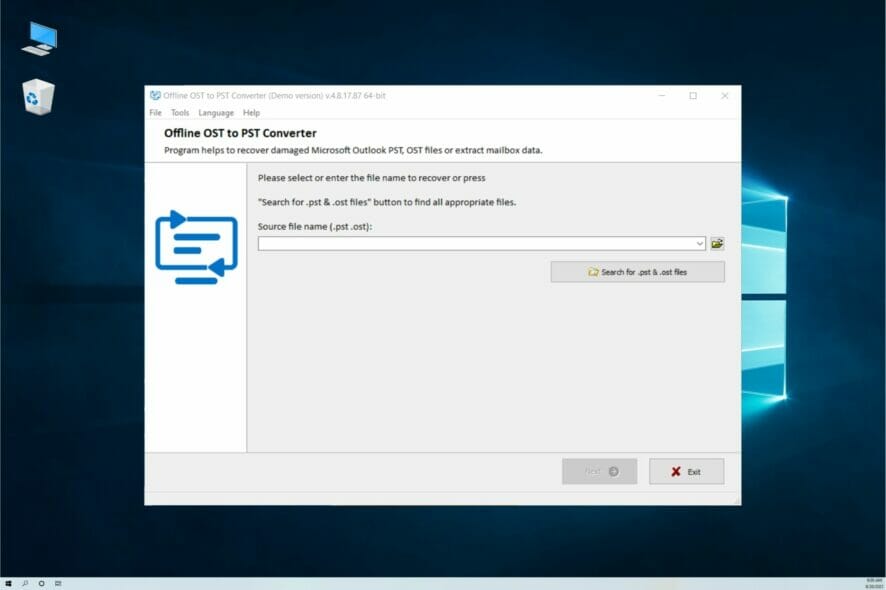
Outlook is still the main email client for Windows, mainly in the business sector, but the app crashes often, resulting in email loss. But it’s important to know that you can retrieve the information using an OST to PST converter.
If you have a Microsoft account, it’s free to use but it’s also available together with Microsoft 365 if you want the desktop version.
However, Outlook is not always the most comfortable app to work with and it’s riddled with all sorts of bugs that prevent you from using it or accessing your Inbox folder.
We have plenty of guides to fix the program. For instance, you can learn how to recover deleted/archived Outlook messages if you’re having such problems.
But lately, we discovered OST to PST Converter, an app and online tool that helps you repair your Inbox by converting the data storage files in Outlook.
If you use Microsoft Exchange Server or use IMAP mail protocol in Microsoft Outlook, OST files are created on the disk imperceptibly for you.
An OST file is simply a buffer between the mail server and the local Outlook. Generally, you would never need to know about the existence of this file on your computer.
But sometimes there is trouble and only converting OST to PST will help you save your e-mails, contacts, appointments, notes, files, and others from Microsoft Outlook.
Let’s look at some situations when you might urgently need an OST to PST converter tool:
- Microsoft Exchange Server Enterprise is unavailable or not working.
- Corporate Windows Domain Controller is unavailable or not working. As a result, you cannot log in to the corporate network.
- The corporate network is not available.
- Gmail/Outlook/Hotmail and/or other mail server is unavailable or cannot be authorized, or the account has been deleted or the account has been hacked.
- You were fired from your job and deprived of access to corporate mail.
- Synchronization with the mail server via IMAP fails.
In these or other similar situations, you have a local version of the emails and contacts stored in the OST file.
But Microsoft Outlook does not allow you to just open this file without authorization on the mail server or Windows Domain Controller.
In all these cases, the conversion of OST to PST will allow you to open your data in Outlook and continue using them.
How can the Online / Offline OST to PST Converter help you?
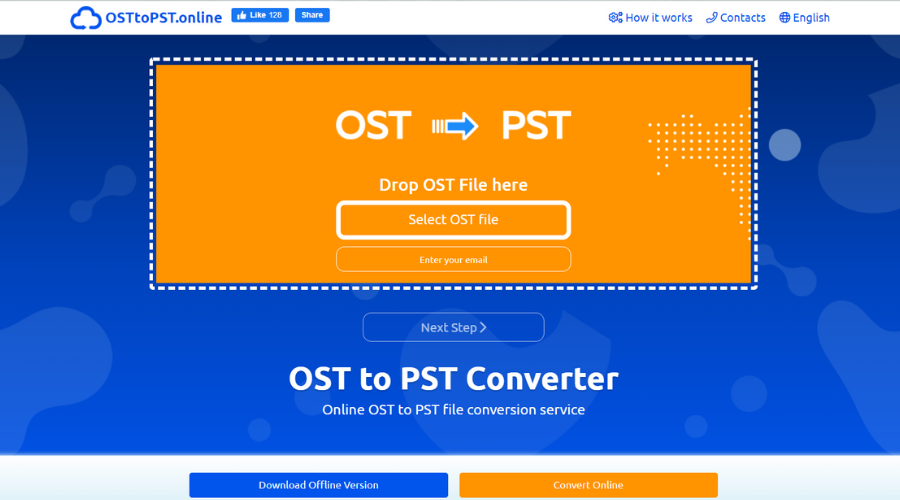
As we’ve mentioned above, the OST and PST files are Outlook’s data storage files. The OST files store the offline data while the PST covers the information stored on your local disk.
When you can’t access your emails, you basically can’t access these databases even if the messages are still there.
That’s where this OST to PST Converter ingenious tool comes into play that helps you convert a possibly damaged OST file into PST, MSG, EML, VCF, and TXT files.
Basically, with this OST PST conversion tool, you recover all the content from your Outlook, including the messages, contact details, and more, even if they are encrypted.
This tool can be used online, but the desktop version has no limit for the number of OST files, or their size and you don’t have to upload your database on the web.
Long story short, how to convert an OST to PST file and how to repair your Outlook emails easily.
How can I fix Outlook emails using OST to PST Converter?
1. Download and install OST to PST Converter
- Go to the OST to PST Converter website and click on the Download button to get the offline version.
- Select the language and hit OK.
- Read the agreement, check the box if you accept it and click the Next button.
- Select the folder where you want to install the program (we recommend leaving the default selection) and hit Next.
- Set the folder for the Start menu and click Next again.
- Check the boxes if you want to create additional shortcuts and select Next.
- Finally, hit the Install button.
- After the process is done, click on the Finish button.
2. Repair your OST files
- The OST 2 PST converter app should start automatically after the installation but if it doesn’t, you can just click on the app from the Recently added list.
- Now, you can either click on the folder icon to indicate the location of the file or select the Search button right below. We opted for the latter to help you find the OST files if you don’t know where they are.
- Indicate a folder on your drive. We picked the Users folder because that where you will most likely find the OST files. Click on Search Now.
- As you see in our screenshot, we found the OST file from our Outlook email client. Click on it and select OK.
- You will return to the previous window and with the OST file selected, click on Next.
- Now, you have three options:
- We chose the second one, clicked Next and the app started to scan all the content of the OST file. The process will take a few minutes, depending on the size of the file.
- Now, you can simply check the folders or emails that you want to recover and hit Next.
- Click the folder icon to indicate the folder where you want to save the data and select Next.
- Again, you have two options, you can either save the data as PST files or as separate files. We picked the second option.
- Next, choose the format of the saved files and click Save in the end.
- In the free version, you may only save 5 objects per folder. If you click Buy now and get a license, that will be unlimited.
3. Recover your OST files with the online version
- Go to the online version of the OST to PST Converter, and click on Select OST file.
- After the file is uploaded, enter your email address and select Next Step.
- The online app will start analyzing and converting your OST file and you will be able to retrieve your files. However, we remind you that this way, you will be limited on the size and number of the files.
You’ve seen how to convert OST files to PST files easily and transform the catastrophe of losing some important emails into the triumph of recovering them in only a few minutes.
The tool is fast, it does the job perfectly and you don’t need to be an expert to use its friendly interface and menus. The app practically guides you to the end result.
How to import the recovered data back to Outlook?
- Open Outlook, click on File, then select Account settings and choose the first option called the same.
- Select the Data Files tab, select the existing OST file and choose Remove.
- Now go back to the File menu and select Open & Export.
- Next, use the available options to import the files you retrieved earlier back into Outlook.
Other important advantages of using OST to PST Converter
First of all, if you download the desktop version, you won’t be needing any Internet connection for any of the procedures.
The tool can even convert OST in UNICODE format (Outlook 2007 or higher) and can even read password-protected OST files.
With the desktop version you are not limited to a certain size of the files and, as you’ve seen in our guide above, you are able to preview the contents of the files, even if they are damaged or encrypted.
You will not need any authentication from a Microsoft Exchange Server or a Windows Domain Controller to retrieve the content.
The only catch of the whole operation is that you need to have Microsoft Outlook installed on your PC in order to operate with the OST file.
Final notes
We know all about the panic and frustration of losing precious emails that contain important information for you or your business.
That is why we’re excited to share this information on how to get them back using this simple tool called OST to PST Converter.
In our test, it performed excellently and we managed to recuperate all the files and folders from our email in a matter of minutes, including the installation process.
This tool is extremely small, doesn’t put any pressure on the system resources and it’s clearly very easy to use even if you’re inexperienced.
And it has a decent price compared to other solutions out there. A license for personal use is only $50 and the one dedicated to businesses is only $75.
The price for Online OST to PST conversion is $10 per 1Gb of source *.ost file.
That being said, we invite you to read another guide on how to recover deleted/archived Outlook messages that will help you retrieve your data.
We hope that this piece provided you with all information on how to repair your emails using OST to PST Converter and you managed to get back your information.
If you have any suggestions or advice, we invite you to leave your notes in the comments section below.

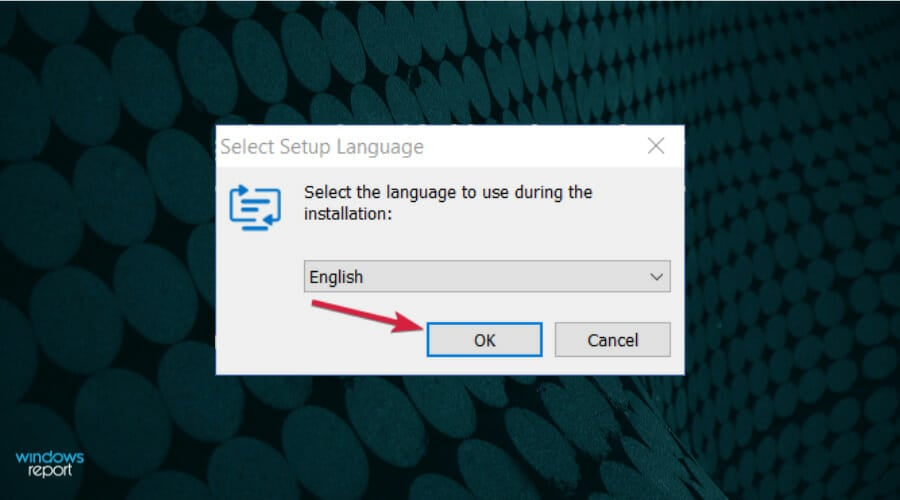
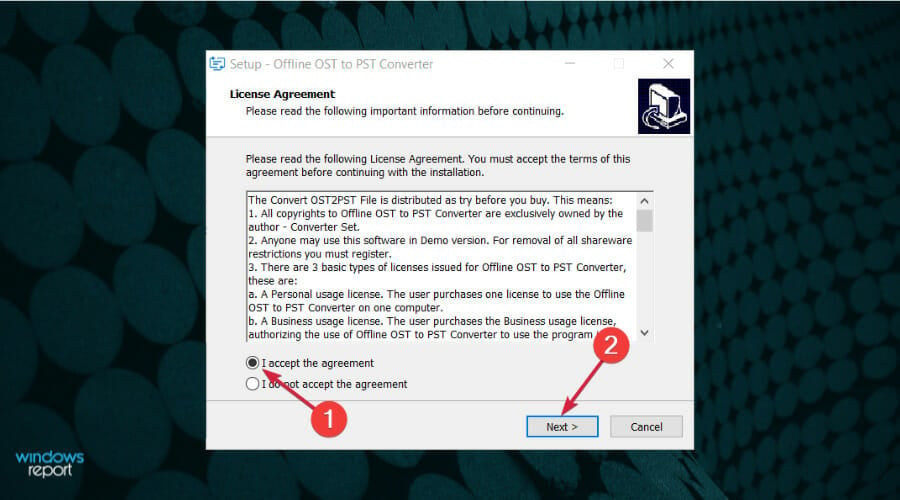
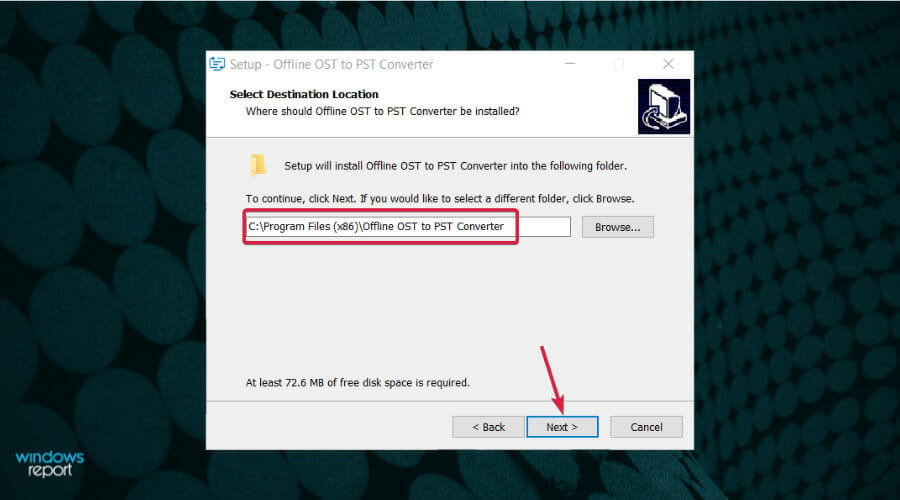
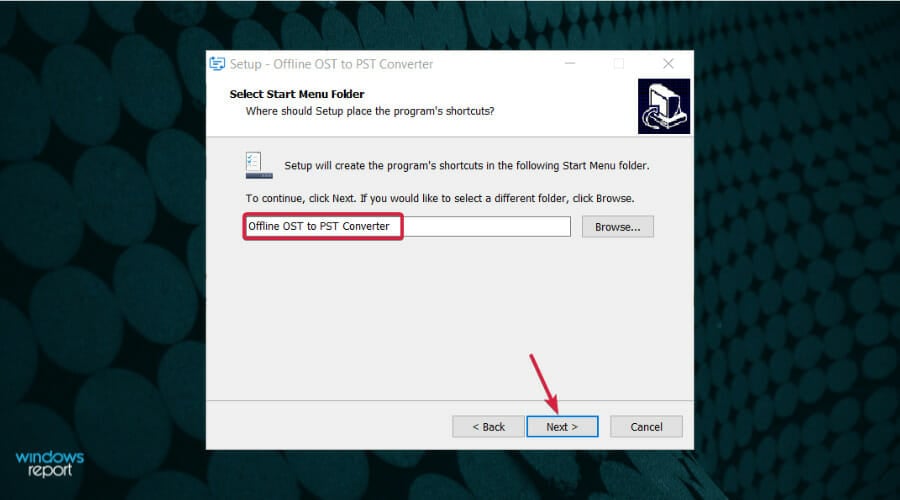
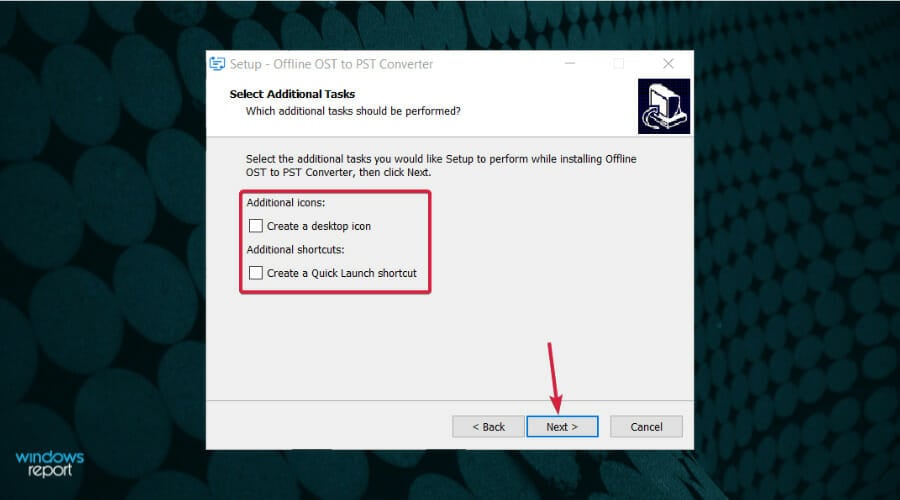
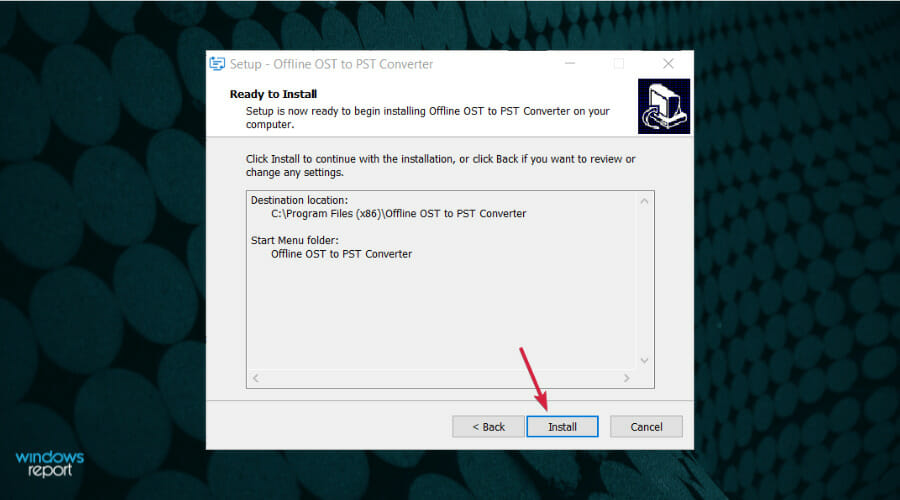

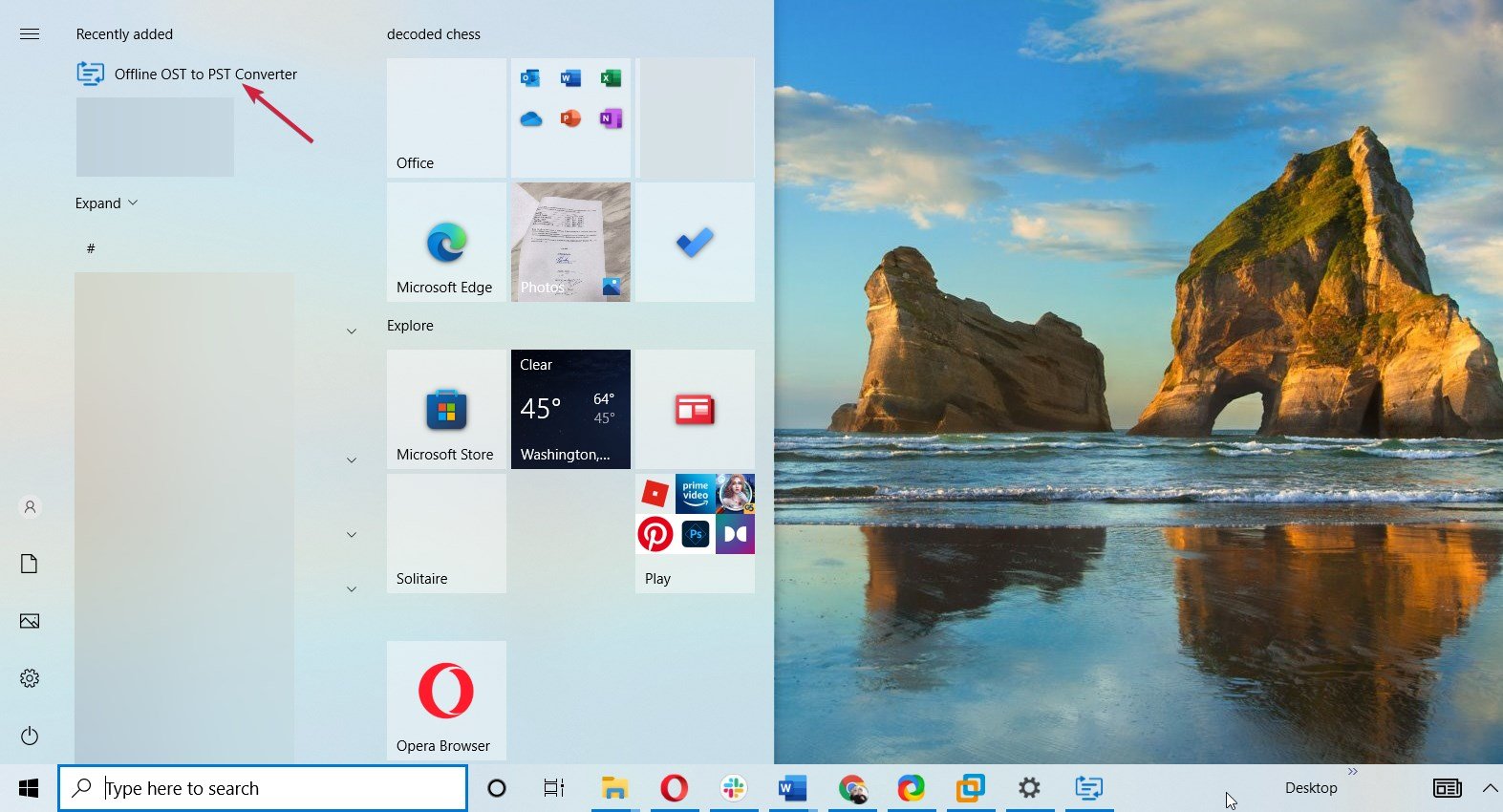
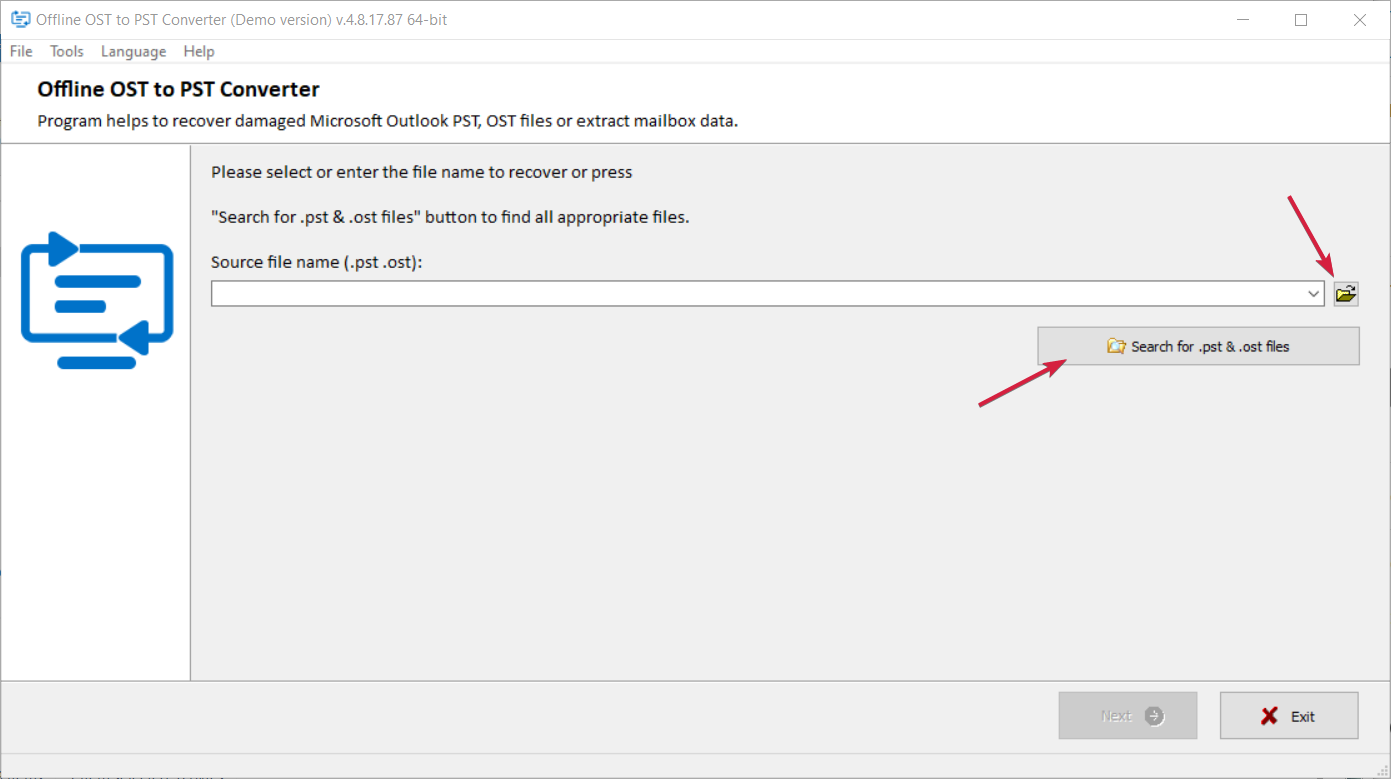
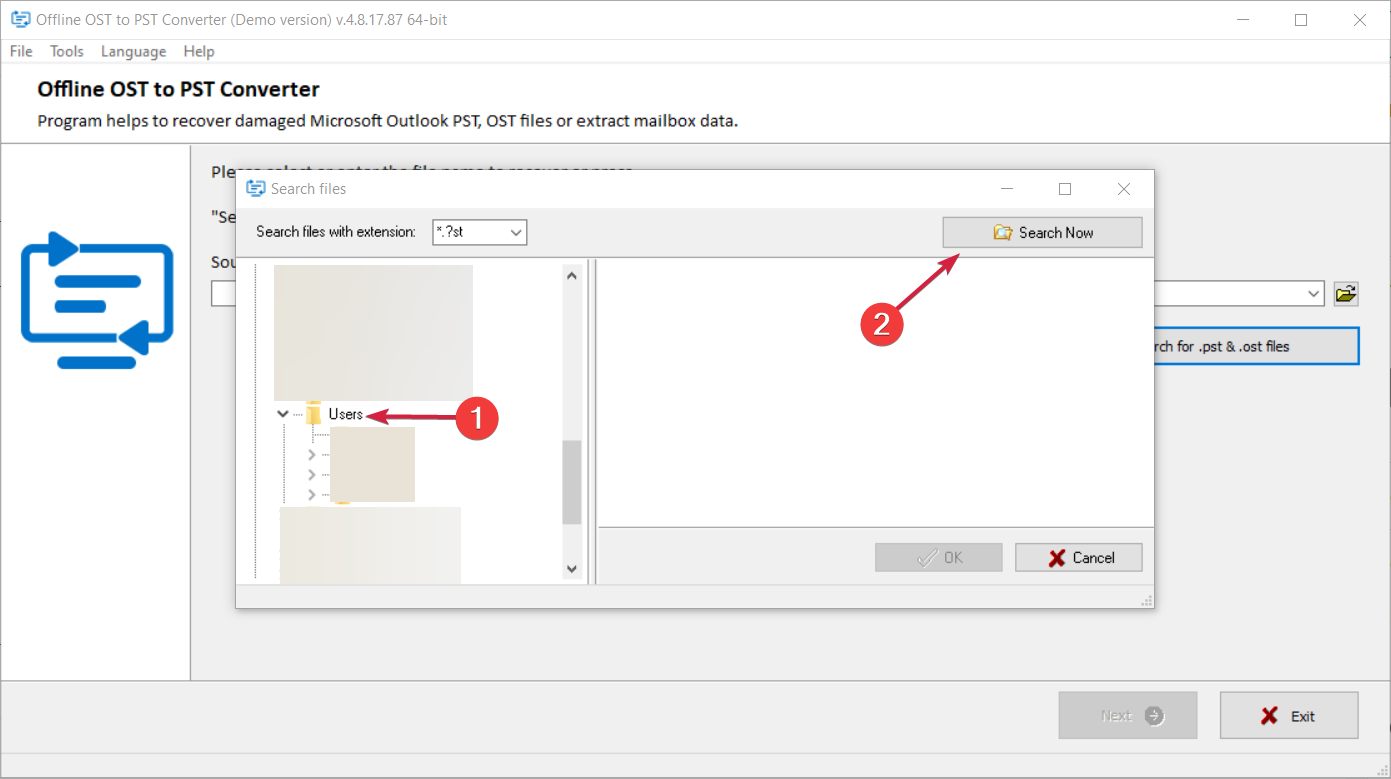
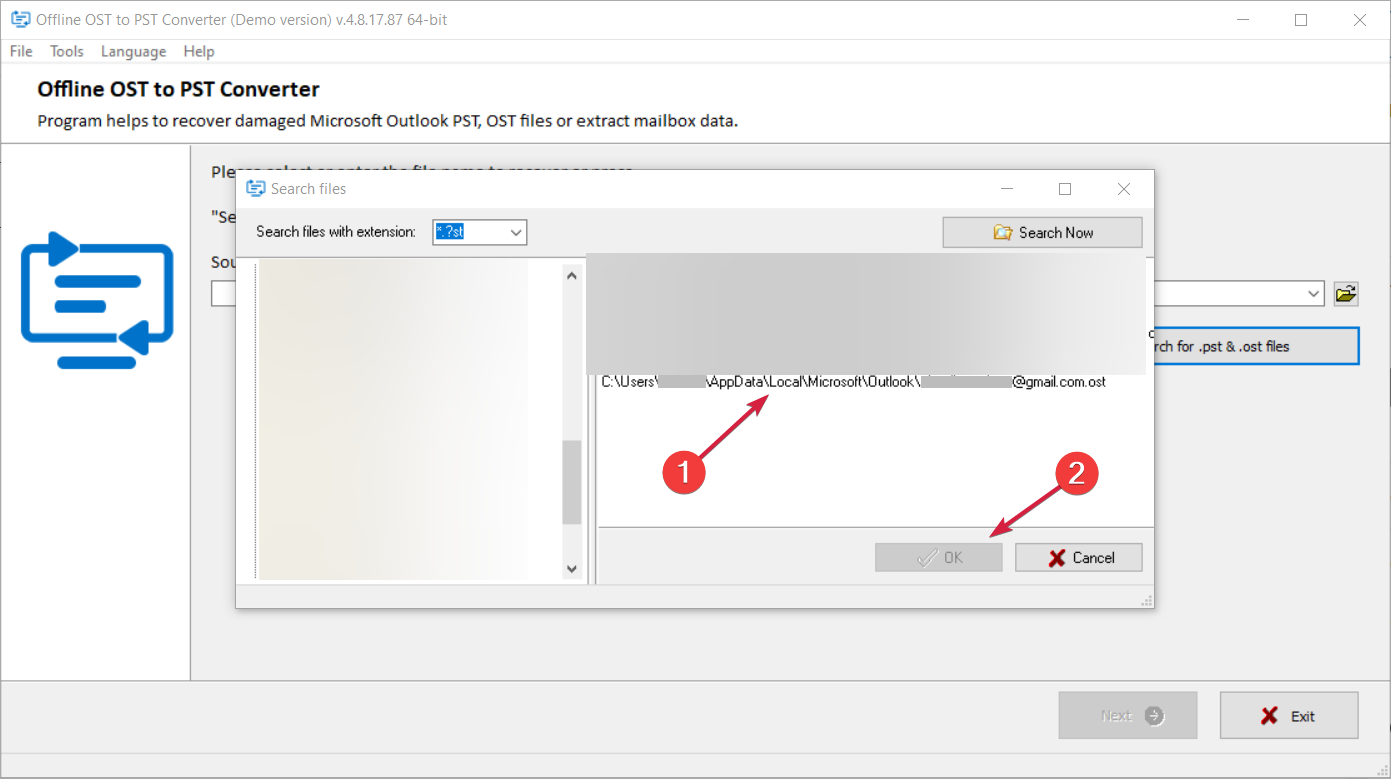
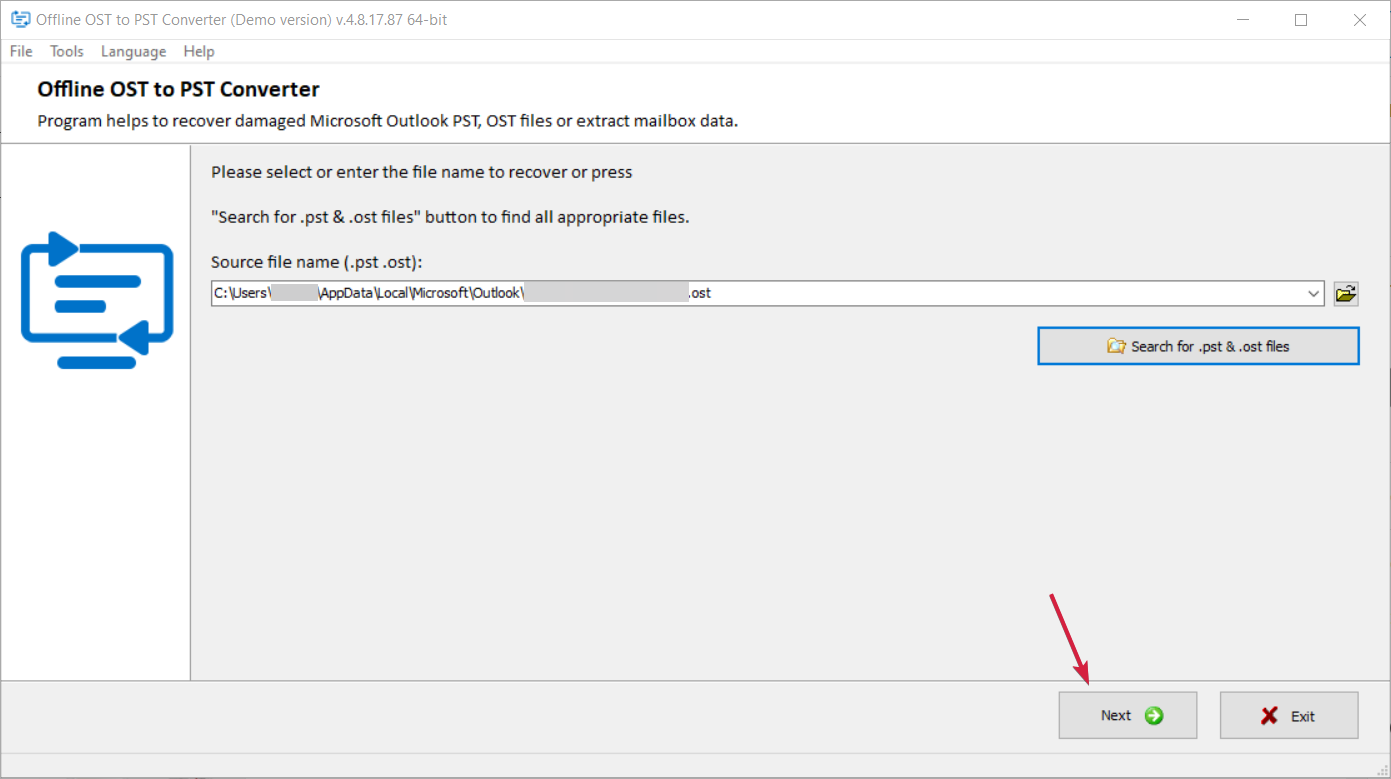
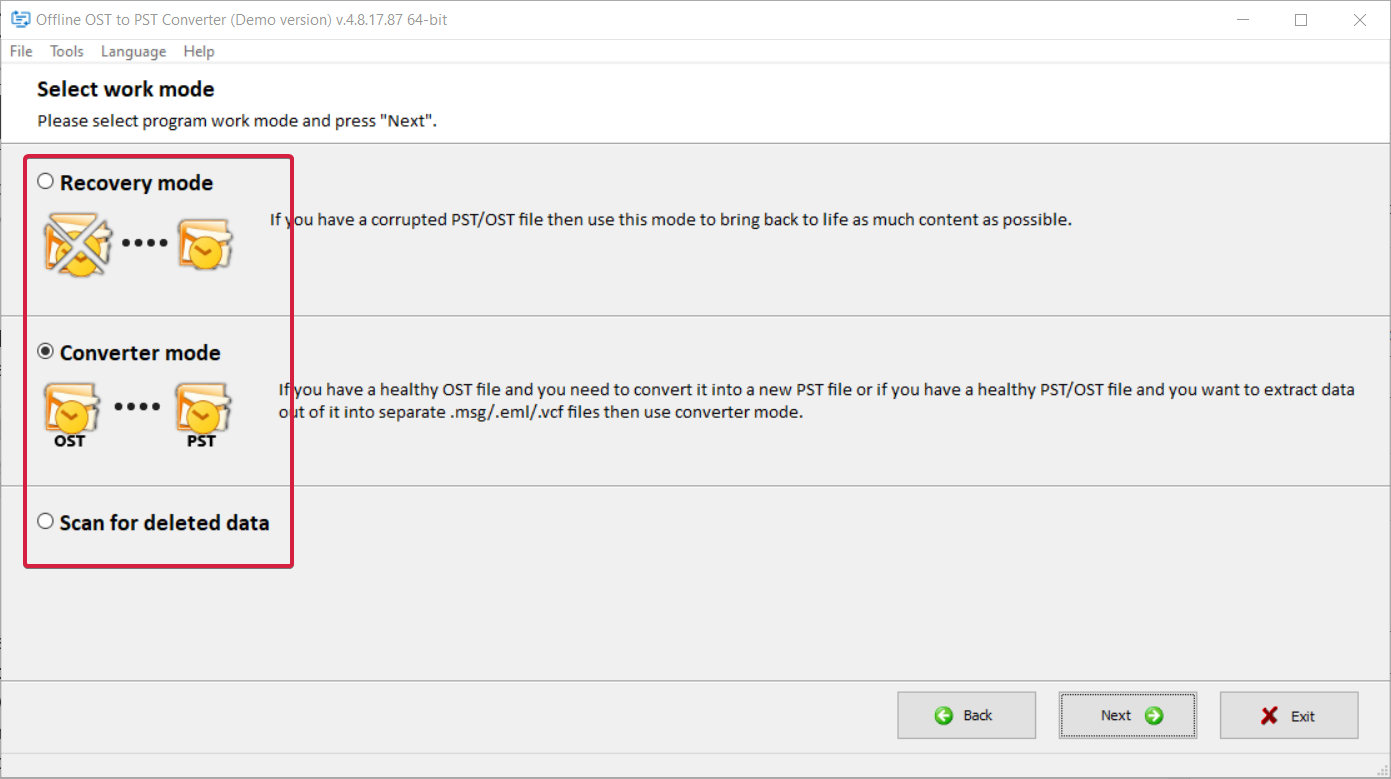
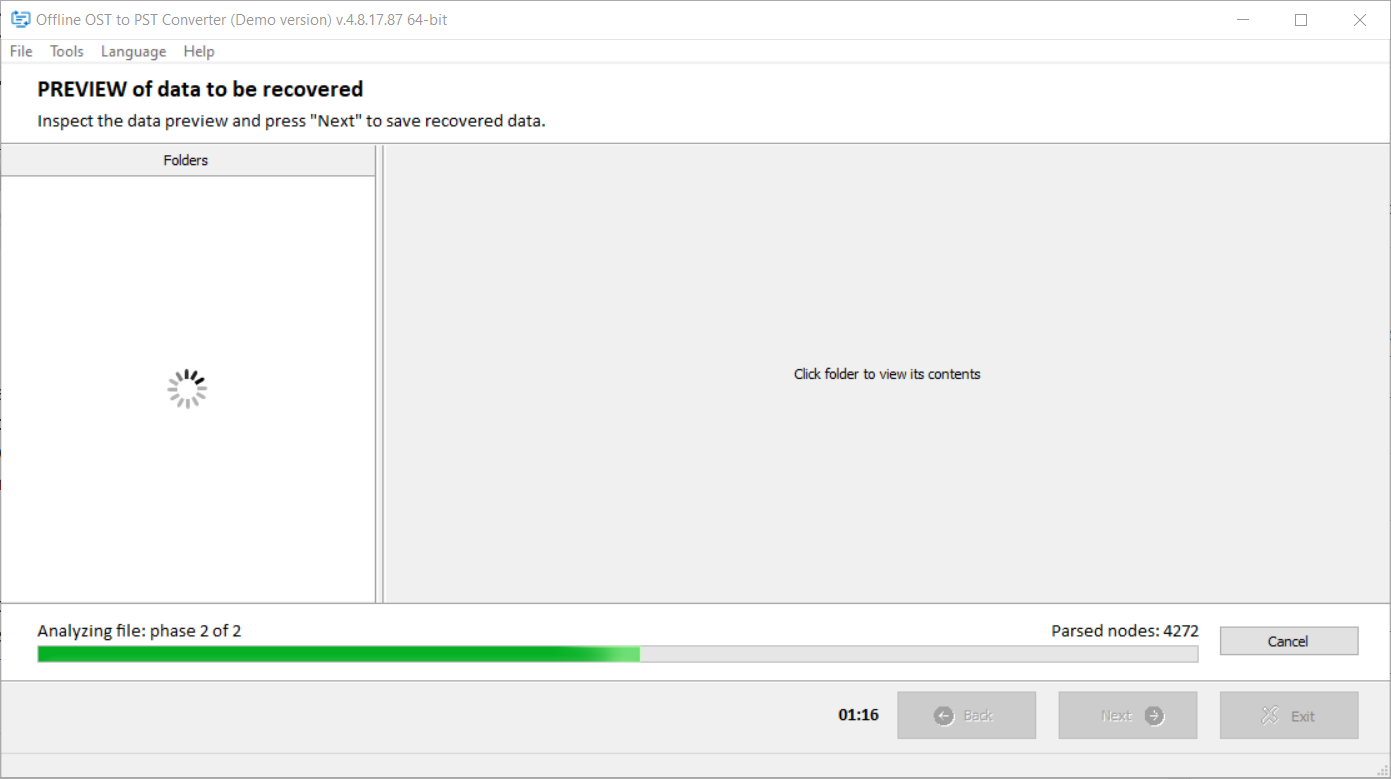
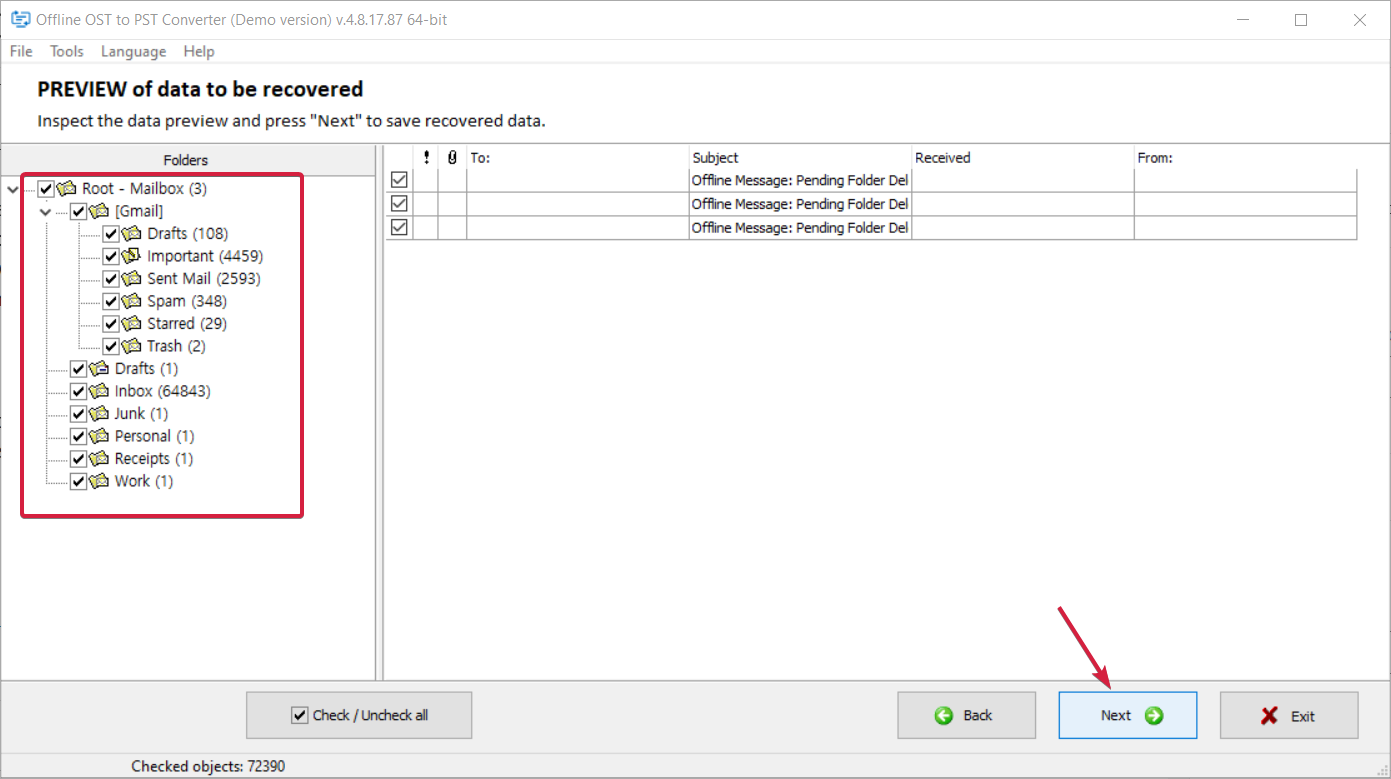


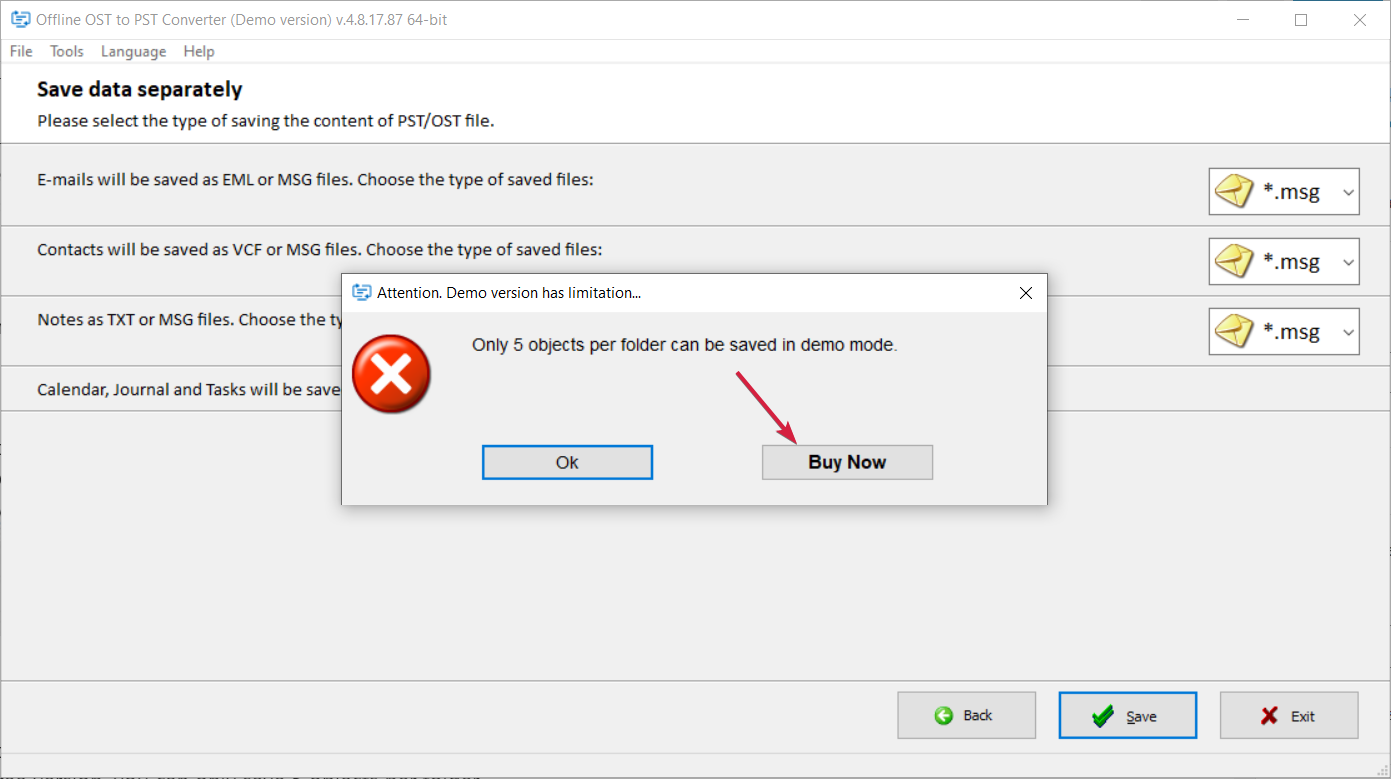

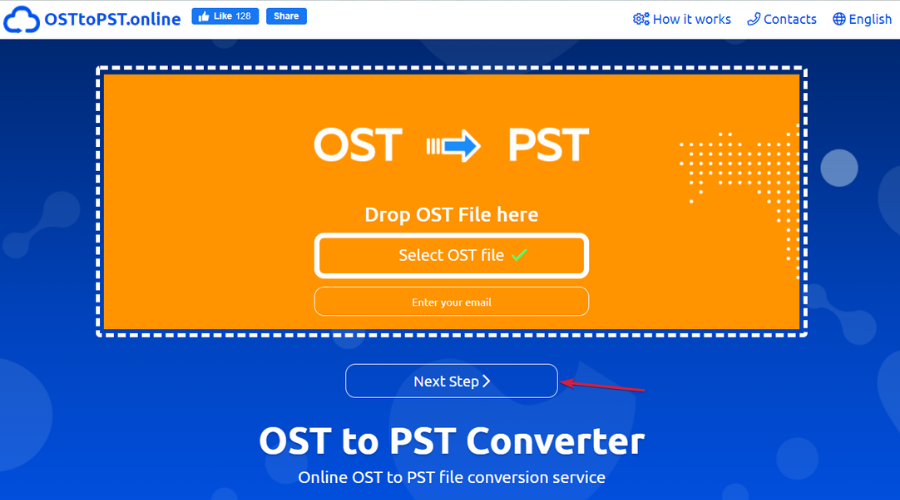

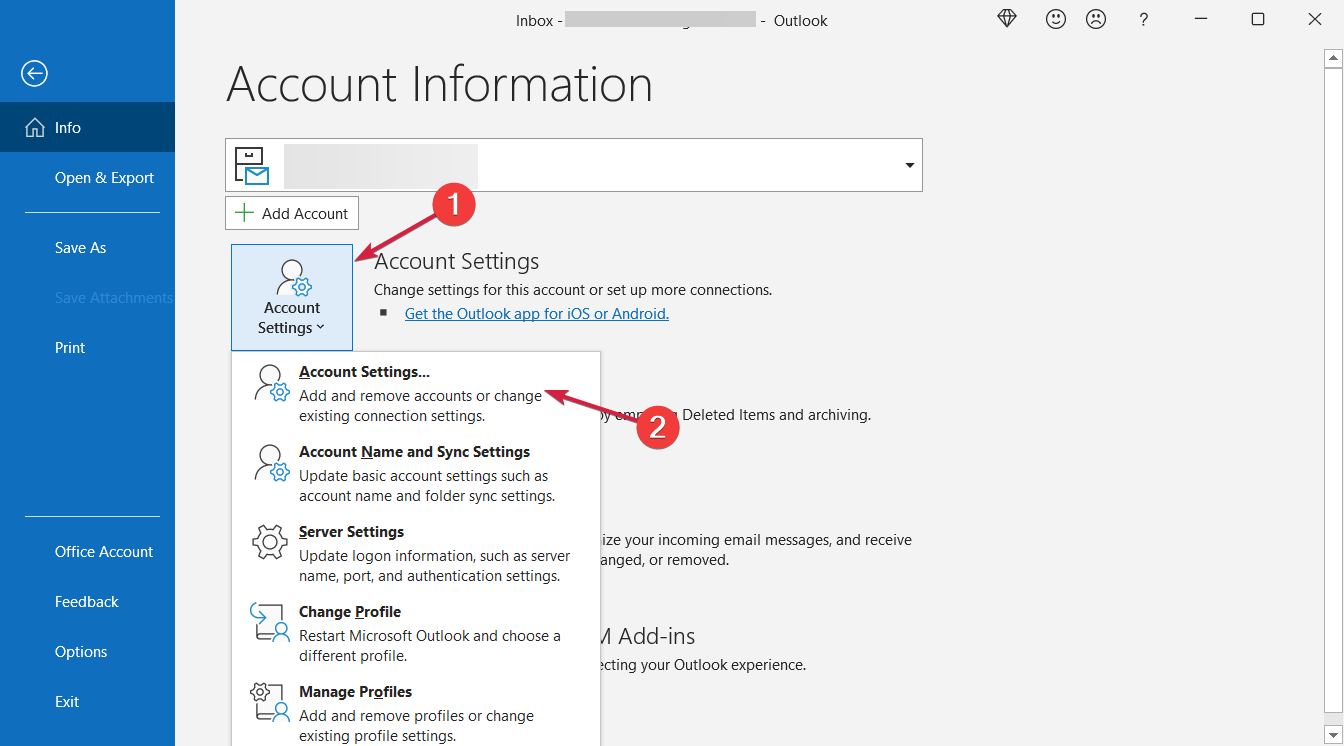
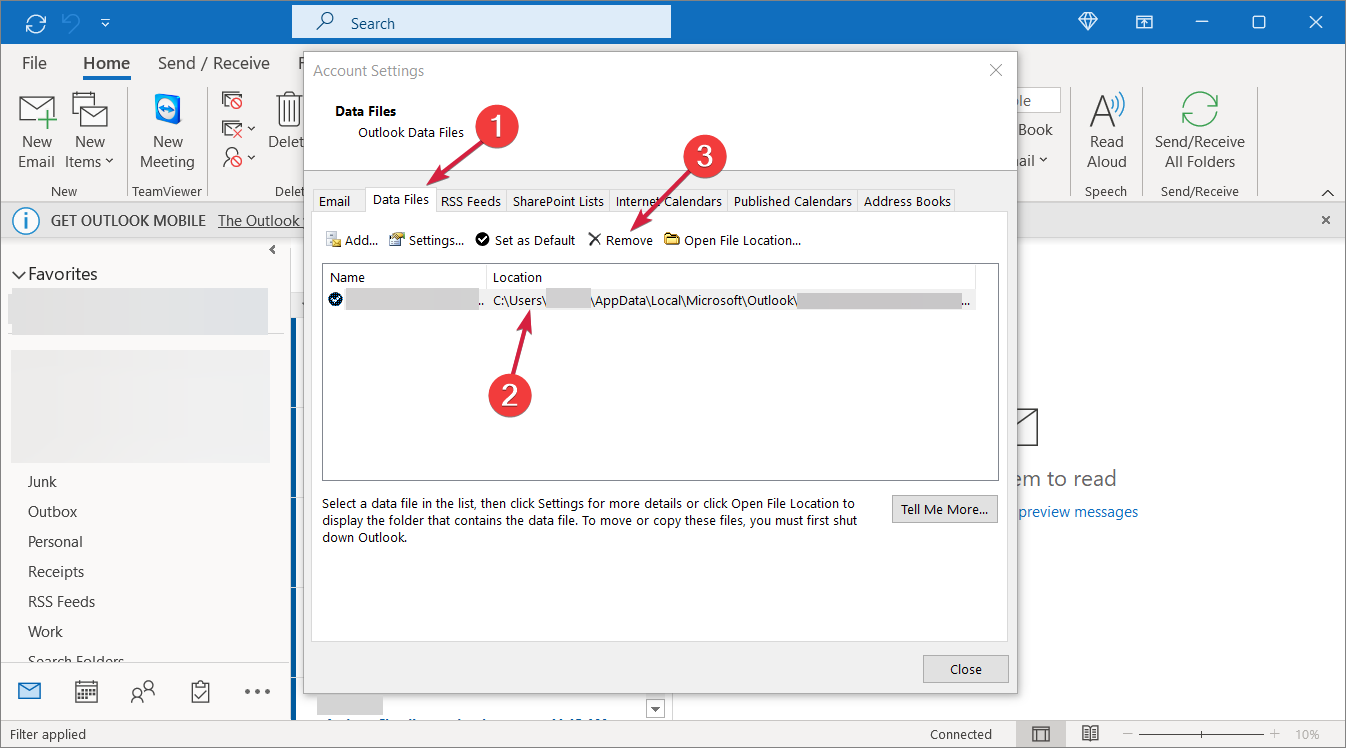
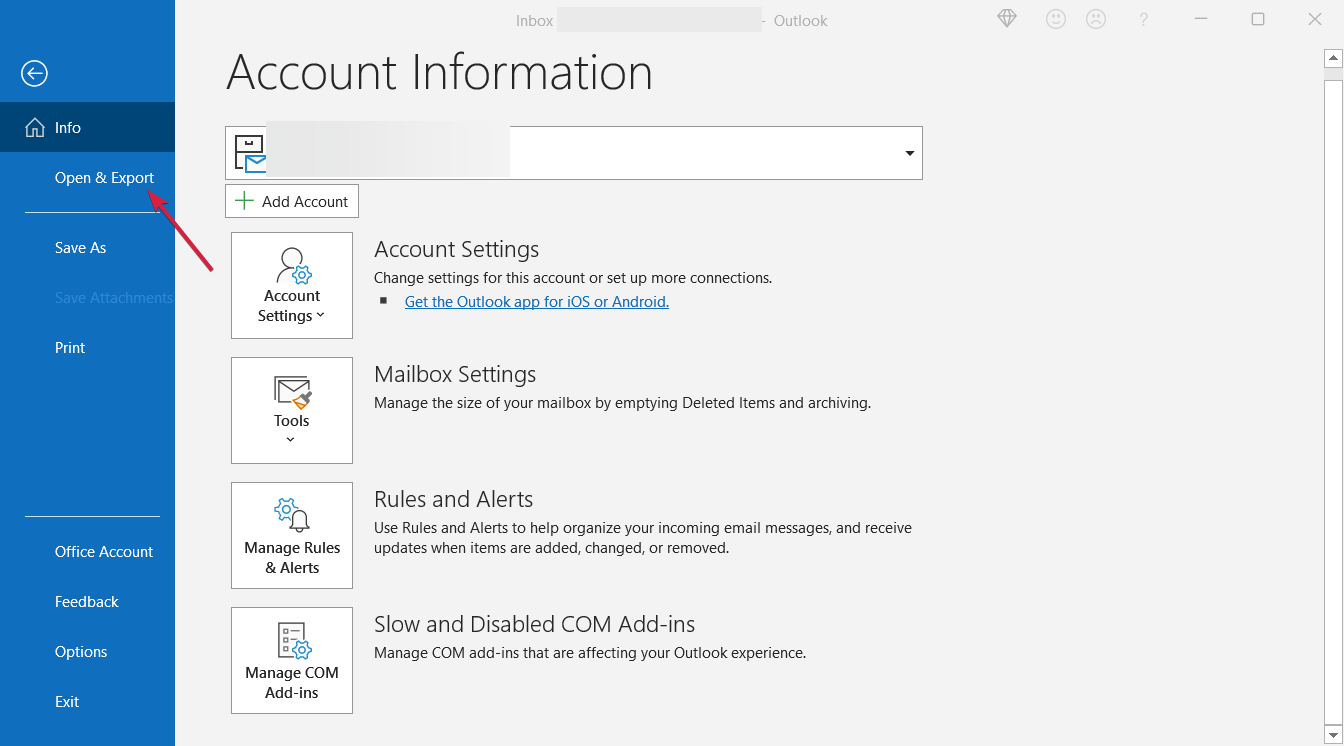
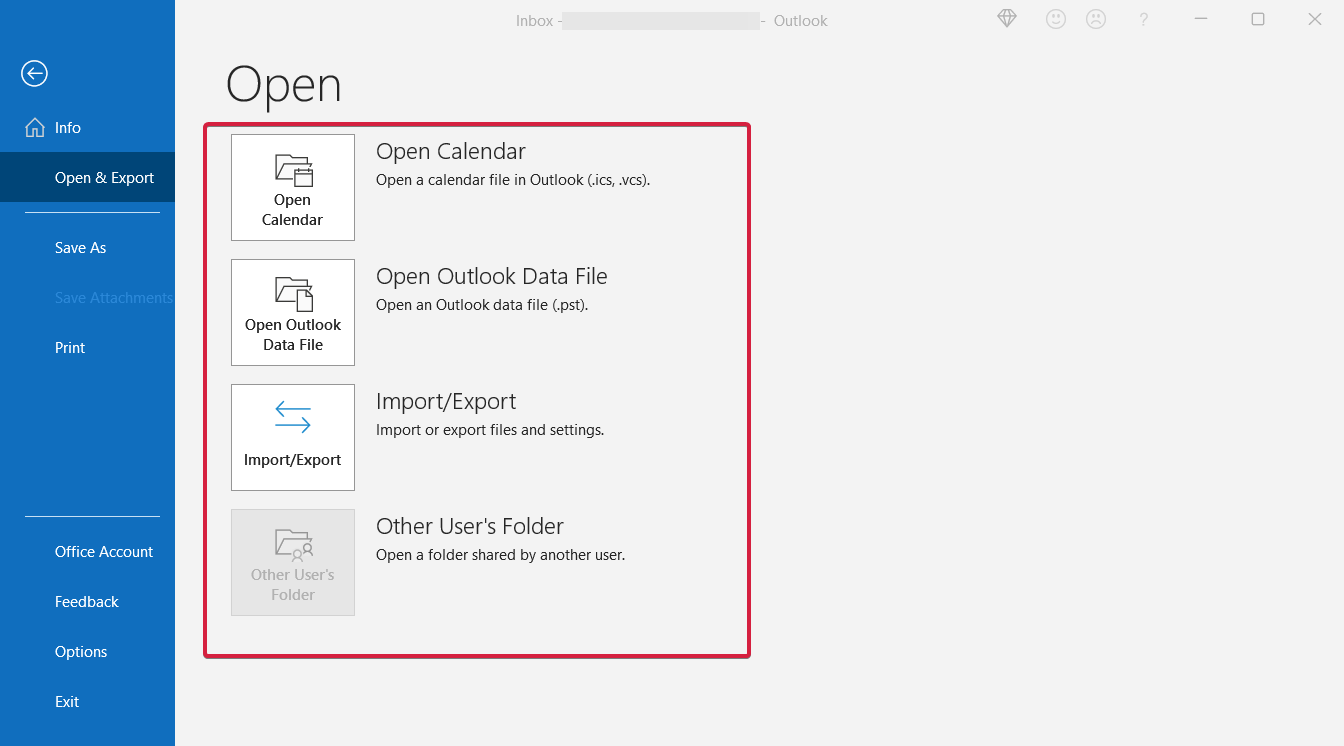








User forum
0 messages