Twitch Verification Code Not Working: 3 Ways to Quickly fix it
Twitch sends the verification code if it notices a strange login activity
4 min. read
Updated on
Read our disclosure page to find out how can you help Windows Report sustain the editorial team. Read more
Key notes
- The Twitch verification code might not work if you have a pop-up blocker enabled.
- Sometimes, the code is only hidden in the spam folder of your email, not that it is missing.
- A quick fix to the code issue is to disable any pop-up blocker on your browser.
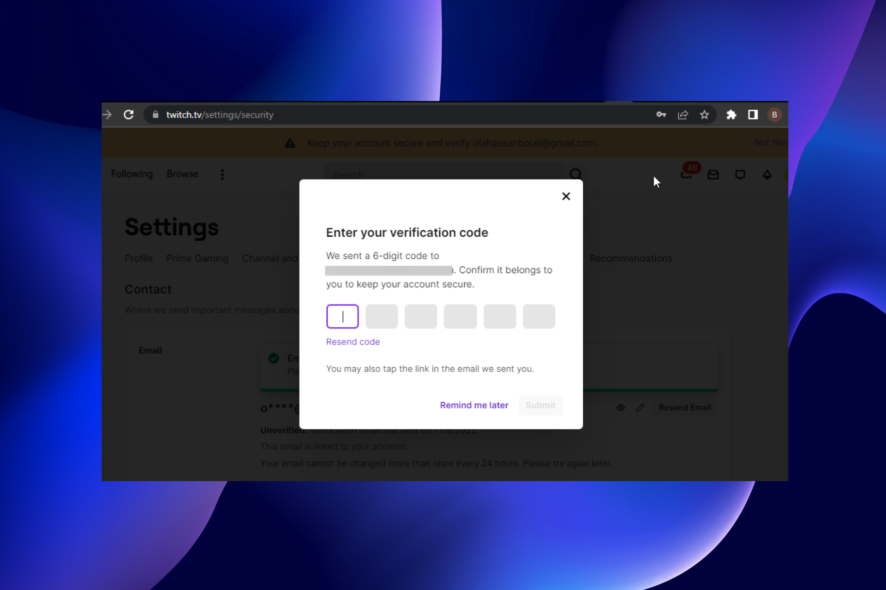
Twitch is a top-class streaming platform that prioritizes the security of its users. One of its security features is the verification code it sends when it detects an unusual login activity in your account.
Unfortunately, some users are complaining that this feature is not working. In most cases, they don’t receive the verification code at all, even when using the best browsers for Twitch.
This guide will take you through the steps to start getting the code again and regain access to your account.
Why am I getting a Twitch verification code?
Twitch sends the verification code if it notices a strange login activity on your account. You will receive this six-character code in your email if you log in on a new device.
You will also get the code when you log in from a new location. But it will only send the code provided you have a verified email address.
How long does it take to get a verification code from Twitch?
The Twitch verification code stops working after 10 minutes. So, you should get the code within this time frame.
However, the ideal time is around the 2 minutes mark. There might be a problem if it does not drop in your email after that time.
⇒ Get Opera GX
What can I do if my Twitch verification code is not working?
1. Check spam
As mentioned earlier, the Twitch verification code only lasts for 10 minutes. However, some users still don’t get it even after that period.
To be sure the Twitch verification code is not working for you, check the spam folder on your email every two minutes. This is because your email provider might treat the mail as spam and keep it there instead.
Also, ensure your mailbox has space, as this can prevent you from getting the code.
2. Enable 2FA authentication
- Go to Twitch TV on your browser and click on your profile picture.
- Select the Settings option.
- Click Security and Privacy in the top menu.
- Choose the Set Up Two-Factor Authentication.
- Click the Enable 2FA button.
- Type your phone number and click the Continue button. This will be used to send a verification code.
- Enter the seven-digit code sent to you via text message and click the Continue button.
- Finally, click the Skip & Use SMS when asked to verify your code.
If Twitch fails to send you the verification code or it’s not working, you should enable the 2FA protection. This offers high protection, as it sends you a security code every time you try to log into your account.
3. Deactivate pop-up blocker
- Click the menu button on your browser.
- Choose Settings from the options.
- Select Privacy and security.
- Click on Site Settings.
- Click the Pop-ups and redirects option.
- Tick the radio button for Sites can send pop-ups and use redirects.
If you are trying to access your Twitch account from your browser and the verification code is not working, it is advisable to disable your pop-up blocker.
How do I skip Twitch verification?
The only way to skip the Twitch verification code on your account is to enable 2FA. While this also uses a security code, it differs from the verification code you need to provide every time you switch devices or locations.
Also, this sends the security code as a text message to your phone. With this, you don’t need to worry about spam and other folders.
Twitch verification code is a standard security feature to protect your account. So, you will be missing a vital security feature if it’s not working. But with our detailed guide, you will start getting the code again in no time.
Feel free to let us know if you were able to solve the problem in the comments below.
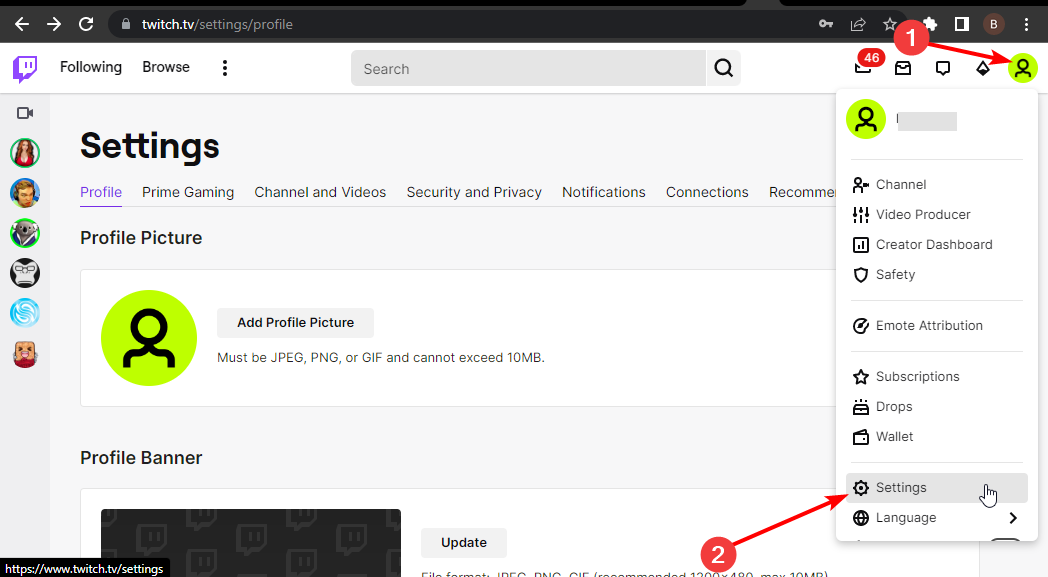
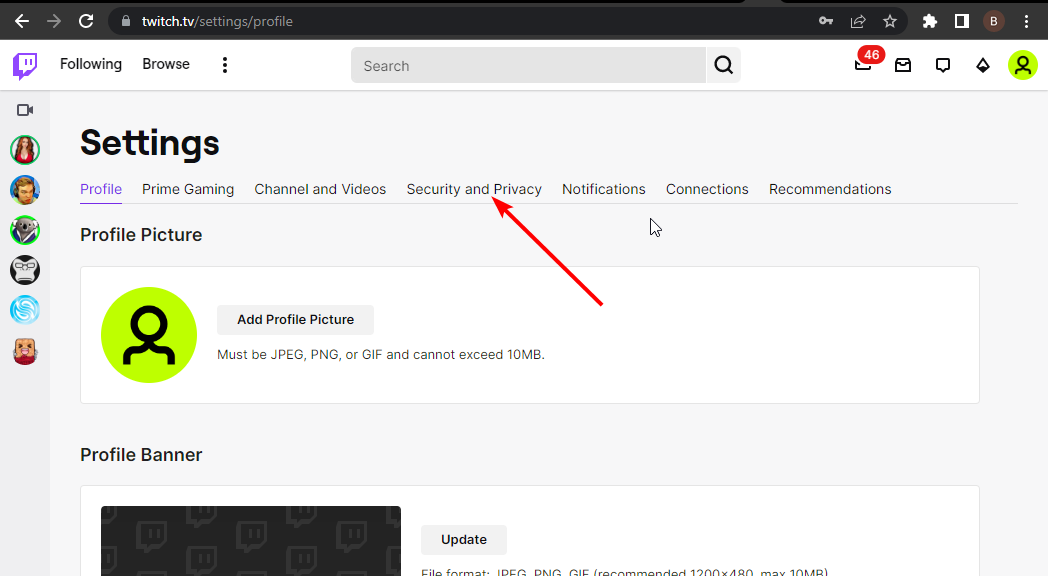
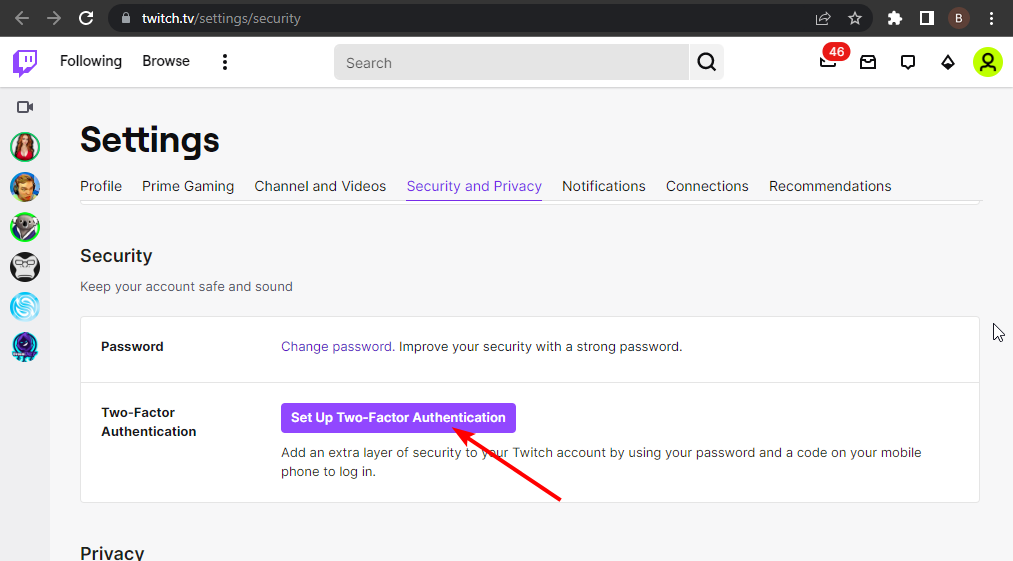
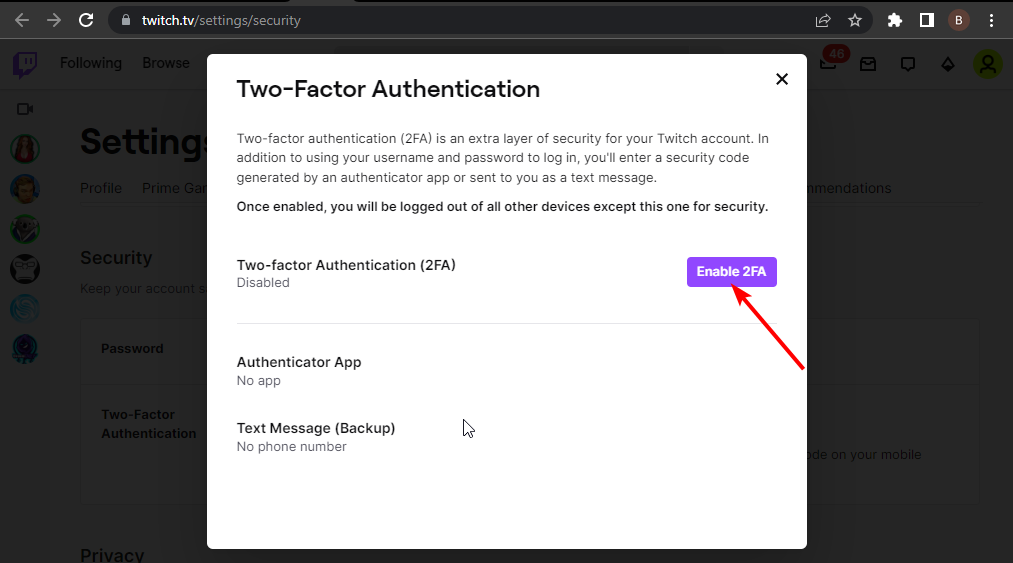
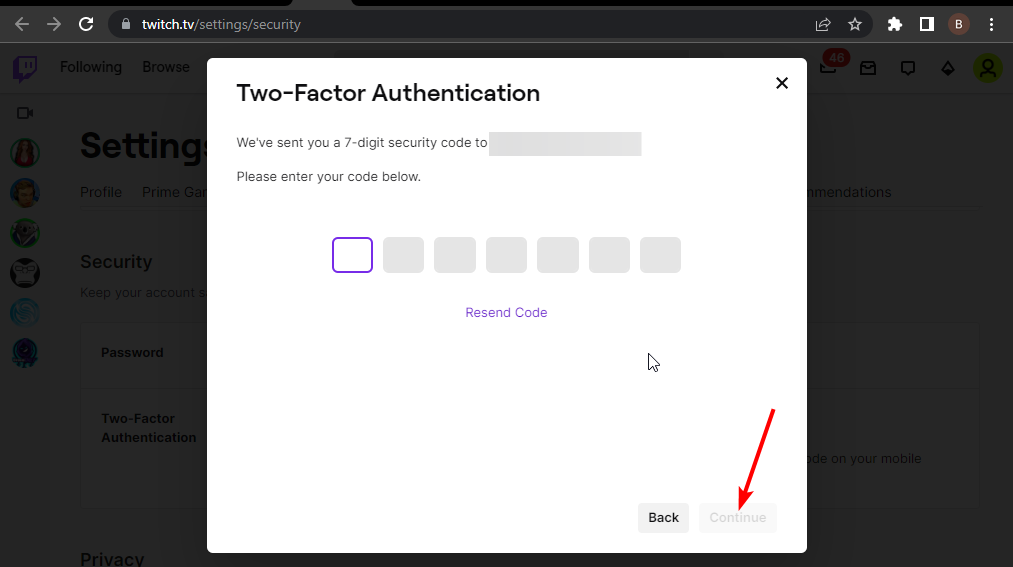
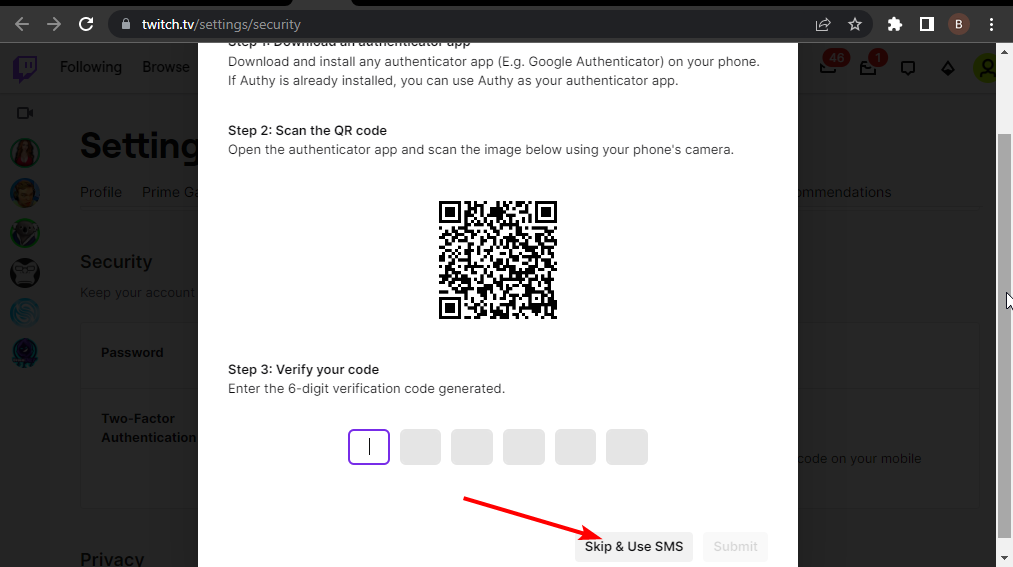
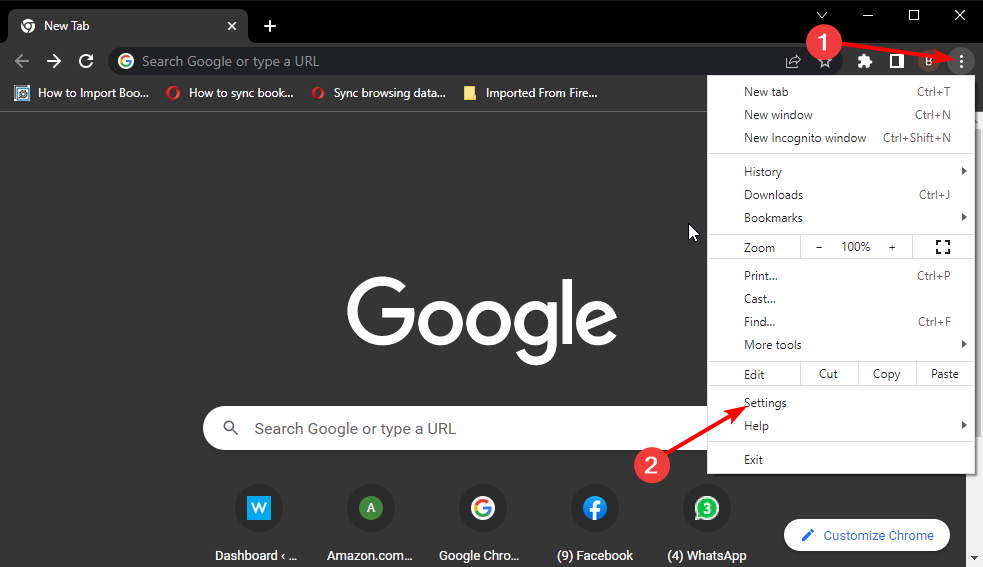
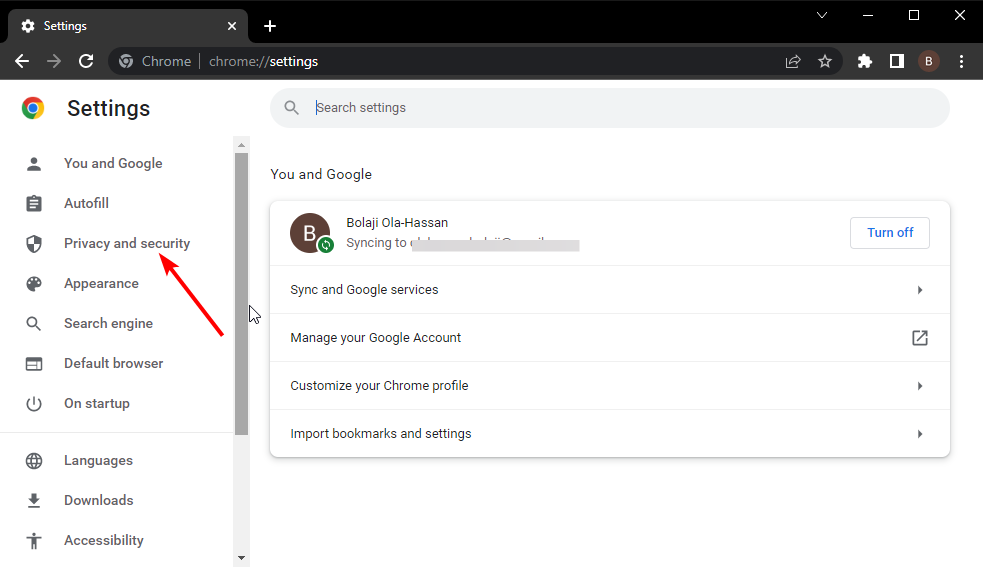
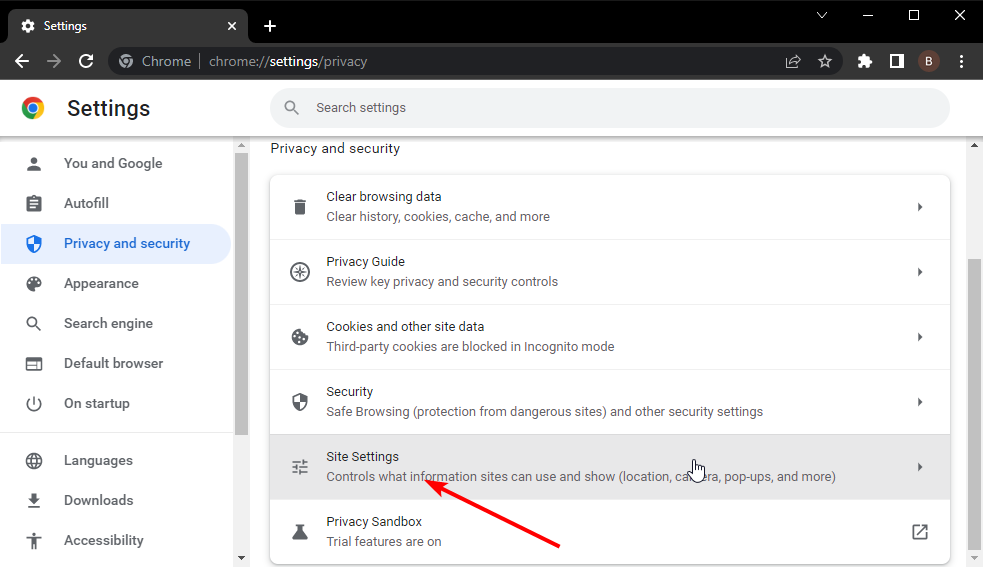
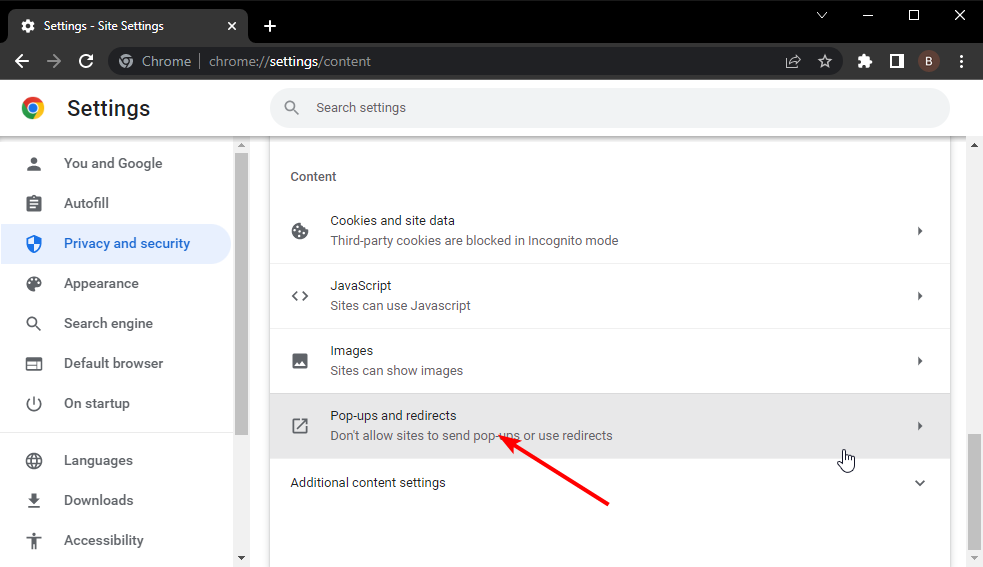
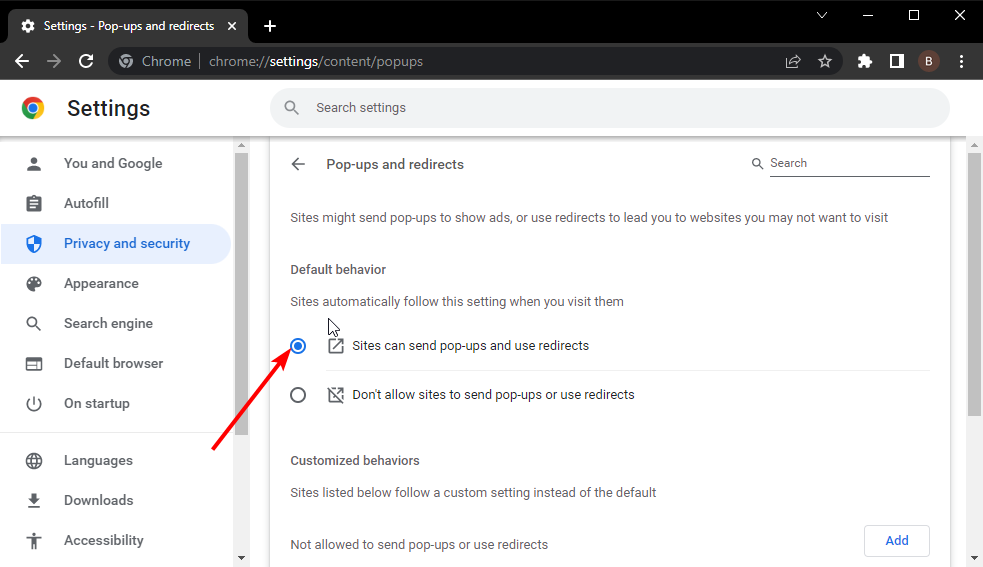

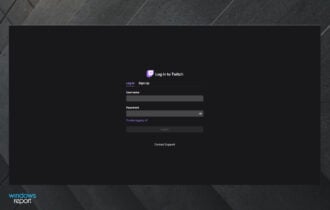
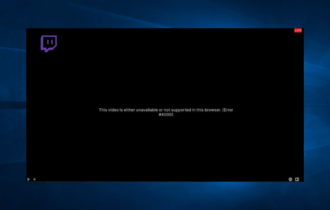
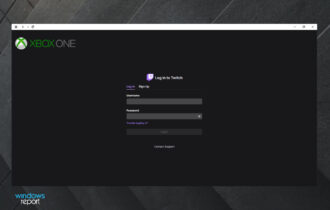
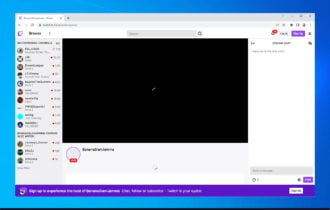
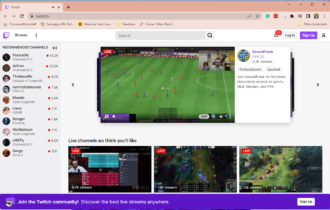


User forum
0 messages