Acer Laptop Black Screen: Main Causes & How to Fix It
Virus and malware attacks can also cause this issue on Acer
4 min. read
Updated on
Read our disclosure page to find out how can you help Windows Report sustain the editorial team. Read more
Key notes
- The Acer laptop back screen issue can occur during startup and when you use some dedicated keys.
- It can be due to corrupt graphics cards or incompatible drivers and overheating issues.
- A Power reset and graphics card reinstallation are parts of the solutions to troubleshoot the problem.

We’ve received multiple complaints concerning the Acer laptop monitor turning on but getting a black screen. The issue occurs during startup, after sleep, or even when you’re using the laptop. In this guide, we’ll discuss the causes of the Acer laptop’s black screen and some ways to fix it.
Alternatively, HP laptops may also display black screens during use; as such, you can check out what to do if you encounter it.
What causes Acer laptops black screens?
If the Acer laptop is turning on but displaying a black screen, there could be several reasons for this:
- Outdated graphics card driver – When the graphics cards running on your laptop are obsolete, they can cause the GPU to show signs of failing, like black screens. Also, If you recently installed a new driver, the black screen can happen due to incompatibility.
- Virus and malware infection – The Acer laptop screen can go black while the fan is still running due to virus infection. Viruses and malware impede the functionality of the core features on the laptop, preventing them from responding when required.
- Overheating – Your laptop can overheat due to an improper cooling system or poor ventilation inside the laptop case. Also, if you’re using a low-capacity laptop and overwork it, it can go blank till its temperature is down and stable.
These factors can vary on different Acer laptops. Regardless, you can fix them by following some troubleshooting steps enumerated below.
How can I fix the black screen on my Acer laptop?
Before trying any advanced fixes, we recommend that you apply these:
- Power reset your Acer laptop.
- Disconnect external devices and peripherals from the PC.
- Connect an external monitor to see if it transmits and displays on it.
- Ensure the Acer laptop is fully charged.
- Force shut down the PC and allow it to cool down for 20 minutes.
If you can’t fix the black screen issue, proceed with the troubleshooting steps below:
1. Reinstall the graphics card driver
- Press Windows + R key to open the Run dialog box, type devmgmt.msc, and press Enter to open the Device Manager.
- Click the drop-down button against the Display adapters. Right-click on the graphics driver and select Uninstall device from the drop-down.
- Check the box for Attempt to remove the driver for this device and click on Uninstall.
- Go to the manufacturer’s official website and download the relevant driver software for your system.
- Restart your PC and check if it helps resolve the error.
Reinstalling the graphics drivers will allow its components to run smoothly and fix the black screen issue on your Acer laptop. Check our article about how to manually install drivers on Windows 11.
2. Use the Function keys
- Unplug all external devices from the PC.
- Hold the Power button for 10–15 seconds to ensure the laptop is off. Then, press the Power button to turn on the laptop.
- Press the F2, F9, F10, and Enter keys on your keyboard when you see the Acer logo or splash screen appear.
- Select Exit, then Yes, and press Enter. The laptop should start and fix the black screen problem.
The above-listed dedicated keys will fix the Acer laptop’s black screen on startup and resolve startup issues grounding its functionality.
3. Run a System File Checker (SFC) scan
- Left-click the Start button, type command prompt, and select Run as administrator.
- Click Yes on the User Account Control prompt.
- Type the following and press Enter:
sfc /scannow - Restart your PC to see if the black screen appears.
A System File Checker scan will check and remove corrupt system files on your Acer laptop and allow it to work correctly. Check what to do if nothing happens when you select run as administrator on Windows 10/11.
In addition, check ways to fix the black screen without cursor issues on Windows 11 for more troubleshooting steps.
Also, do not hesitate to read our article about the screen going black when the Alt-Tab shortcut is used.
Should you have further questions or suggestions, kindly drop them in the comments section.
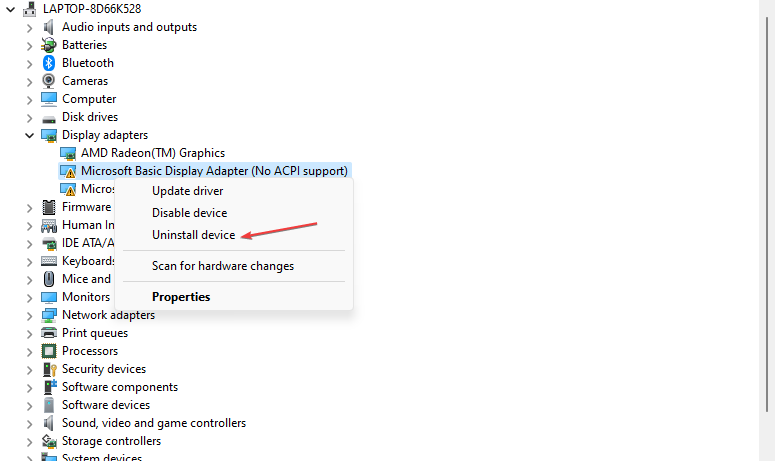

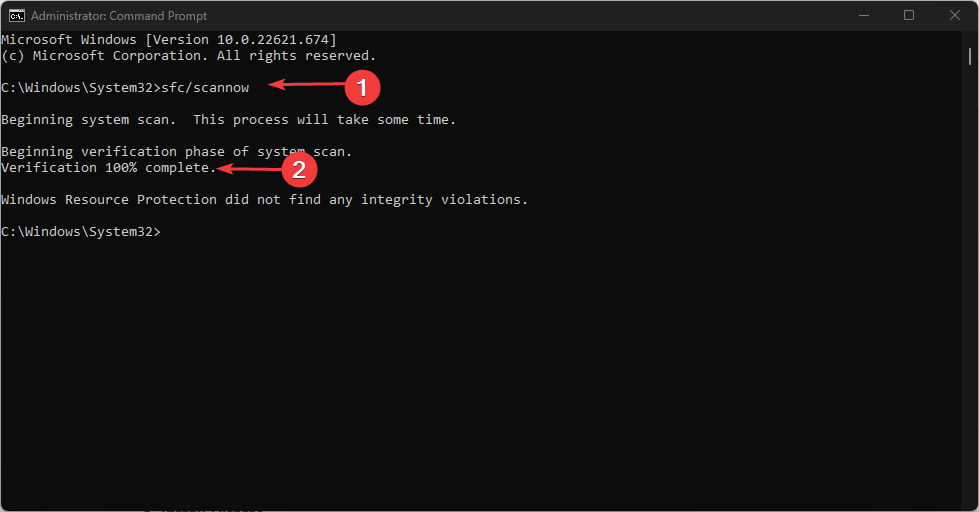
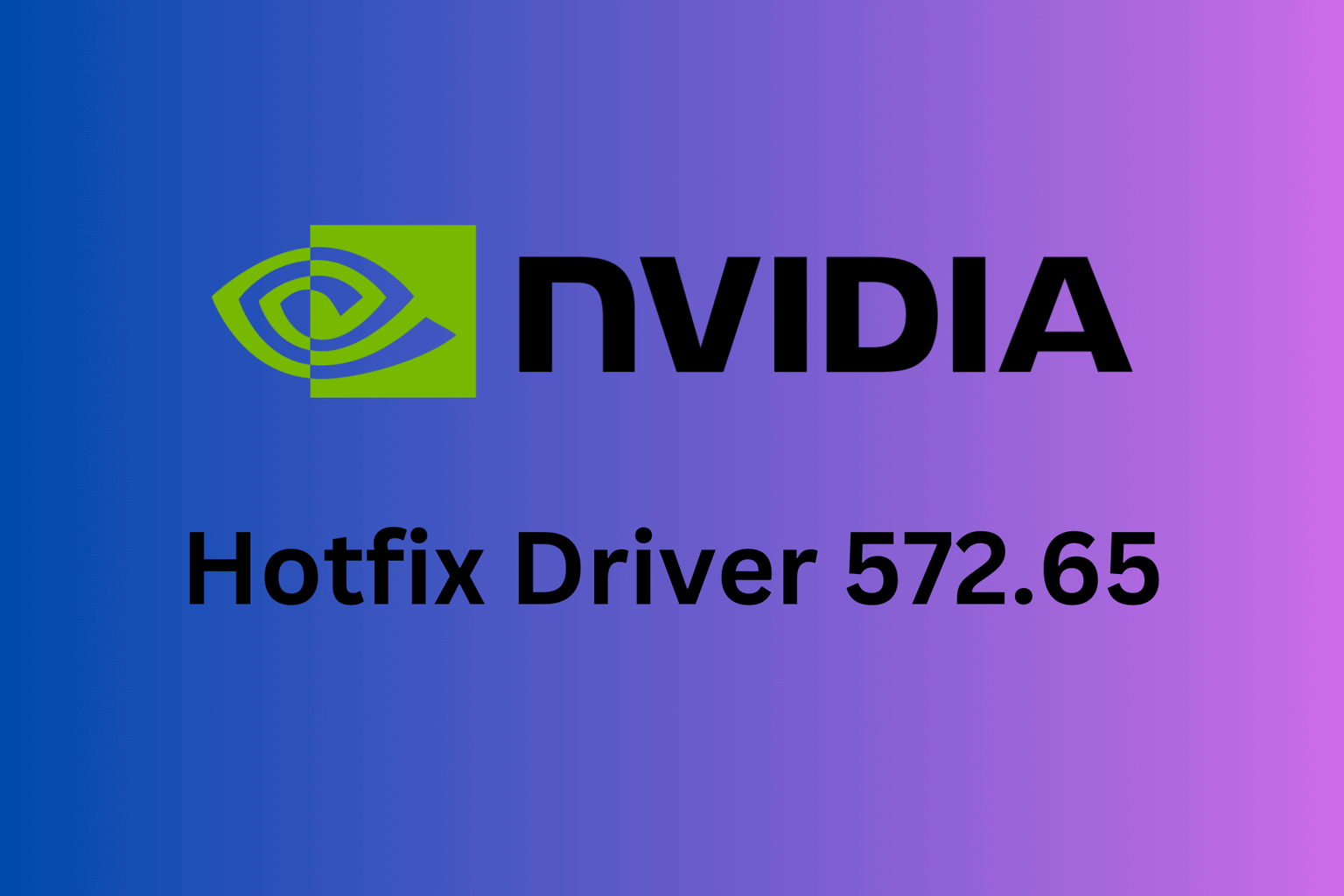



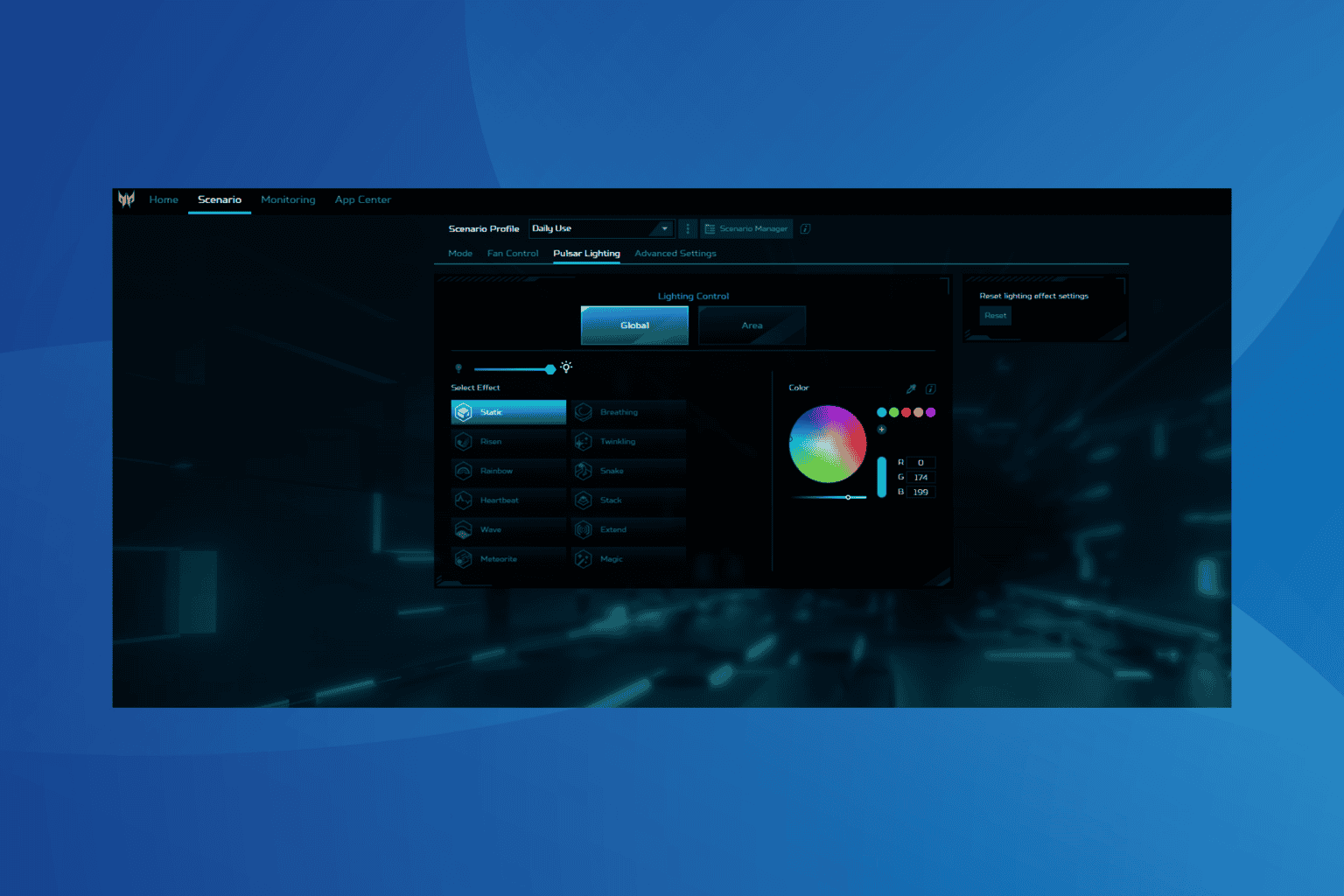

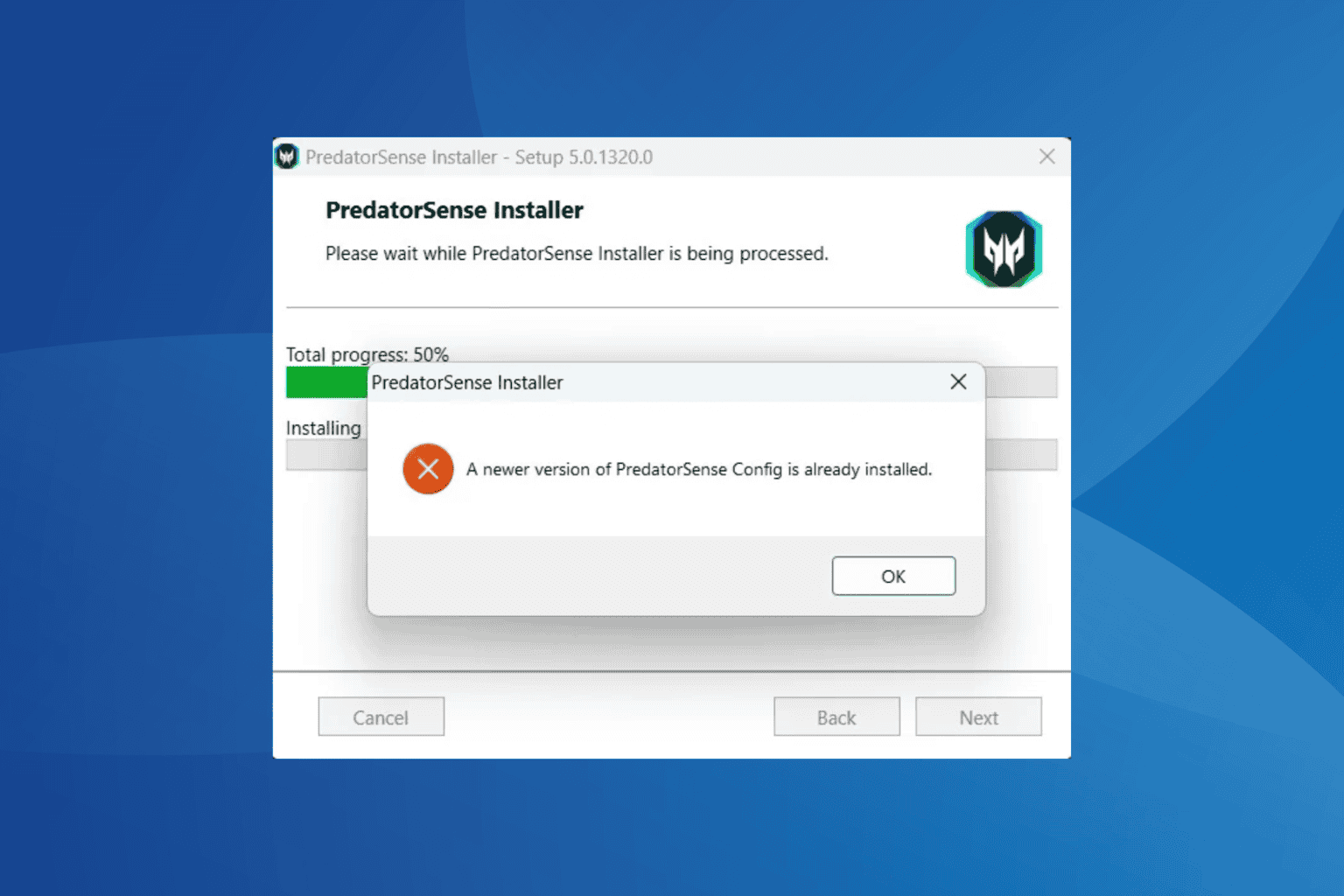
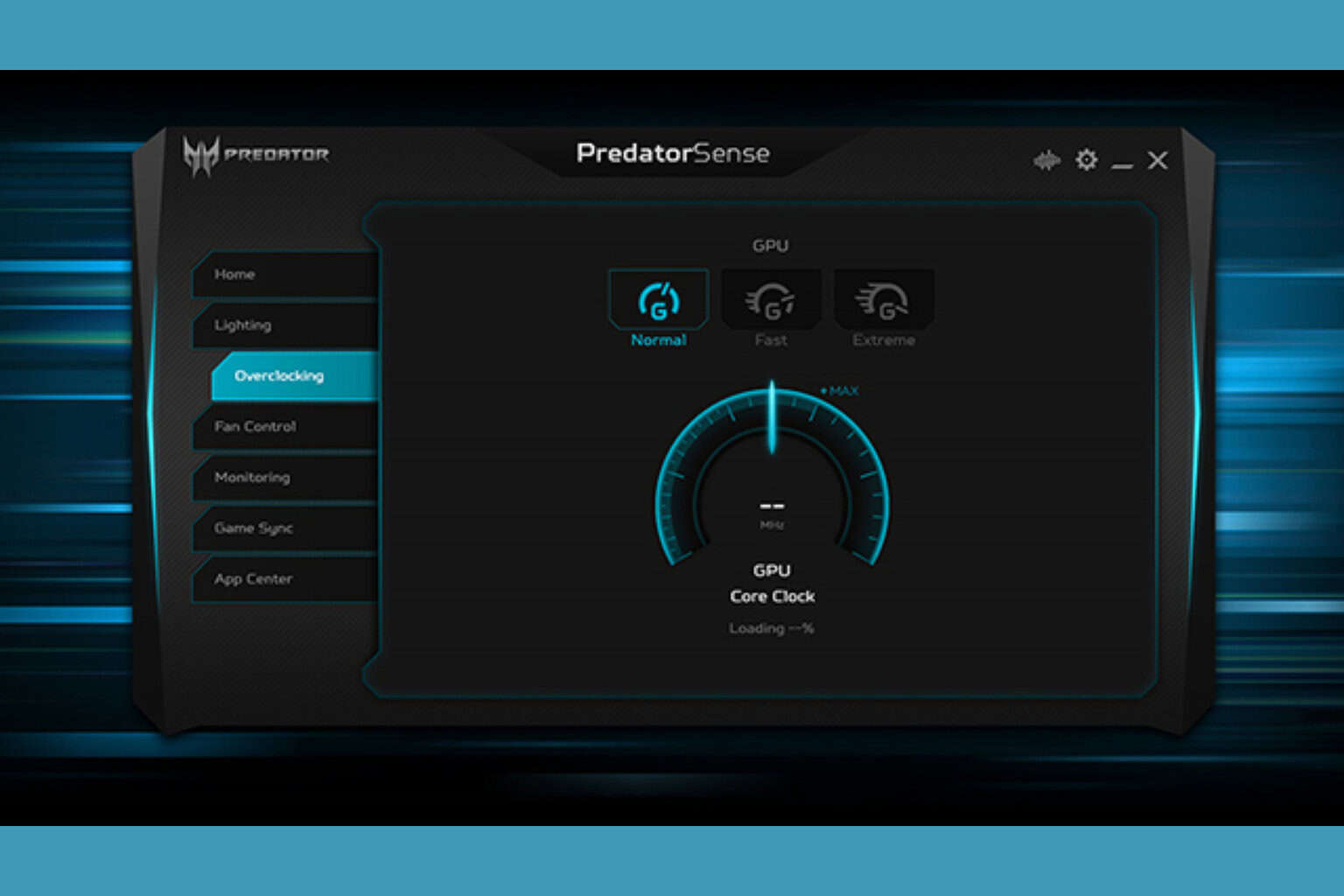
User forum
1 messages