Best apps to transfer Android/ iOS files to Windows 10/11, 8
7 min. read
Updated on
Read our disclosure page to find out how can you help Windows Report sustain the editorial team. Read more

Using a Windows 10, 8, Android or iOS device is all about storing, sharing and managing images, music, contacts, and basically all of your personal data and info. Since we are mostly talking about portable devices, transferring files between Android / iOS and Windows 10, 8 devices is really not an option for you, especially if you want to use your handsets on full power and for resolving your daily schedule.
- How to transfer Android files to Windows?
- How to transfer files from iOS to Windows PC?
- How do I transfer files from Android to Windows 10?
- What software to use to transfer files from my iOS device to PC?
In this post, we’ll try to answer these questions. In the end, of course, you will have to transfer the files from Android and / or iOS devices on your Windows 10, 8 desktop or laptop in order to store, plan and organize your personal data.
Since these are all different platforms that run on different protocols, you should first learn what apps to use in order to safely and easily transfer files from Android/iOS to your Windows 10, 8 based devices. In that matter, you can anytime check the guidelines from below, where I have detailed the easiest methods to use when trying to transfer different files from Android/iOS to Windows 10, 8 devices.
How to transfer files between iOS/Android and Windows 10, 8
- USB Transfer
- Use Cloud dedicated apps
- Use Bluetooth connection
- Use third-party apps
- Use your Email App
1. USB Transfer
This is of course the easiest way in which you can anytime transfer Android / iOS files on Windows 10, 8 devices; but, easy isn’t necessarily the best way possible, as this method is somehow limited. You may get the please update your device settings to accept media files error or data that can’t be transferred on your Windows 10, 8 device by using the USB transfer procedure.
Anyway, as you might already know, this method works when you plug in the USB cable, so that a connection between your Windows 10, 8 device and your Android / iOS handset is being established. Then, by using a file management app, like Windows File Explorer, you can just drag and drop the files you want. I bet that each user has been used this method for at least once, so I will not insist in explaining more.
— RELATED: 5 of the best software to transfer files from PC to iPhone with [+bonus]
2. Use Cloud dedicated apps
Now, a more complex but more efficient method to use when trying to transfer data between Android and iOS to Windows 10, 8 devices is described by Cloud services. By using Cloud storage apps you can first of all backup your data and everything else you need to. In that matter, using a cloud storage tool is more than recommended. Also, by using one or more cloud apps you can also transfer files between your devices with ease.
Whether we are talking about Android, iOS or Windows 10, 8 platforms, you can use tools like Google Drive, or Dropbox in order to manage your personal info, data and accounts without any kind of issues. You can learn how to use these tools and which apps to use by reading our proper review: “Best cloud storage apps for Windows 8”.
3. Use Bluetooth connection
Almost all the portable devices out there are featuring Bluetooth support. Now, you can use this feature if you want to transfer files between Android / iOS and Windows 8 devices. Similar with USB transfer method, this operation is limited as you cannot manage all sort of data you might want, but this procedure is safe and also fast and can be used only if all the devices implied are featuring the Bluetooth capability.
— RELATED: Fix: ‘Bluetooth won’t turn on’ in Windows 10, 8.1
4. Use third-party apps
On each platform you can use a market from where you can download and install various third-party apps compatible with your devices. Now, you can do the same for using dedicated tools for transferring files between Android / iOS and Windows 8 devices. In that matter, for example, for Android you can anytime use AirDroid, Wi-Fi File Transfer and Bluetooth File Transfer app – these are the most popular apps on Google Play. These apps enable you to establish a local Wi-Fi connection and send files between your Android and computer.
Speaking of such apps, Roamit is one of the most popular file transfer apps. You can download it from the Microsoft Store or Google Play. With Roamit, you can send a wide variety of content from your Android phone to your Windows computer and the other way around, including webpages, photos, files and more. It is worth mentioning that Roamit is also compatible with your Xbox console.
The universal clipboard allows you to have a seamless clipboard experience between your PC and phone. Everything you copy on your PC will be mirrored to your phone, without even opening the app.
Now, if we are talking about iOS we have of course iTunes to use for establishing a proper connection between your Windows 10, 8 device and your iPad or iPhone handset. Using iTunes is easy, so I guess you will figure it how to transfer data by using this app without needing our help – anyway, if you need assistance, don’t hesitate and ask for our help. Moreover, we also have apps like AirDroid on Apple Store, so you can anytime download AirDrop in that matter.
5. Use your Email App
Yes, sending an email might be another solution you can try. Even though it might be unusual to transfer files between iOS / Android and Windows 8 via Email, you can anytime send files and data in this way. But, as you might know, you can’t actually send everything you want through email, so this method should be used only when dealing with documents, or other small files.
— RELATED: 5 of the best email privacy software for 2018
Android is also providing a dedicated app that can be used for transferring files from Android devices to Macintosh computers (running Mac OS X 10.5 or later). You can download this program from Android.com and there are many other similar platforms available on Windows Store and App Store. All you have to do is to search for the same; of course do that only if the solutions described above aren’t enough for you.
Conclusion
Nowadays, thanks to the high end devices that are available on the market, we can manage our daily schedule easier than before. We can use our smartphones and tablets for planning our life and also for living a healthier life with the ones we love (check best fitness apps for Windows 10, 8).
Also, we can use the tech benefits in order to manage and transfer our data from various devices and as I have pointed out, you can even transfer your personal data, info and accounts between your Android / iOS handset and your Windows 8 based computer or desktop. Do share your own experience in that matter with us by using the comments field from below.
RELATED STORIES TO CHECK OUT:
- Windows 10 Nearby Share supports iOS and Android for easy file transfer
- How to transfer Google Drive files with Cyberduck in Windows 10
- Media Transfer Protocol not working on Windows 10 [Fix]
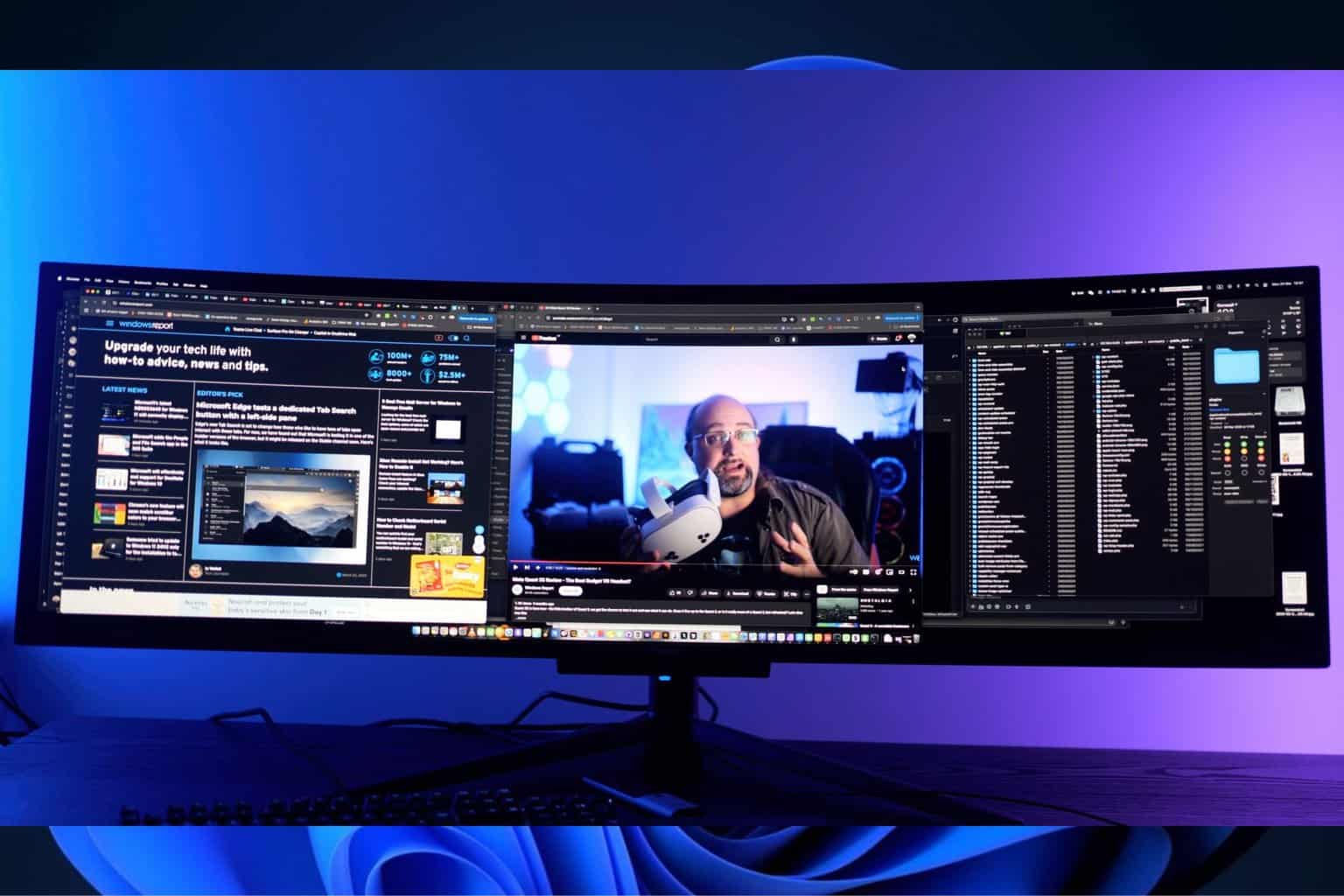







User forum
0 messages