Windows 10 Anniversary Update is creating "defaultuser0" profiles
3 min. read
Updated on
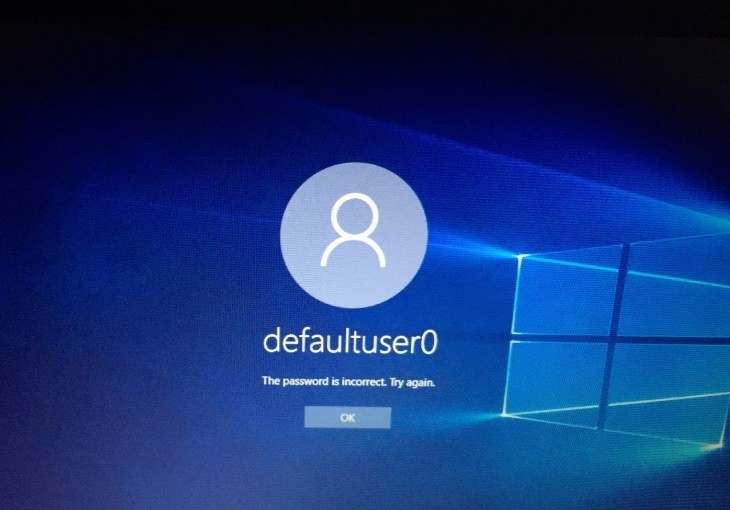
After upgrading to the Anniversary Update, many users have noticed that apart from their regular user accounts, the OS also creates a new Defaultuser0 account. The most interesting part is that this unusual profile cannot be deleted even after performing a clean install.
The Defaultuser0 account bug has been haunting Windows users for a long time. Nobody knows exactly why this account is being created or how users can prevent its creation. The commonly accepted hypothesis suggests the Defaultuser0 profile is created when something goes wrong during the profile creation phase of the main account, and it should be harmless.
According to user reports, it appears that not even Microsoft’s Level Two Technical Support team can offer a clear answer to these questions, let alone a solution.
The Anniversary Update automatically creates the Defaultuser0 profile
Yesterday I performed a clean install of my Windows 10 laptop (64-bit, Pro version) to get the Anniversary Update (#1607). […] But when I logged in with my local user account I noticed something very strange: Under C:/ Users/ there is now an additional user profile called “defaultuser0.” I tried doing another format followed by a clean install, and again it was there.
[…] I decided to go back to the previous version of Windows 10 (#1511) and again did a full format with clean install, using the Windows Media Creation tool I made a few months ago. It installs fine, but when I log in, guess what I see? This darn “defaultuser0” account! […] Now today I have gone back and once again formatted the partitions of my laptop and have clean installed the Anniversary Update (#1607). STILL THERE…
How to get rid of the Defaultuser0 profile
Solution 1 – simply delete the Defaultusers0 account
Go to Control Panel > User accounts > Delete the profile
Solution 2 – Enable the hidden admin account
- Start your computer using your Windows 10 DVD or USB
- Select the correct time and keyboard type
- Click on Repair your computer
- Select Choose an option > Troubleshoot
- Click on Command Prompt > type the command net user administrator /active:yes
- Restart your computer > delete the Defaultuser0 account.
The second solution removes most of the traces left behind by the Defaultusers0 profile, but it can’t delete every trace the account has created. For the time being, Microsoft hasn’t officially acknowledged this bug, but we’ll update this article as soon as new information is available.
RELATED STORIES YOU NEED TO CHECK OUT:

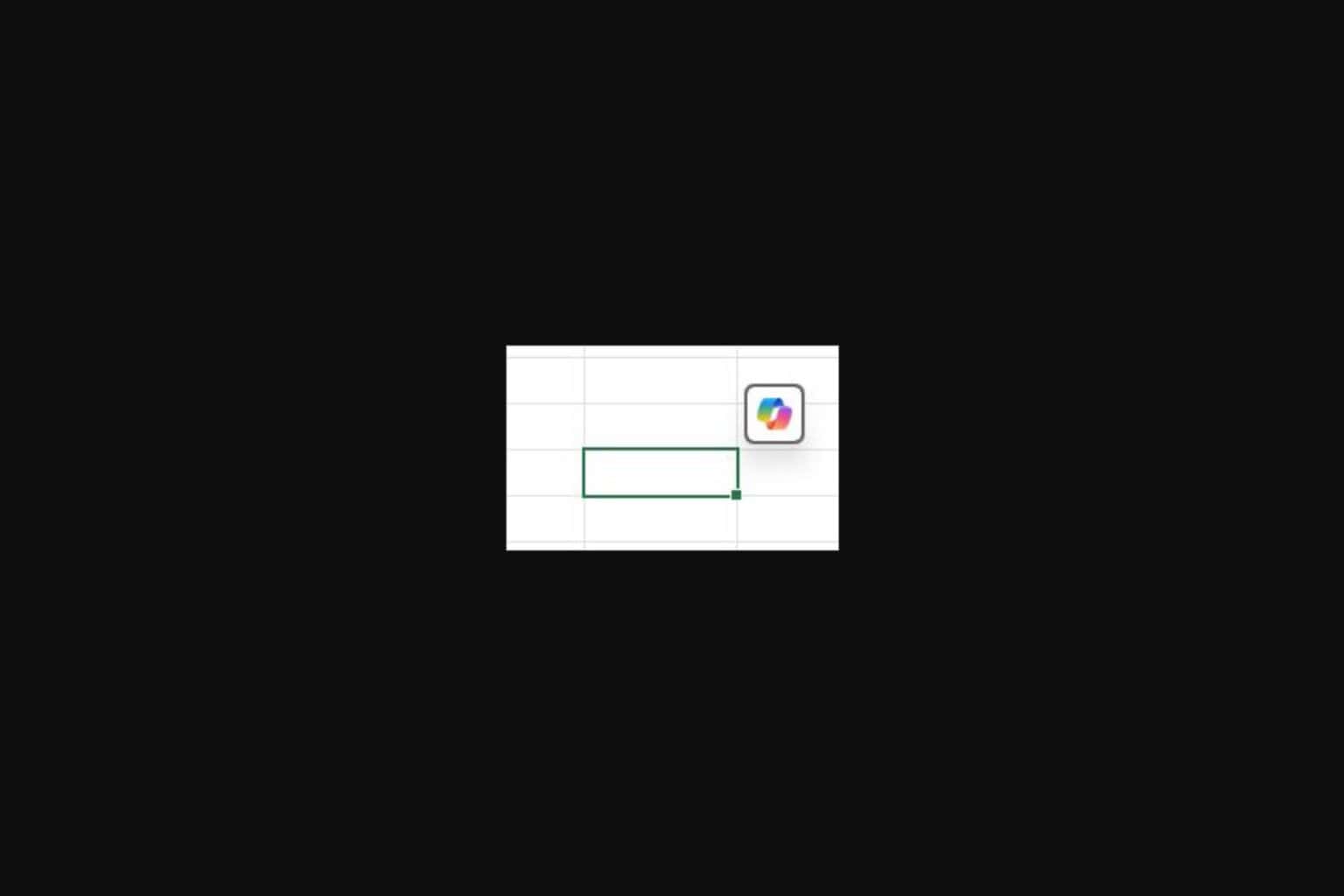
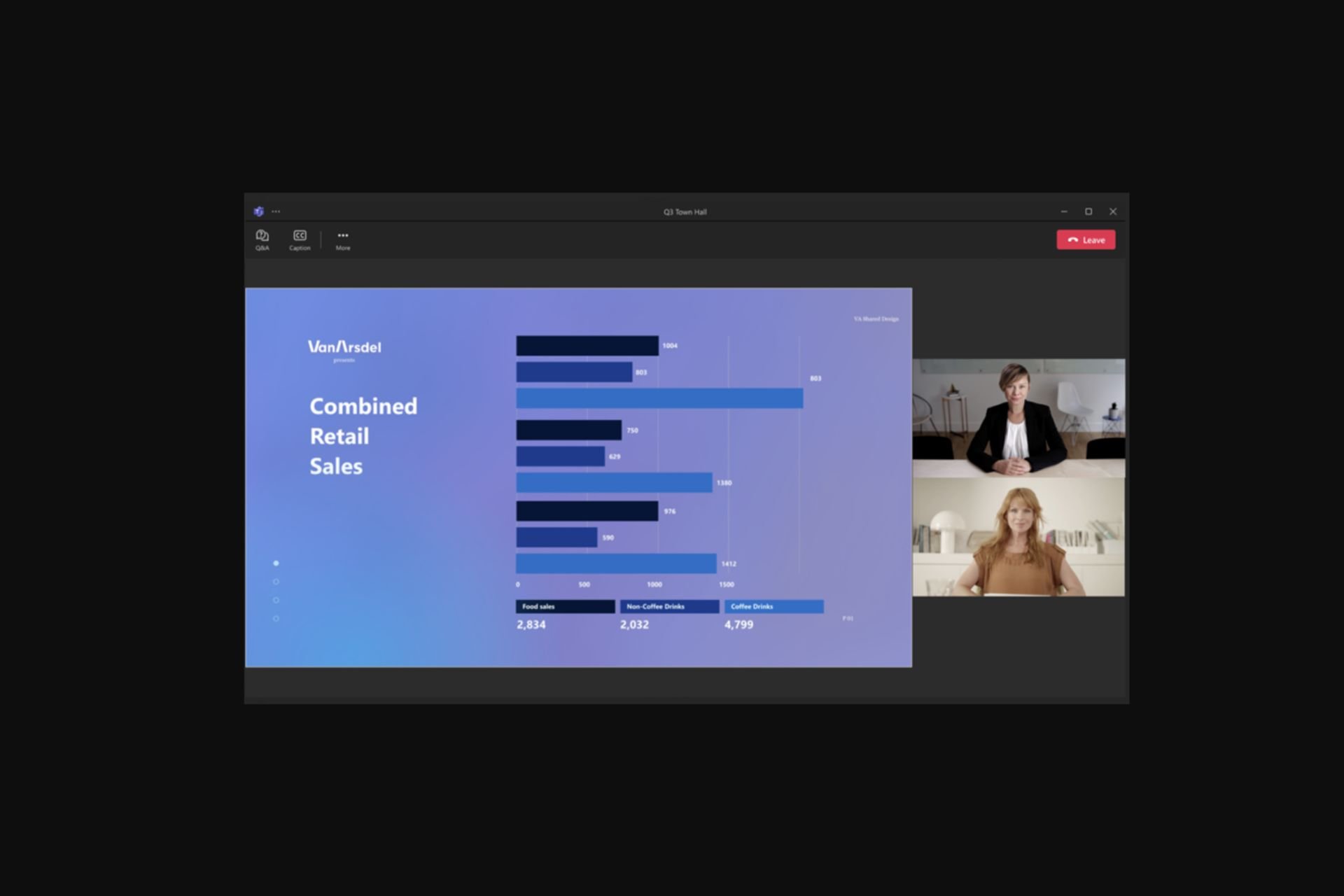
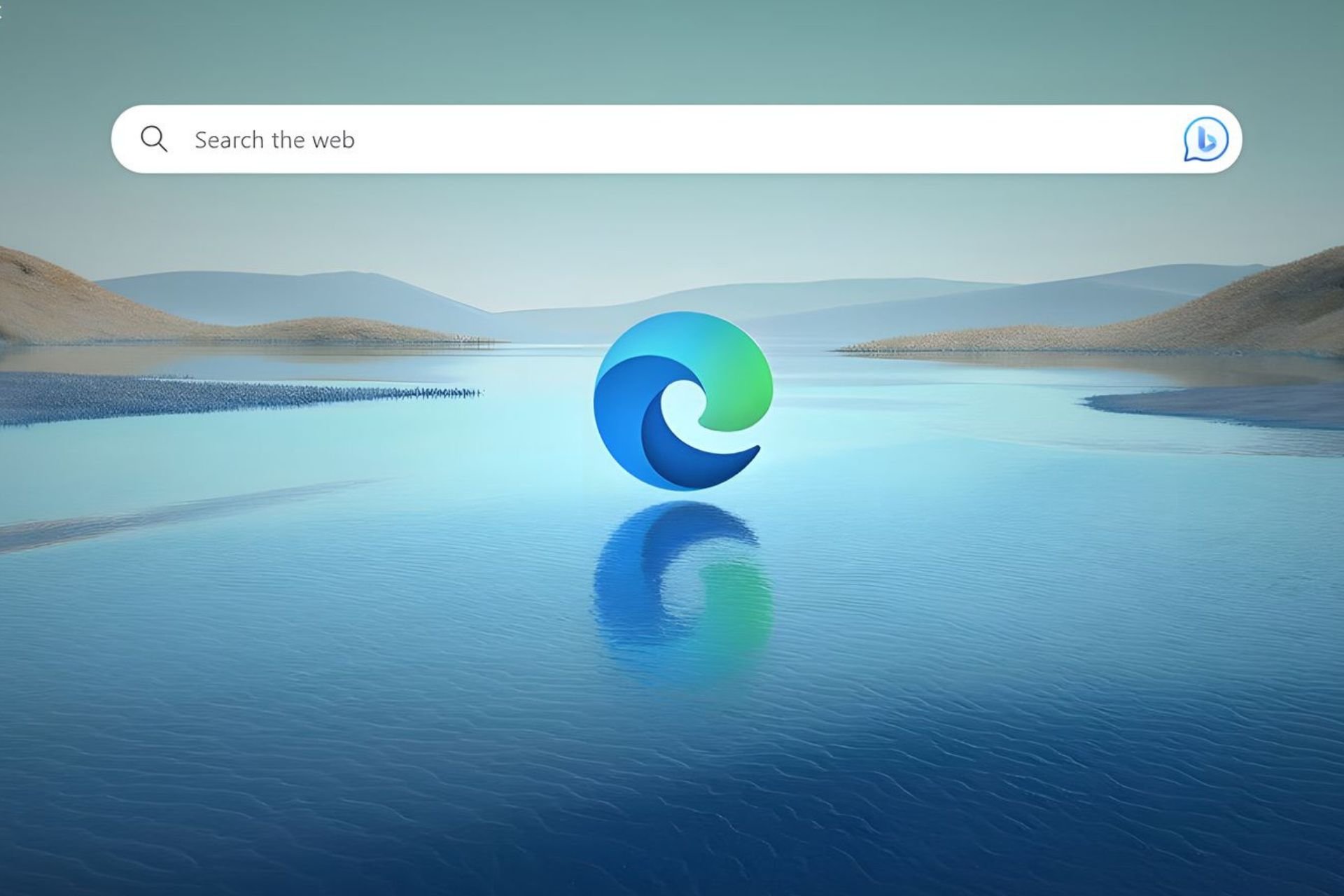
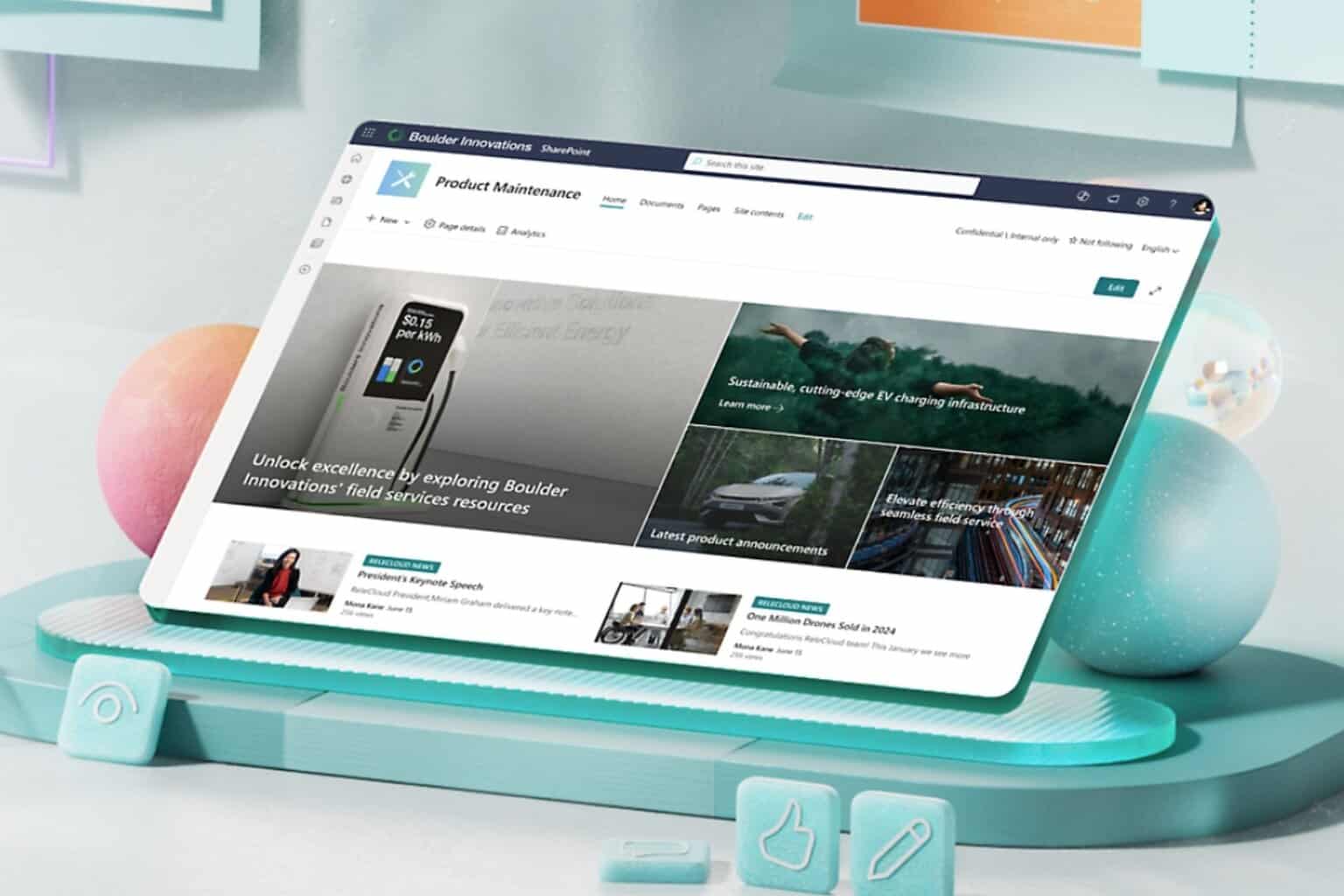
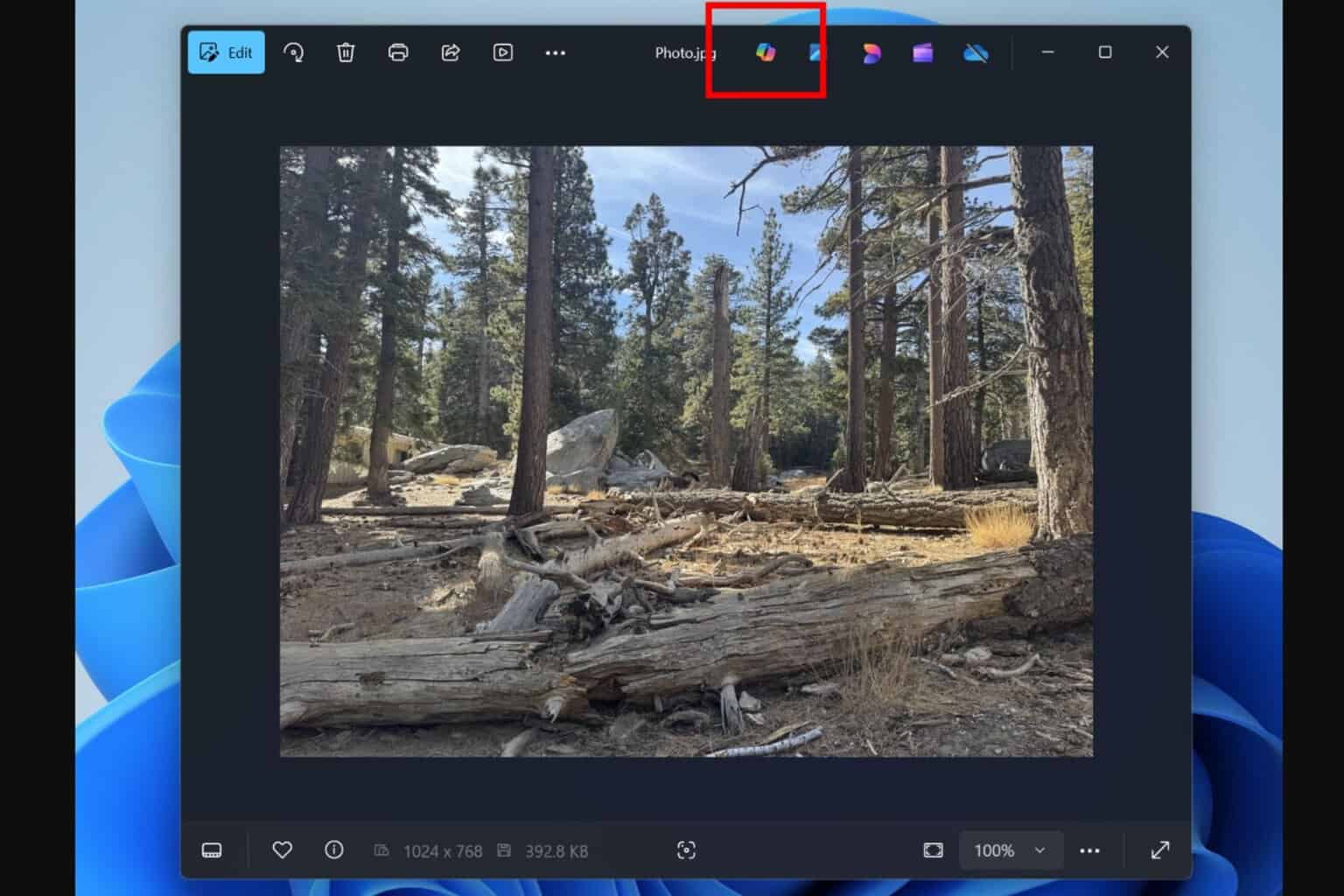

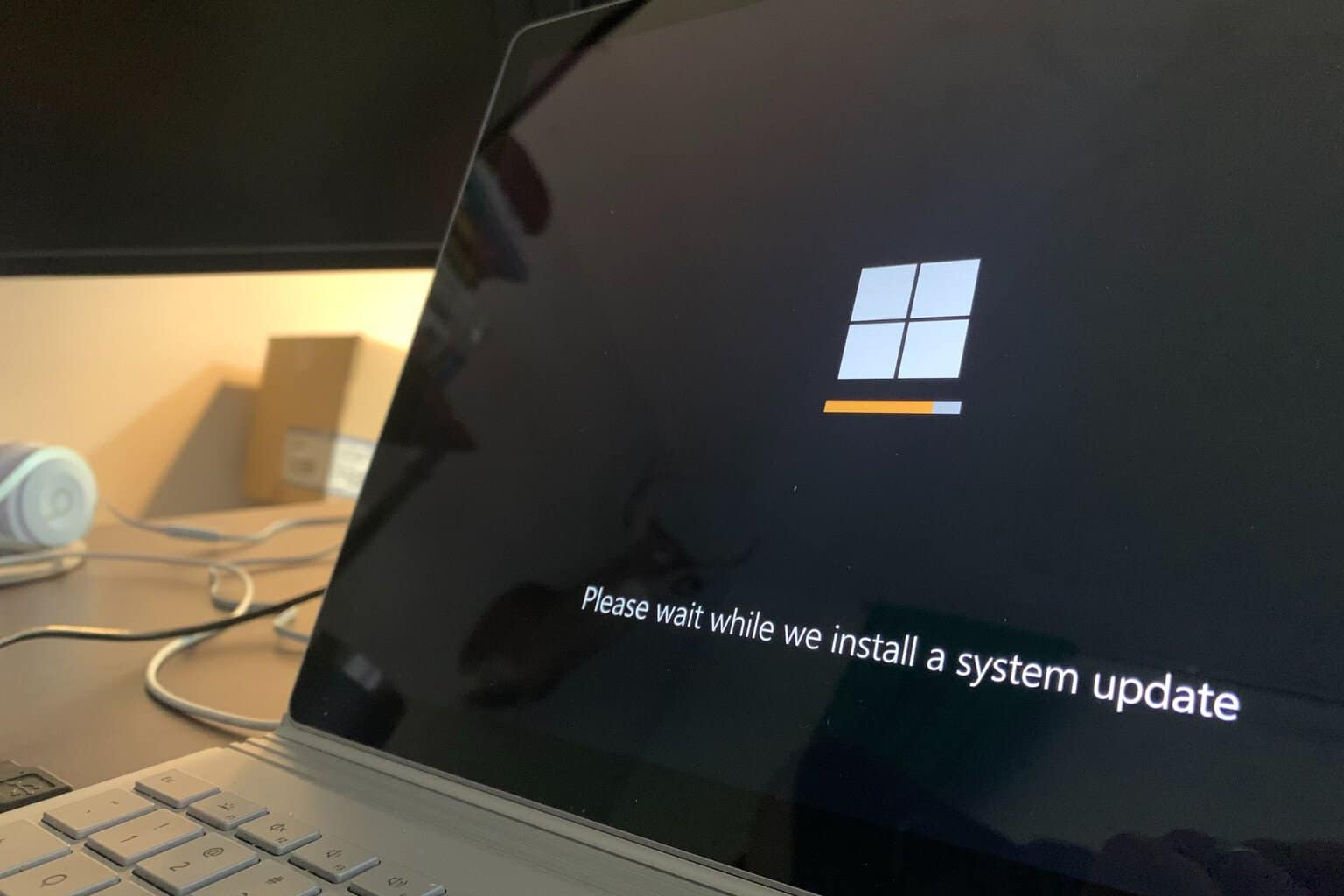
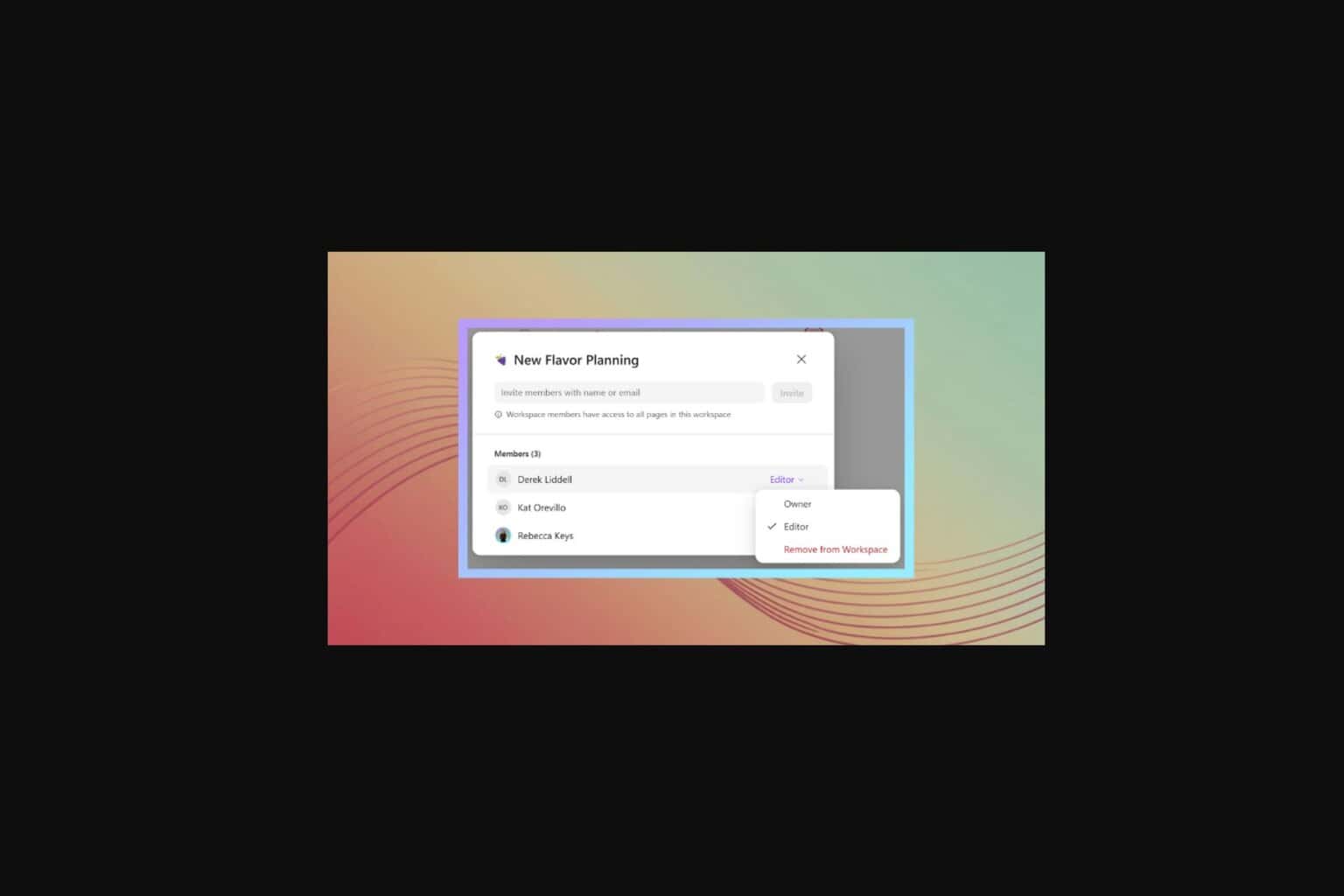
User forum
5 messages