Assassin’s Creed Black Flag Not Launching Fix: 8 Tested Solutions
Verifying the integrity of your game files can stop it from crashing
5 min. read
Updated on
Read our disclosure page to find out how can you help Windows Report sustain the editorial team. Read more

If you’re dealing with Assasin’s Creed Black Flag not launching on your Windows PC or crashing right on startup, this article is for you.
Whether this beloved RPG isn’t launching on Steam or through the Ubisoft Connect app, the solutions below will help you force a successful startup.
How to fix Assasin’s Creed Black Flag not launching/ crashing on startup
Start by making sure you meet the Assasin’s Creed Black Flag system requirements. You must run Windows 7 or newer, with at least a quad-core processor, 2 GB of RAM, and a graphics card with 512 MB of memory.
If you have no luck launching the game despite meeting all requirements, follow the steps below.
1. Update drivers
1.1. Update driver manually
1. Press the Windows + X and select Device Manager.
2. Select the Display adapters option.
3. Right-click on each of the drivers there and select Update driver.
4. Click the Search automatically for drivers option.
5. Wait for the search to complete and install the update.
If you can’t find the drivers with the built-in tool, you can go to the manufacturer’s website to download the latest version. Alternatively, you can use a dedicated tool for the update.
1.2. Update driver automatically
There is always the risk of downloading and installing the wrong drivers if you do it manually. That’s why we recommend using specialized software such as PC Helpsoft Driver Updater.
Keeping drivers up to date and making sure they’re not corrupt will prevent a black screen when you startup Assasin’s Creed Black Flag.
2. Install the game in Compatibility mode
- Download the game from the manufacturer’s website.
- Right-click on the game setup file and click on Properties.
- Click on the Compatibility tab and check the box Run this program in compatibility mode.
- Select an older version of Windows.
- Click on Apply and OK to save changes.
- Once this is done, try to install the game again.
You could try installing the game in compatibility mode and check if that helps.
3. Verify the integrity of game files
- Start Steam and go to your game library.
- Locate Assassin’s Creed 4 Black Flag on the list and right-click it.
- Choose Properties from the menu.
- Now navigate to the Local Files tab and click Verify integrity of game files button.
- The verification process will now start. This process can take about 10 minutes, so try not to interrupt it.
Once the scan is finished, try to rerun the game. If the scan can’t fix the problem, go to the game’s installation directory and remove the following files:
- AC4BFSP.exe
- DataPC.forge
- DataPC_patch.forge
After doing that, verify the integrity of the files again. This trick will also help if AC is stuck on updating or not saving progress.
4. Replace the DLL files
- Go to:
C:Windowssystem32 - Create a copy of XAudio2_7.dll.
- Save the copy to your desktop.
- Locate the Launcher in the game’s installation folder.
- In there, you’ll find the XAudio2_7.dllg file.
- Copy it to the following path and replace the old file:
C:Windowssystem32 - Afterward, the problem should be solved.
After that, you should be good to go, and the game should work correctly. However, we highly recommend using a dedicated .dll file fixer in Restore to keep your files healthy and prevent startup errors and related issues like AC not updating.
5. Check your antivirus
Check your blocked connections in the antivirus and firewall. Your security software may mistakenly flag Assasin’s Creed as a threat and block access to it.
If that’s the case, consider temporarily disabling your antivirus and firing up Windows Defender or switching to a better antivirus that won’t cause these issues.
Nevertheless, always run a security software on your PC, or you may get malware that leads to other issues such as Assasin’s Creed Vallhala minimizing for no reason.
6. Remove the problematic applications
Some users have said that removing such apps as Samsung Link, WindowFX, Tweak7, and ObjectDock has solved the problem, even if there’s no clear link between them and the game.
To remove these files, the best way would be to use uninstaller software. If you’re unfamiliar, uninstaller software can remove any application from your PC and all its files and registry entries.
If any application is interfering with the game, you can easily remove it by using a third-party tool made just for that.
7. Remove your saved game files
- Go to
C:Program File(x86)UbisoftUbisoft Game Launchersavegames<User ID><Number> - Locate your saved files.
- Now, move them to your desktop.
- Try to start the game again.
If you can’t start Assassin’s Creed 4 Black Flag, the problem might be your save game files. Sometimes, your saved games can get corrupted, preventing the game from running.
The game will try to load the corrupted save file, and since it won’t be able to run it, the game will crash. However, you can fix the problem by moving your saved game files to a different location.
8. Run the game as an administrator
- Locate the game’s shortcut and right-click it.
- Choose Run as administrator from the menu.
- Start the game and see if the problem persists.
If the problem persists, you might be able to solve it simply by running the game as an administrator.
If this workaround works for you, you’ll have to use it whenever you want to start Assassin’s Creed 4 Black Flag on your PC.
How do I fix AC4BFSP.exe has stopped working?
- Open File Explorer after closing the Steam client.
- Follow the path below to get to the Assassin’s Creed installation folder:
C:\Program Files (x86)\Steam\SteamApps\common\Assassin’s Creed IV Black Flag - Right-click on AC4BFSP.exe.
- Select Run this file as an administrator.
Despite being highly popular, Assasin’s Creed Black Flag is no short on errors and bugs. Related launching bugs happen on other iterations too, particularly in AC Valhalla and Origins.
Even so, as long as your system supports the game and you follow the optimization steps in this guide, Assasin’s Creed Black Flag not launching or crashing at startup should become a thing of the past.

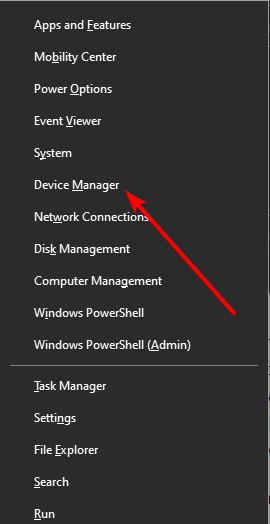
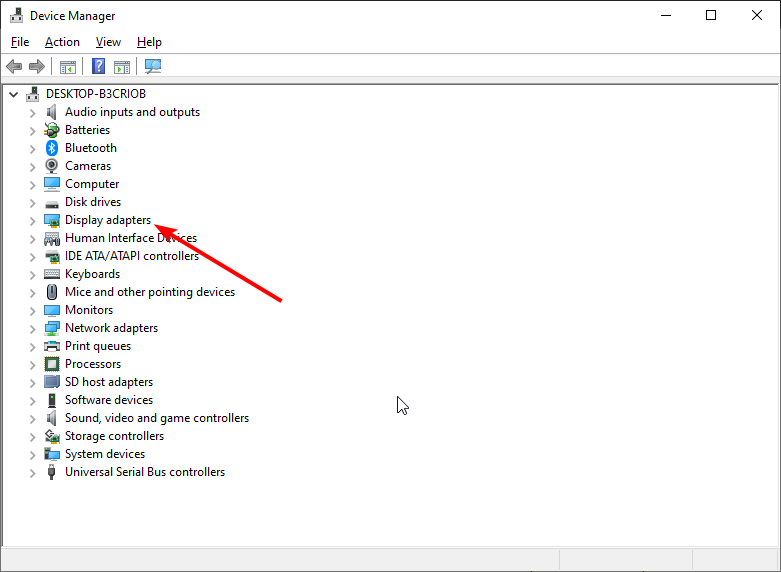
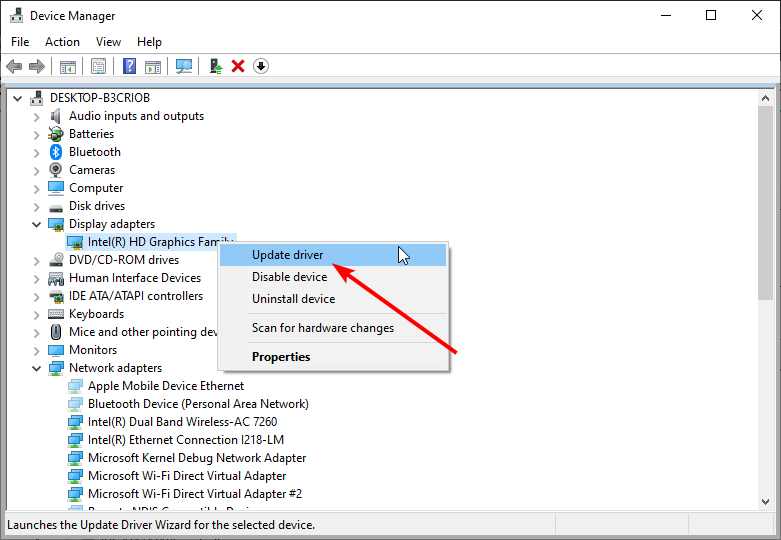
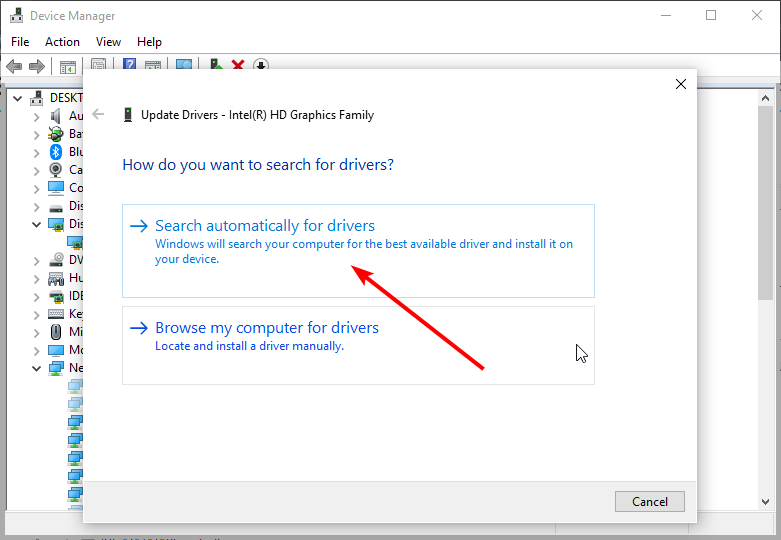
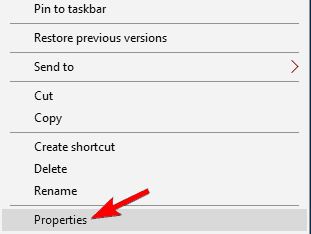
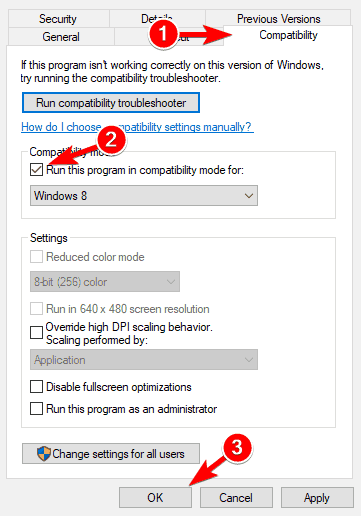
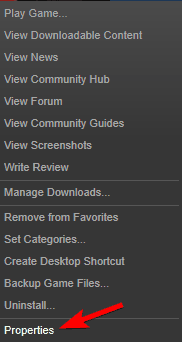


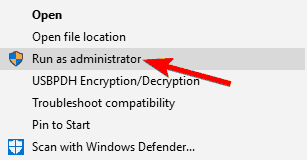








User forum
1 messages