How to Find Missing Drivers on Windows PC [Auto Detect & Install]
Discover various ways and tools to detect your device drivers
Key notes
- The most efficient tools to auto-detect drivers will help you fix your drivers quicker than ever.
- We will also show you the manual way to install and update device drivers.
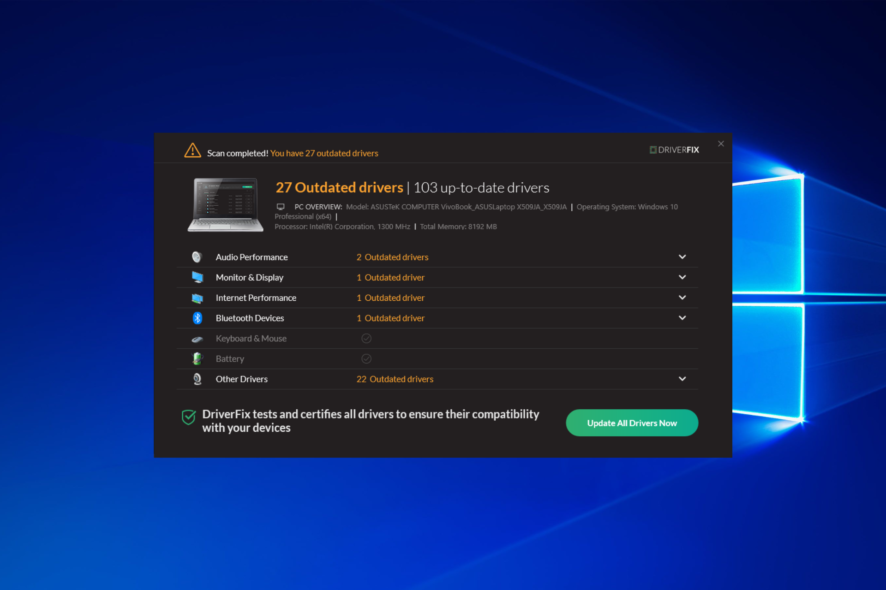
Driver detector and updater software are meant to take the hassle of having to use Device Manager constantly so as to update your drivers in Windows 10/11.
The swift, yet clever nature of software that automatically detects drivers also frees you from having to visit your device or hardware manufacturer’s website every other time to find the right driver as and when you need it.
In short, they make it easy to keep your computer or device drivers updated. Let’s see how these tools can simplify your digital life.
How can a driver detector help you?
Here are the general benefits of using a driver detector:
- Driver detectors are compatible with Windows 7, 8 and 8.1, 10, 11
- Offers a download and booster option
- Finds missing drivers
- Offers an offline & online detector
- Offers support for all major CPU/GPU/laptop manufacturers (Driver detector Dell/HP/Intel/AMD/NVidia)
- Automatic detection and installation
- Detects hardware and installs drivers (They are also called hardware driver detectors for this reason).
- Offers a motherboard driver detector
How do I find and install missing drivers for free?
Some of the tools listed below, including Outbyte Driver Updater, offer a free version that will find and install your missing drivers.
How to install missing drivers via Windows Update?
1. Press the Windows + I keys, then go to Update & Security.
2. Select the View all optional updates option.
3. Click on the Driver updates section.
4. Select the available drivers, then click on Download and install.
5. Wait for the installation process to complete.
The traditional method of installing missing drivers on your PC involves using the built-in Windows Update feature.
Under Optional updates, you can manually select which driver updates you want to install.
This is how you can update or install drivers via Windows Update. Alternatively, you can try to use Device Manager, as it is another manual way to do this.
How do I automatically detect drivers?
We’ve listed some of the top software that automatically detects drivers so you can pick the one that matches your needs. Yes, it can be that simple!
What are the best tools to auto detect your Windows drivers?
Here’s what we found to be the best:
- Outbyte Driver Updater – most popular choice
- Driver Fusion – user-friendly choice
- TweakBit Driver Updater – eliminates compatibility issues
- DriverMax – offers scheduled scans
- Device Doctor – best for offline scans
- DriverIdentifier – best for minimalistic usage
- Free Driver Scout – offers one-click maintenance
Outbyte Driver Updater – Most popular choice
Topping off our list is a driver updater that focuses on two major aspects: being simple and being efficient.
All you need to do is download the program, launch it, and it will automatically scan your system for all missing or outdated drivers. There is no installation process for Outbyte Driver Updater, as it is 100% portable.
Once the scan is complete, you will be provided with a detailed list of the drivers you have on your system, both the ones that need to be updated and the ones that don’t.
From that moment, all you need to do is select which ones you want to update, or simply press the Update All button to bring your entire system up to date.
Additionally, it works to repair any drivers that are already damaged but are installed badly.
Here are some of the best advantages of using Outbyte Driver Updater:
- Compatible with all Windows 10-compatible devices
- Repairs and detects all the drivers on your system
- Minimum system impact during scans
- Available at a special price
- Incredibly easy-to-use

Outbyte Driver Updater
This lightweight tool will detect all of your missing drivers by itself and update them as soon as possible.Driver Fusion – User friendly choice
If you are looking for a user-friendly software tool that automatically detects drivers, you can’t go wrong with Driver Fusion.
You need to know from the very start the fact that it has a collection of over ten million drivers at the moment.
Even more, you get access to all driver versions that it can find for your drivers, so it’s easier than ever to choose a different version to install.
On top of all these, it enables you to clean driver entries that were at any time installed for a device, so that no errors could ever occur while using it.
Driver Fusion key features that you’re about to enjoy:
- Automatic update of drivers for all your devices
- Using your own driver backups is also possible
- Easy identification of the type, name, and manufacturer of your devices
- Detailed reports for all installed drivers
- All major device manufacturers and drivers are supported
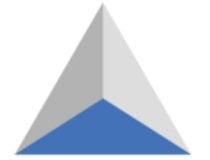
Driver Fusion
Driver Fusion is an ideal solution when looking for a tool that can automatically detect drivers. Ready to try it out?TweakBit Driver Updater – Eliminates compatibility issues
TweakBit Driver Updater helps you solve and prevent issues related to drivers on your computer. It is officially approved by Norton and Microsoft so you can use it without any risks.
This software automatically scans your computer to detect any corrupt, missing, or outdated drivers and looks for the latest versions in its online database with more than 300,000 official versions of drivers.
Based on your device or computer type and model, TweakBit Driver Updater picks out the perfect drivers that match it.
Plus, you can click a button to have it automatically apply any or all suggested driver updates, though you can do it manually.
The manual process is tedious and carries with it risks such as getting the wrong driver version or downloading unofficial versions that may bring along spyware or viruses into your system.
This is why TweakBit Driver Updater is the number one complete solution and recommended software that automatically detects drivers so you don’t have to make complex decisions.
Features include a free scanner, and better stability as it eliminates compatibility issues and driver-related system errors.
It also boosts improved functionality as you get the latest manufacturer driver updates, faster performance, saving time, and absolute safety.
It also has drivers for different Windows devices including laptops, tablets, printers, scanners, hard drives, Bluetooth, and video and audio cards, among others.
⇒ Get TweakBit’s Driver Updater
DriverMax – Offers scheduled scans
The DriverMax driver detector and updater software works for Windows operating systems and all Windows Server editions to update, backup, and restore outdated, missing, or faulty drivers for more than 2.3 million devices.
DriverMax has an easily automated update for drivers with automated installs, scheduled scans, and full device driver backups.
It also delivers increased computer productivity as it reduces system freezes and malfunctions, making for a great performance of your computer as you get the best and latest updates.
It also analyzes your existing drivers with the latest versions for more than 2.3 million devices, with an intelligent and unique online self-learning technology.
That ensures that only the most appropriate and recent versions of drivers are installed.
You also get maximum security as DriverMax tests each new driver before installing it on your computer, with backups for the current drivers and system restore points that allow for quick installation rollback.
Device Doctor – Best for offline scans
Device Doctor is a free Windows app that scans your computer hardware and checks for any new driver updates available for your computer or device. It also locates drivers for unidentified devices in the Windows Device Manager.
Once you click Begin Scan, Device Doctor queries its manufacturer driver database and immediately fetches the correct driver files for your computer or device.
It updates drivers for over 13 million individual devices and computers, with more added every week.
Other features include consistent updates, future proof with Windows versions and 64-bit support, offline scans, and it provides device names for unknown devices before updating drivers.
To use Device Doctor, you’ll need Windows 10/8/8.1/7/Vista/XP and 10 MB of available hard drive space.
DriverIdentifier – Best for minimalistic usage
DriverIdentifier is designed as a software tool that automatically detects drivers so you can get the right driver each time you need an update on your computer.
Its features include an incredible database with the most updated drivers, and no need for an Internet connection as it’s enough to download the app to a USB flash drive and use it offline.
You’re also about to enjoy simplified driver downloads, driver updates, ease of use with a simple and foolproof interface, and support for all modern operating systems on both 32-bit and 64-bit versions.
Free Driver Scout – Offers one-click maintenance
Free Driver Scout is a simple, all-in-one software that automatically detects drivers that offer free driver updates, with a database for more than 1 million different devices.
Free Driver Scout helps get your computer up and running while eliminating whatever slows down the system.
It is created to update all drivers installed on your computer, and remove outdated, broken, and defective drivers from your computer while offering the latest driver versions as free downloads.
It is 100 percent compatible with Windows versions and features one-click maintenance for quick and easy updates of drivers, driver scans, download manager, backup and recovery.
Other features include secure driver updates, no sluggish gaming as drivers are updated, plus you can determine the storage location for your backups and updates.
You can also auto-download, install, and update your drivers with the tool’s Driver Booster 5 for better performance and updated drivers.
How do I know if I have missing drivers in Windows 11?
Believe us, you will know when you have missing drivers. Errors or PC slowdowns will immediately ensue.
One such error is the drivers not found error while installing Windows 11 issue which occurs exactly when users failed to install and update their drivers.
How do I find old drivers on my computer?
Open Device Manager by pressing Windows + I then go through the list of device drivers in order to find them.
By double-clicking the drivers, you will access their properties which includes information about their version and when they were updated/installed.
Where are Windows 10 drivers stored?
When Windows 10 drivers are stored in the following locations:
C:\Windows\System32\Drivers folder
C:\Windows\System32\DriverStore folder
Did any of these software tools that automatically detect drivers catch your attention?
Let us know your favorite pick, or if you’ve used any of these, share your experience in the comments section below.
Read our disclosure page to find out how can you help Windows Report sustain the editorial team. Read more
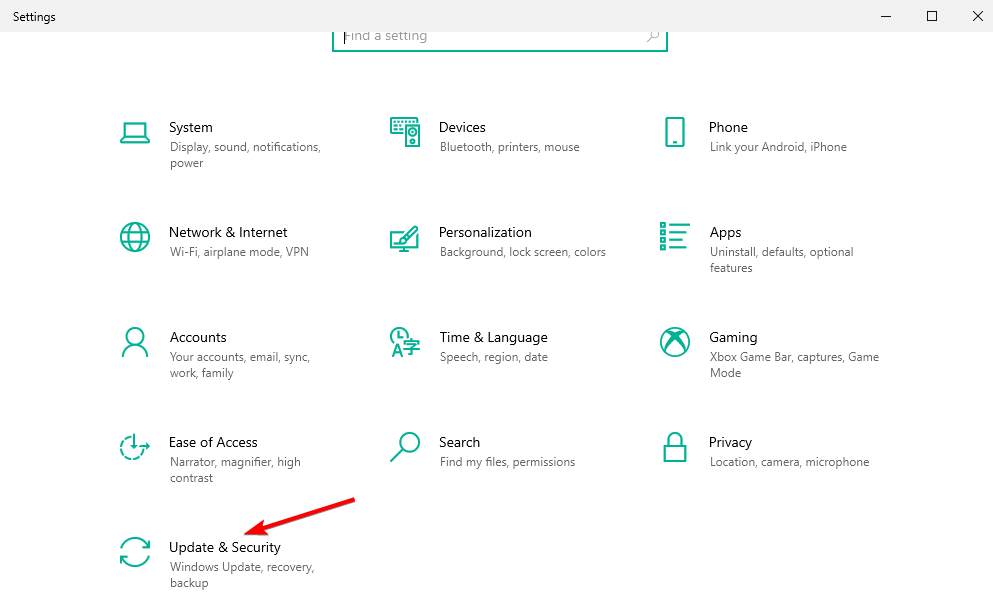
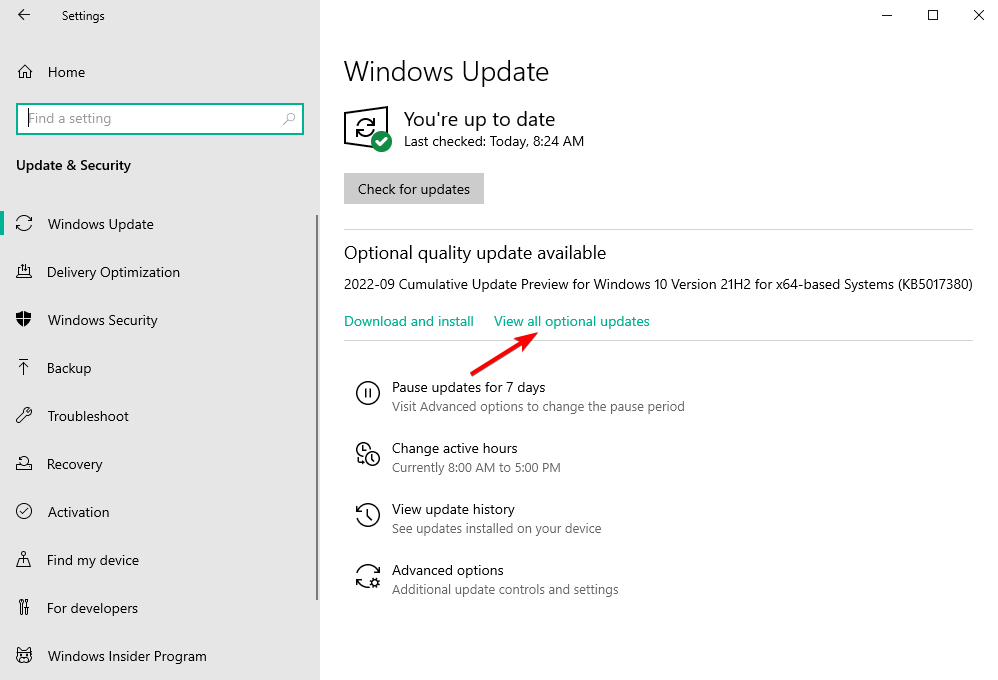
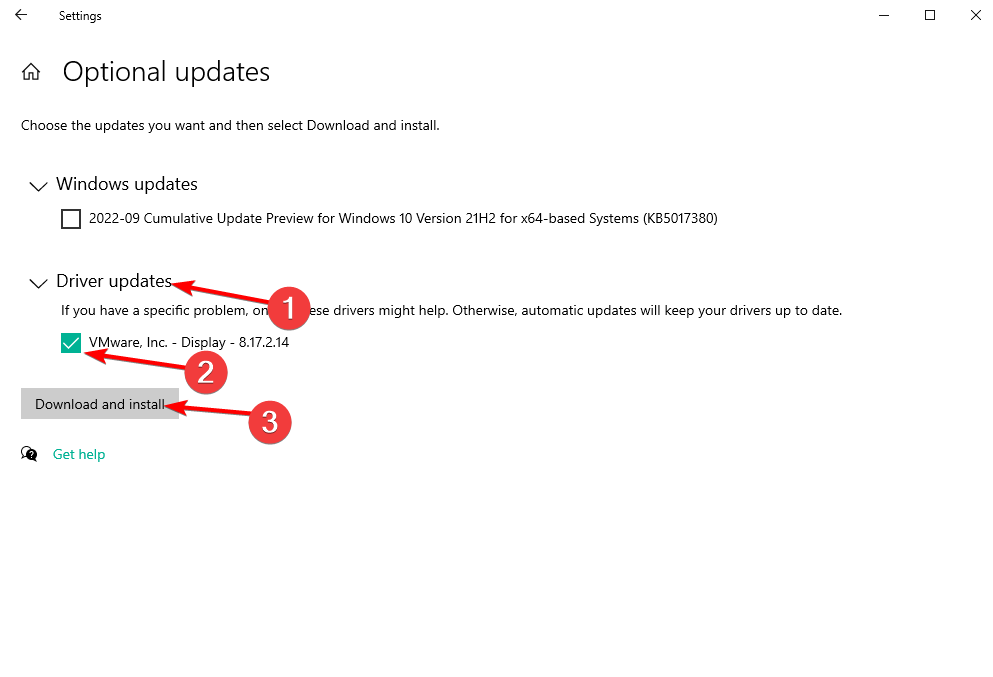
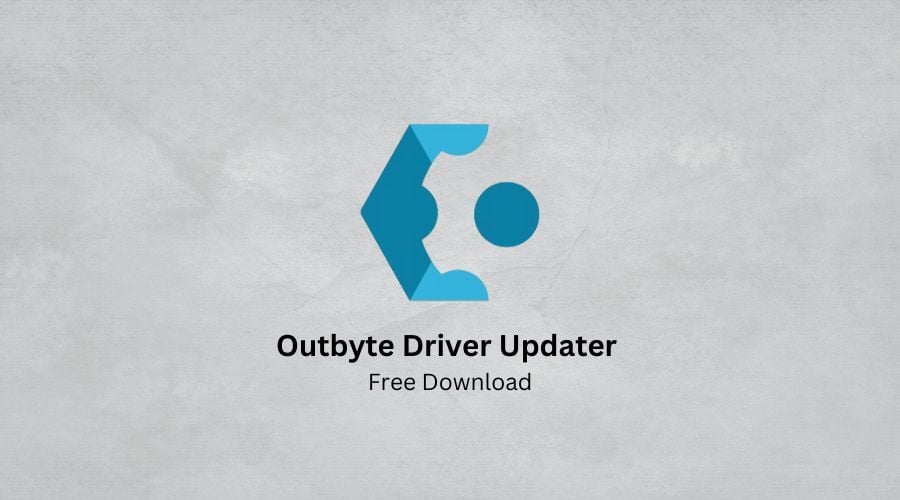






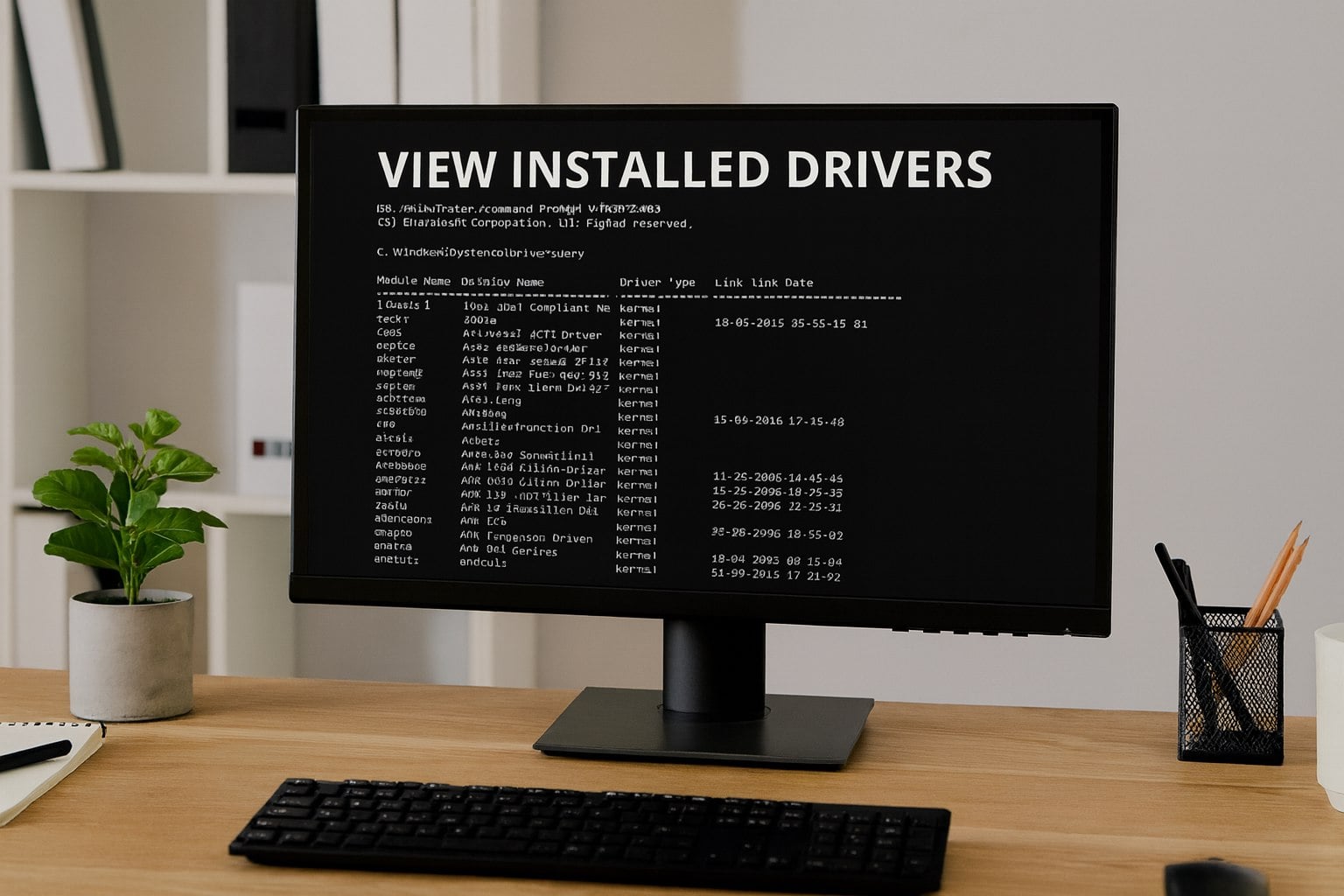
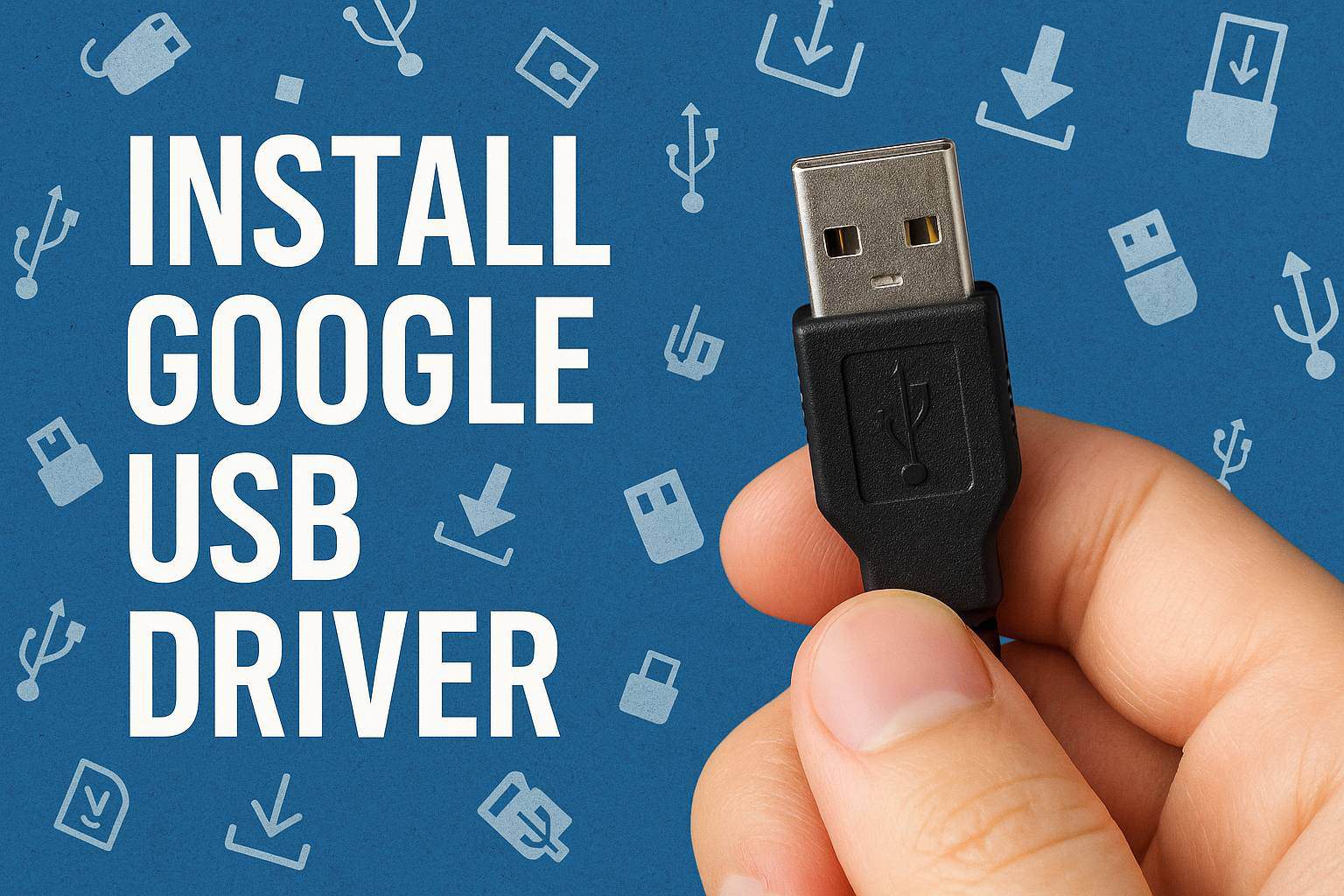


User forum
0 messages