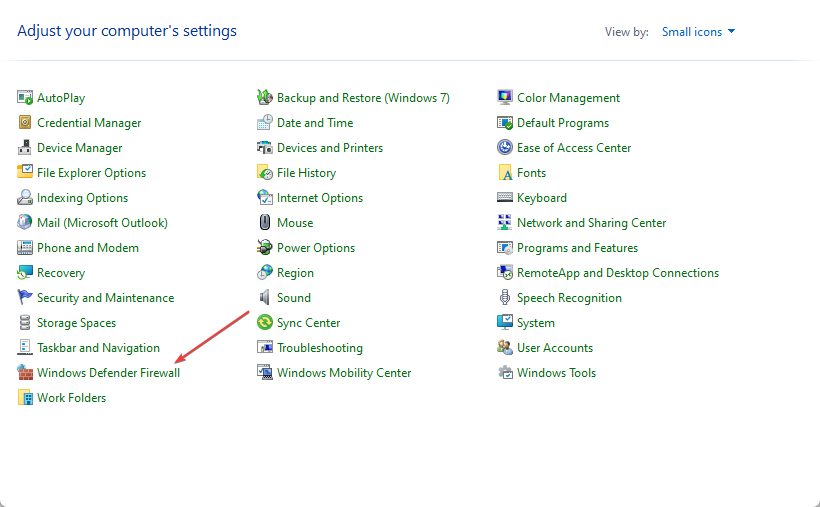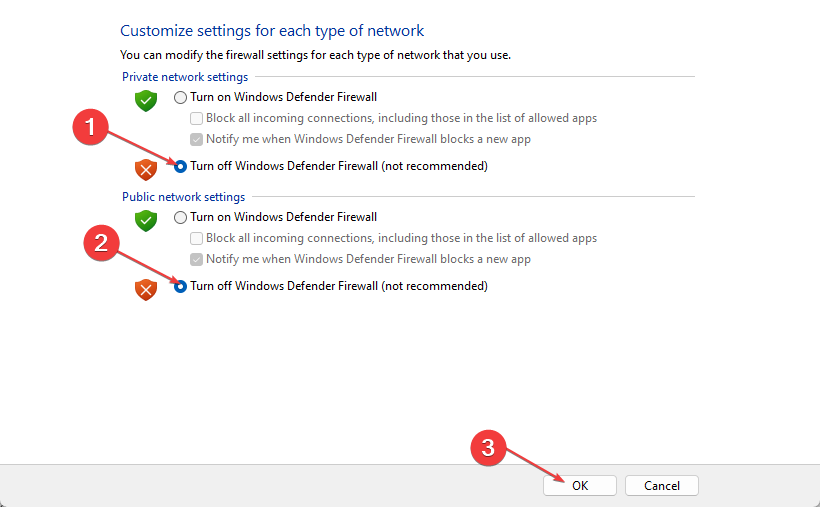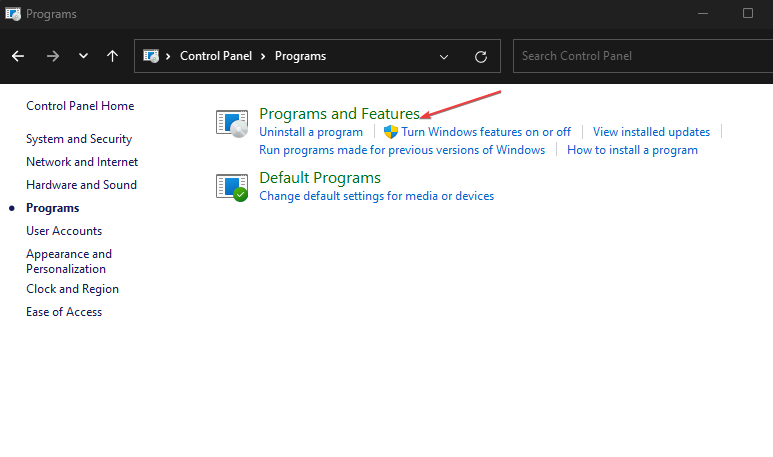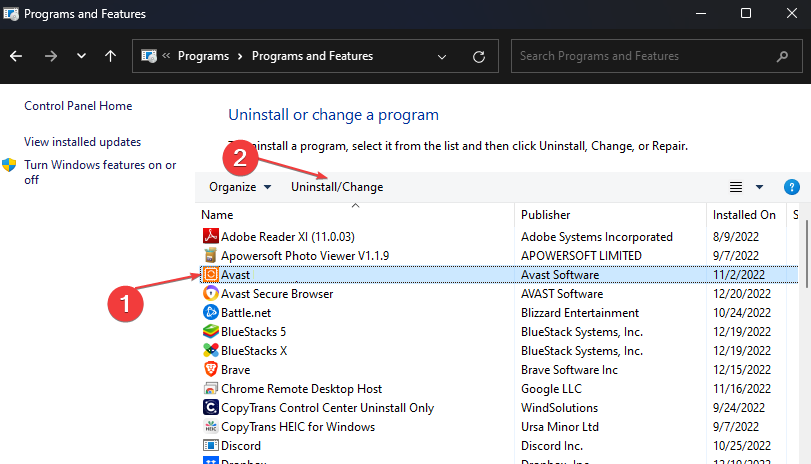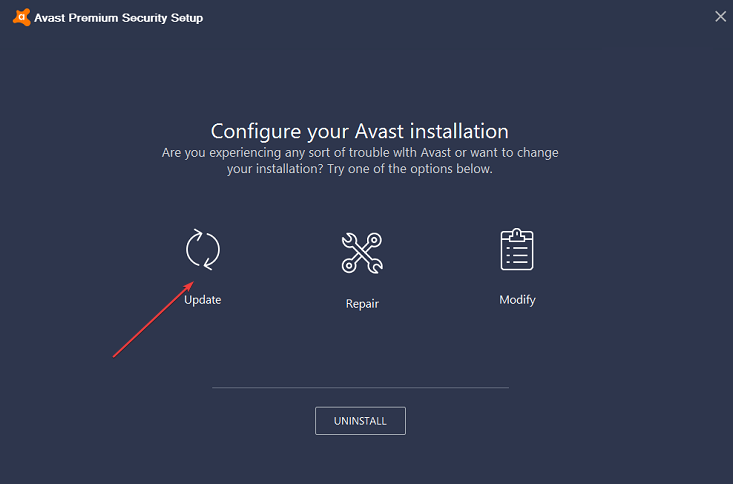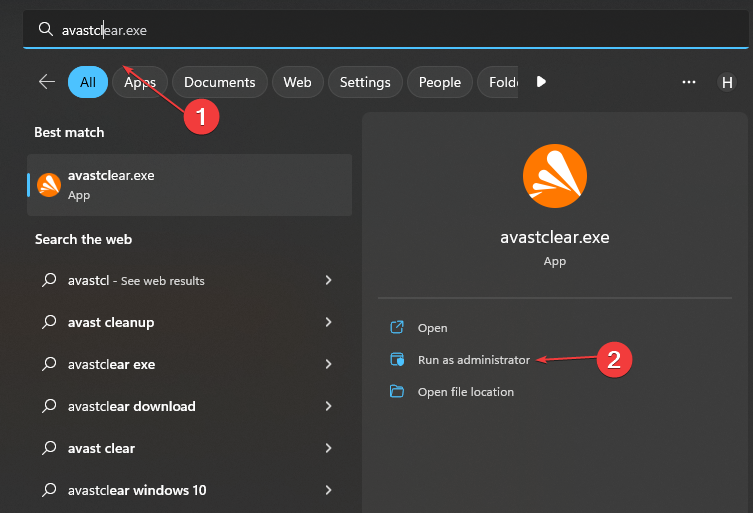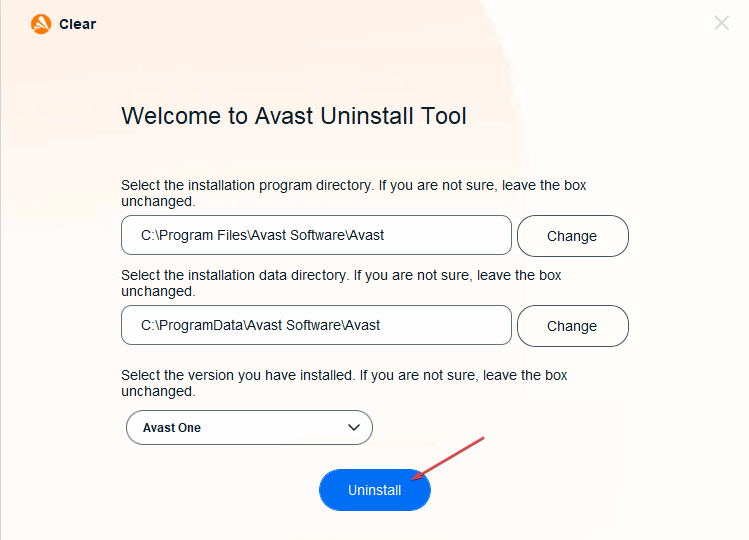Avast Stuck on Installing Additional Definitions: Fixed in 3 Ways
Try these simple fixes if Avast installs additional definitions
4 min. read
Updated on
Read our disclosure page to find out how can you help Windows Report sustain the editorial team Read more
Key notes
- Avast additional definitions can get stuck for many reasons, such as an outdated app.
- Windows Defender Firewall may interfere with the Avast antivirus software on your PC and impede its processes.
- Running Avast antivirus software with administrative privileges will help it run better.
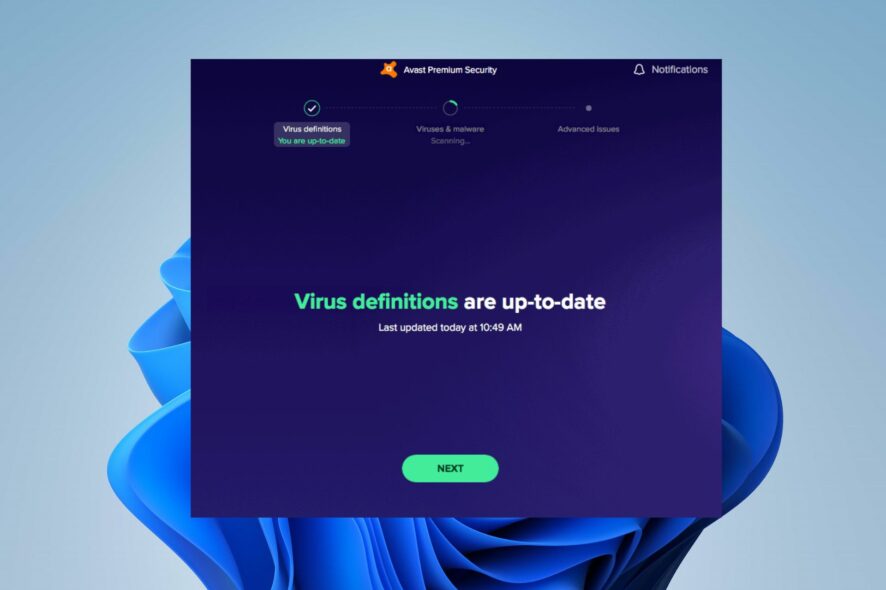
Avast is one of the best antivirus software in the tech world. It has many users who enjoy its latest updates and features. However, users complain about getting stuck when Avast is installing additional definitions, causing problems for them.
Moreso, users report that Avast is not updating the virus definitions, resulting in issues with the antivirus.
Why is Avast stuck on installing additional definitions?
Avast stuck on installing additional definitions indicates that the software can’t install update virus definitions for some reason. It can cause security breaches and other issues on your PC because the software can’t access the definitions needed.
However, some factors can cause the Avast antivirus software to be stuck on installing additional definitions. Some are:
- Outdated Avast software – When the Avast software is outdated, it prevents it from accessing the necessary definitions for its performance. So, you can encounter Avast stuck on installing additional definitions due to bugs affecting the current version.
- Windows Defender Firewall interference – Users can experience difficulties using the Avast antivirus software if the Windows Defender Firewall is running on their PC. It can block the activities of the Avast software, causing it to run into problems with the definition installation process.
- Corrupt Avast installation files – A corrupt Avast installation file can affect the antivirus software on your PC. It can cause it to malfunction or not respond to its normal functions and can result in problems when installing additional definitions.
- Avast antivirus compatibility issues – When the version of Avast antivirus you have on your PC is not compatible with your computer, it may not work, seeming like it was blocked. So, you can run into issues with Avast not running on your PC or not installing definitions if you don’t install a usable version.
There are lots of other factors that may cause the problem on Avast. Fortunately, there are some general fixes to help you get the issue resolved.
What can I do if Avast is stuck on installing additional definitions?
Before proceeding with any advanced troubleshooting, try the following:
- Turn off background apps running on your PC.
- Repair your Avast antivirus app.
- Restart Windows in Safe Mode and check if the problem persists.
If you’re not able to fix the error, proceed with the detailed solutions below.
1. Disable Windows Firewall
- Click the Start button and type control panel, then open it.
- Click on the Windows Defender Firewall option.
- Select the Turn Windows Defender Firewall on or off option from the left side.
- Go to the Private and Public network settings, then click the radio buttons for the Turn off Windows Defender Firewall (not recommended) option.
- Close the Control Panel and restart your computer.
Disabling the Windows Defender Firewall can resolve any conflict between the service and Avast.
2. Update the Avast app
- Click on Start, type control, and click on Control Panel to open it.
- Go to Programs and select Programs and Features.
- Select Avast from the list of installed apps and click on Remove/Change.
- In the Avast Setup windows, click the Update button.
- Click Next and follow the on-screen instructions to install updates.
- Reboot the computer and check for any improvements.
Running Avast as an administrator will fix any permissions issues preventing it from installing the definitions.
3. Uninstall the Avast antivirus with Utility
- Go to Avast’s official website and download the avastclear.exe file.
- Press Windows + R to launch the Run dialog box, type msconfig, then press Enter.
- Navigate to the Boot tab and check the box for Safe boot. Click Apply, then OK.
- Right-click on the downloaded .exe file and select Run as administrator from the drop-down.
- Click Uninstall at the bottom of the screen to remove Avast and clear all files.
- Download the latest version of Avast and check if the problem persists.
The uninstall tool will uninstall the Avast app and clear any residue files on your PC. Also, reinstalling the Avast software allows you to install the latest version.
Alternatively, our readers can read our in-depth comparison of Windows Defender and Avast antivirus to know which is the most preferred.
Likewise, you can read our guide on how to fix Avast antivirus not opening on Windows 11.
If you have further questions, kindly drop them in the comments section below.