Azure Functions Runtime Is Unreachable Error: Fix
Firewall prevents the Azure Function host from working correctly
4 min. read
Updated on
Read our disclosure page to find out how can you help Windows Report sustain the editorial team. Read more
Key notes
- You can get this error if your firewall settings are incorrect, the storage account is deleted, or you have reached the daily execution quota.
- This guide will discuss the causes of the issue and the steps you need to take to resolve the error.
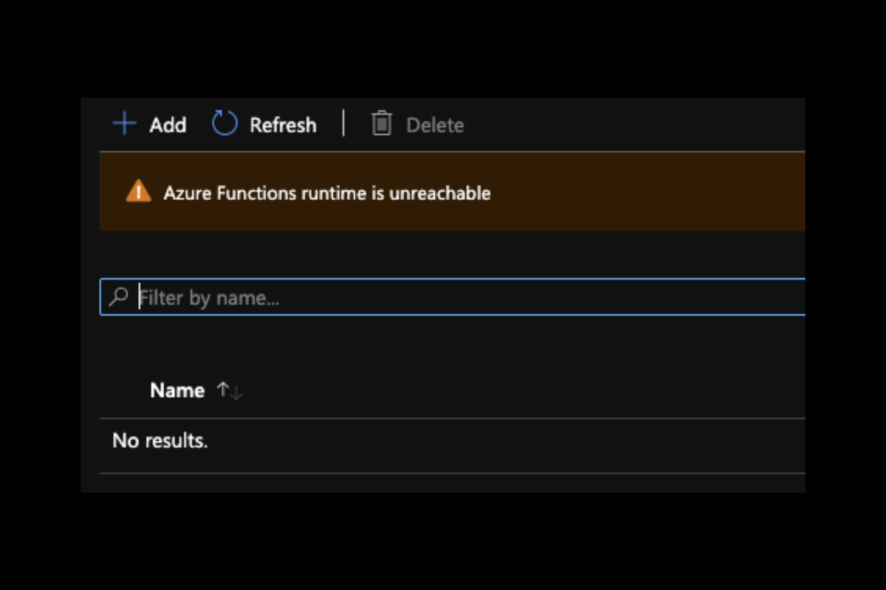
Azure Functions Runtime is unreachable error occurs when the Functions runtime can’t start. Usually, this happens if you have exceeded the daily execution quota or deleted the storage account.
In this guide, we will help you troubleshoot the causes of the error and resolve the issue. Let’s start!
What causes the Azure functions runtime is unreachable error?
There could be various reasons why functions app runtime error occurs; some of the popular ones are:
- Lost access to storage account – If the function app has lost access to the storage account, you might get this error.
- Storage account deleted– If you have mistakenly deleted the storage account, then you can encounter this error. You need to create a new storage account.
- Storage account settings – If you have input the wrong credentials or deleted some of the settings, then you might get this error message. Check the storage account credentials and application settings to know the issue.
- Daily execution quota – If you have exhausted the daily execution quota assigned, then the function app will be disabled temporarily. Increase the quota to fix the issue.
- Network connectivity issues– If the function app has IP restrictions blocking internet access or inbound traffic, you might get this error.
How can I fix the Azure functions runtime is unreachable error?
1. Check if the storage account has been deleted
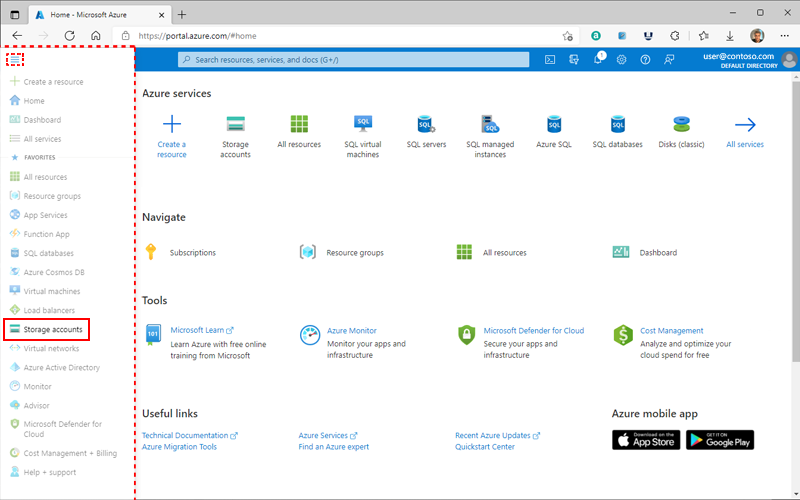
All function apps need a storage account to work, and if the account is deleted, functions won’t operate. To fix this, check these elements:
- First, look for your storage account in the application settings.
- Now check whether WEBSITE_CONTENTAZUREFILECONNECTIONSTRING or AzureWebJobsStorage contains a storage account’s name as part of a connection string.
- You can also search for it in the Azure portal to confirm the storage account exists.
- If you can’t find the account, you need to recreate the storage account.
- Then, replace the storage connection strings.
- Also, check for the function code; if not available, you need to deploy it again.
2. Check if storage account application settings are deleted
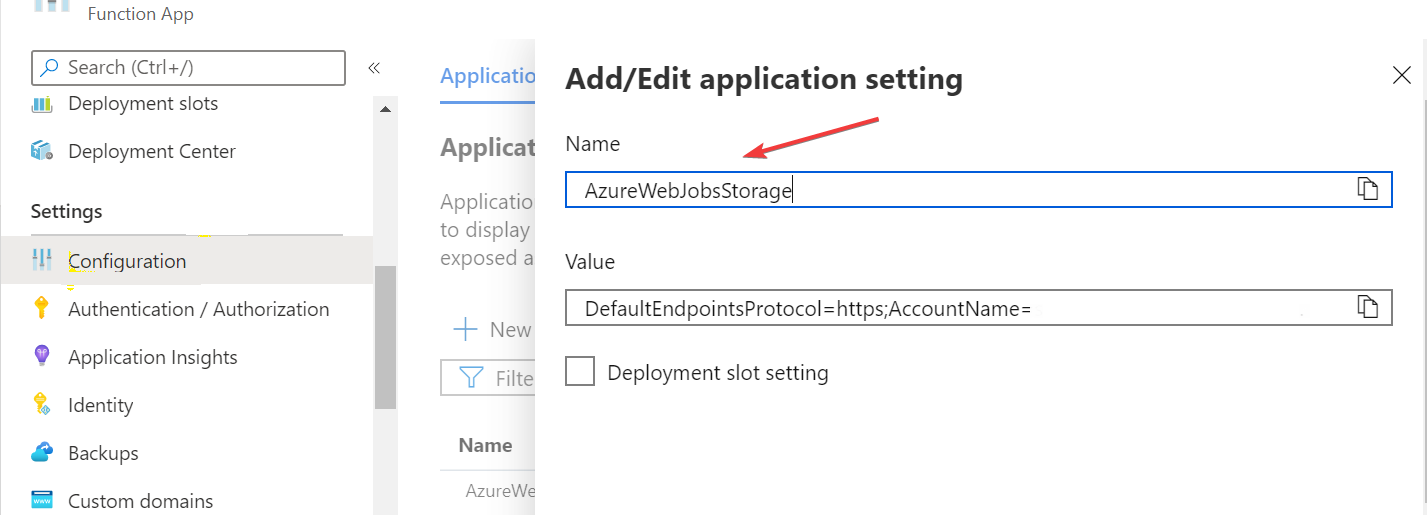
If the connection string was overwritten or deleted, you might not find it. This could have happened because you use Azure Resource Manager scripts or deployment slots to set application settings.
These are the actions you need to take:
- To avoid this error, it is recommended that you use the AzureWebJobsStorage element.
- Do not activate the slot setting options for any of the settings.
- These settings must be provided and valid at the time of the creation.
3. Check if the storage account is accessible
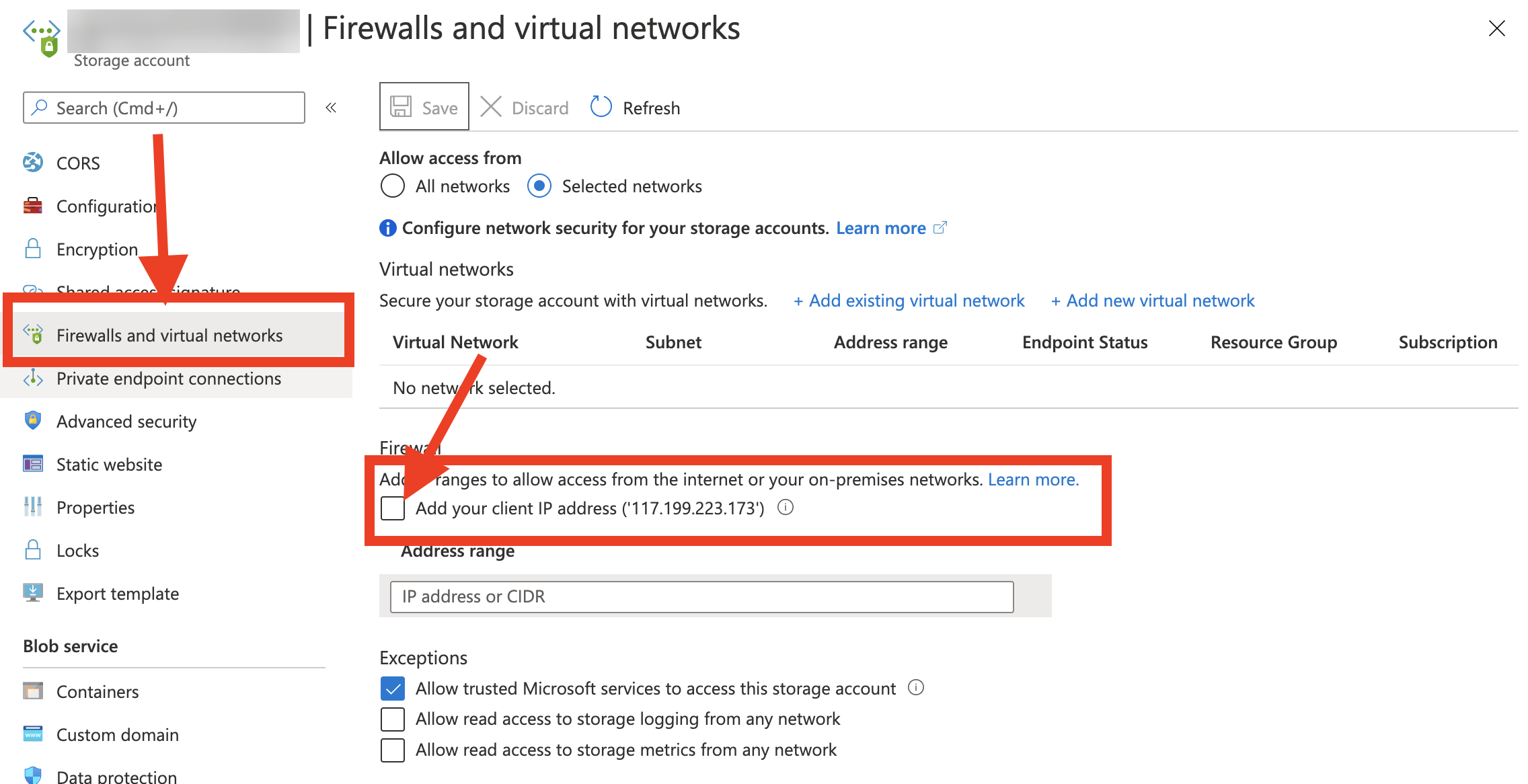
The Azure function application must have access to the storage account to operate. Here are some things you need to do to resolve the issue:
- Verify that the firewall for your storage account is disabled and allows incoming and outgoing traffic to the functions.
- Set the allowSharedKeyAccess to True as the default value.
- Check if the Azure function app is installed in ASE (App Service Environment) with the proper network rules, allowing incoming and outgoing traffic to the storage account.
4. Daily execution quota exhausted
- Go to the Azure portal, and click Settings.
- Navigate to Configuration and click Function App Settings.
- Check the Daily Usage Quota if you have exhausted the limit.
- If yes, remove or increase the daily quota and restart your app. However, if you can’t do that, you must wait until the next day.
5. Check the firewall settings for the function app
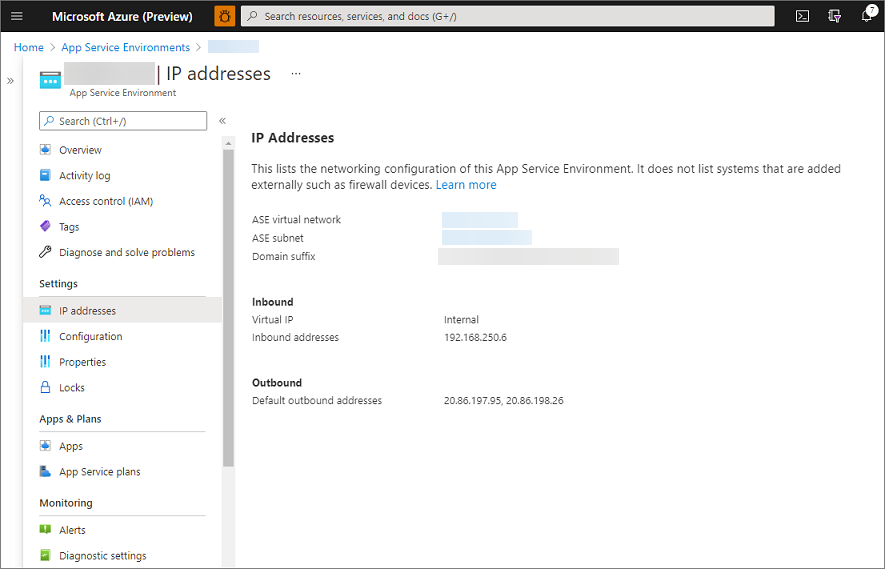
A firewall could restrict the function app; check these areas to be certain:
- Your function app is hosted within an App Service Environment that uses internal load balancing and is set to prevent incoming internet traffic.
- The function app has IP restrictions to prevent access to the internet.
- Once you know there are restrictions, go to the subnet’s NSG (Network Security Group), which contains the App Service Environment.
- Ensure that the inbound rules are set to permit traffic originating from the computer’s public IP address you are using to access the application.
6. Container errors on Linux
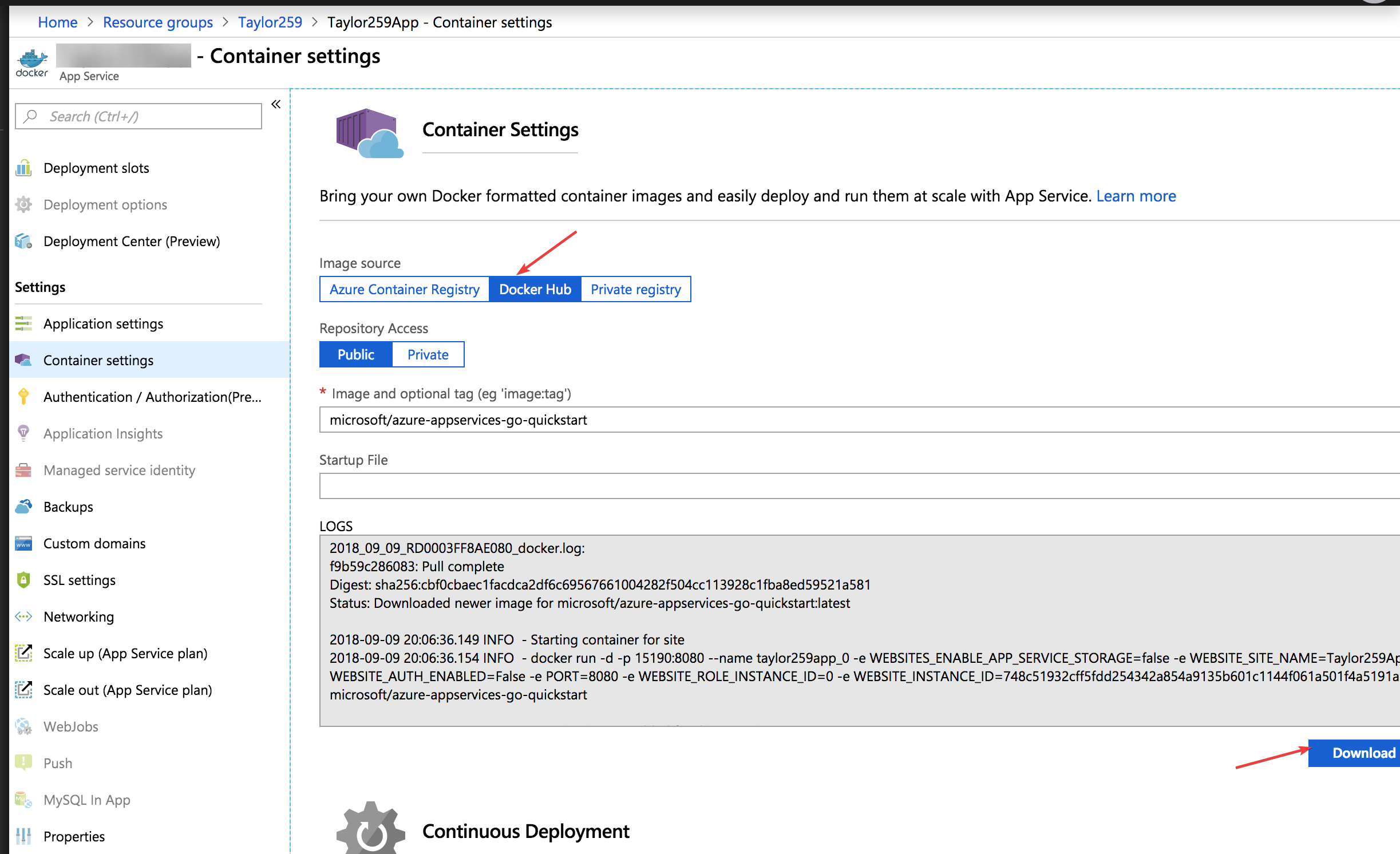
If there is a problem with the container, then the function apps running on Linux in a container can show the error. To fix this, follow these steps:
- First, follow the below-mentioned https link to go to the function app’s Kudu endpoint after replacing Function_App with the app name:
https://<FUNCTION_APP>.scm.azurewebsites.net - Then, download the Docker logs and analyze the content on your computer.
- Finally, check the logged errors to find out the reason for the error.
So, these are some things you need to check to fix azure functions; runtime is an unreachable error. If you have any questions or concerns, please feel free to mention them in the comments below. We will be happy to help!
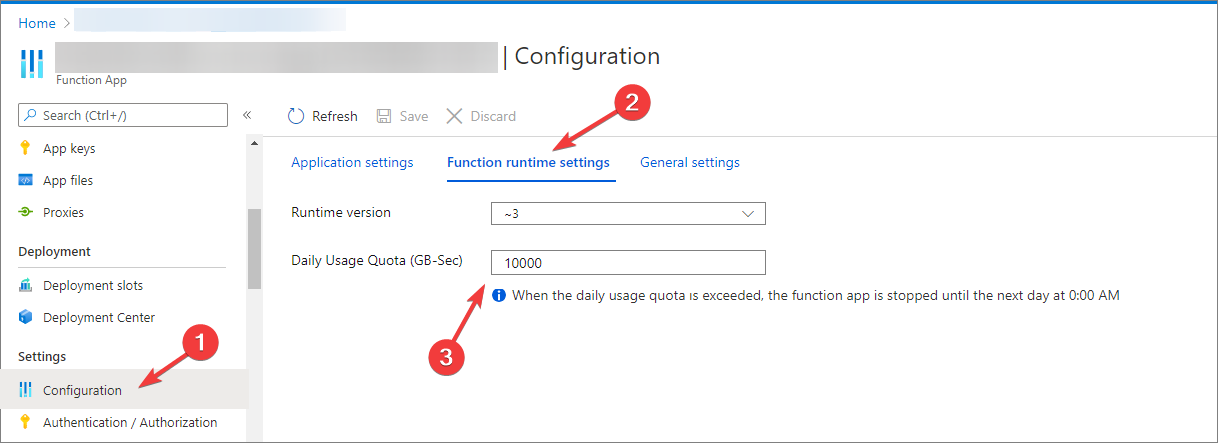
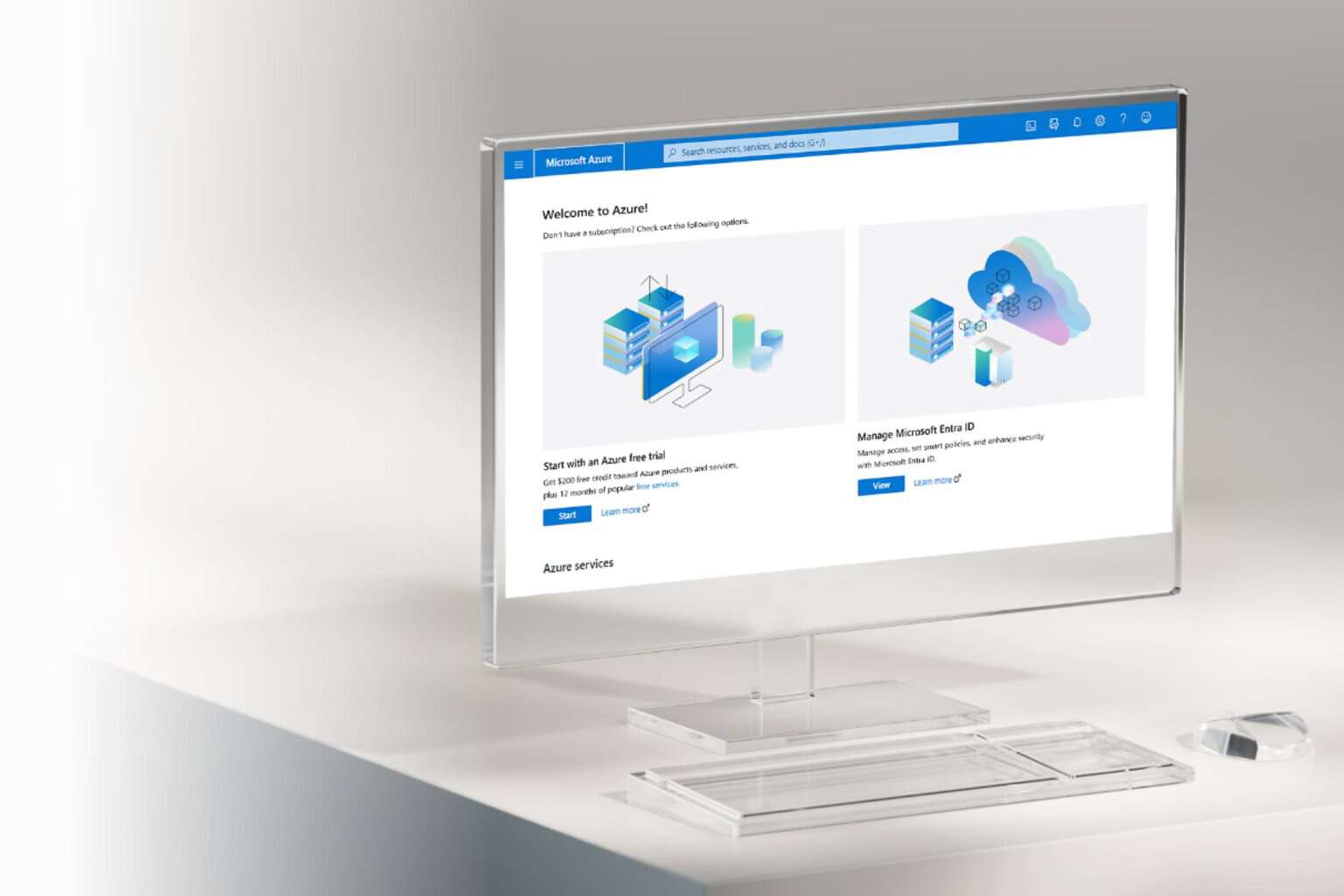







User forum
0 messages