Bad Sector Repair Tool for Windows 10 & 11 [2025 Guide]
Repair bad sectors and improve your drive's performance
9 min. read
Updated on
Read our disclosure page to find out how can you help Windows Report sustain the editorial team. Read more
Key notes
- A hard drive contains millions of sectors that over time can get damaged but that should not be a problem for bad sector repair software.
- A good HDD bad sector repair tool can and will eliminate sector malfunctions through a series of specialized operations and techniques.
- Just like the dreaded BSoD errors, an inaccessible section of the hard drive can cause the OS to crash, thus a bad blocks repair tool is much needed.
- From logical corruption to software errors, these best hard disk bad sector repair software will help you regain control of your HDD in no time.
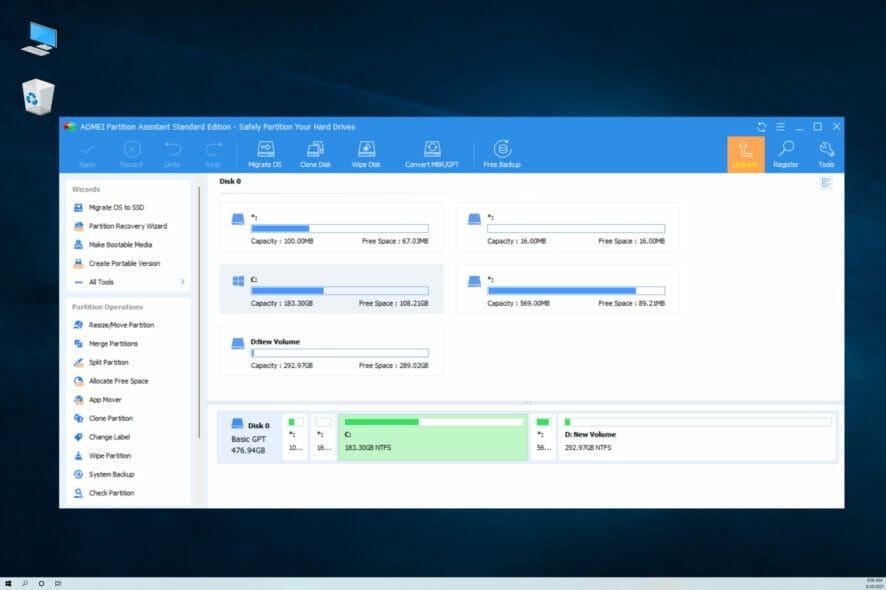
The role of a hard disk in a computer system is extremely important because it holds all your valuable information and keeps the operating system working properly. And when the data on it is lost, a bad sector repair tool comes into the picture.
The data on the bad sectors may be temporarily or permanently lost depending on the cause of the problem.
Hardware errors are impossible to fix with software and can only be rectified by creating a backup and replacing the hardware itself. If the damage is caused by software errors then you can fix them by using bad sector repair software.
A hard drive contains millions of sectors that, over time, can get damaged or become inaccessible for a variety of reasons – logical corruption, physical damage to the disk, etc.
When a section of the hard drive is inaccessible, in the worst-case scenario, it can cause the operating system to crash. This is one of the most frequent root causes for Blue Screen of Death errors, aka BSoD errors.
So, let’s find out all about the issue and the best bad sector repair tools with a free download to fix things.
How to fix bad sectors permanently?
Bad sectors are the part of the hard drive which have been rendered unreadable. And over time, several of these may come up due to various reasons, for instance, improper shutdown, overheating, malware, or physical damage.
Frankly speaking, the possibility of fixing bad sectors is usually bleak, and this is where advanced third-party bad sector repair tools may come to your aid.
Though Windows offers a built-in utility, Check Disk, to automatically identify and eliminate issues with the hard drive. Also, you may defragment the hard drive, but that wouldn’t work for an SSD.
What is the best HDD bad sector repair tool?
Stellar Data Recovery: Simply the best
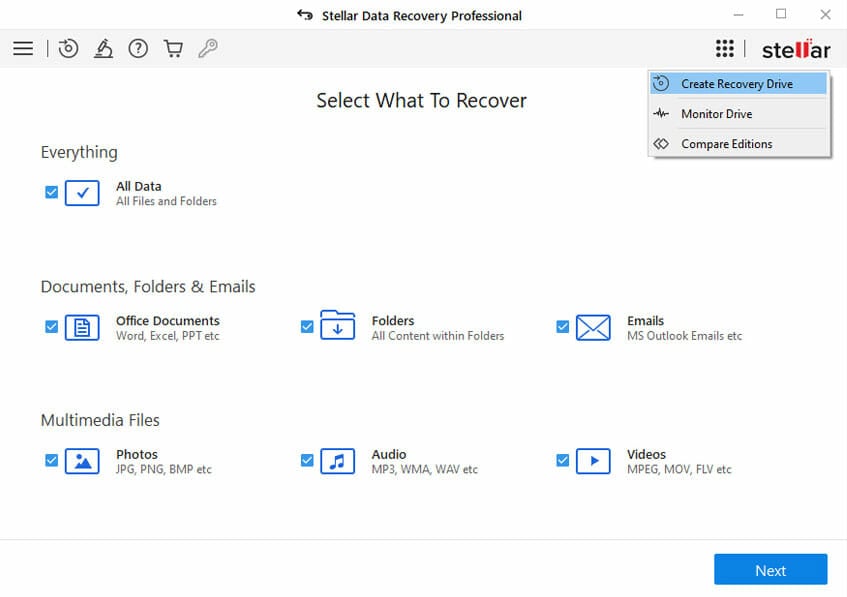
Stellar Data Recovery software allows you to recover lost or deleted files, folders, photos, documents, videos, and other files, even if your hard drive was severely corrupted or due to accidental deletion or formatting.
It has been perfecting its software for more than 25 years. During this time, this company has received more than 100 awards for its top-of-the-line products.
This is one of the leading names on the market in regards to the recovery of files a hard drive failure or formatting and offers you 3 great options that cover users’ needs from basic users to the most advanced.

Stellar Data Recovery
Recover any file format on any storage device with the most powerful tool available on the market!1. Stellar Data Recovery – Standard
The Standard version of this software is designed for the average PC user that needs help in recuperating lost or corrupted files like Office documents, emails, spreadsheets, presentations, photos, videos, audio files, and others.
Stellar Data Recovery-Windows Standard is limited to recovering data up to 1GB which is more than enough for the average PC user.
It can also recover data from external storage devices such as external hard drives, SD cards, USB flash drives, Cameras, Camcorders, etc.
Stellar Data Recovery Standard offers an easy-to-use and very user-friendly interface in order to make it as easy as possible for you to quickly undo any data loss issues encountered. And it does so while preserving the original structure of the data.
All you need to do is connect the affected storage media (internal or external), launch the software and run a scan.
Stellar Data Recovery V8’s very performant search feature will help you to easily locate specific files by searching by custom filters like file name, size, file type, and even by last modified date and created date.
In order for you to dig even deeper inside the affected hard drive, Stellar Data Recovery Standard has a Deep Scan feature specifically designed to tackle damaged and formatted devices.
Sometimes we find that an entire partition of our hard drive is missing. This powerful software has a built-in option called Cannot Find Drive that can recover an entire partition at once and even allows you to preview the data before you recover it.
⇒ Get Stellar Data Recovery Standard edition
2. Stellar Data Recovery – Professional
The professional version of this amazing software holds all the capabilities mentioned above in the Standard version with a few key added options:
- It recovers data that was deleted/lost from unbootable systems
- NTFS, exFAT, and FAT (FAT16/FAT32) support for formatted drives
- Selective file recovery with over 300 pre-listed files types or recover files with a particular file extension
- You can save and load scan information in order to save time
You can find a step-by-step guide to using this tool on the Stellar knowledge base page.
⇒ Get Data Recovery – Professional edition
3. Stellar Data Recovery – Technician
This version of the software is the ultimate bad sector repair tool, and includes all the options covered in the first two versions with a plethora of additional features:
- Safe and risk-free data recovery from logically corrupt or inaccessible RAID 0, RAID 5, and RAID 6 servers
- Data recovery for formatted or deleted volumes
- Remote recovery – recovers data remotely over a network
- It can create Virtual RAID when probable RAID construction fails
- The tool can recover data from lost/deleted FAT, exFAT, and NTFS partitions
- RAW recovery – of the entire RAID array
- It can create images of your hard drive containing bad sectors
- It facilitates recovery from hard disks with 2 TB or more storage capacity
- Track hard-disk performance with SMART attributes (display data in real-time)
- Set out threshold and Critical limits to monitor and analyze temperature, performance statistics, and health of hard disks
⇒ Get Stellar Data Recovery Technician
All the versions of the software have multiple languages support: English, German, French, Italian, Spanish, Japanese, and Chinese. You can easily change it either in pre-installation or post-installation from the Advanced Settings.
AOMEI Partition Assistant: Offers several repair options
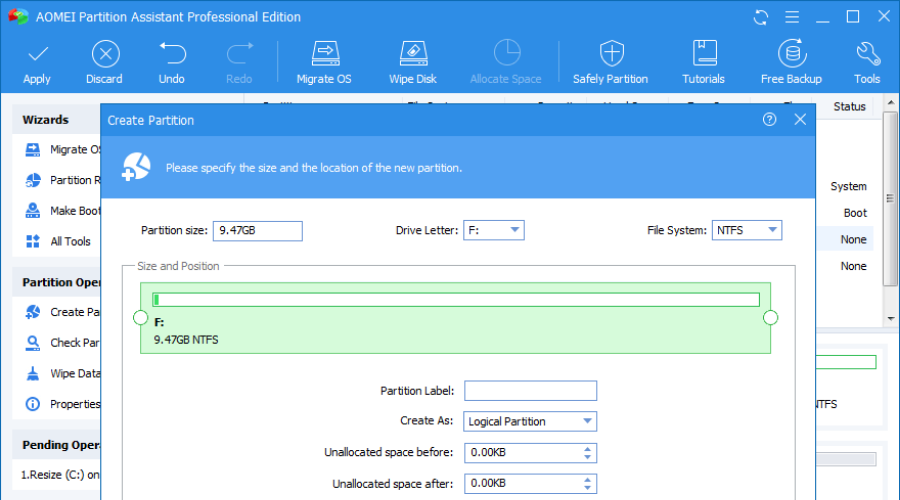
AOMEI Partition Assistant has a variety of very efficient tools, all tied up by a very user-friendly interface that simplifies your PC disk partition management and offers a safe environment for you to work.
It allows you to create, resize, move, merge, and split partitions without losing any data and even repairs MBR (Master Boot Record) with ease.
AOMEI Partition Assistant supported devices include:
- Traditional hard disk drives (HDD), solid-state drives (SSD) and SSHD
- External hard drive (USB 1.0/2.0/3.0), PC card, all-flash drives, Thumb Drives, and other removable media
- All storage devices recognized by Windows – IDE, SATA, iSCSI, SCSI disk, IEEE1394 (FireWire), etc
- Hardware RAID, including RAID 0, RAID 1, RAID 5, RAID 10, etc.
- Up to 128 disks in one system
- Hard disk with 4096, 2048, 1024, 512 bytes sector size
- Supports TFS, FAT32/FAT16/FAT12, exFAT/ReFS, Ext2/Ext3/Ext4
If your computer doesn’t boot and you see an error information message like operating system not found, missing operating system, or invalid partition table that shows you that there is something wrong with the MBR.
MBR problems can be caused by partitions being infected by a trojan horse virus that your antivirus didn’t remove completely or loading a corrupted backup image for your OS. This problem also occurs on some external hard disks.
You can go to the AOMEI website to see a step-by-step guide on how to repair corrupted MBR on Windows PCs.
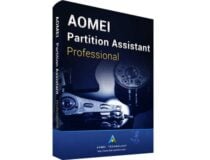
AOMEI Partition Assistant
The best tool to manage your disk partitions with great ease and high efficiency!Disk Genius: One of the most trusted repair tool
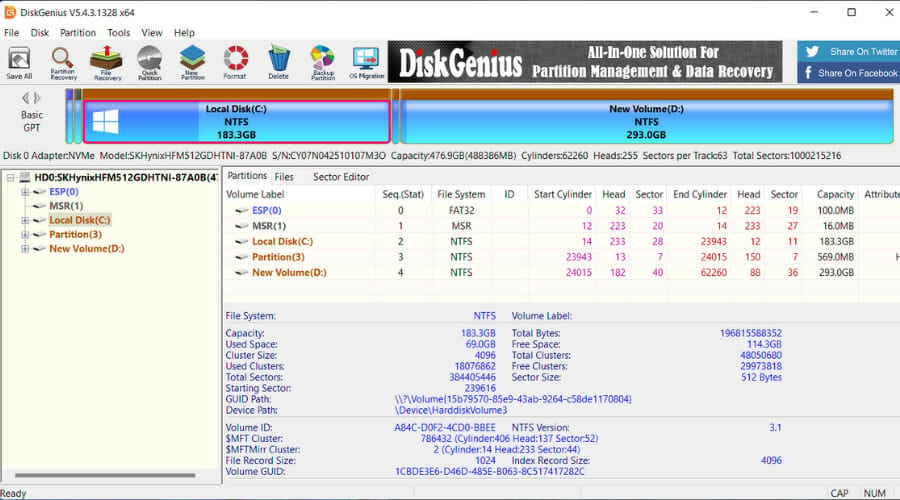
Disk Genius is one of the oldest software on the market with a great reputation for repairing computers.
Disk Genius is not only a great utility to take care of your PC and system but also to run tests and apply fixes to your hardware. The Disk Utilities feature from Disk Genius is a great dedicated tool for repairing bad sectors on your HDD.
Another important feature of this tool is the backup & restore option, which allows you to save your system configurations before taking any disk repair actions.
Here is a quick overview of the most important processes that it can perform:
- Check and repair bad sectors in Windows 10 on HDD, SSD, external HDD, and other storage devices
- Disk and partition management: format, resize, split, clone, hide, extend
- Create a WinPE bootable disk so you can access your disk when the system crashes or the PC has no OS
- Backup and restore partition
- Recover lost data from your disk and storage devices
These are only some of its key features, but they’re the most important if you want to keep your disk healthy.
From repairing the bad sectors to recovering lost files – Disk Genius is your disk guardian. You can get a free version from the official website.

Disk Genius
Reliable data disk utilities and data backup and recovery for Windows that you cannot get enough of!Will formatting HDD fix bad sectors?
No, formatting the HDD, or even an SSD, for that matter, won’t fix the bad sectors on it. Though it is beneficial as the bad sectors will be marked, and data will not be stored on it any further. This will minimize the loss of data stored in the bad sectors in the long run.
When you find a bad sector on the drive, the ideal approach is to repair it using a third-party tool or create a backup of the data and transfer it to a new hard drive.
And if faced with the problem, you now know the best bad sector repair tools to employ and get your hard drive to work seamlessly again. Some of the tools also support USB bad sector repair.
If you have any questions or suggestions, feel free to comment below.
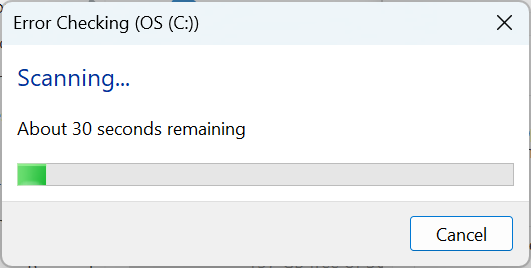
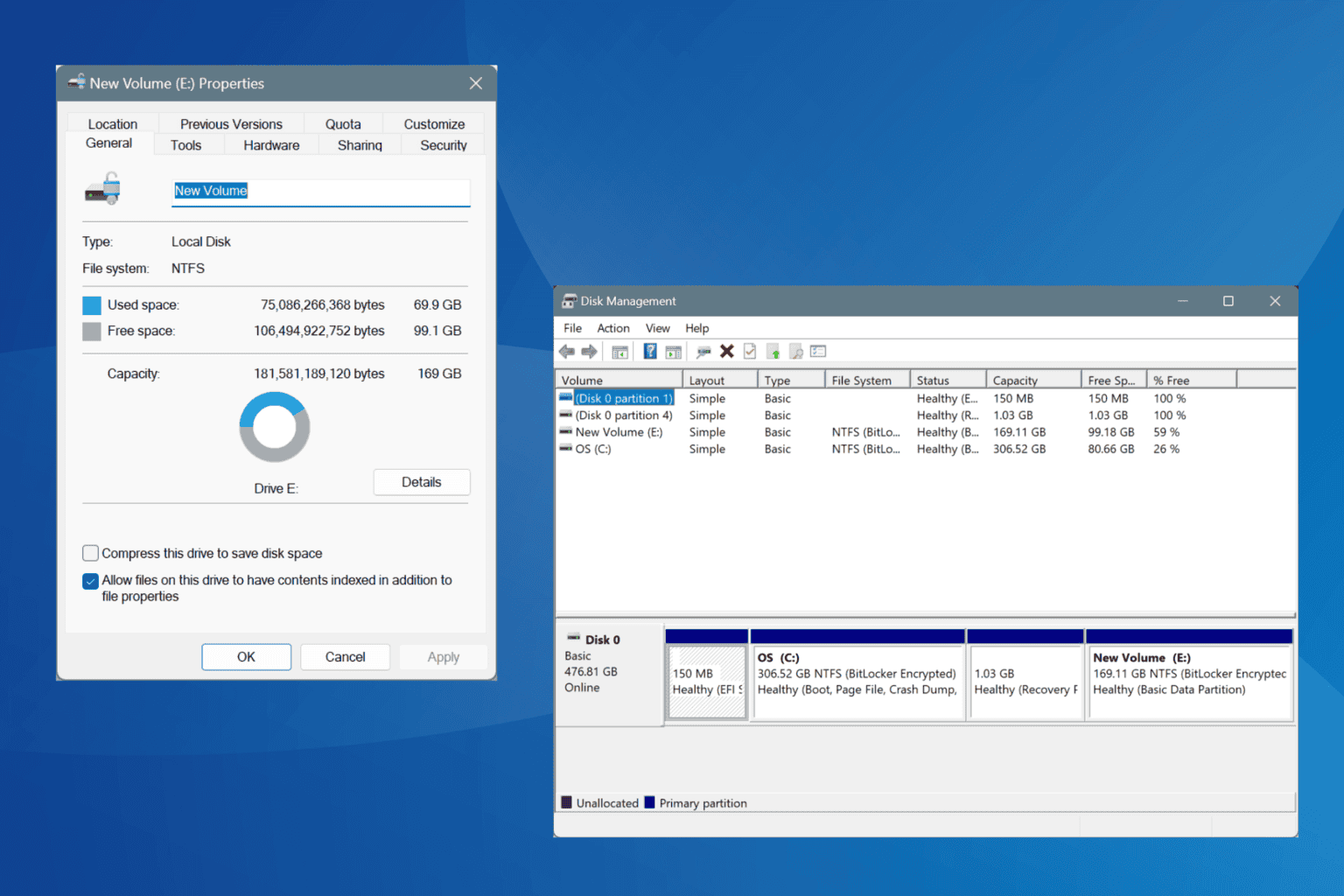
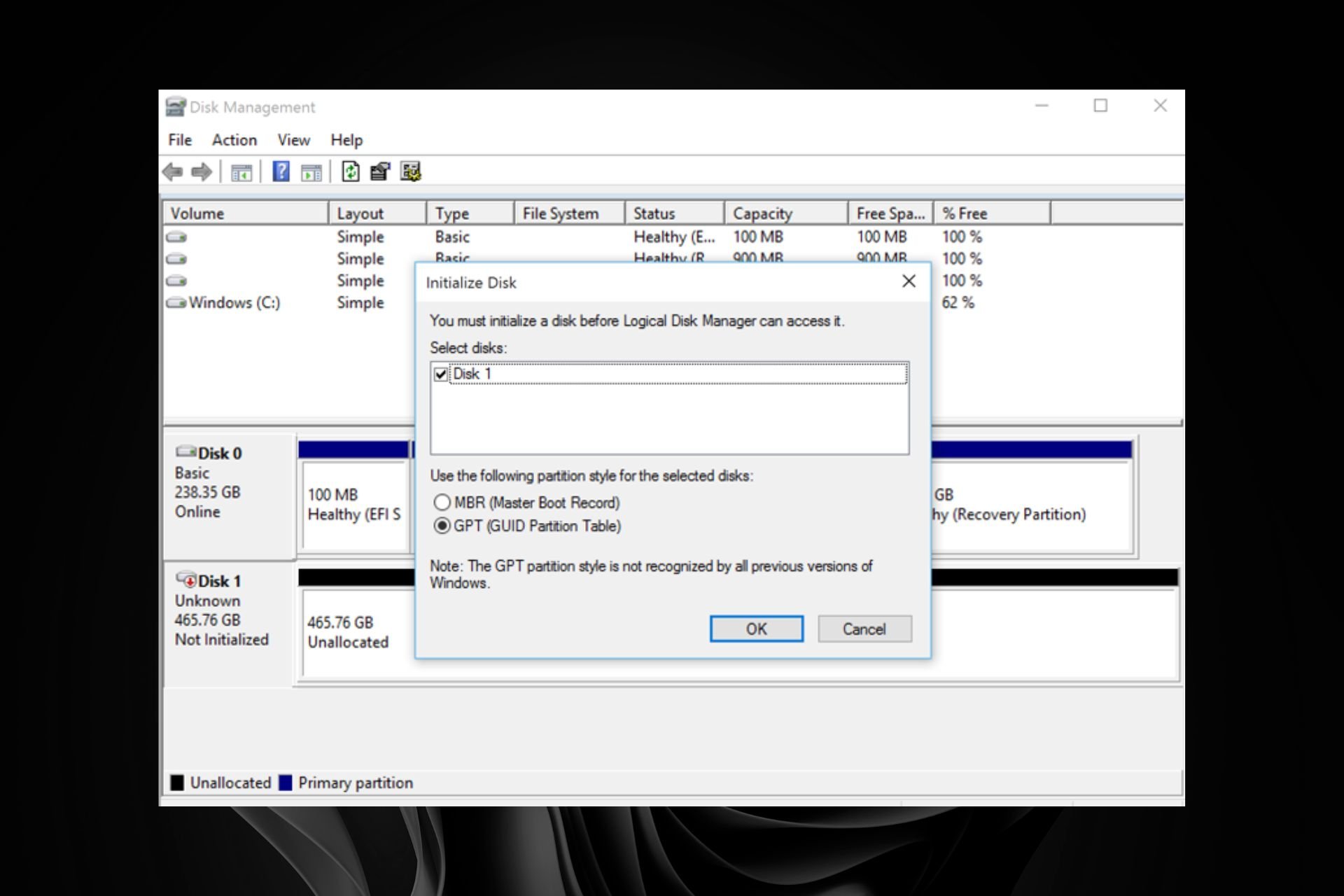



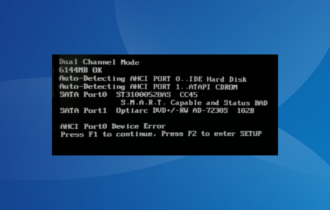
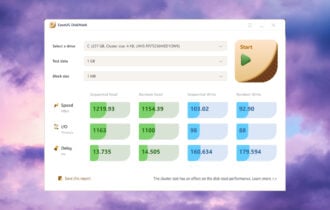
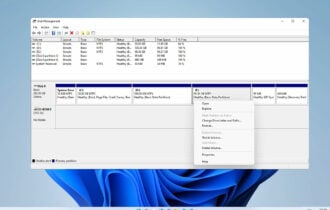

User forum
0 messages