Battlefield 1 Spectator Mode: Here's how to enable it
2 min. read
Updated on
Read our disclosure page to find out how can you help Windows Report sustain the editorial team. Read more

Battlefield 1 is an impressive first-person shooter game set during World War 1. Players use specific weapons from that period to take control of armored vehicles, fly planes or ride horses into battle.
Witnessing Battlefield 1 battles is always an impressive experience. If you want to change your perspective a bit, you can enable the game’s Spectator Mode.
How to enable BF1’s spectator mode
1. On Battlefield 1’s start up screen > select Multiplayer. Don’t use the quick match options because you can’t join the game as a spectator.
3. On the right-hand side, click the … menu
4. Click Join as Spectator
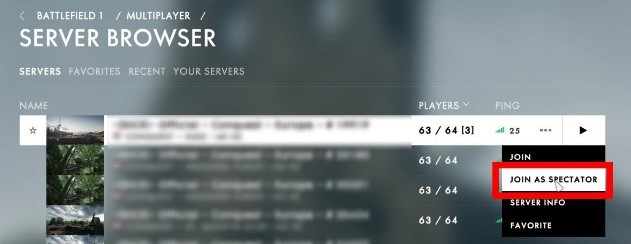
If you want the freecam to focus on particular map spots, you can double click on that specific part of the map. To add various filter options or other additional visual effects, double-click on one of the camera icons dotted around the map. You can then add various filters, such as sepia, black and white, saturated or BF3.
By clicking the camera icons on the screen, you can also add depth of field, adjust FOV and more. For more visual options, simply click “Options” on the bottom right hand side of the screen.
The keybinds to use are:
- ASD to go Forward, Left, Back, Right
- Space to raise the camera
- X to lower the camera
- F1 changes to first person
- F2 changes to third person
- F3 changes to chase cam
- F4 chanes to freecam
- Q and E cycles through the various players who are on the server
- Hold Tab and double click a user to transfer the camera directly onto them
- To move the camera, hold RMB while moving with the mouse in addition to WASD.
As a quick reminder, you can’t switch from being a live player to spectator mode. You need to exit the server to rejoin the game as a spectator.
RELATED STORIES YOU NEED TO CHECK OUT:
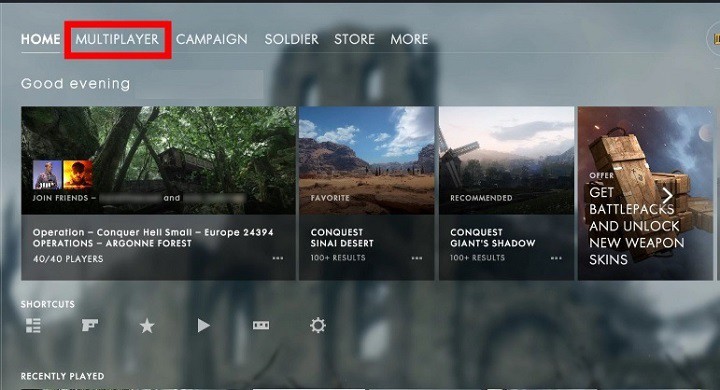
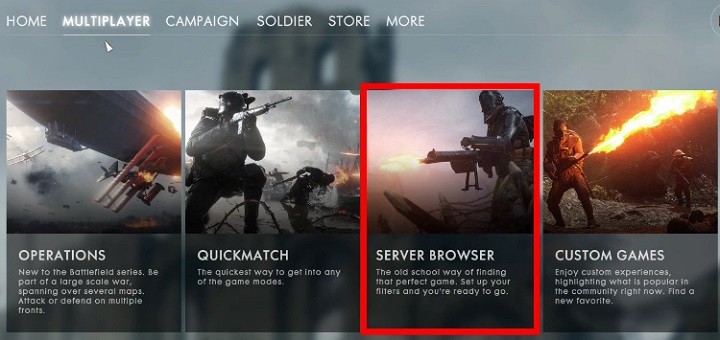









User forum
0 messages