Fix: My Browser Automatically Opens Advertisement Websites
Viruses can hijack your browser and open ads automatically
3 min. read
Updated on
Read our disclosure page to find out how can you help Windows Report sustain the editorial team. Read more
Key notes
- Does your browser automatically open advertisement sites? There's a high chance your PC might be infected with malware.
- While adware itself is more annoying than it is dangerous, it can be a carrier for hidden malware.
- A quick and effective fix to this issue is to enable the built-in popup and ad blocker on your browser.

If you find that your browser automatically opens advertisement websites, your computer might be infected with malware.
This type of infestation of your PC can happen if you browse the internet without using secure browsers that keep you safe online. Also, you can face this issue if you don’t have any security tools on your PC.
Here’s how users described this issue on the Microsoft Answers forum:
Recently, websites have been opening automatically when I try to open my usual websites or click on a link. How can I resolve this problem?
In this article, we will explore the best way to avoid this issue and how to remove any adware software from your PC.
Why is my browser opening ads?
The most well-known reason your browser automatically opens advertisement websites is the presence of malware. These viruses cause all sorts of issues, including hijacking your browser.
Below are some of the other causes:
- Insecure browser
- Absence of ad blocking features in the browser
- Outdated browser
Quick Tip:
If your browser opens another website with advertisements when you open a different website, you should switch to a secure browser like Opera One. This software was created specifically with online privacy in mind due to the built-in VPN and Ad blocker.
Not only is Opera One great for your security and privacy, but it also offers some unique features to improve your browsing experience, such as built-in AI, battery saver, crypto wallet, workspaces, tab islands, and many more useful things.

Opera One
The ad-blocker and the vast library of available extensions will prevent unwanted ads.How do I stop web pages from opening automatically in my browser?
1. Use registry cleaner tools to remove cookies
Another solution to apply if your browser opens automatically with ads resolve browser is to delete cookies or cache.
So to clean up your PC efficiently and remove cookies, an efficient method is to consider specialized registry cleaner tools that will erase the residual files.
You have the chance to free up your browser from all accumulated data and thus optimize your PC speed instantly.
To erase the browser cookies and fix the ad issues, you should consider the best registry cleaner tools.
2. Enable the built-in pop-up blocker from your browser
- Click the three dots icon and select Settings.
- Inside the settings window, scroll to the bottom and click on Advanced.
- Select Site Settings.
- Select the Ads option.
- Make sure that the button is toggled to Off.
- Click OK and check to see if sites still open ads.
The built-in pop-up and ad blocker on your browser are there for a reason. Always enable these features except for trusted websites to keep yourself safe online.
This article explored some of the best ways to stop browsers from automatically opening websites on your PC. With the fixes above, this issue should be history for you in no time.
If you face other issues like the browser not working in Windows 10/11, check our detailed guide to fix it quickly.
Feel free to let us know if this guide helped you solve the issue in the comments section below.
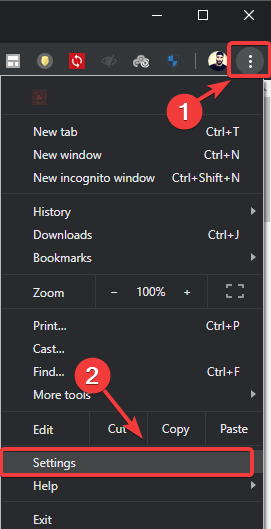
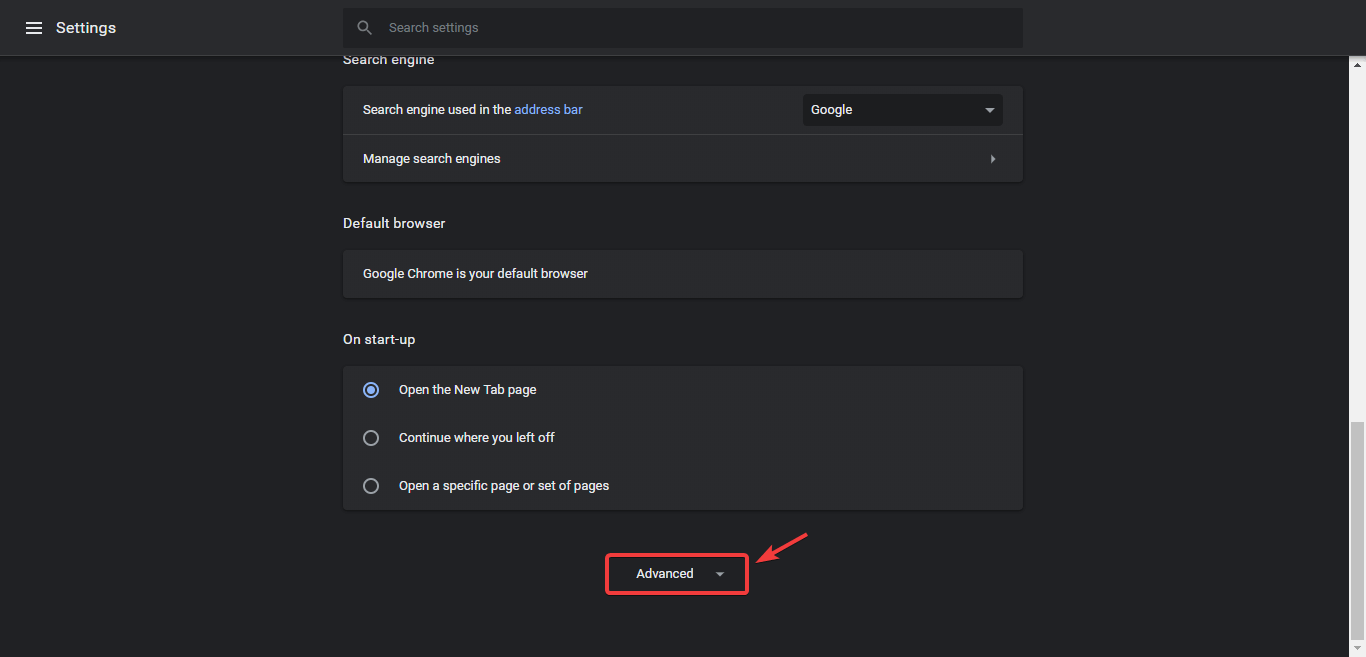

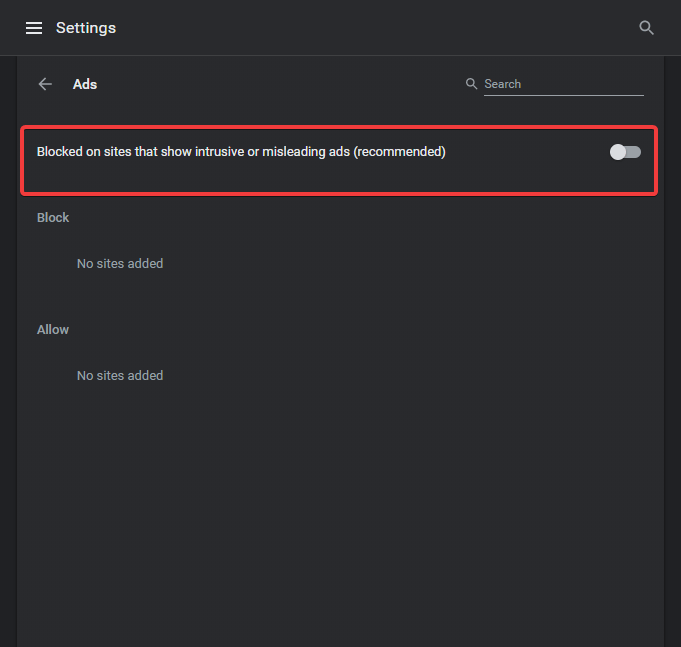








User forum
0 messages