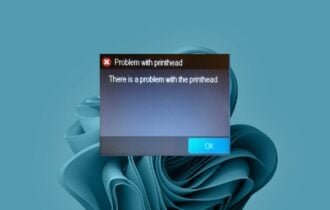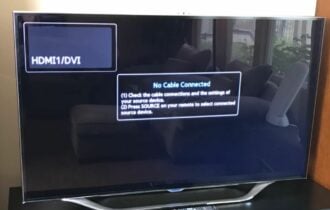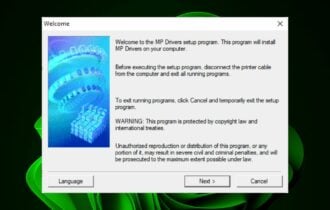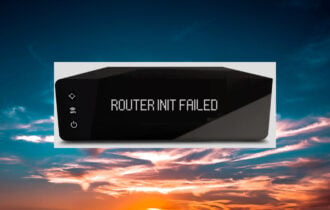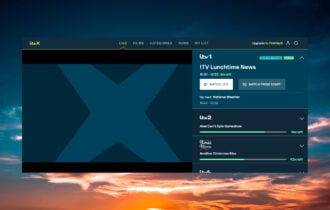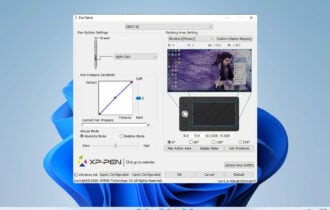Canon LBP2900B is not Printing? Here's What you can do
Updating the printer driver should do the trick here
5 min. read
Updated on
Read our disclosure page to find out how can you help Windows Report sustain the editorial team Read more
Key notes
- If the Canon LBP2900B printer is not printing, it might be because of a corrupt print spooler.
- You can fix this issue quickly by running the printer troubleshooter.
- Another effective solution is to uninstall and reinstall the printer.
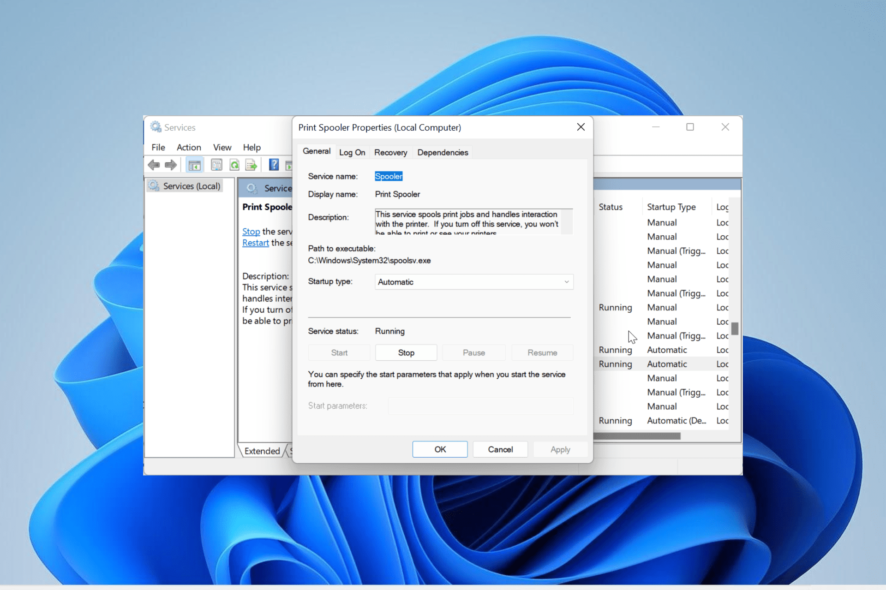
Canon LBP2900B is one of the most used printers, but that doesn’t save it from printing issues like other models. Some users are complaining that the printer is not printing at all on their Windows PC.
This issue can be frustrating as it makes the device completely useless. Fortunately, there are surefire ways to get the printer working normally again, and we will show you how to go about it in this guide.
Why is my Canon LBP2900B printer not printing?
There are several factors that can make the Canon LBP2900B printer stop printing. Listed below are some of the prominent ones:
- Outdated driver – One of the major reasons for this issue is an outdated or faulty printer driver. To fix this, you need to reinstall or update the driver.
- Corrupt print spooler – If the print spooler data is corrupt, you might experience printing problems. The solution to this is to clear the printer spooler data.
- Issues with the printer installation – At times, this issue might be caused by problems with your printer installation. You need to uninstall and reinstall the printer to solve this.
Now that we know what we’re dealing with, let’s perform the solutions below to fix it.
How can I fix my Canon LBP2900B printer if it is not printing?
Below are a few preliminary checks to perform before proceeding to the more sophisticated solutions:
- Restart the printer.
- Connect the printer to another USB port on your PC.
If the issue persists, you can delve into the fixes below.
1. Update the printer driver
- Press the Windows key + X and select the Device Manager option.
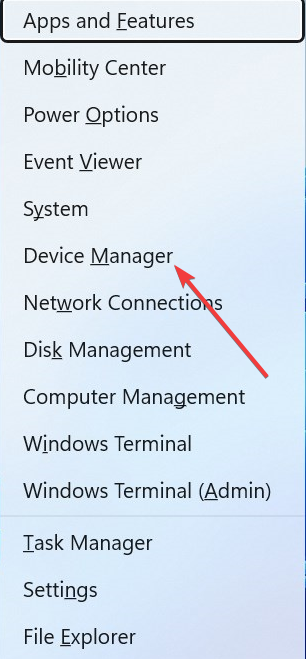
- Double-click the Print queues section and right-click your printer under it.
- Now, select the Update driver option.
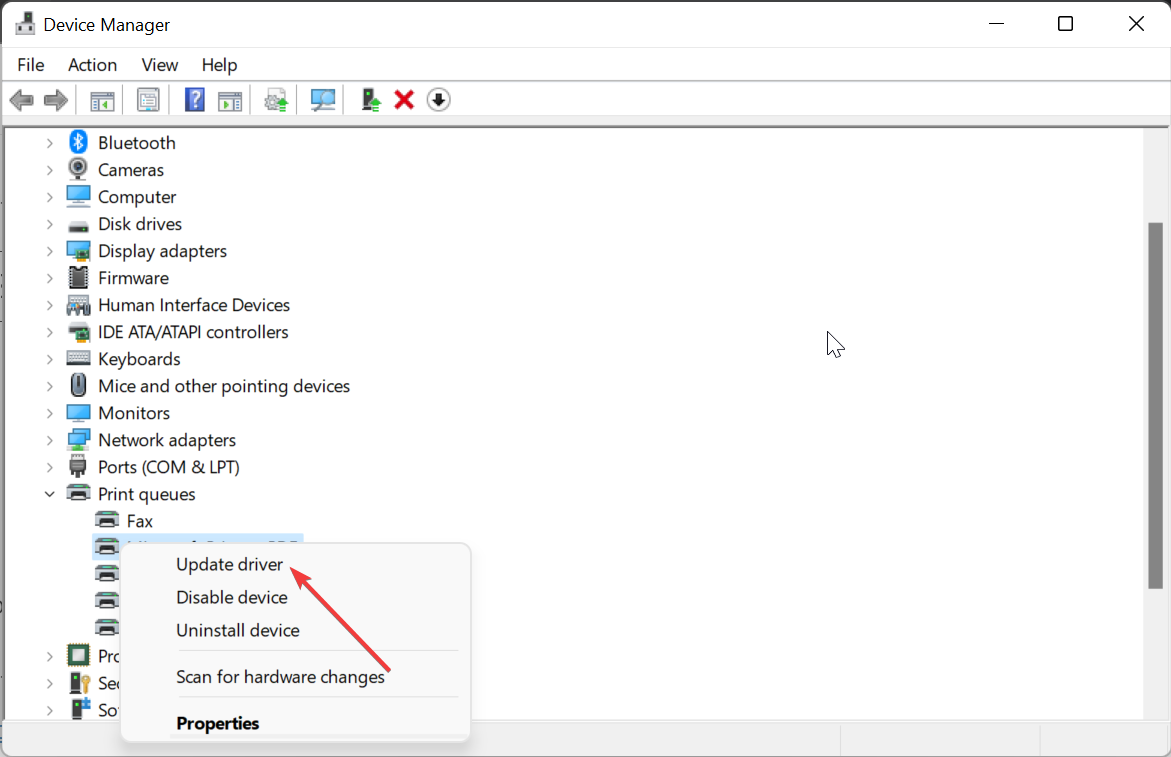
- Finally, choose Search automatically for drivers and install any available updates.
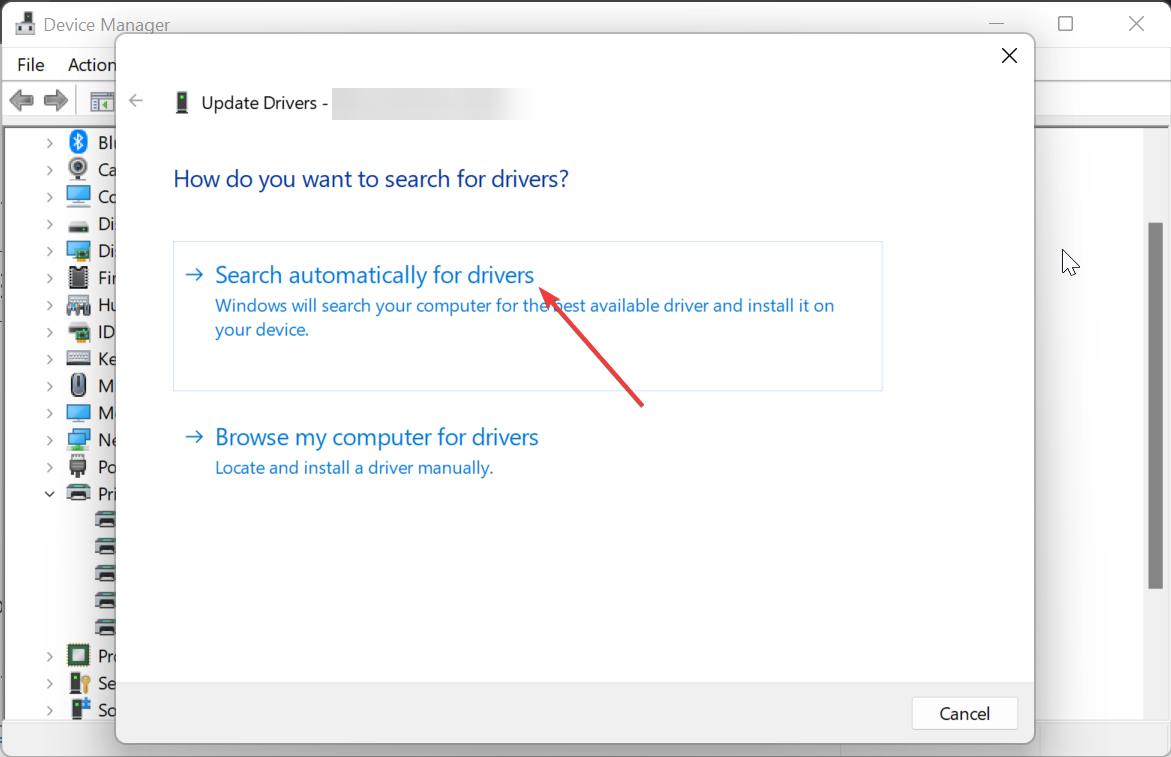
In some cases, the Canon LBP2900B printer might not be printing because of an outdated disk driver. The solution to this is to update your driver.
If the Windows driver updater can not find the latest driver, you can go to the manufacturer’s website to download and install the latest driver.
To save yourself from the stress of having to do this manually, we recommend using a dedicated driver updater in Outbyte. This software automatically scans and updates any outdated driver because it can cause problems.
2. Run the Printer troubleshooter
- Press the Windows key + I and select Troubleshoot in the right pane.
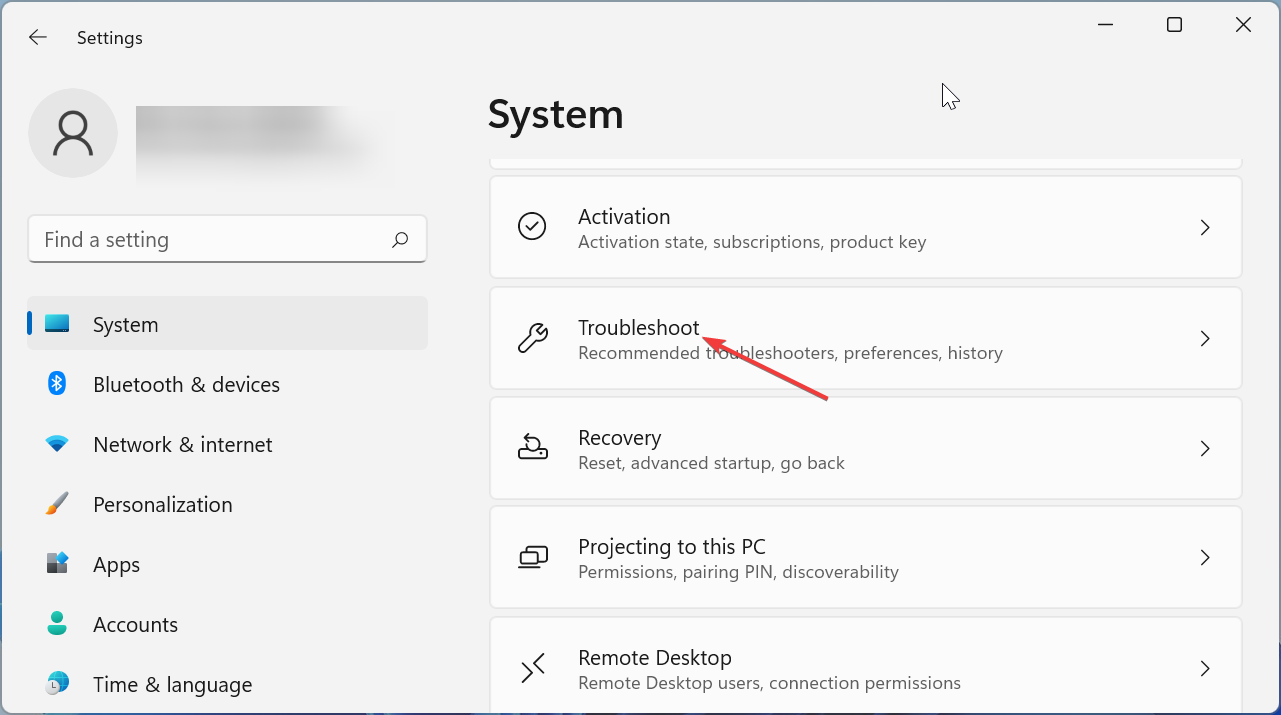
- Select the Other troubleshooters option.
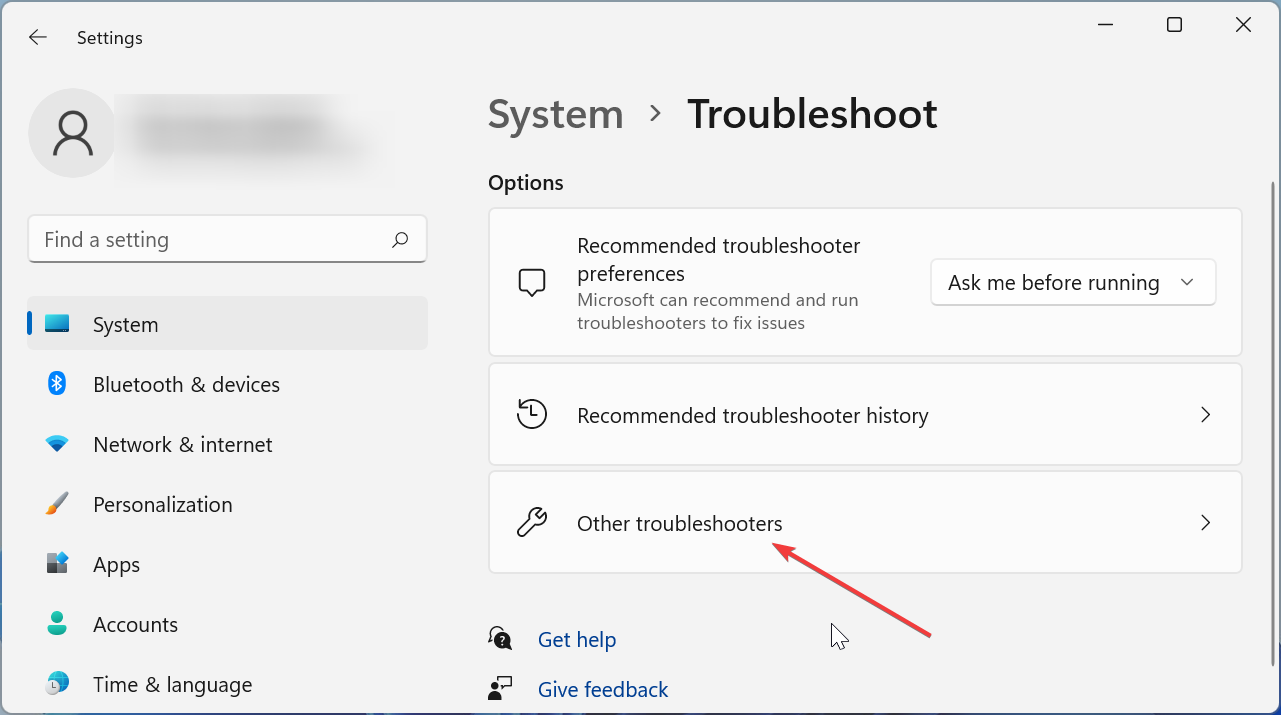
- Now, click the Run button before the Printer option and follow the onscreen instructions.
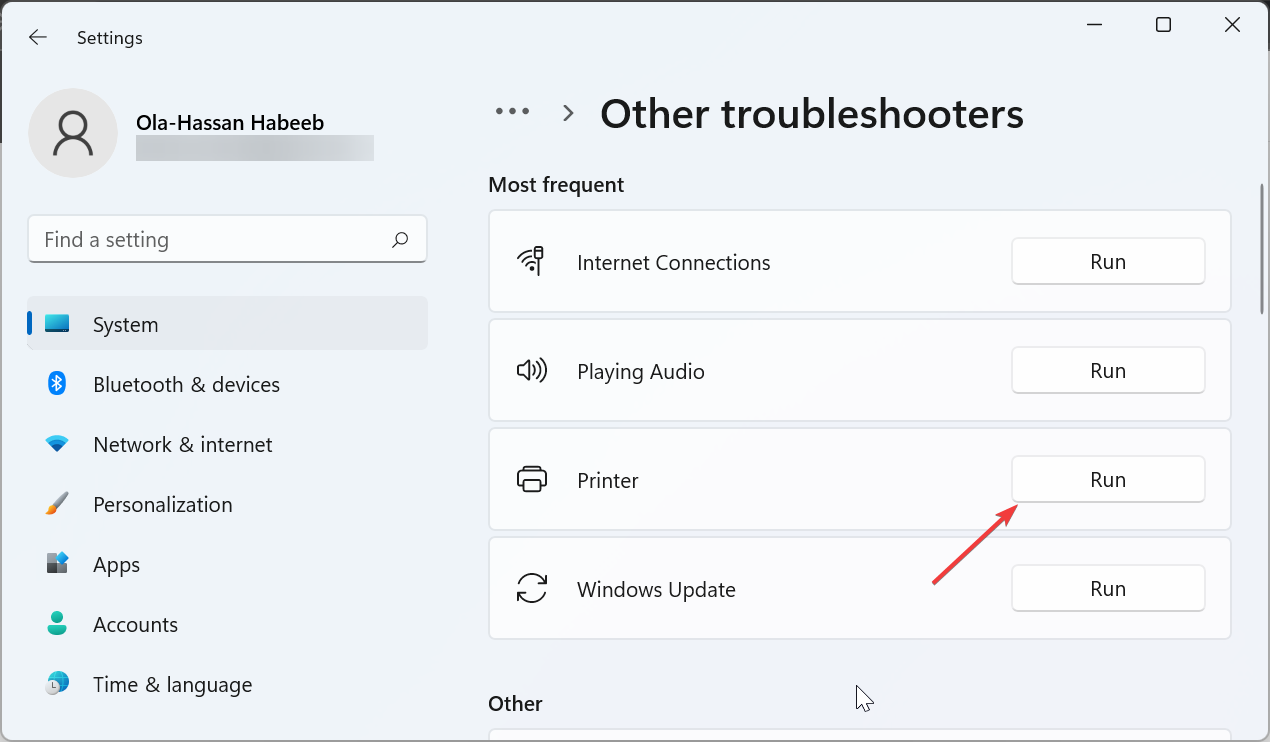
In some cases, the Canon LBP2900B printer might show ready to print and stop printing because of problems with some printing-related processes and services. To fix this, you need to run the built-in troubleshooter to clear these glitches.
3. Check dependent services
- Press the Windows key + R, type services.msc, and click OK.
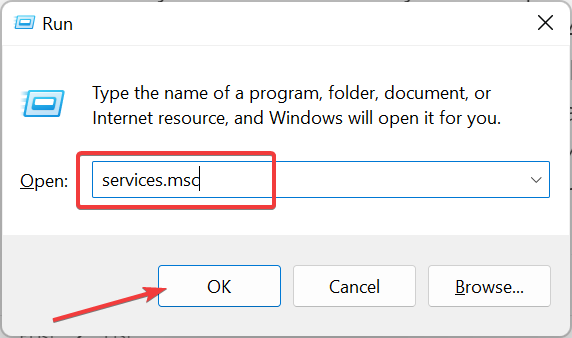
- Double-click the Print Spooler option to open its properties.
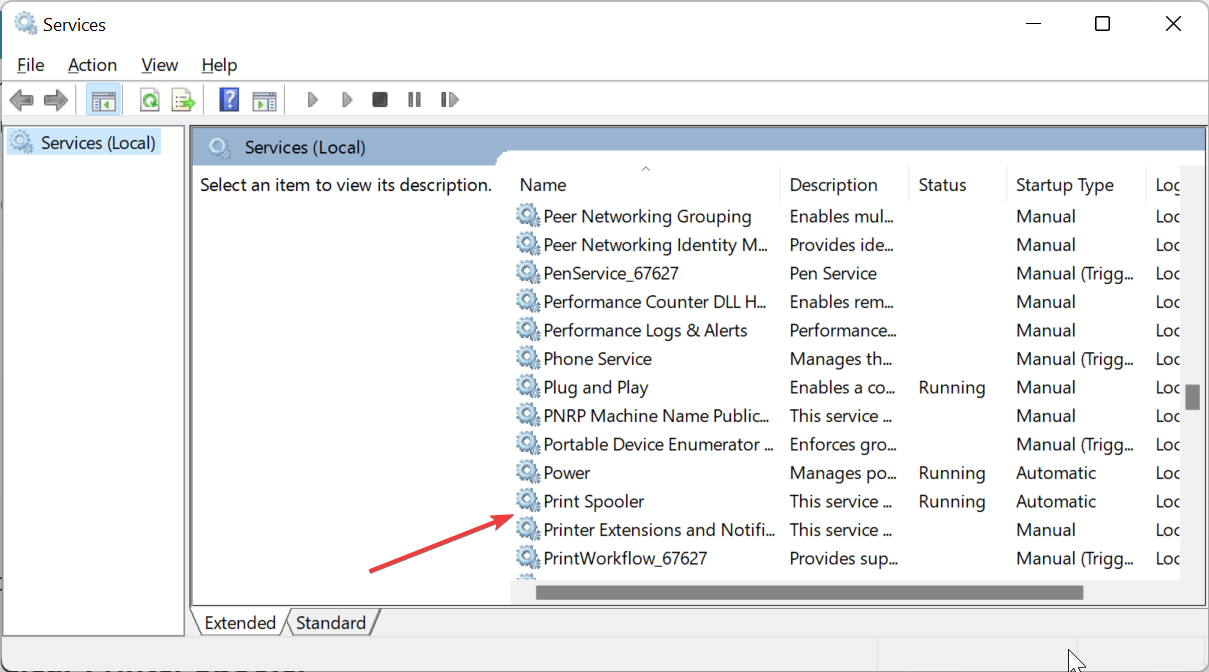
- Click the Dependencies tab at the top.
- Now, go back to the services window and check if any of the dependent services are missing or stopped.
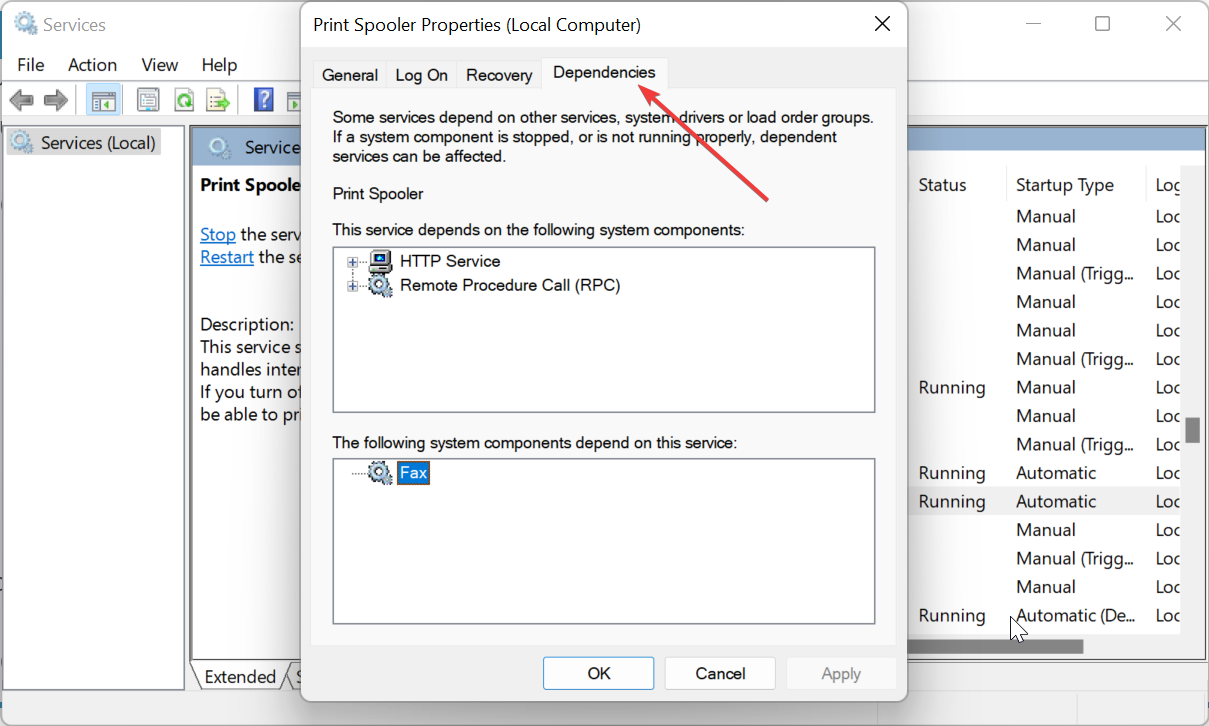
- If any of the services are stopped, right-click it and select Start.
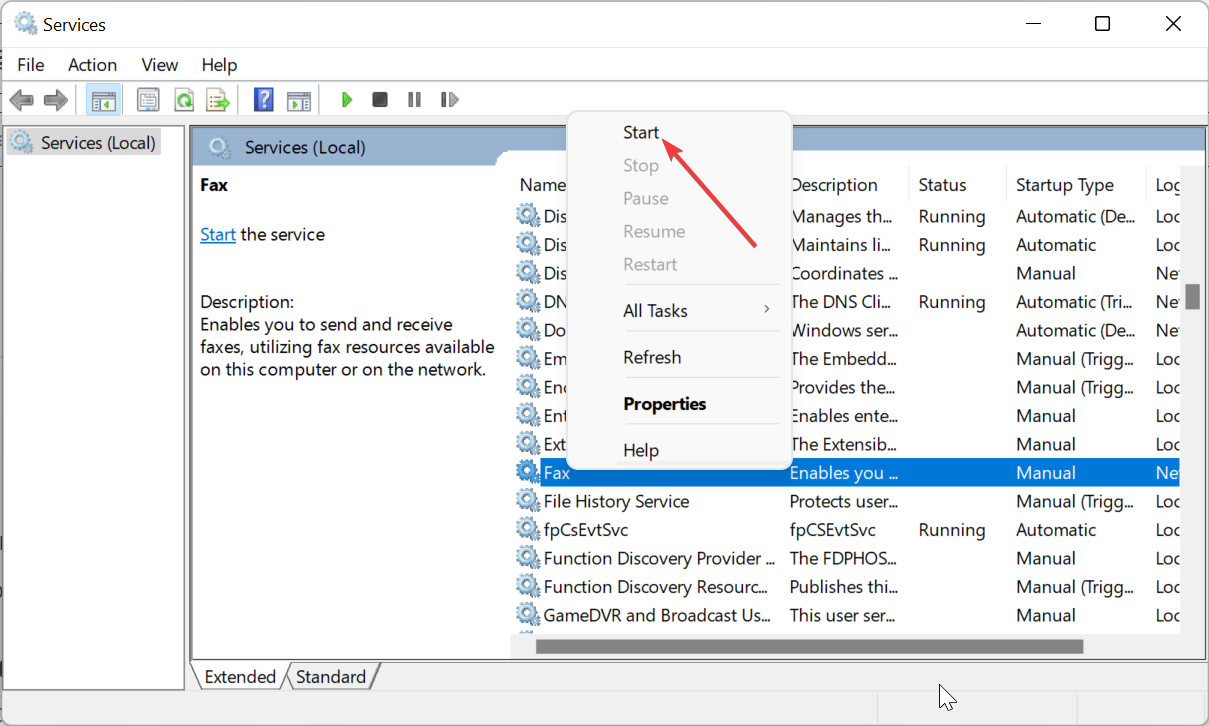
If any of the dependent services are missing, you need to uninstall and reinstall the printer driver. This should fix the Canon LBP2900B printer not detected or printing issues for good.
4. Clear Printer Spooler
- Press the Windows key + R, type services.msc, and click the OK button.
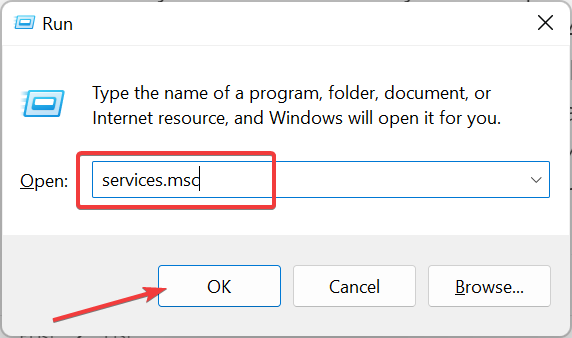
- Now, double-click the Print Spooler option to launch its properties.
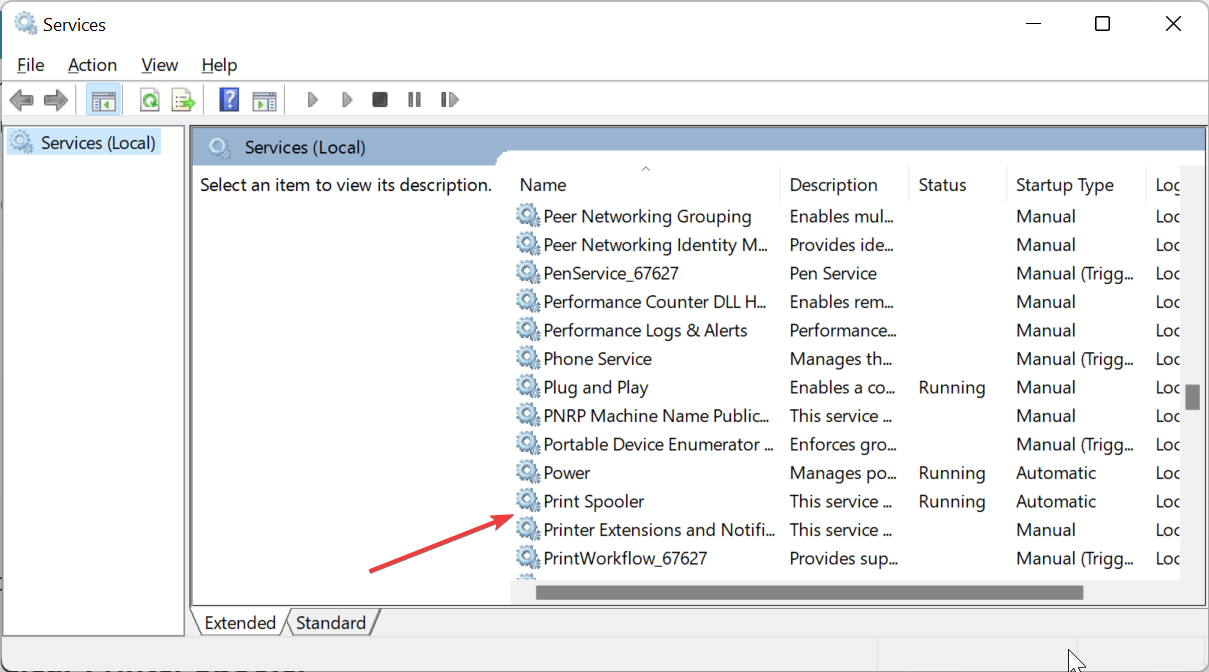
- Set the Startup type to Disabled and click the Stop button.
- Next, click OK.
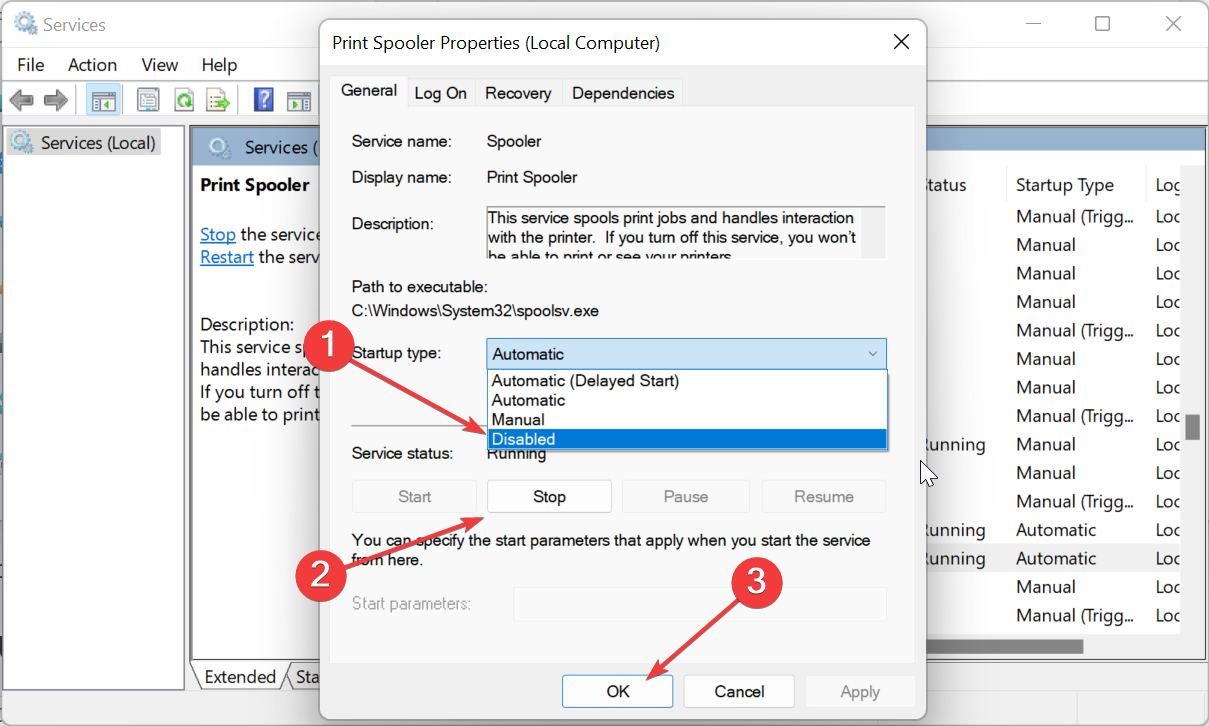
- From here, press the Windows key + E to launch File Explorer and navigate to the path below:
C:\Windows\System32\Spool\PRINTERS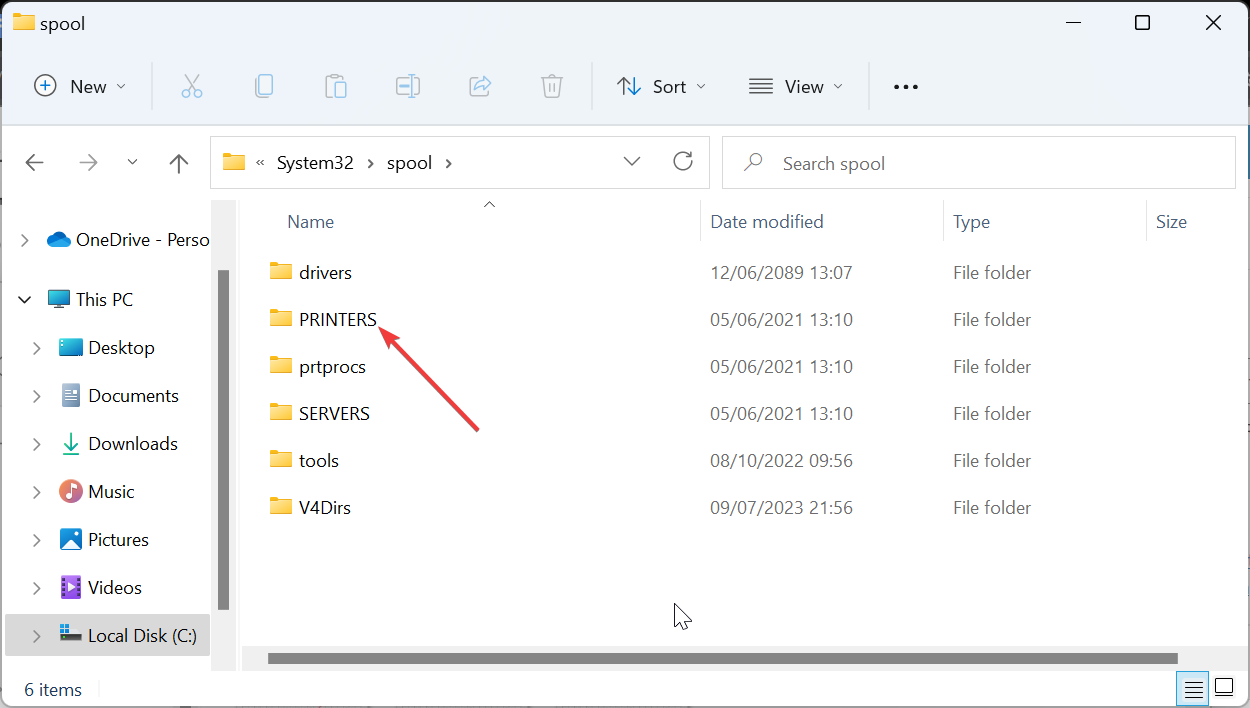
- Select the contents of the PRINTERS folder and click the Delete option.
- Now, go back to the Services window, set the Startup type to Automatic, and click the Start button.
- Finally, click the Apply button followed by OK.
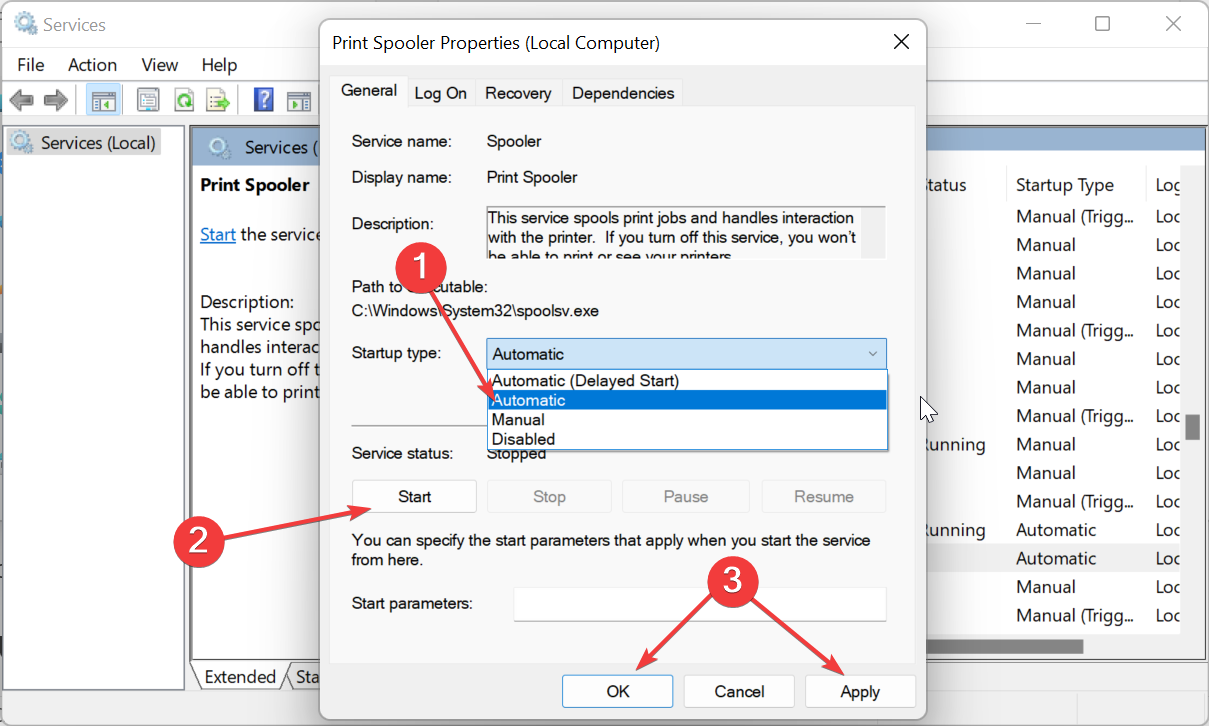
Sometimes, corrupt Print Spooler data might be the reason Canon LBP2900B is not printing. You need to clear the data and restart your PC to fix this.
5. Uninstall and reinstall the printer
- Press the Windows key + R, type control, and click OK to launch Control Panel.
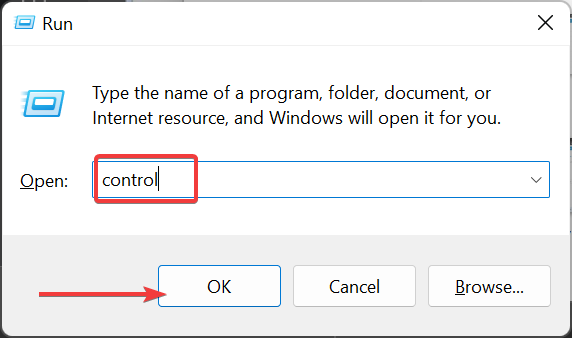
- Select View devices and printers under the Hardware and Sound section.
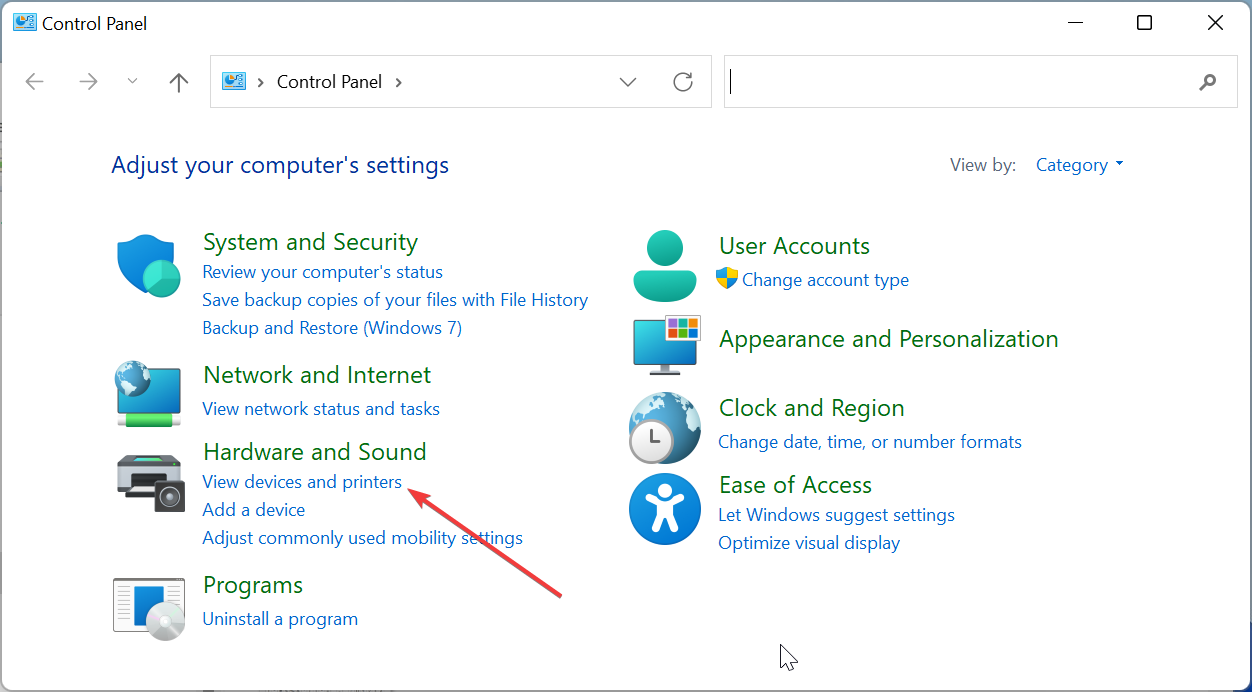
- Now, right-click the faulty printer, select Remove device, and follow the onscreen instruction to complete the process.
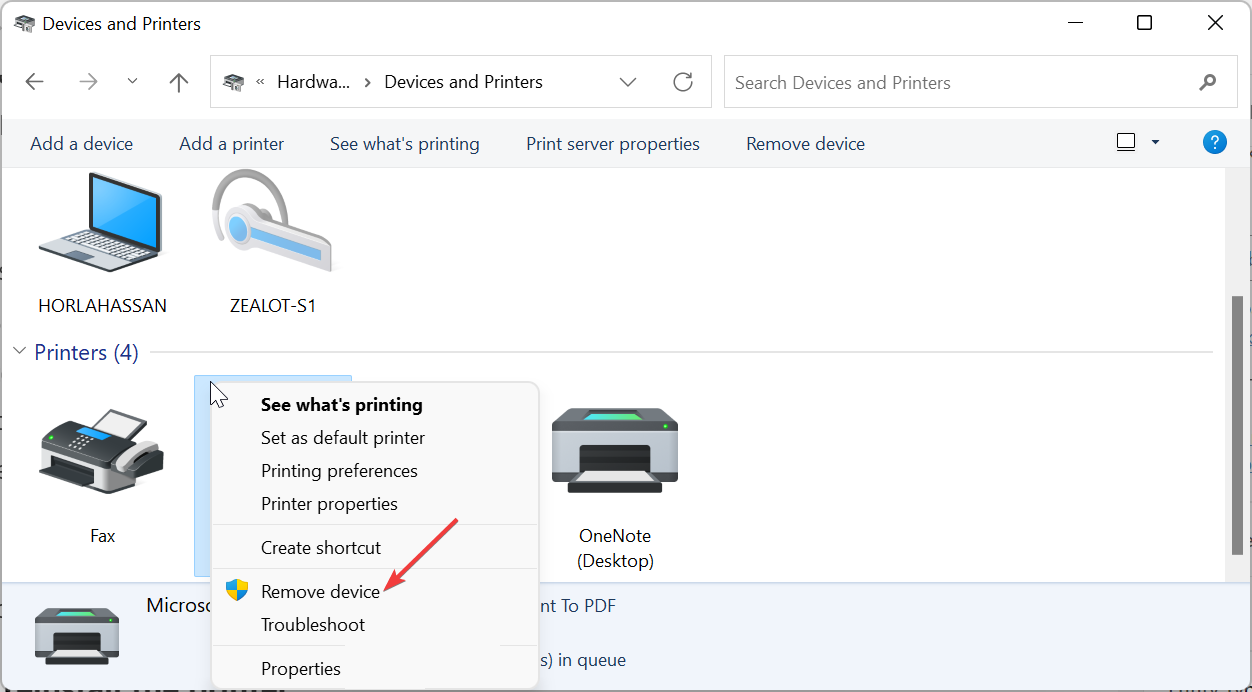
- Finally, connect the printer again and reinstall it.
If everything proves abortive in getting Canon LBP2900B printing again, you need to uninstall and reinstall it.
With this, we can now conclude this guide on fixing the Canon LBP2900B printer not printing issue. You should now be able to fix the issue for good, provided you follow the solutions in this guide.
Additionally, if you want to know how to download and install Canon drivers on Windows 11, check our detailed guide on the topic.
Feel free to let us know the solutions that helped you fix this issue in the comments below.