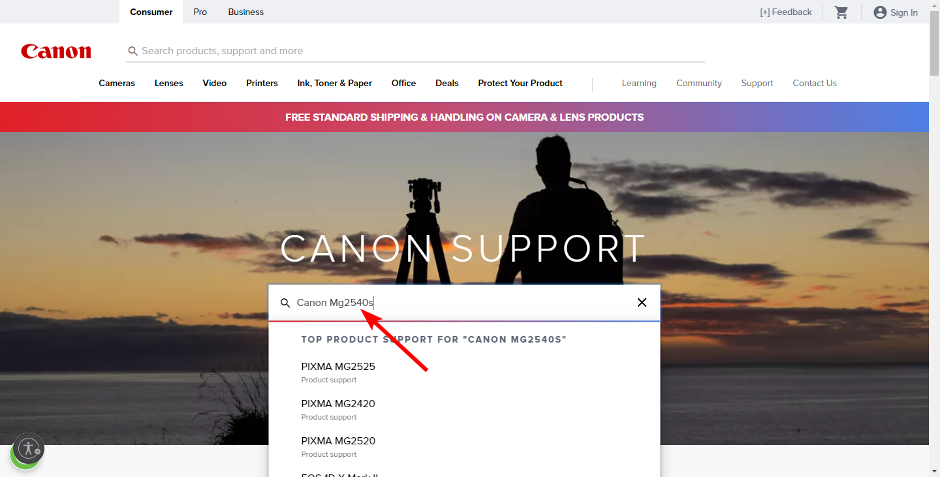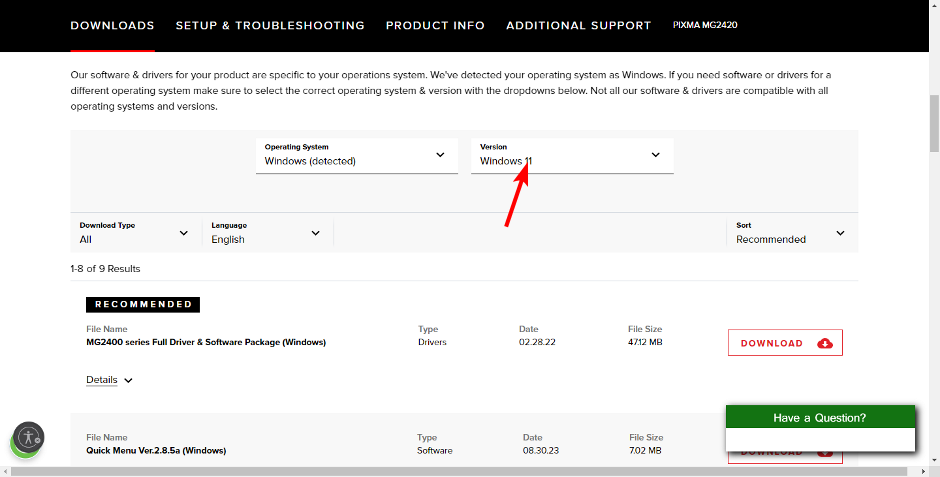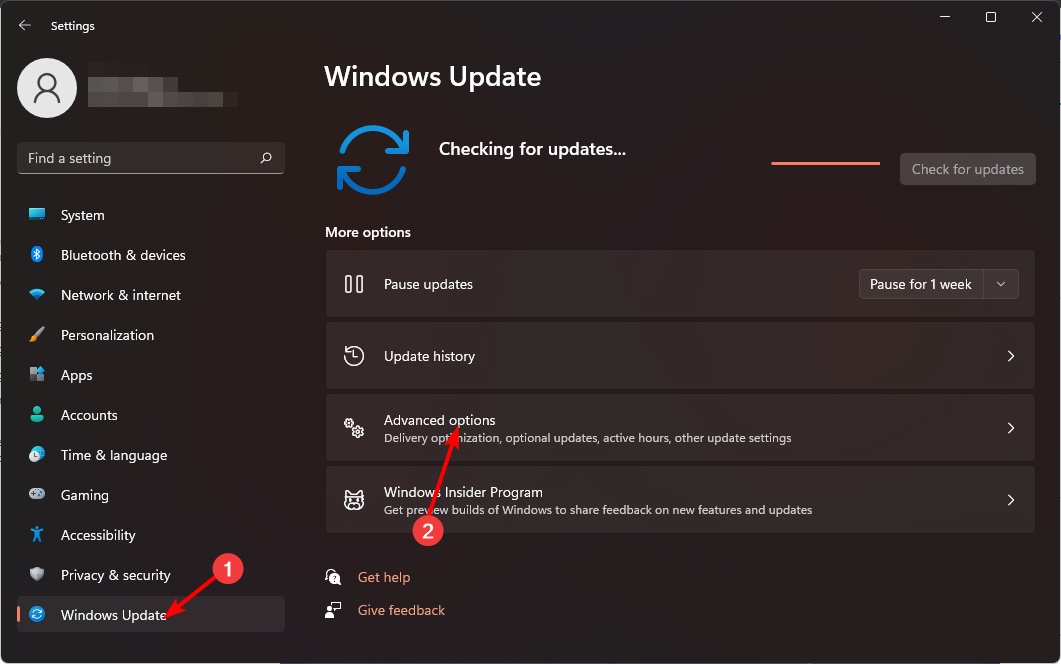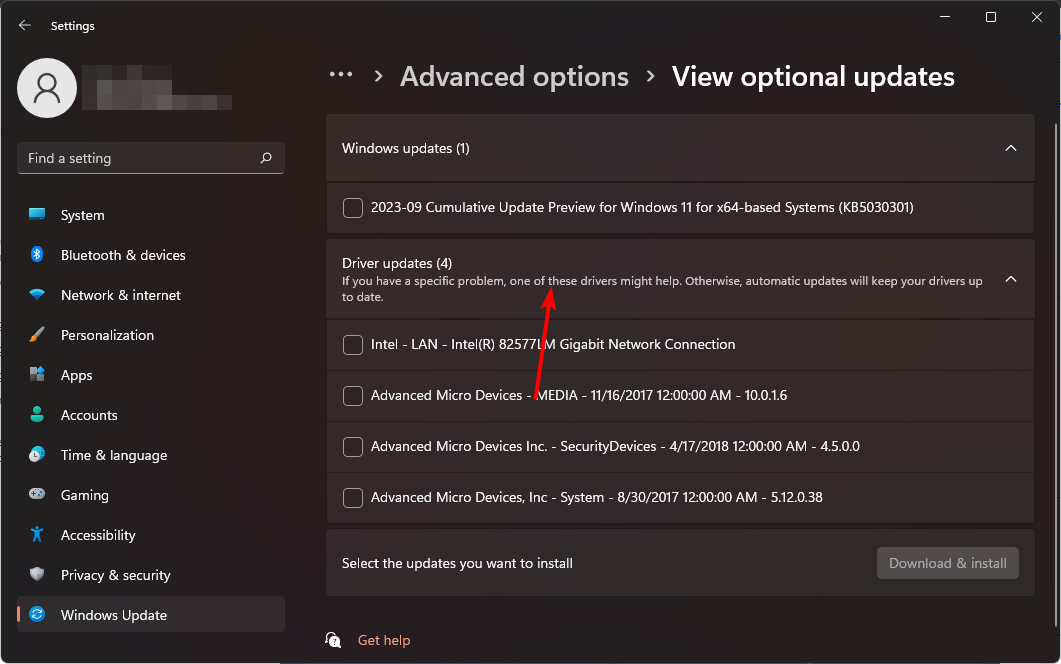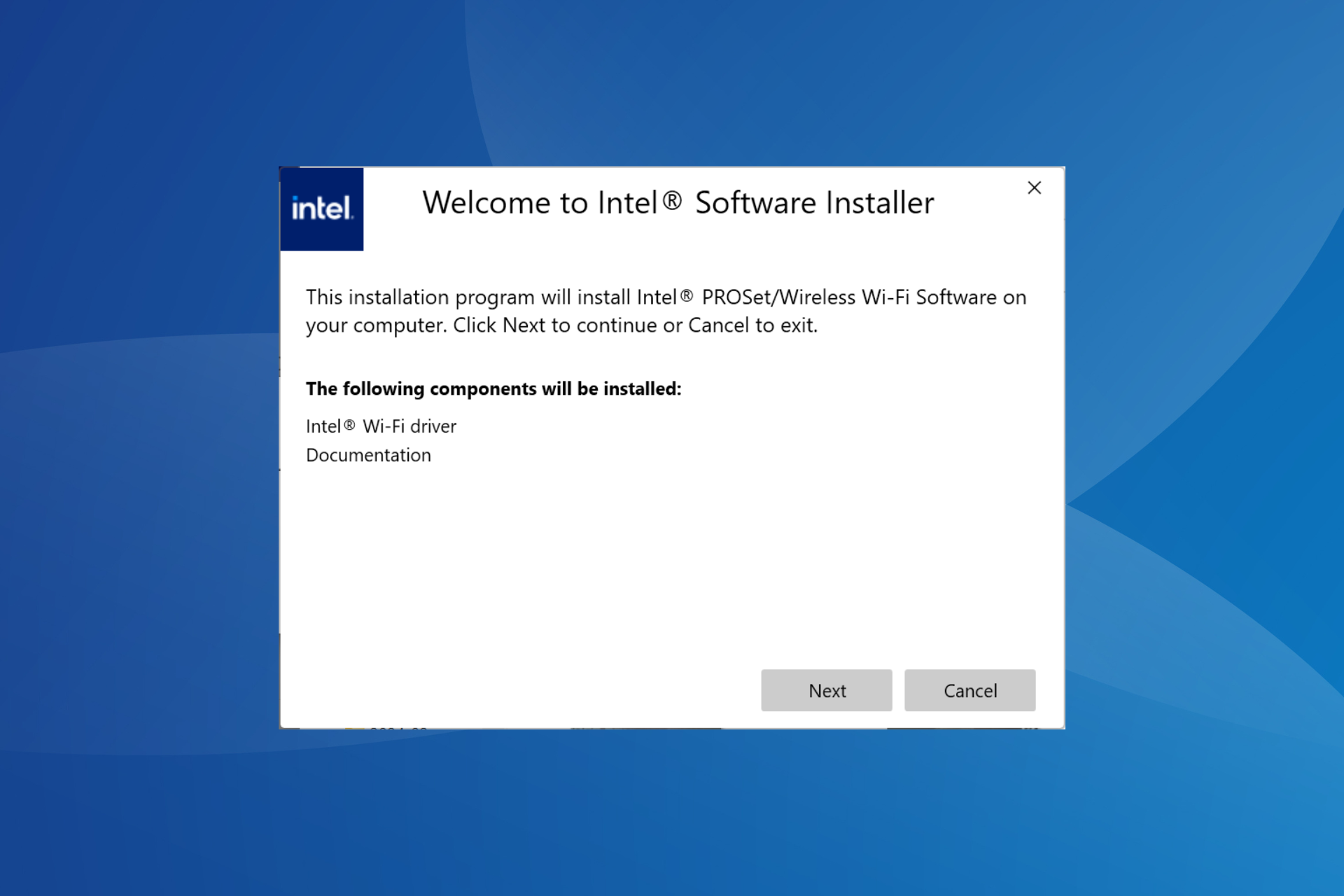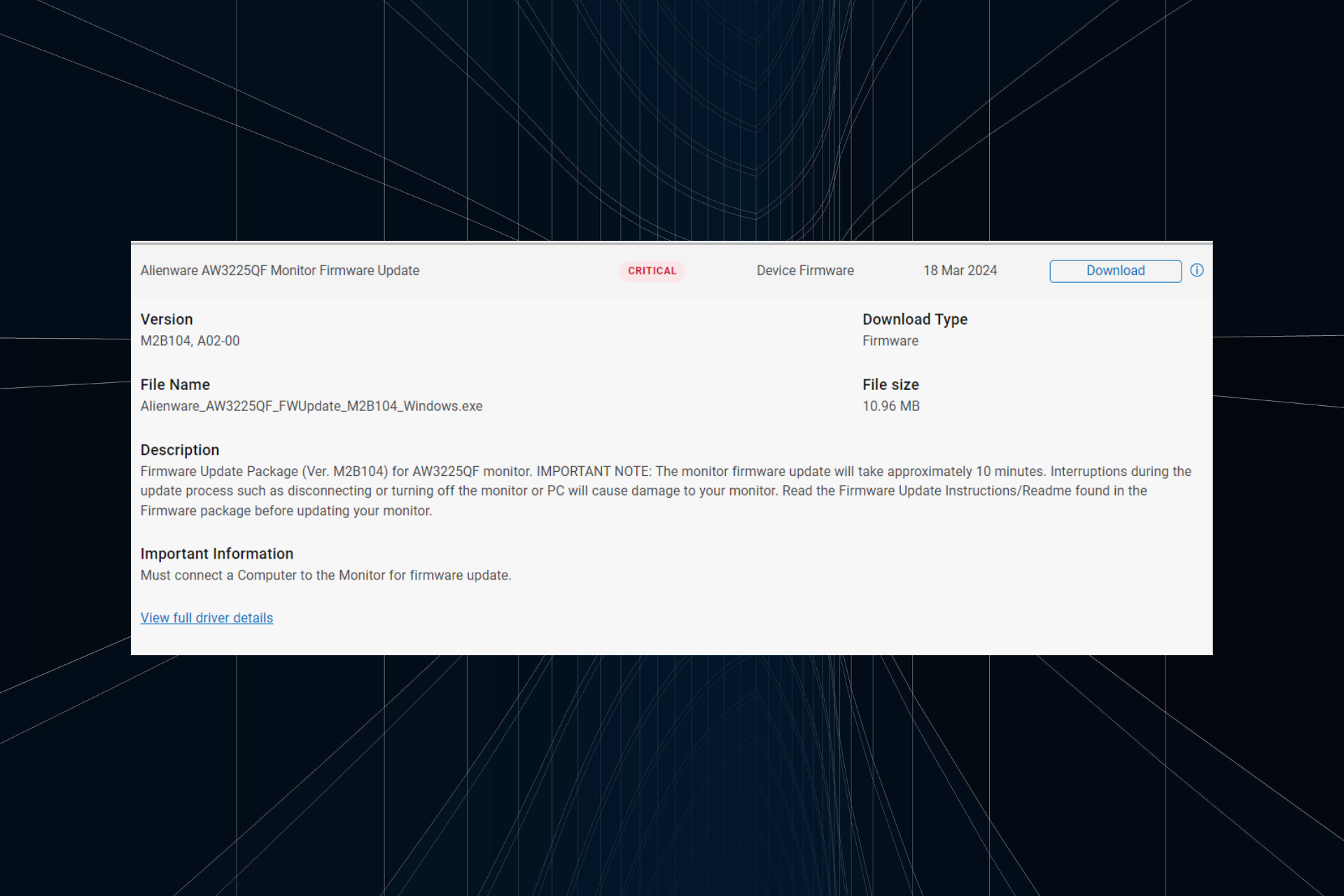How to Download Canon Mg2540s Driver for Windows 11
Automatic driver installs are seamless and less messy
4 min. read
Updated on
Read our disclosure page to find out how can you help Windows Report sustain the editorial team Read more
Key notes
- Getting the right Canon Mg2540s driver for your printer will require a direct download from the manufacturer.
- If you have an updated OS, you can also get it from your Windows Updates.
- For complete steps, keep reading this article.
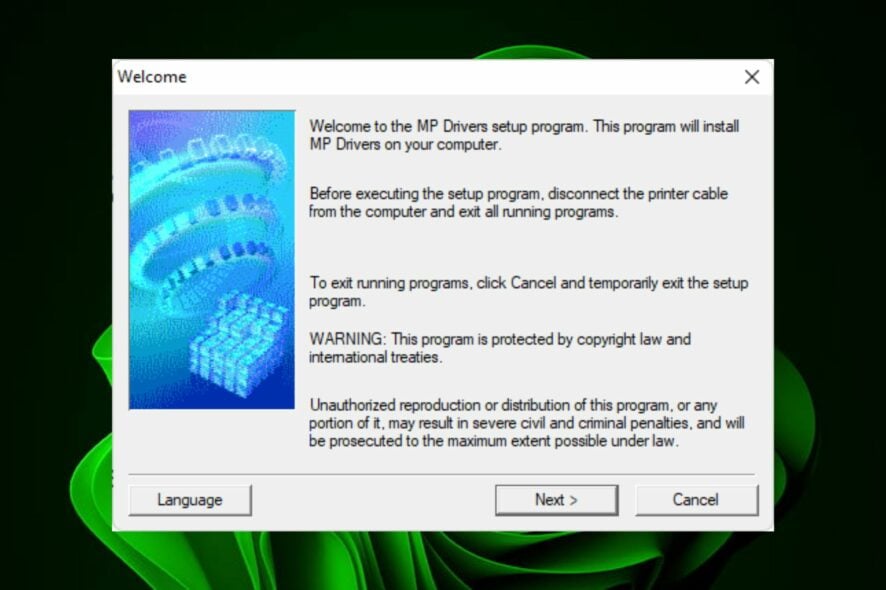
It is imperative to get the driver right for your printer; in this case, the Canon Mg2540s. Canon is known for the quality and efficiency of its products and services and their printers are not a different case.
Given that this is an all-in-one type of hardware, getting the right driver should be on top of your list and we show you just how easy it is.
Is Canon PIXMA compatible with Windows 11?
Yes, Canon PIXMA is compatible with earlier and later versions of the Windows operating system. Further, it supports both 34-bit and 64-bit systems.
How do I download the Canon Mg2540s driver for Windows 11?
1. Download from the manufacturer’s official site
- Navigate to your browser, go to the Canon official site, and type in the Canon PIXMA Mg2540s model.
- Select Software & Drivers.
- Choose your Windows version from the drop-down menu, select your printer driver from the results and hit the Download button.
- Locate the exe file in your Downloads folder, double-click on it to run then follow the on-screen prompts to install it.
- Restart your PC for the changes to take effect.
Ensure you get drivers from the official sites as some third-party sites tend to bundle up the downloads with additional software that could be harmful to your PC. In this modified form, your PC may fail to detect the Canon printer.
2. By using the Device Manager
- Hit the Windows key, type Device Manager, and click Open.
- Locate the Canon PIXMA printer, and once found, right-click on it and select Update driver from the context menu.
- Select Search automatically for drivers and wait for Windows to update the drivers.
3. By using a driver updater utility
Using a driver updater to upgrade Canon Mg2540s drivers is strongly recommended. This method will deliver the most effective results and protect you from failures.
The best practice for using such a tool is to ensure that the download is easy to use, simple to install, and very cost-effective, which Outbyte Driver Updater guarantees.
4. By using Windows Update
- Press the Windows key and click on Settings.
- Navigate to Windows Update, and click on Advanced options.
- Now, click on Optional updates.
- Tick the checkboxes for all the available updates under Driver updates, and click on Download & install.
What are the benefits of using a Canon PIXMA printer in Windows 11?
- Affordable – While there may be thousands of different types of printers available on the market today, not all of them offer great value for money, like the Canon PIXMA.
- Multifunctional – You get a two-in-one deal because it comes with a scan feature. A printer that can take care of all your printing needs is a wonderful convenience.
- Versatile – The printer accommodates a variety of paper types such as photo paper and envelopes. It also supports MacOS and different paper sizes such as A4, letter, and legal size.
- Energy-saving – The printer has an auto-off feature, which is programmed into it so that it will automatically shut down after some time if no activity is detected on its side. Your printer not shutting down will be a thing of the past.
And while Canon printer errors may be in plenty, there’s so much more than meets the eye when it comes to the Canon PIXMA printer. Be sure to check its advanced features and get to explore its full potential and capabilities.
Once you’re on board, some Canon printing programs may interest you if you’re looking to take your printing jobs to the next level.
So, if you’ve wondering how to download the Canon Mg2540s driver for Windows 11, we hope this article was helpful. And if any of your questions were answered by this article, or you have anything at all that you’d like to add, please leave a comment below.