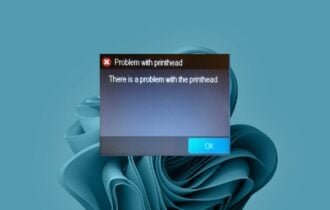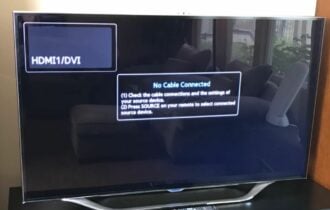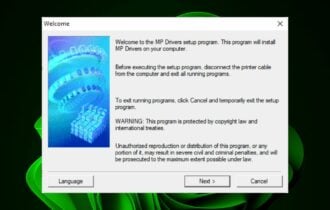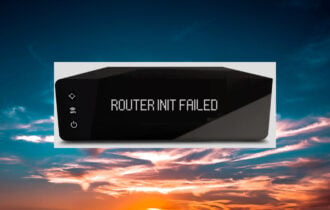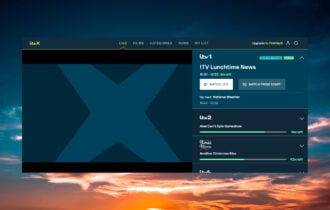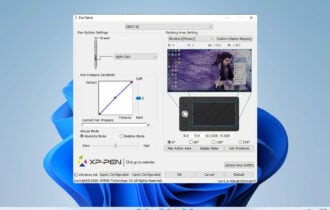Canon Printer Not Asking For Wi-Fi Password: 3 Ways to Fix It
Canon printer may not prompt password if there are router issues
4 min. read
Updated on
Read our disclosure page to find out how can you help Windows Report sustain the editorial team Read more
Key notes
- Outdated printer drivers can cause connectivity issues with the Canon printer.
- Performing a power cycle on the router and the printer is an easy fix for the problem.
- A slow or lagging network can impede your printer’s connection.

Printing technology has evolved over the years from a large stationed machine to the portable printers we have now. The common tradition of the printer market is wireless printing machines. A wireless printer allows you to connect and share with multiple devices without cables.
As appealing as it may sound, users complain about several issues when using wireless printers like Canon. Canon printers not asking for Wi-Fi passwords is one of the many problems you are likely to encounter.
However, you may encounter numerous difficulties connecting your Canon printer to the Wi-Fi.
It can be a network issue, a problem with the printer, or something else. Nonetheless, the issue is something you can fix in a few steps.
Why is the Canon printer not asking for Wi-Fi password?
- Outdated/corrupt printer drivers: Many things can go wrong with your printer if its drivers are outdated on your computer. It affects how the printer interacts with the devices it connects with and prevents it from performing correctly. Likewise, you can run into issues like the Canon app can’t find printers if the printer drivers are corrupt.
- Issues with the router: Users may experience difficulties with their printers connecting to Wi-Fi if the router is not working correctly. It may result in the Canon printer not asking for a Wi-Fi password which means you can’t establish a connection with the printer.
- Printer errors: Internal errors in the printer can impede its connections with network devices. Printers have lots of errors users may encounter. So, not fixing these errors may cause it not to connect to Wi-Fi or not prompt Wi-Fi password.
Check this article about how to fix printer offline issues in just a few minutes.
What can I do when the Canon Printer is not asking for Wi-Fi password?
1. Update the printer drivers
- Click on the Start button, search for Device Manager, and launch it.
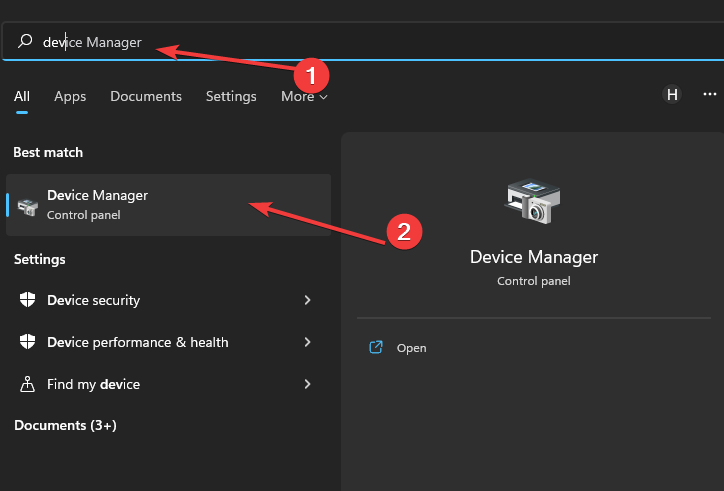
- Click on the Print queues drop-down button.
- Select your printer and right-click on it.
- Select Update driver and click OK.
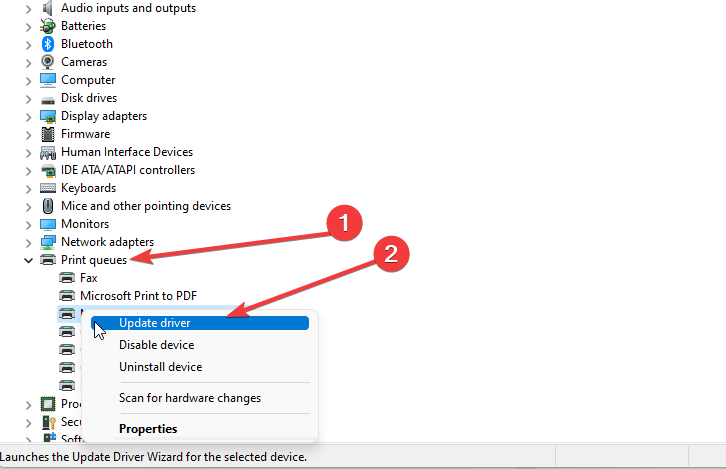
Wait while Windows installs the update, then restart your computer. Updating printer drivers can fix the Canon printer if it’s not asking for a Wi-Fi password.
- Download and install the Outbyte Driver Updater app.
- Launch the software and wait for the app to detect all incompatible drivers.
- Now, it will show you a list of all outdated drivers to select the ones to Update or Ignore.

- Click on Update & Apply Selected to download and install the latest versions.
- Restart your PC to ensure the applied changes.

Outbyte Driver Updater
Maintain your device healthy by letting OutByte Driver Updater find the latest driver options.2. Perform a power cycle on the printer
- Press the power button on your Canon printer for seconds to turn it off.
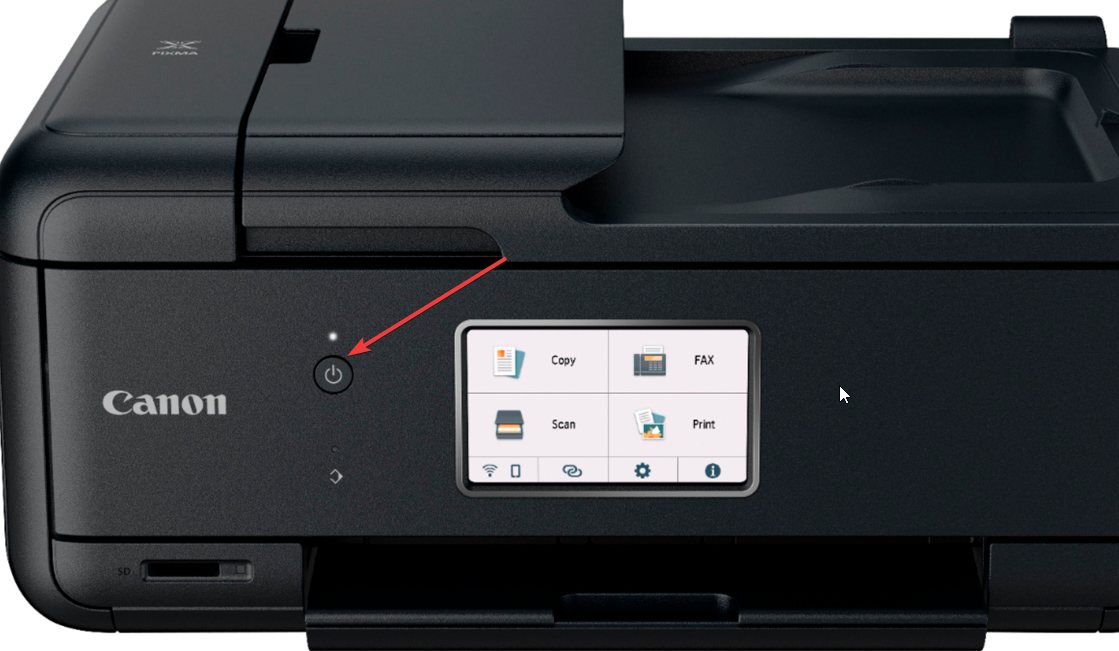
- Unplug the printer from its power source.

- Reconnect the printer to the power source and press the power button to turn it on.
Power cycling the printer can fix any errors that impede its performance and cause connection errors.
3. Perform a power cycle on your router
- Press and hold the power button on your router.
- Unplug your wireless router from power for 15 seconds.

- Reconnect the router to power and power it on.
It will help fix any issues on the router’s end that may affect the network shared with other devices.
How do I manually enter my Canon printer password?
You can manually enter passwords on the Canon printer using the dedicated keypad on the top panel. However, due to the absence of apparent customizations, it may seem tricky to many. Here are a few quick tips:
- The * button switches between upper case, lower case, and numbers.
- The # button is used to add symbols. Keep pressing it until the desired special character appears.
- If you have to use the same key for successive characters, input the first one, press the Right Arrow key, and you can then put in the next.
- While you type, the current alphabet or character is always visible, while the ones entered previously are masked for security reasons.
Why can’t I connect the printer to the network?
You may encounter difficulties connecting your printer to a network if the network connection is poor or slow. Sometimes, the bandwidth may not match the requirements of the printer device.
In conclusion, knowing how to fix printer issues on Windows 11 will help you enjoy a smooth working experience. Hence, you can read about printers not recognizing your router and the steps to solve it.
Let us know which solution worked for you in the comments area below.