FIX: Can't download Nvidia Control Panel
3 min. read
Updated on
Read our disclosure page to find out how can you help Windows Report sustain the editorial team. Read more

When it comes to graphics cards, few brands are as well-known as Nvidia. Their powerful line of GPUs are some of the best on the market, and they constantly launch updates for them to keep them at cutting-edge speeds.
However, some users have issues with installing various Nvidia components. For example, some users have reported having issues installing the Nvidia Control Panel:
I have the Geforce Experience and I tried downloading the new driver but the installer only redirected me to Geforce experience. I tried reinstalling the driver from there multiple times, still no control panel.
The Nvidia Control Panel is an important component, as it lets you adjust the video settings of your GPU. Because of its importance, this issue is quite severe, and that is why we’ve created this step-by-step guide that will allow you to download it again.
I can’t download the Nvidia Control Panel from MS Store
1. Delete temporary files:
- Open the Start Menu
- Type in disk cleanup, and select Disk Cleanup from the list of results
- Select the drive you want to clean, and then select OK
- Choose Cleanup system files
- Select the file types to get rid of
- To get a description of the file type, select it
- Select OK
- Perform a full cleanup which will delete the temporary files
You can now try to download the Nvidia Control Panel and this time it should install without errors. Once completed you will have the right-click option back to customize your Graphics settings.
2. Update Windows 10
- Press Start
- Select Settings
- The cogwheel-shaped button
- Select Update & Security
- Click on Check for Updates
- If updates are already pending, select Download now
If you’re an Nvidia fan but your GPU is dated, then check out this article for the best Nvidia GPUs.
3. Update your Nvidia GPU driver
Normally, any Nvidia driver updates should also come with any Windows 10 updates you perform. However, if this doesn’t happen, you can manually update them by following these steps:
- Press Windows + X
- Select Device Manager
- Expand the Display Adapters tree
- Right-click your Nvidia GPU
- Select Update Driver
4. Download the Nvidia DCH driver
Perform an Advanced Search on Nvidia’s website and download the DCH version of the driver that you need. This component is just like the standard driver, just that it no longer includes the Nvidia Control panel.
According to Nvidia:
[…] the NVIDIA Control Panel is no longer included in the base DCH driver package and is instead distributed exclusively through the Microsoft Store and seamlessly installed following the completion of the NVIDIA driver installation.
As such, download and install the appropriate driver, then simply reboot the PC and try installing the Nvidia Control Panel from the Microsoft Store again.
Can’t download Nvidia drivers at all? Check out this in-depth guide for instant fixes.
By following the steps listed above, you should no longer have any issues with downloading and installing the Nvidia Control Panel from the Microsoft Store.
If the Control Panel download is successful but you’re having trouble with the NVIDIA drivers themselves, consider reading our guide on how to resolve NVIDIA driver download problems on Windows 10.
Which of the above procedures worked for you? Leave your answer and any other questions or suggestions in the comments area below.
RELATED ARTICLES YOU SHOULD CHECK OUT:
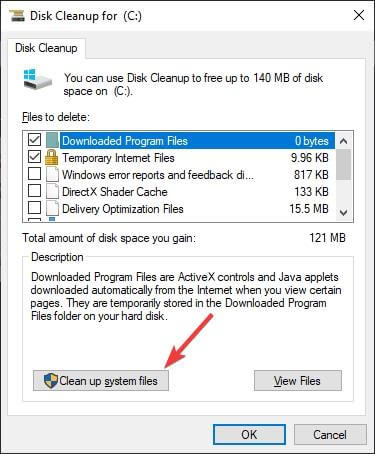
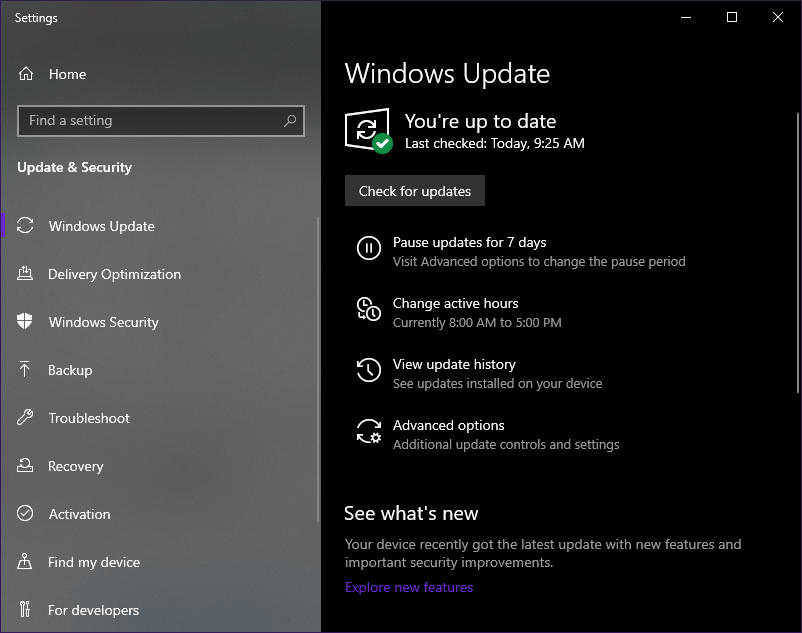
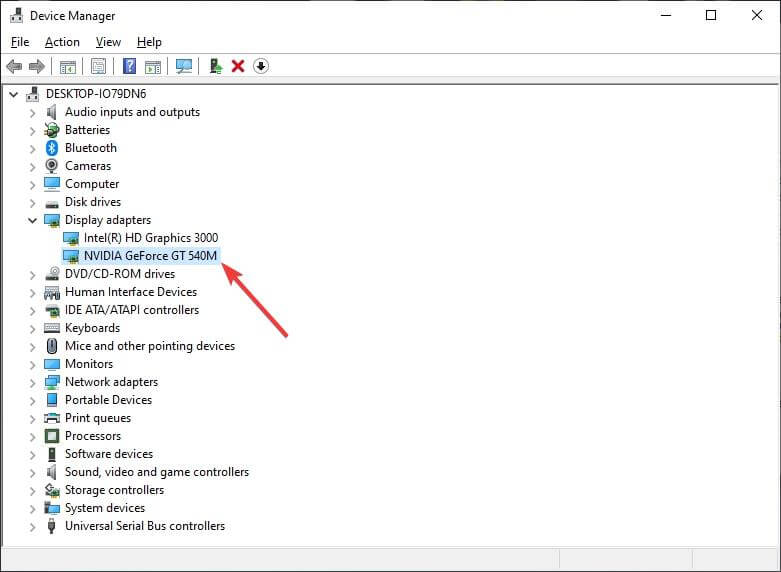
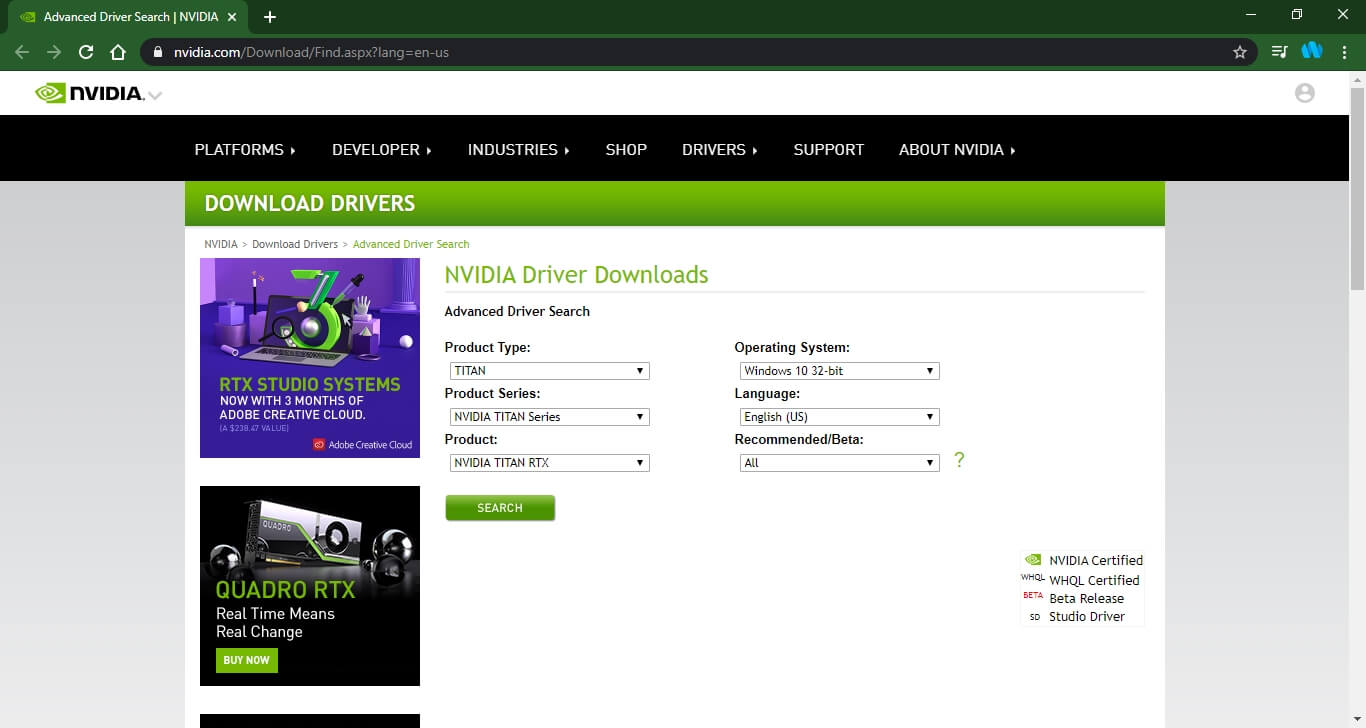


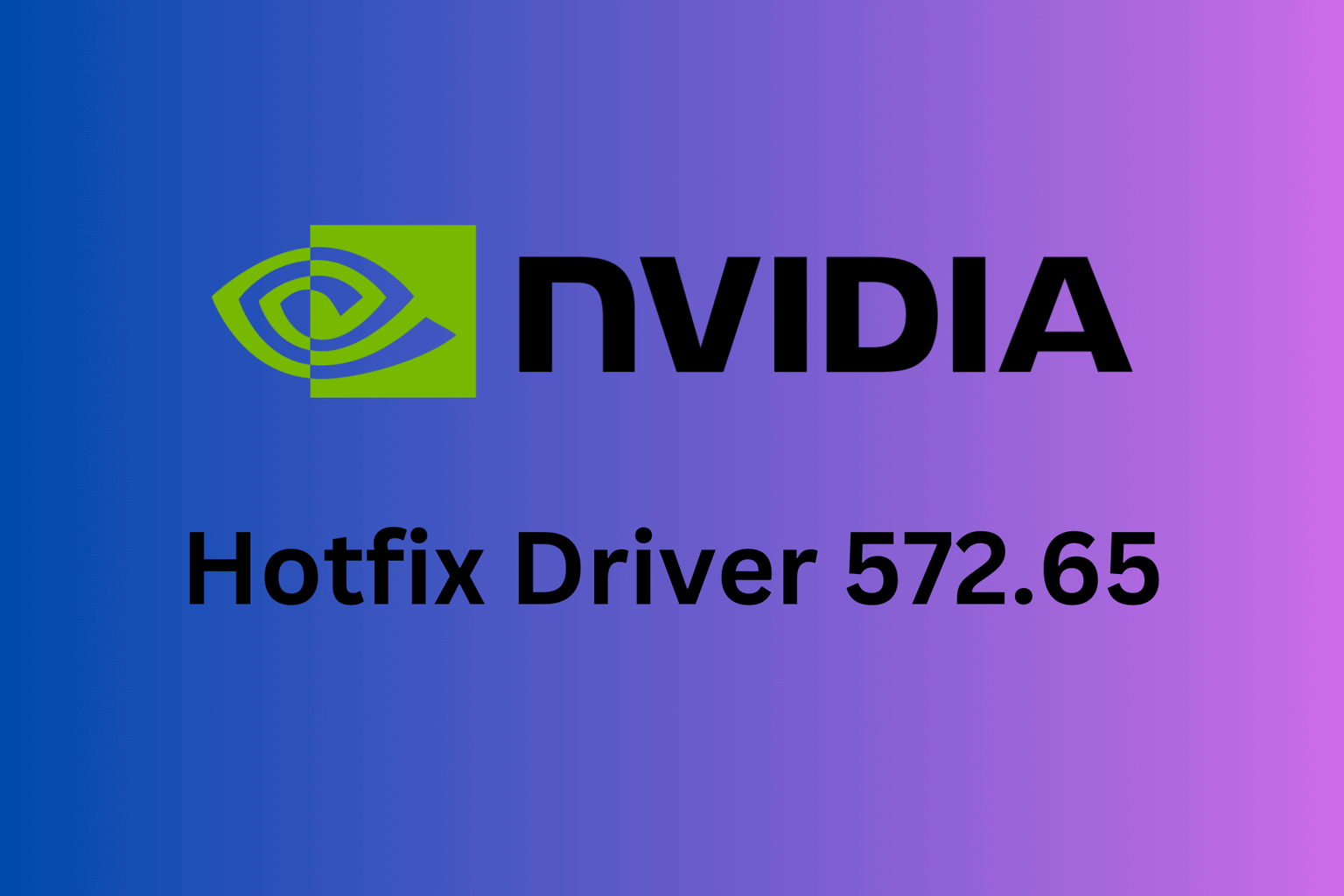






User forum
0 messages