Top PDF Editor Chrome Extensions [Edit, Fill & Sign Online]
Is there a Chrome extension for editing PDF? Find out now
8 min. read
Updated on
Read our disclosure page to find out how can you help Windows Report sustain the editorial team. Read more
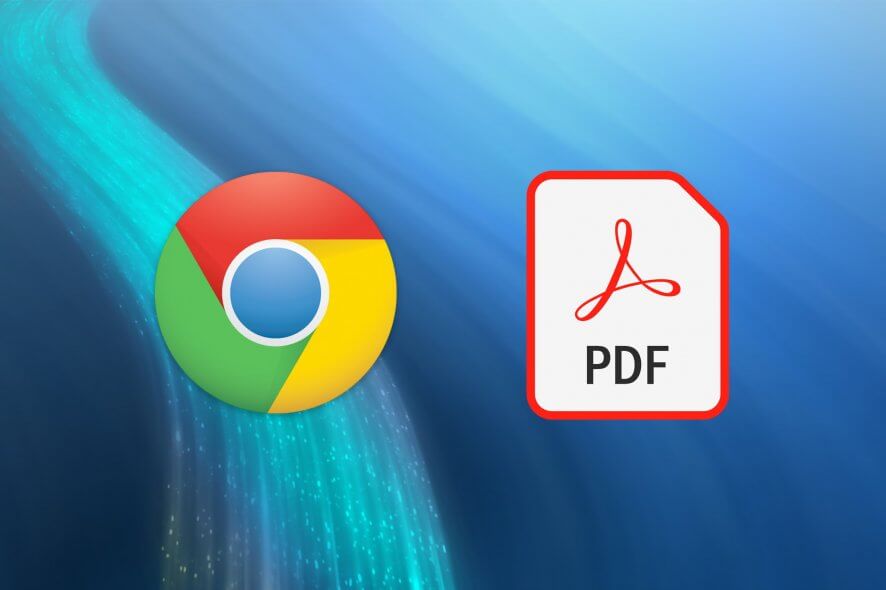
Chrome offers various extensions that simplify dealing with PDF documents. Some simplify PDF reading in your Gmail account, for instance.
Others, such as a PDF editor Chrome extension, allow you to write on your PDF, fill it and make it editable, e-sign and save it locally on your hard drive.
Let’s take a closer look at each one. The first set of tools directly adds PDF documents to the Cloud and uses GViewer to display PDF forms so that you don’t have to download and view them.
Other extensions allow you to save a webpage in PDF format after editing. But what extension allows you to write on a PDF? Read on and find out.
What is the best PDF extension for Chrome?
Adobe Acrobat Reader – Collaboration feature
Adobe Acrobat Reader is a great software tool that helps individuals and small businesses to view files that have been stored in Adobe’s Portable Document Format.
Now, we know it’s an actual program that needs downloading and not an add-on but hear us out. By using it, you will also be able to get Adobe PDF Editor Online, free of charge.
In order to view and further manipulate PDFs directly in your Chrome browser, make sure you choose to install the Chrome Extension for Acrobat Reader.
To do this, follow the easy steps described below:
- Download Acrobat Reader.
- Check the Install Chrome Extension box.
- Follow the steps prompted on-screen to complete the installation process.
If Adobe Reader becomes your choice as well, you may also create, reorder, and crop, any of your PDF files with ease. It’s also an excellent PDF encryption program to strengthen the security of your files.
These are some of the Adobe Reader key features that you’ll probably enjoy using:
- Incredible OCR scan function to convert documents into readable, searchable, and editable text
- Intuitive Read Out Loud functionality (designed for people with hearing disabilities and not only)
- You may share documents to collect comments from multiple reviewers
- It is connected to Adobe Document Cloud, so you may easily access different files from various devices
- The Acrobat Reader mobile app lets you convert, edit, and sign PDFs on the fly
Kami for Google Chrome – Top-notch Markup features
Kami is a reliable PDF tool that allows users to view, share, annotate, and collaborate on PDFs.
This is an extension for Chrome as well as an app, and you’ll see that this particular tool works well with Firefox, Safari, and Internet Explorer.
Begin by dragging and dropping a file from your desktop or importing one from Google Drive, Dropbox, or Box.
After that, take advantage of annotation features which include highlighting, strikethrough, underlining, Adding comments, Adding or selecting the text, Drawing and erasing, Split or merging, and Shareexport, or printing.
Kami Chrome extension is a fantastic tool for working with PDF files and offers more features if you upgrade to a premium plan.
The free version of the tool will provide you with all the basics that you need for viewing and editing your PDFs.
Docs Online Viewer – Lightweight extension
This tool automatically previews PDFs, PowerPoint presentations, and other documents.
With it by your side, you won’t need to download third-party apps to view your documents.
In this manner, you’ll use fewer resources and reduce the risk of downloading malicious documents. Docs Online Viewer is lightweight and tightly packed and doesn’t slow down your browser.
PDF Buddy – Quick online PDF editor
PDF Buddy is perfect for viewing and editing PDF files online. After you upload a file from your computer, you’ll be presented with editing options similar to Microsoft Word’s editor.
You can change the font size and style, use bold and italics, align your paragraphs, and pick font colors.
It also includes the following features: highlight, whiteout, transform, pen support, customizable shapes and symbols, and more.
With some neat features and a clean workspace, PDF Buddy is an excellent choice for viewing, editing, and annotating your PDFs.
PDFescape Free PDF Editor – Free PDF editor option
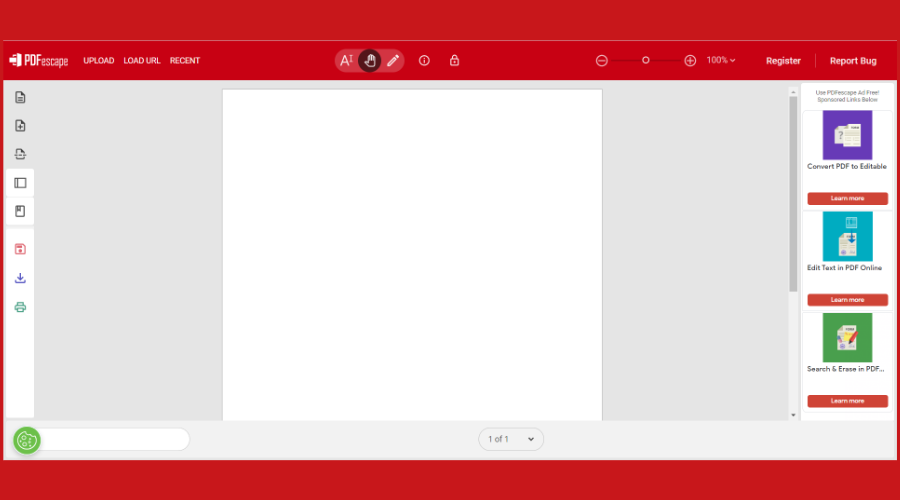
This tool enables you to open and edit PDF files and forms online without any cost.
You can automatically open PDF files you discover online in PDFescape and to do so, will not need additional software or any kind of registration.
Merge PDF – Split PDF – Easy to use
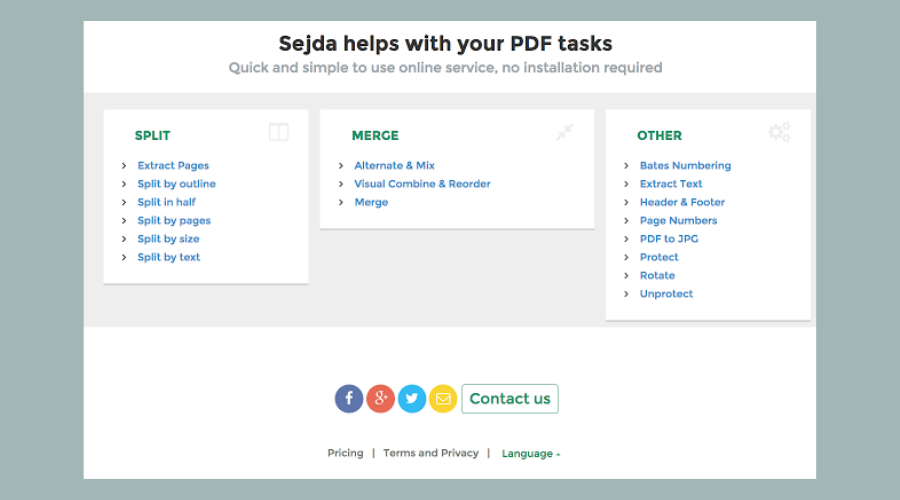
The Sejda Chrome extension needs no introduction. This impressive add-on allows you to upload files to your machine, Dropbox, or Google Drive.
Then, you can easily combine PDF files at your convenience. To merge files, all you have to do is drag and drop the documents in the order you want them or you can sort them alphabetically.
The tool offers options for bookmarks, pages, and a table of contents based on your documents.
To split, you just have to upload your docs the same way and then choose how to split the files. You can also compress, crop, and rotate the documents.
PDFSplit! – Easily extract and separate pages
This is the most convenient tool available if you only want to split some PDF files.
You can drop a document on the page or you can upload one from Dropbox, Google Drive, or your PC and either choose a range of pages or extract them to separate files.
You can also customize the name of each file. For more security, you can click the link to enable a more secure connection.
Print Friendly & PDF – WordPress Plugin
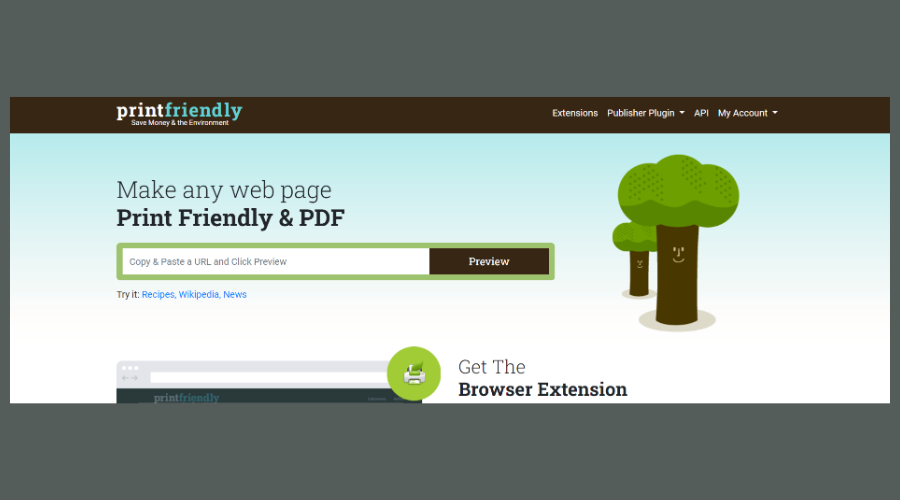
This easy-to-use tool allows you to download a web page as a PDF. You can then adjust text size, remove images, and select page size between letters or A4.
If you want to eliminate some parts of the page, you can delete them. This Chrome application offers an email feature to send the page digitally that also happens to be print-friendly.
For something as simple as downloading a web page as a PDF, Print Friendly & PDF gets the job done.
PDF Compressor – Cloud import support
If you have to compress a PDF before sending or sharing it, this is a great tool for you. To use it, you have to upload a document from your computer, drag and drop it into the box or import it from a cloud service.
You can see the original size and the new size of the document, as well. You can download it just by clicking the button, and you’ll be redirected to Xodo.
You can also use the tool to merge, split, and protect a document.
PDF Viewer – Multicompatibility
This is a popular tool for viewing a PDF on a website without downloading it. You just have to enter the URL of the PDF and it will display within the browser menu without needing to use a reader.
If you also want to download the file after reading it, you can do so as well. PDF Viewer also supports Word and Excel docs, text files, and images that can all be viewed without the need for more software.
This tool also allows you to upload a file from your computer OneDrive, Google Drive, Dropbox, or Box.
But the tool’s convenience mostly comes in when all you need to do is just view an online file.
Is there a Chrome extension for editing PDF?
In comes the third category of add-ons, which is also the ones that we will tackle today. You can even use a Chrome extension to edit PDFs directly in your browser.
This is much more convenient in comparison to filling a PDF form offline. And we gathered the best PDF editor Chrome extension options for your convenience.
Here’s a quick preview:
- Adobe Acrobat Reader – Easily edit & sign PDFs, add notes & remove text or images ?
- Kami for Google Chrome – Top-notch PDF and Document Markup features ?
- Docs Online Viewer – Lightweight Chrome extension to edit PDF
- PDF Buddy – Quick & easy online PDF editor for home use
- PDFescape Free PDF Editor – Free online PDF editor for Chrome & more
- Merge PDF – Split PDF – Easy PDF upload to G Drive or Dropbox
There are more interesting categories of PDF-focused extensions for Chrome, with equally exciting capabilities. We made sure to include at least one sample from each section, as follows:
➡️ Bookmarking extensions are essential when you’re reading a lengthy PDF and you have to stop in the middle of it.
You can essentially save the bookmark and later open the PDF in Google Docs from where you left off.
➡️ Extensions that allow you to download web pages in PDF format will save you the trouble of opening the page in your browser.
➡️ Finally, extensions that store the PDF in the Cloud allow you to edit your documents with ease.
Working with PDF files can be pretty difficult if you lack the proper software. If you’re a Chrome user, you can install one of the extensions listed above and your work will be much simpler.
If you’re looking for something different, we have a new guide on the best fill & sign PDF tools you can use, so don’t miss it.
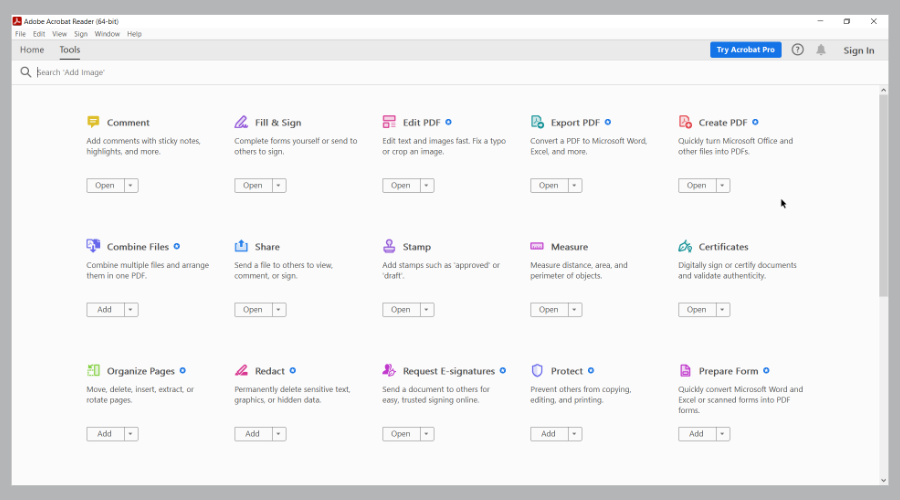
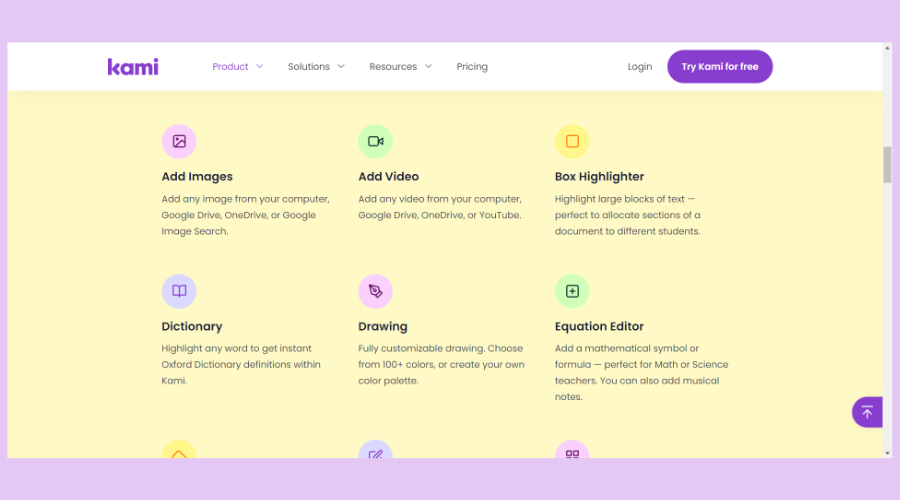
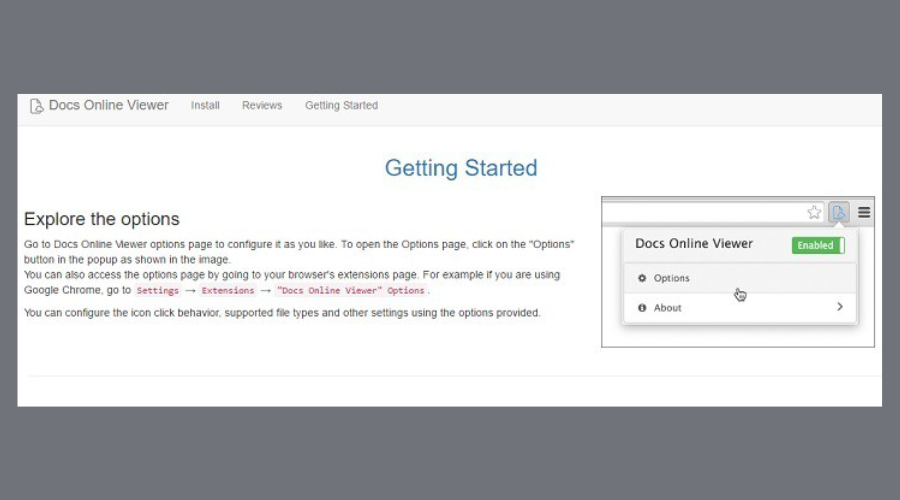
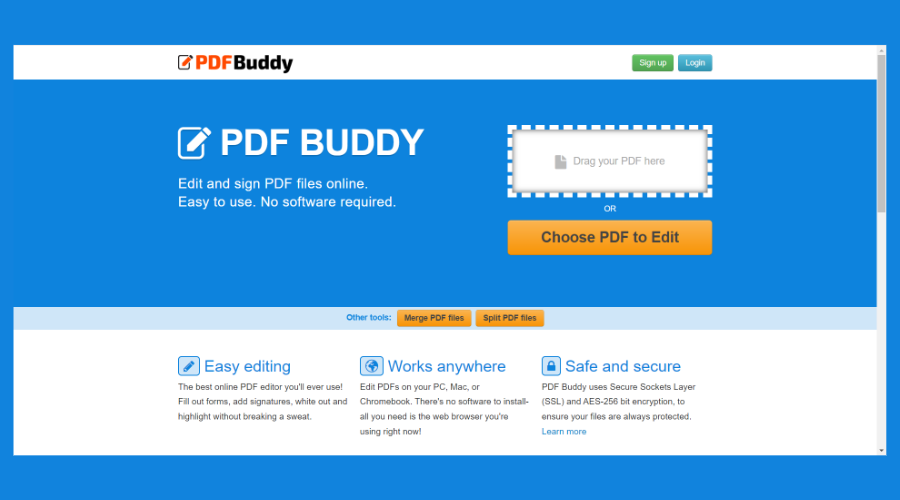
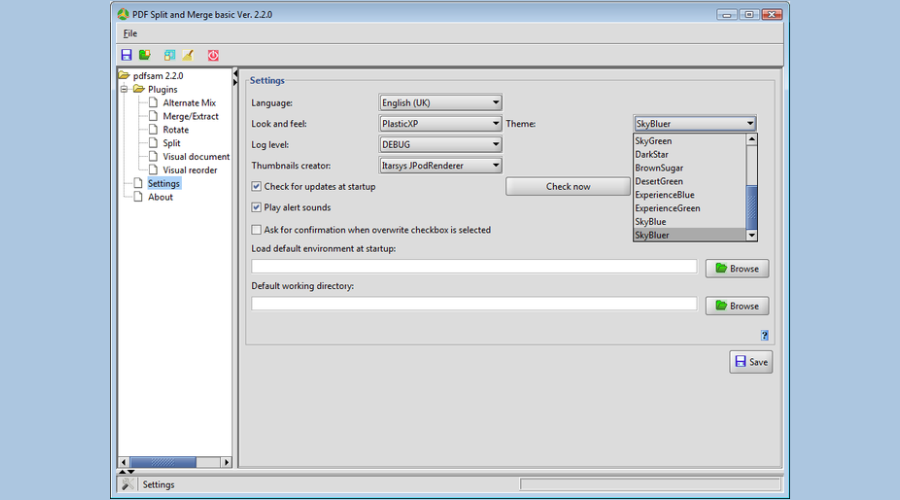
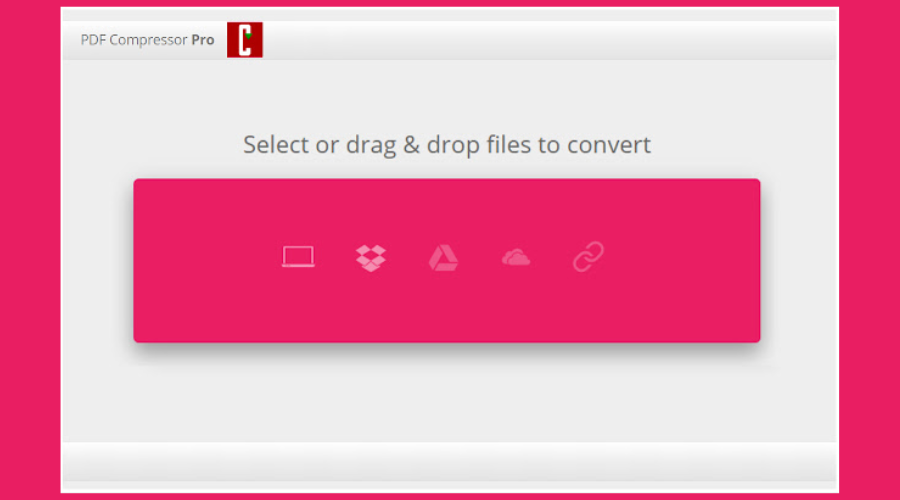
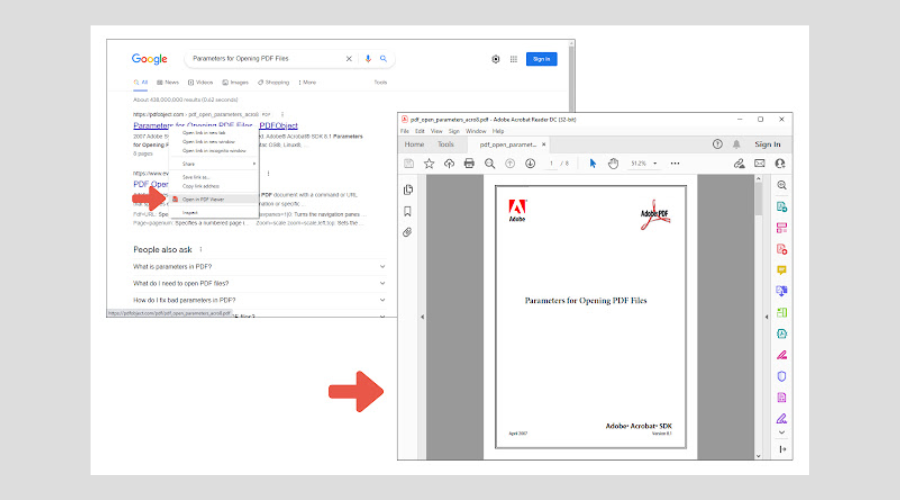



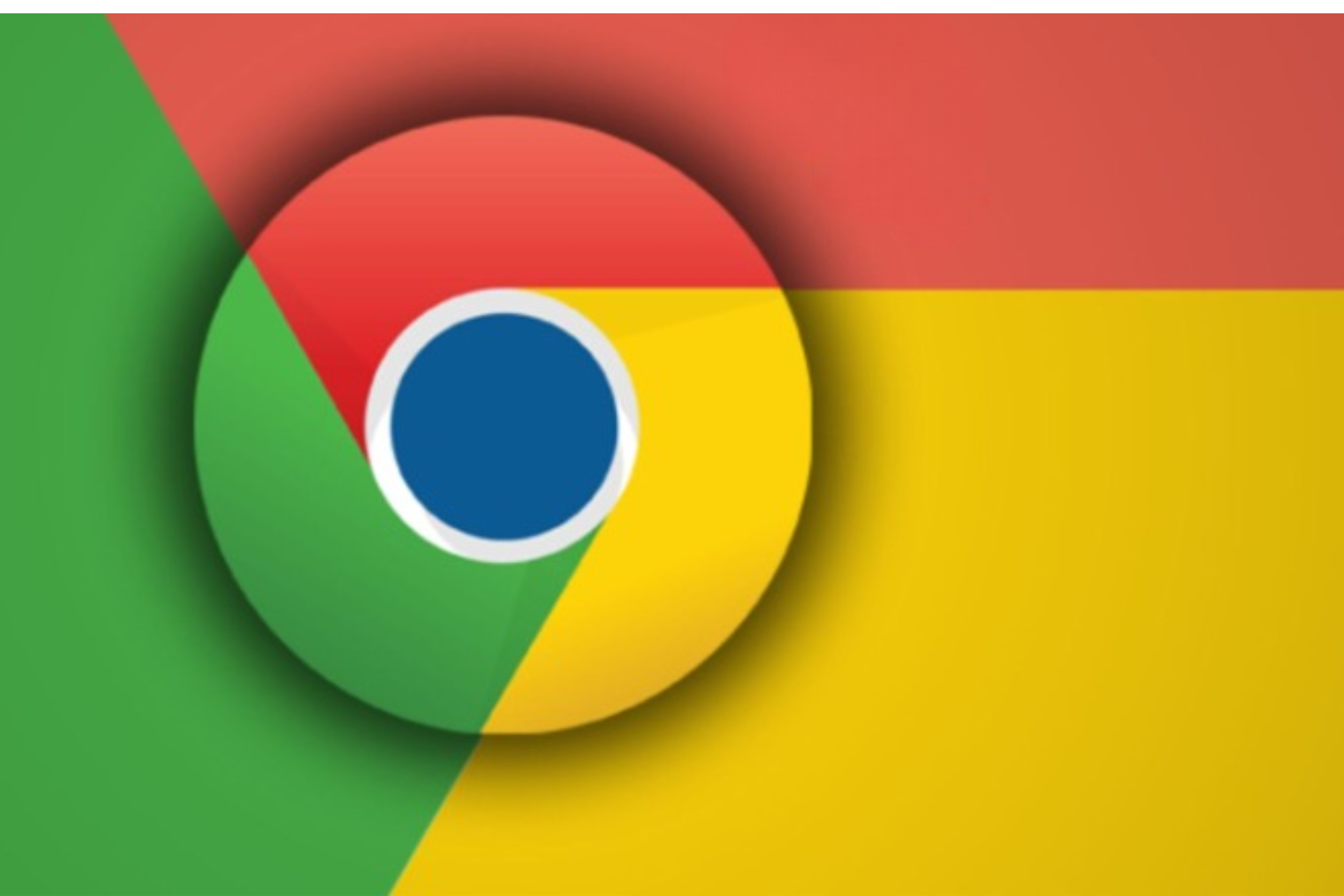




User forum
0 messages