YouTube Thumbnails Not Showing In Chrome? Try This!
Get rid of missing or broken thumbnails issue on YouTube
2 min. read
Updated on
Read our disclosure page to find out how can you help Windows Report sustain the editorial team. Read more
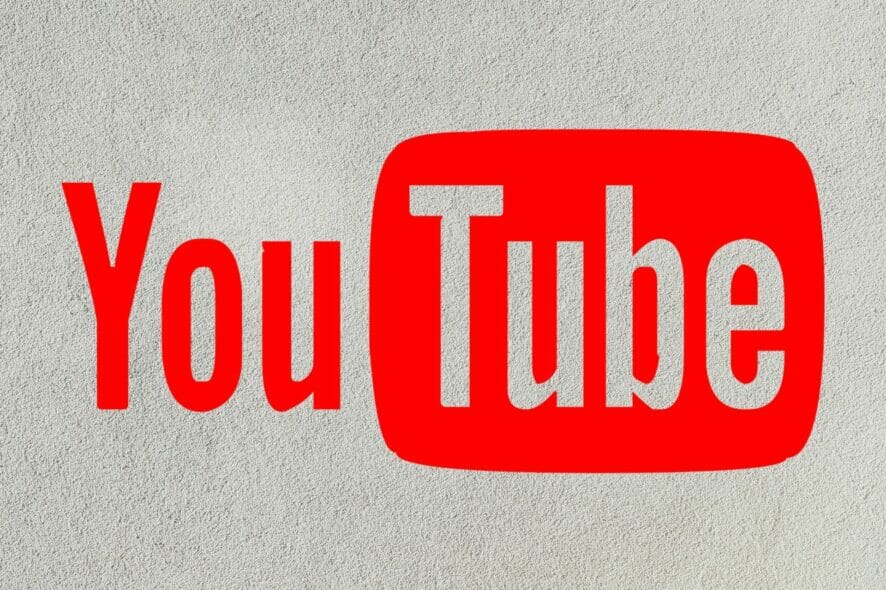
Can’t see YouTube thumbnails when using Chrome? It might be because of corrupt files and cookies, poor internet connection, or compatibility problems.
Below, we’ll show you all you need to know to fix this error in just a few steps.
How do I restore thumbnails on YouTube?
1. Check your internet speed
- Open your Google Chrome browser.
- Go to this Speedtest page.
- Click on Run Speed Test and wait as the information on your internet speed shows up.
- If your internet speed is slow, consider refreshing your internet and checking your thumbnails.
2. Clear your browsing cache
- Open your browser.
- Press CTRL + Shift+ Del on your keyboard.
- Choose All time as the time range.
- Check Cache images and files and then click on Clear data.
3. Disable hardware acceleration
- Open Chrome.
- Type chrome://settings in the search bar & press Enter.
- Scroll down to System.
- Find Use graphics/ hardware acceleration when available and un toggle the button.
- Go back to YouTube and check if the thumbnails are working.
After that, go to YouTube and see if the thumbnails are still broken or not.
How to add thumbnails to YouTube videos
There are 3 ways to add thumbnails to your video:
- Through YouTube’s automatically generated thumbnails.
- Use a custom-generated thumbnail if you have a verified account.
- Through the YouTube studio app on your mobile device.
The size should be 1280×720 px with the JPG, GIF, or PNG formats. It should also be less than 2MB in size. If you choose the wrong size, the YouTube thumbnail does not show issues that may occur on platforms like Facebook and other social media.
This article has shown you how to fix YouTube thumbnails not showing problems on Chrome and other browsers, not only for particular videos but for playlists as well.
In case you’re having additional problems, discover 6 simple methods to restore Google Thumbnails, we have a dedicated article for that.
Feel free to share what method worked for you by using the comment section found below this article.
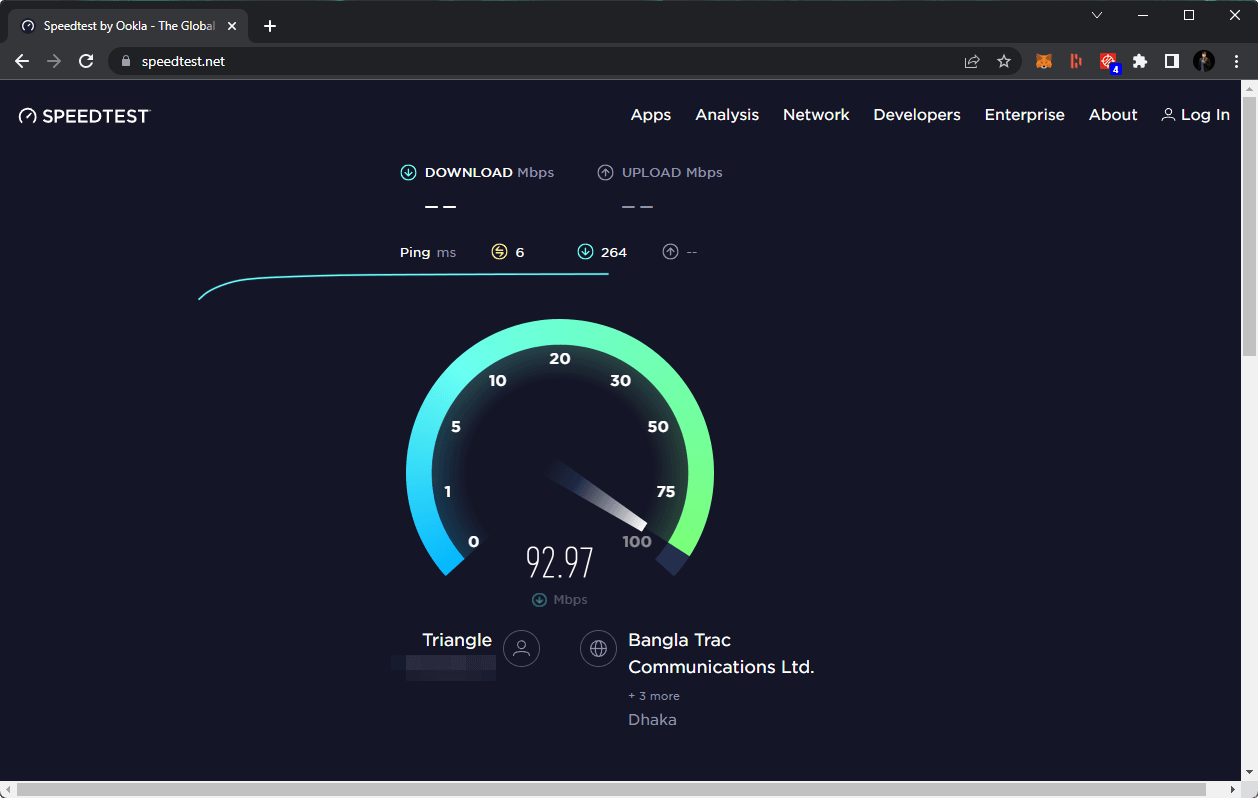
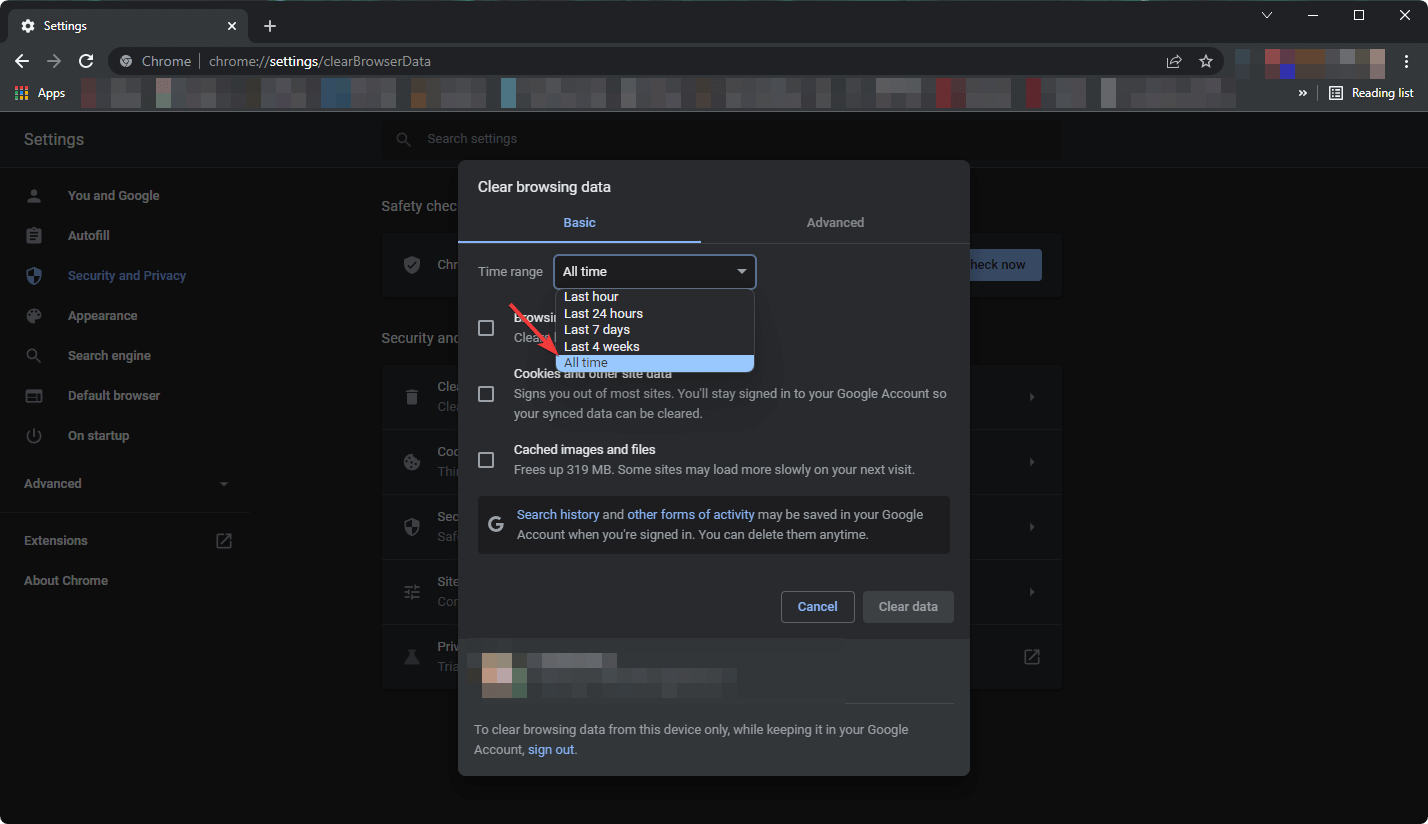
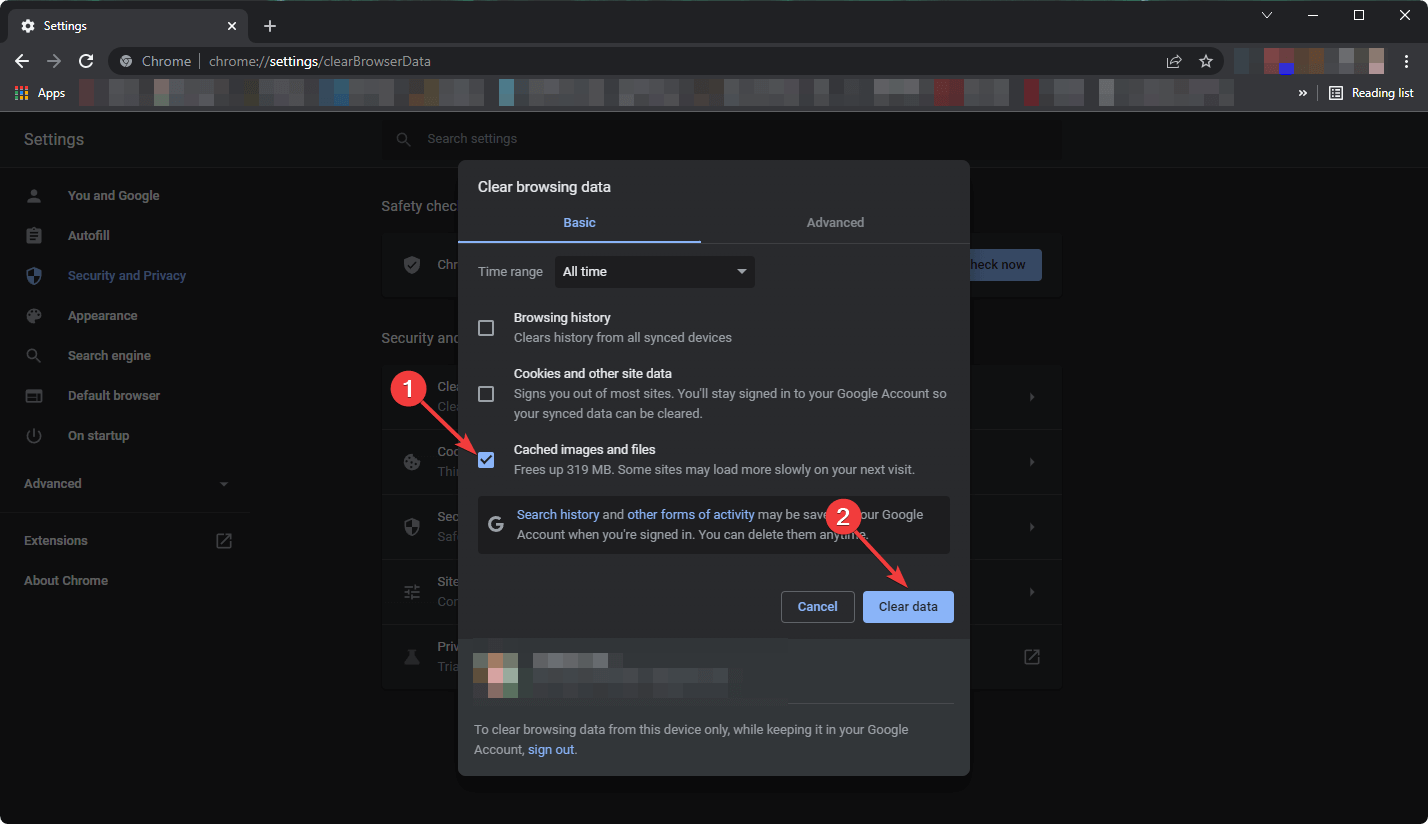


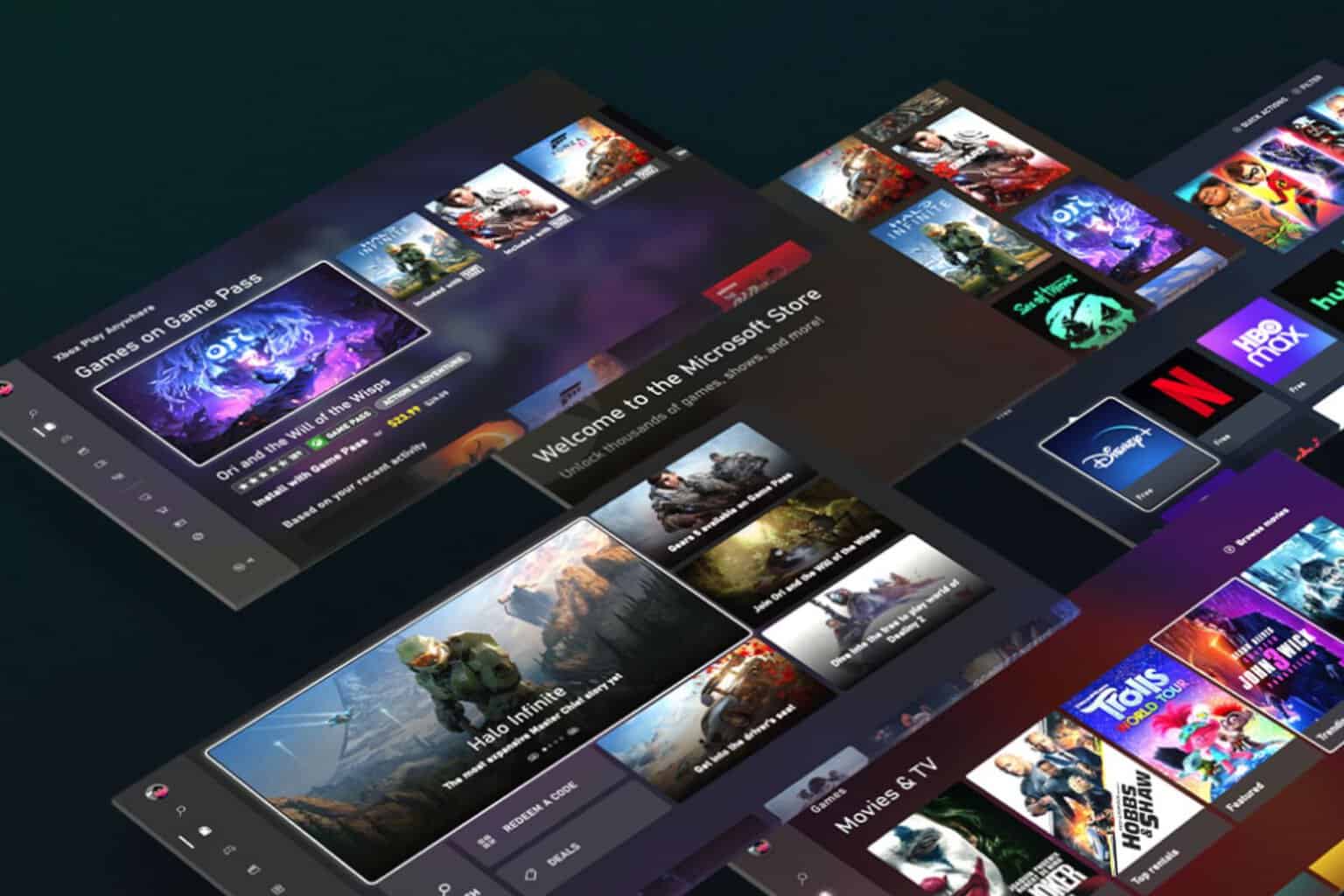






User forum
0 messages