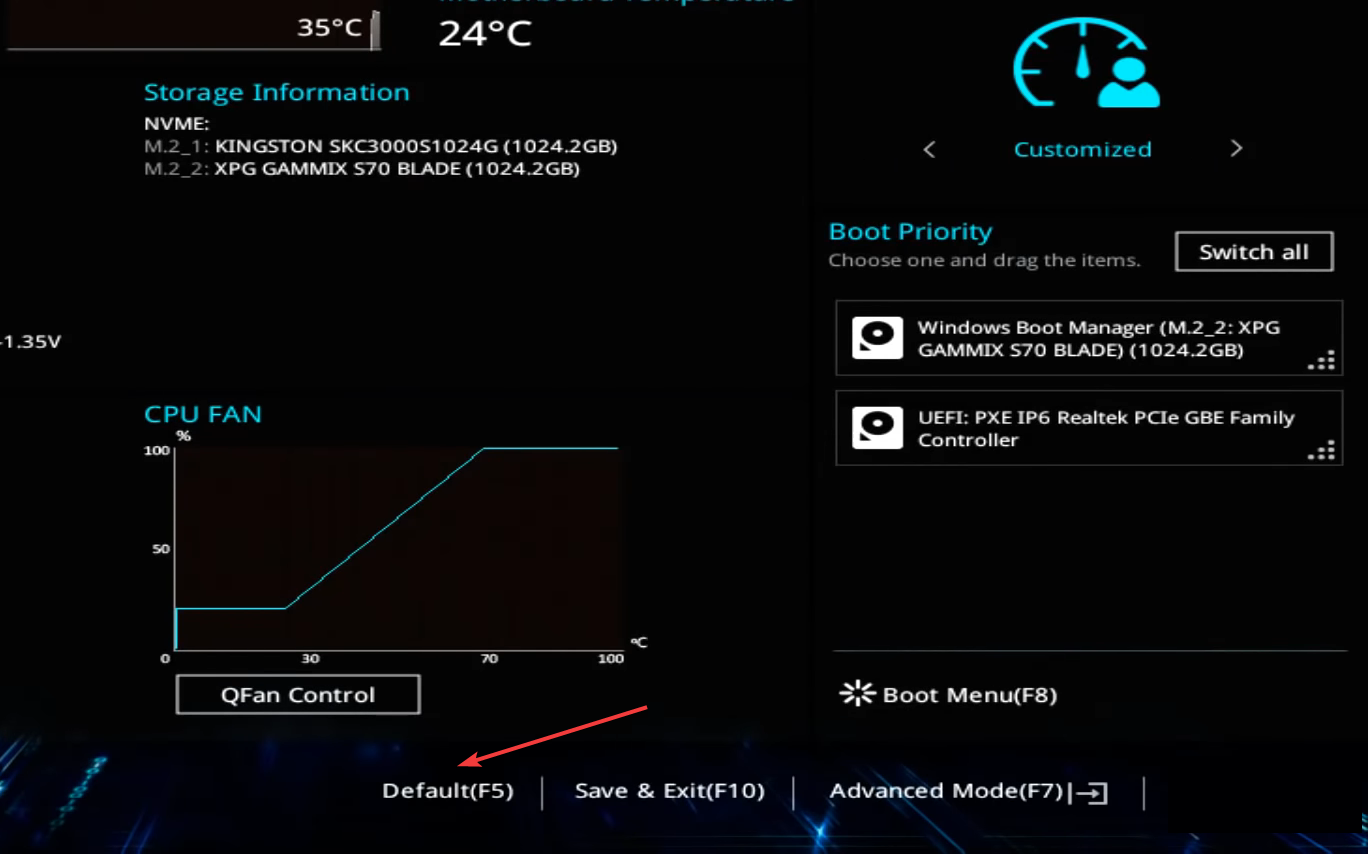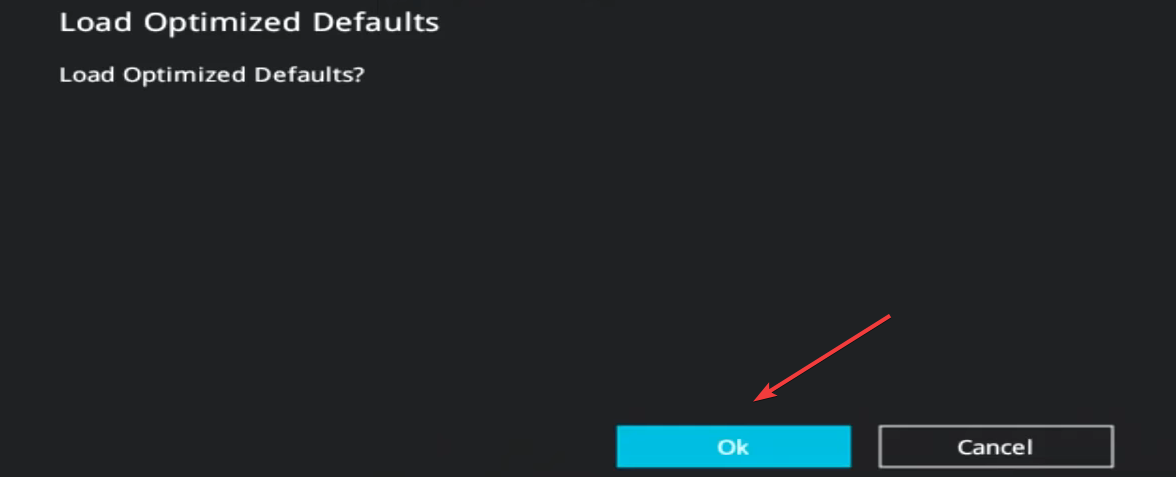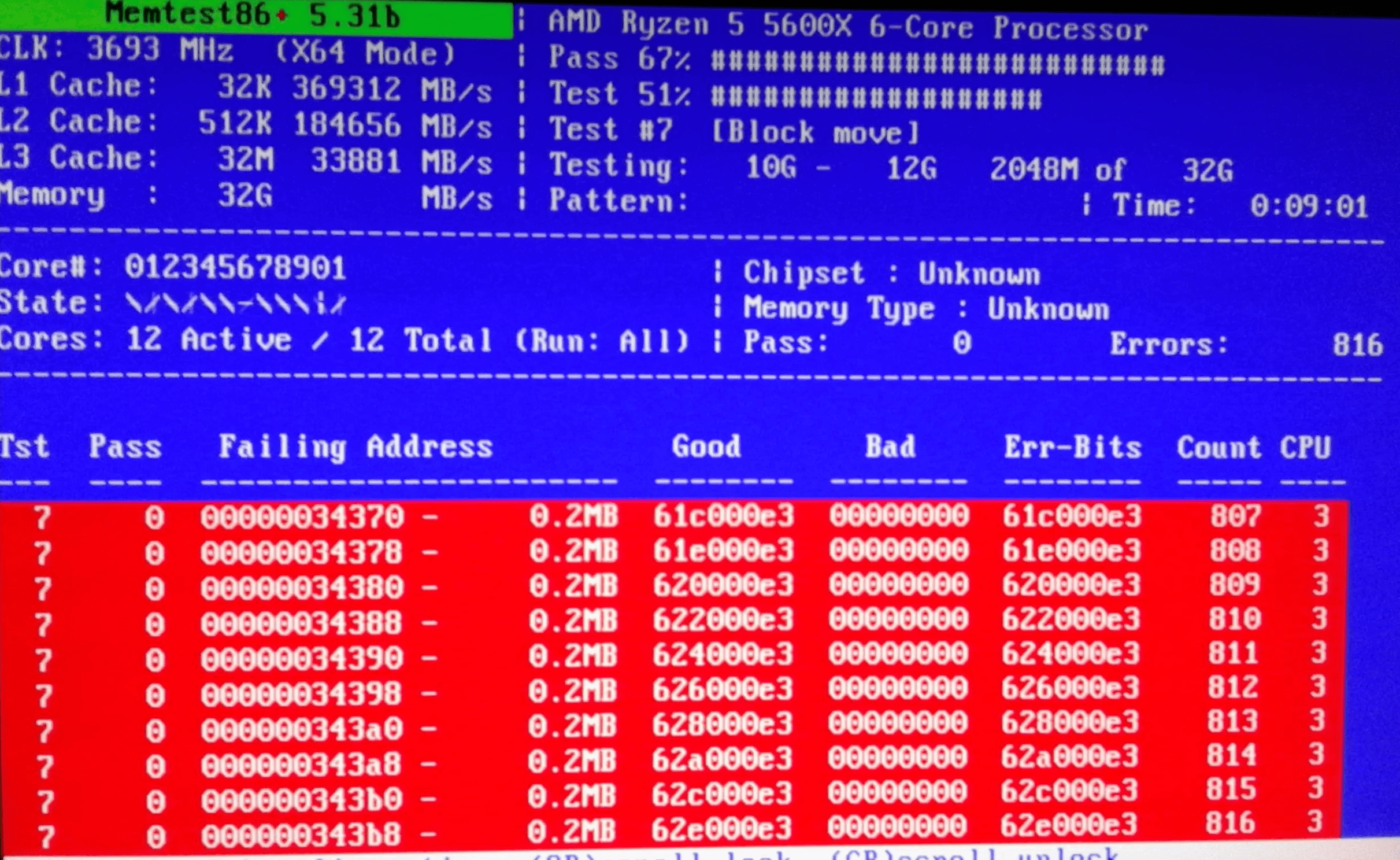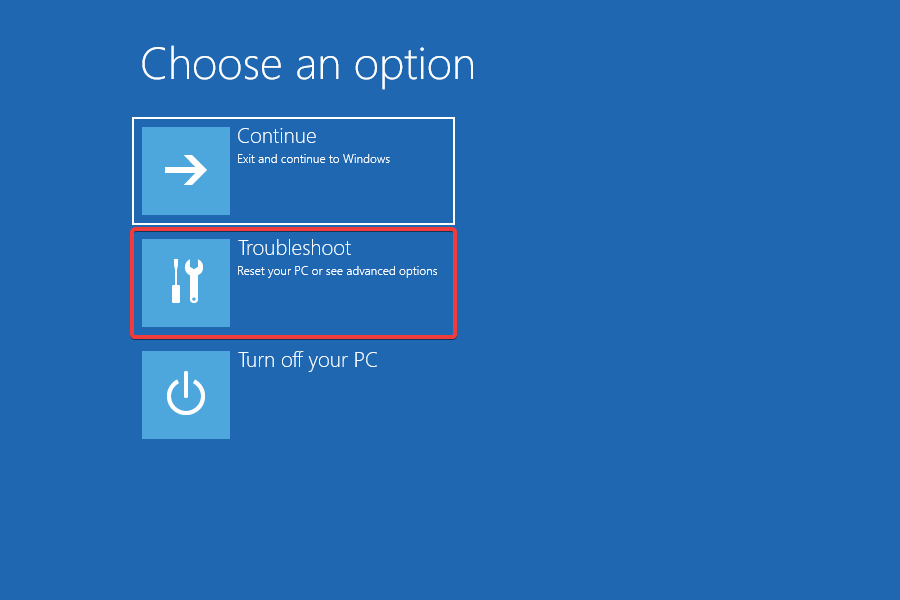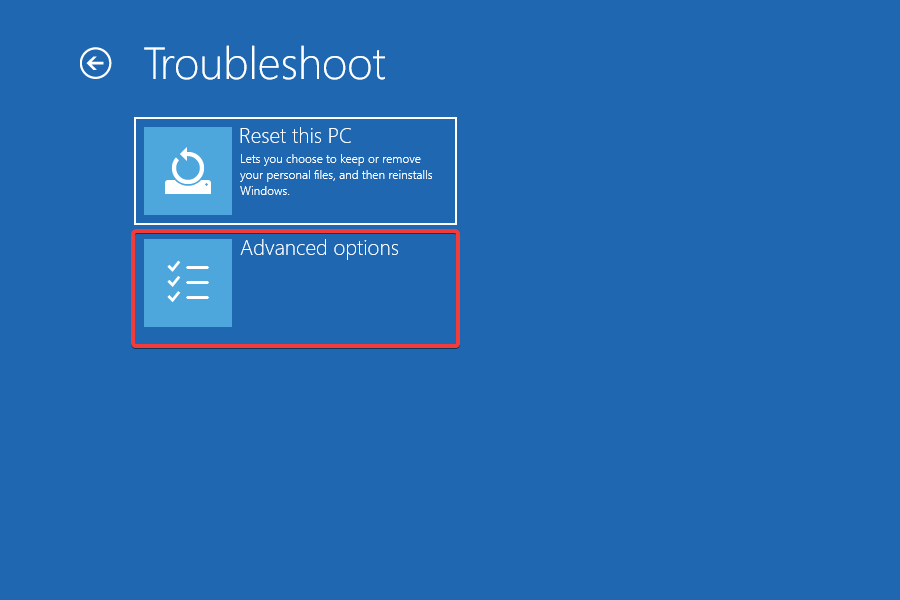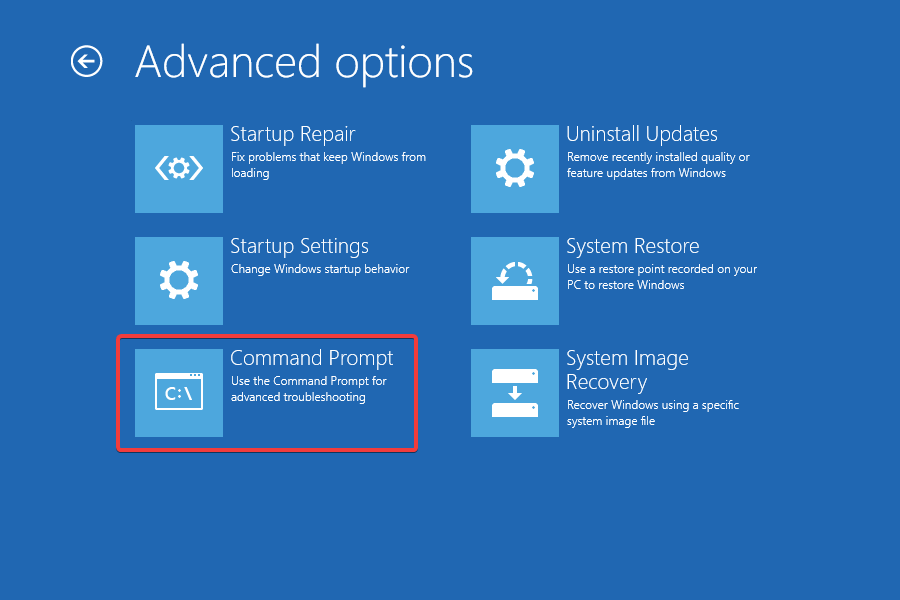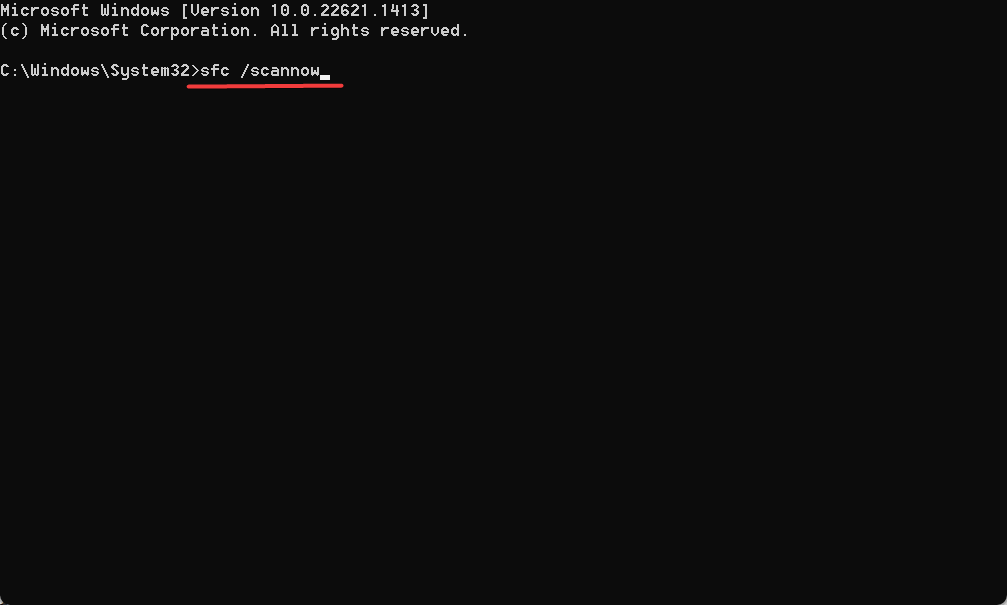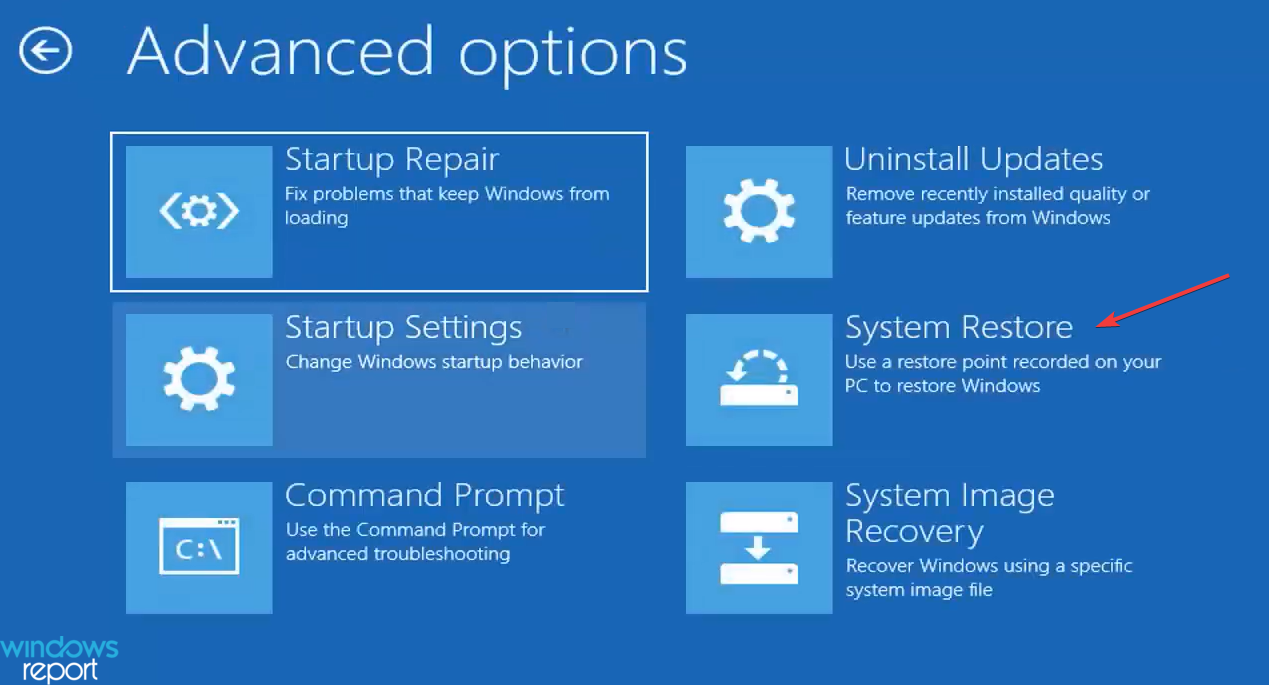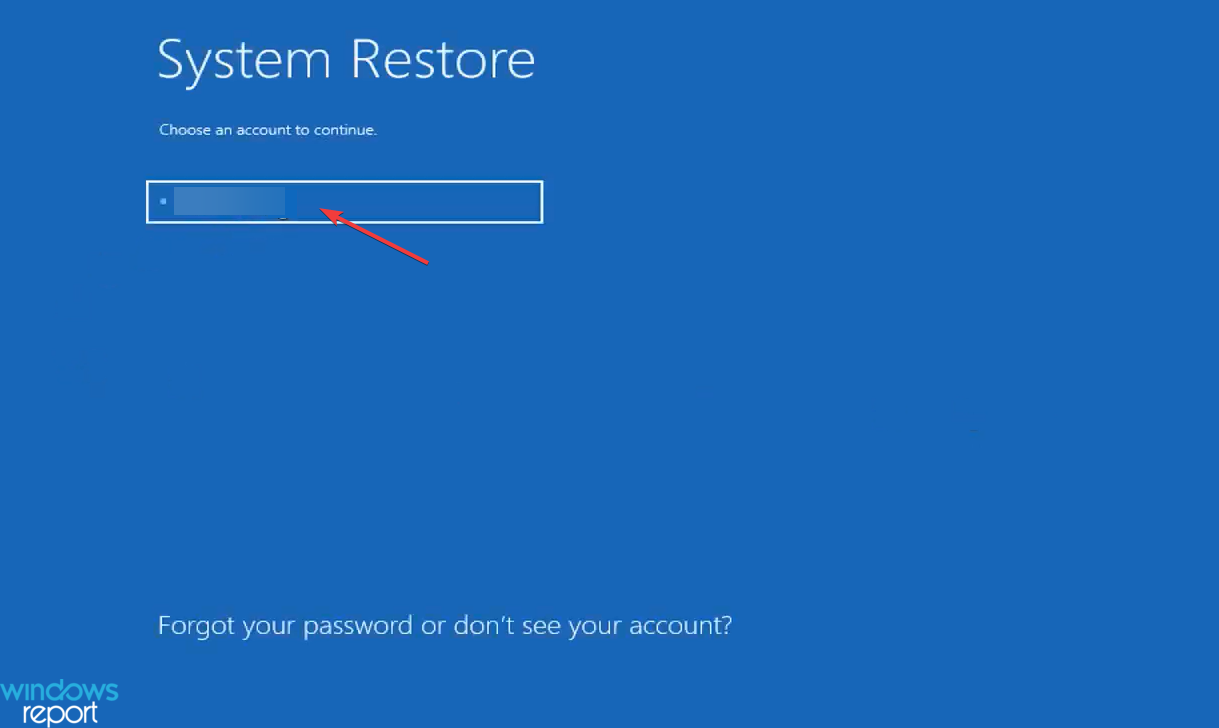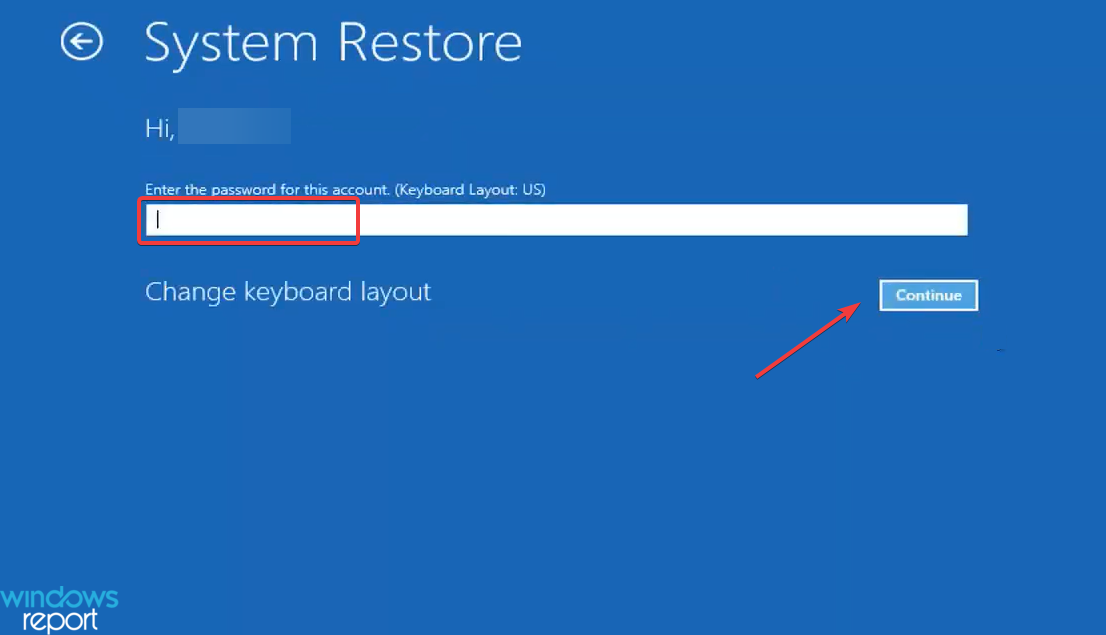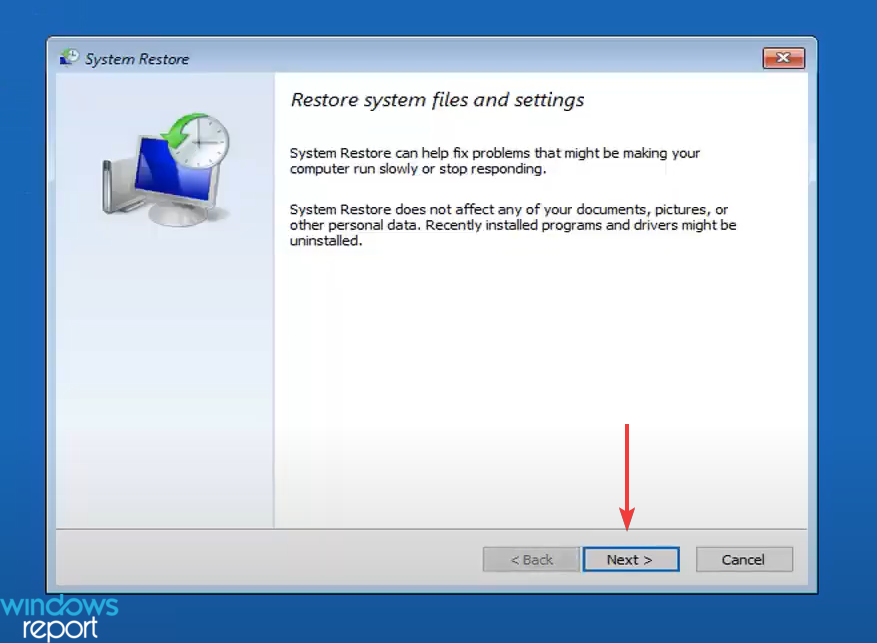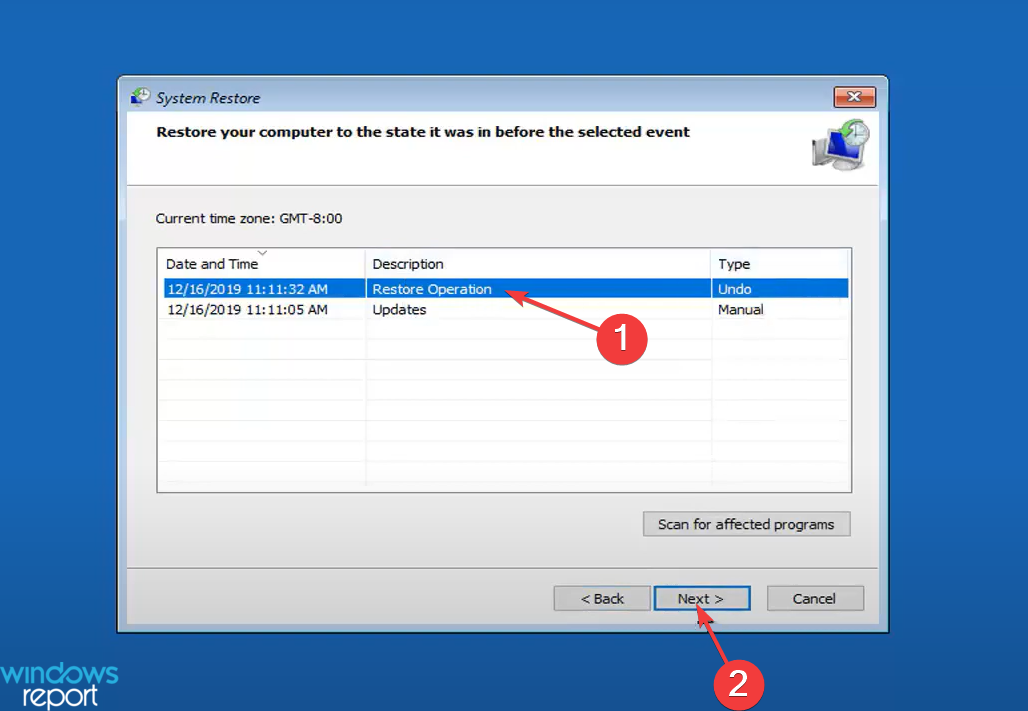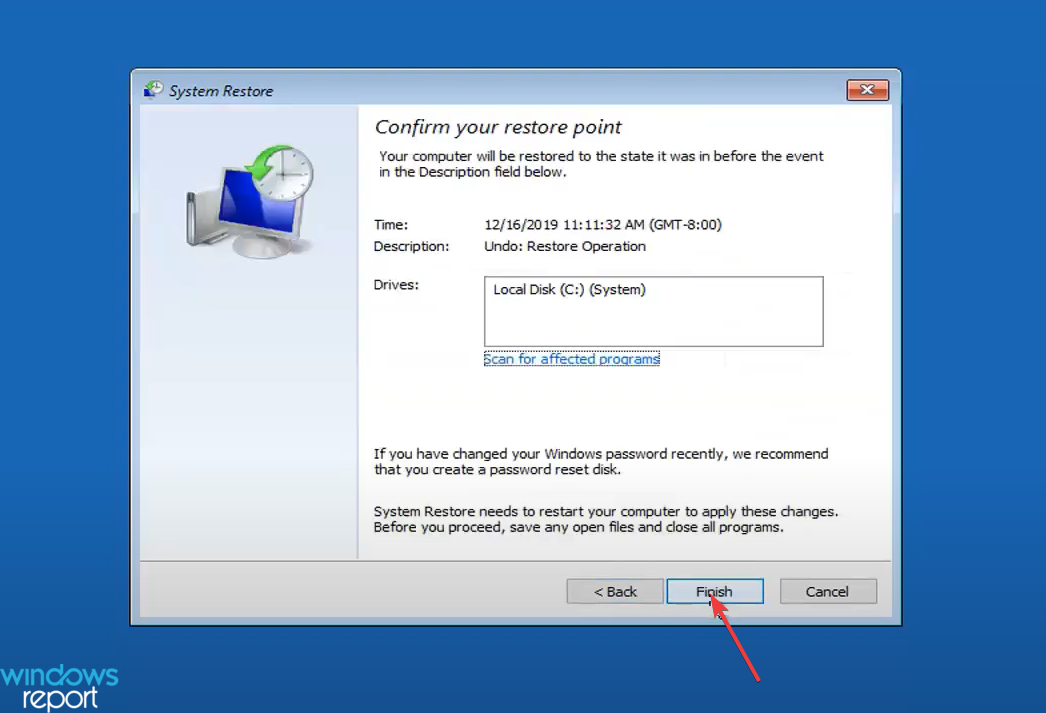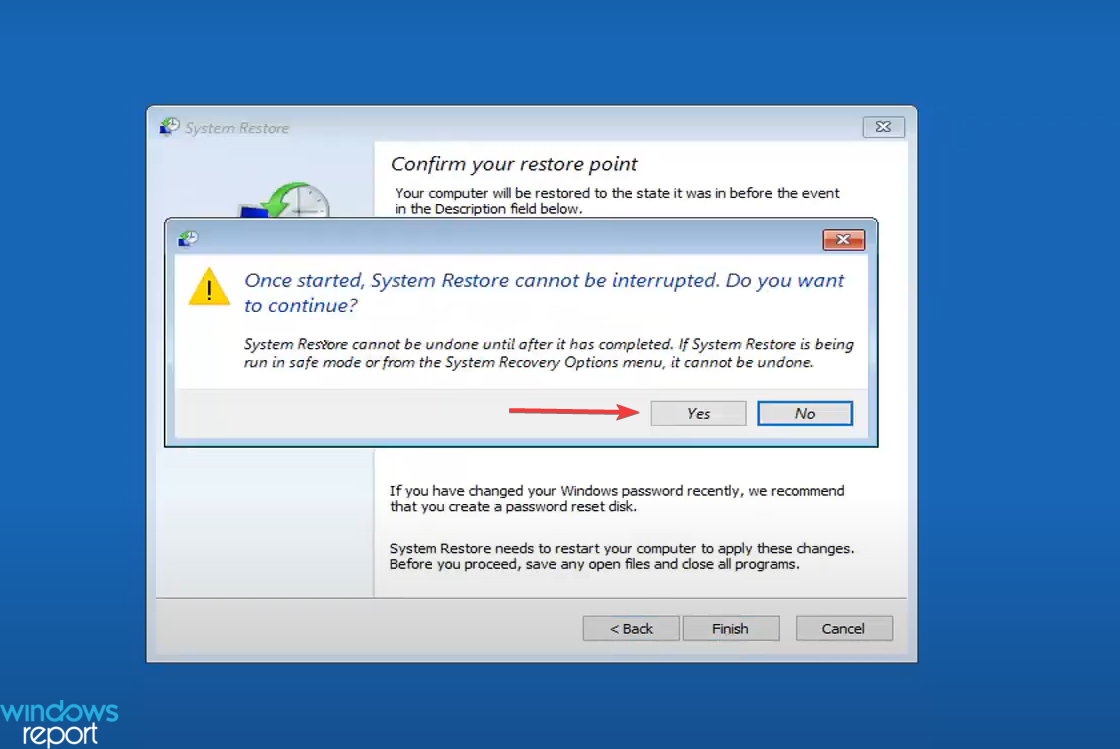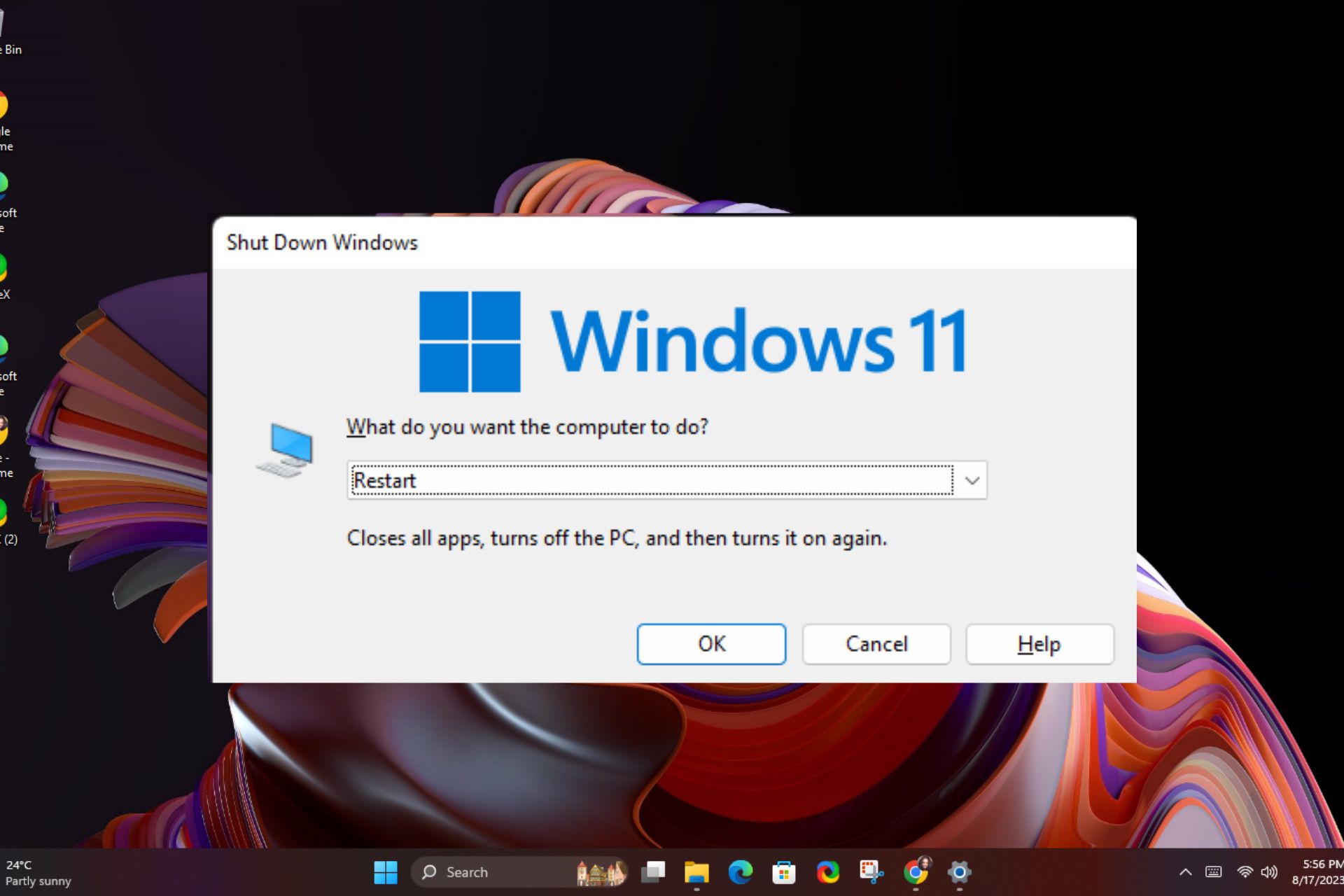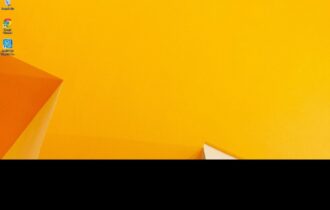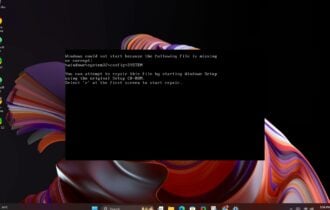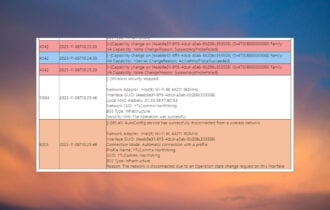Fix: Computer Keeps Restarting Before Windows Loads
Check verified solutions from the most trusted experts
5 min. read
Updated on
Read our disclosure page to find out how can you help Windows Report sustain the editorial team Read more
Key notes
- When the computer keeps restarting before Windows loads, it’s most likely a corrupt installation, BIOS issues, or hardware problems to blame.
- Users must first ensure that the connections are in order and there’s an optimal power supply.
- Reinstalling Windows has worked for a lot of users when the PC won’t properly.
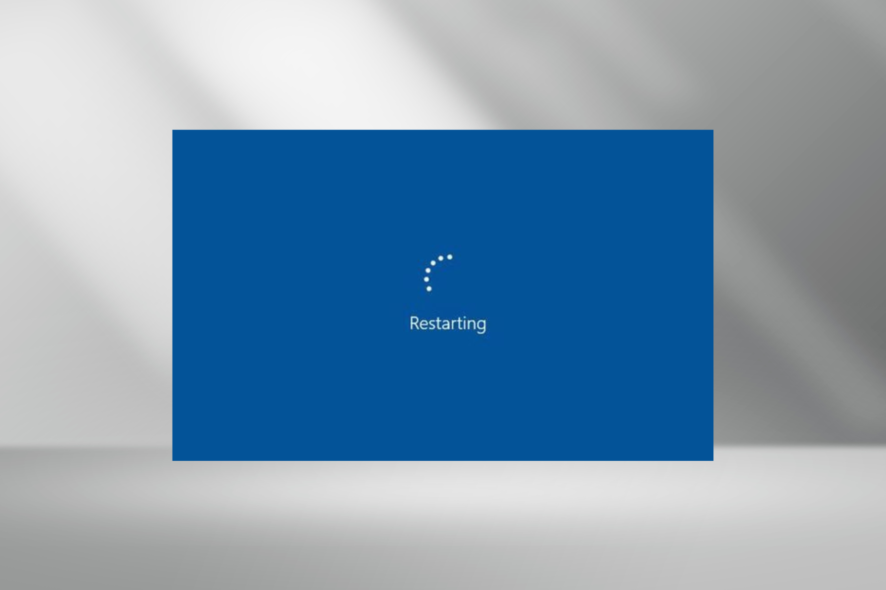
The boot time in computers has significantly reduced in the past few years, owing to recent technological advancements. Yet users continue to face boot errors. One such is when the computer keeps restarting before Windows loads.
While Windows not booting altogether usually indicates a hardware problem or corrupt OS, continuous restarts could have to do both with the software and hardware issues, making troubleshooting a tad more tricky. So let’s find out why the computer keeps restarting on boot.
Why does my computer keep restarting before Windows?
Here are a few reasons the computer or laptop keeps restarting before Windows loads:
- Incompatible or malfunctioning hardware: Issues with the RAM, HDD, motherboard, graphics card, CPU fan, and other similar vital components can cause the PC to restart.
- Corrupt Windows installation: Oftentimes, the OS installation goes corrupt due to recent software changes, and reinstalling Windows is the best way to go.
- Problems with the BIOS: BIOS is the first thing that comes into play when the computer is turned on, and problems with it can be the reason your computer keeps restarting with no display.
What can I do if computer keeps restarting before Windows loads?
Before we start with the major changes, here are a few quick things to try:
- Disconnect all non-critical peripherals from the PC, especially any older USB sticks, gaming controllers, and joysticks.
- Make sure the power supply to the computer is optimal. If you are using a surge protector or a hub, plug the PC directly into the wall port, and verify whether the computer still keeps restarting before Windows loads.
- Check for overheating, though it’s unlikely to be the case since it takes the computer at least a few minutes to generate that heat level. But you could still ensure that the flow of air is not restricted.
- Ensure all the connections are in order, even the internal ones.
- If it’s a laptop, unplug the battery and power it using the cable only. This helps when the battery is malfunctioning or is simply dead.
If none work, head to the solutions listed next.
1. Reset the BIOS
- Turn on the computer, and as soon as the display lights up, hit F2, F10, F12, Esc, or Del, depending on the manufacturer, to enter the BIOS.
- Now, click on the Default option. In some cases, it would be available in the settings, so you will have to look for it.
- Click OK to confirm the change.
In most cases, the BIOS is responsible when the computer keeps restarting before Windows loads, and a simple reset should work.
If you cannot load the BIOS, it means that either the BIOS is corrupt or there’s a major hardware issue to blame. And in both cases, we recommend you take your PC to a repair shop. However, if the BIOS is accessible, but the reset didn’t yield the desired results, head to the next solution.
2. Run tests on the RAM
 Tip
Tip
When you can’t turn on the computer, the best way to test the RAM modules is to connect them to another PC individually and use Memtest86+, an open-source memory testing tool that has helped a lot of users when the computer keeps restarting before Windows loads.
The tool will run a range of tests and even fix trivial issues. But in most cases, it’s best to replace the faulty RAM module to get rid of the problem once and forever.
3. Check for corrupt system files
- Turn on the computer, and soon as the display lights up, press the power button to turn it off. Repeat the process twice and on the third-party attempt, Automatic Repair will kick in.
- Click Advanced options to proceed.
- Click on Troubleshoot.
- Again, click on Advanced options.
- Now, choose Command Prompt.
- Run the following three commands individually:
DISM /Online /Cleanup-Image /CheckHealthDISM /Online /Cleanup-Image /ScanHealthDISM /Online /Cleanup-Image /RestoreHealth - Once done, paste the following command and hit Enter:
sfc /scannow - Once done, restart the computer and check whether it now boots properly.
Another effective solution would be to use a professional third-party repair tool that focuses on cleaning the clutter in your system and repairing corrupted system files.
With built-in performance tools, this kind of software can fix your HDD problems within a few moments, restoring your OS to its peak performance.
You should know that it is recommended to use automated assistance to repair more complex Windows problems and thus avoid unsafe actions.
4. Perform a system restore
- Access the Recovery Mode on the PC as we did earlier, and choose System Restore.
- Now, choose your account from the list.
- Enter the password for the selected account and click Continue.
- Click Next to proceed.
- Choose a restore point from the list and click Next.
- Verify the restore details and click Finish.
- Click Yes in the confirmation prompt.
- Wait for the restore to complete.
In case the computer keeps restarting before Windows loads after the checks and changes listed previously, a system restore may help. It only helps with the software side of things but is great at eliminating issues arising from recent driver updates.
5. Reinstall Windows
If a system restore didn’t do the trick, there’s always the option to reinstall Windows. This will do it when it’s a corrupt Windows installation to blame for the problem.
All you have to do is create a bootable USB drive, plug it into the PC, boot it via it, and then follow the on-screen instructions to reinstall the OS.
 Tip
Tip
Besides, after you have fixed the problem, check the best PC repair tool that will automatically identify and eliminate problems, thereby preventing such issues from reappearing.
Tell us which fix worked for you in the comments section below.