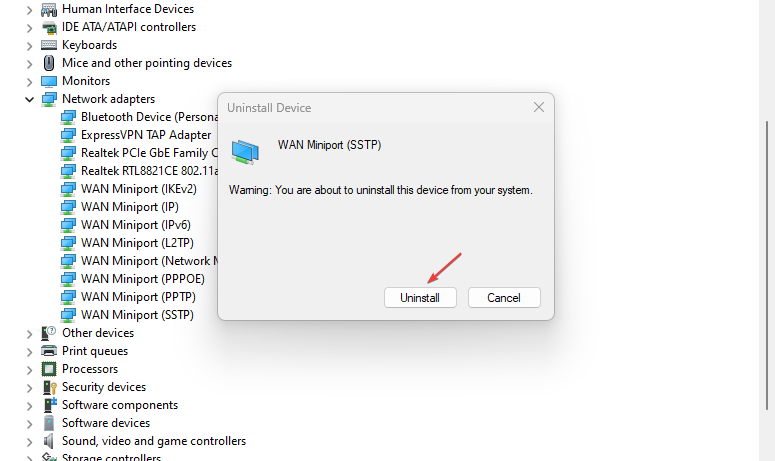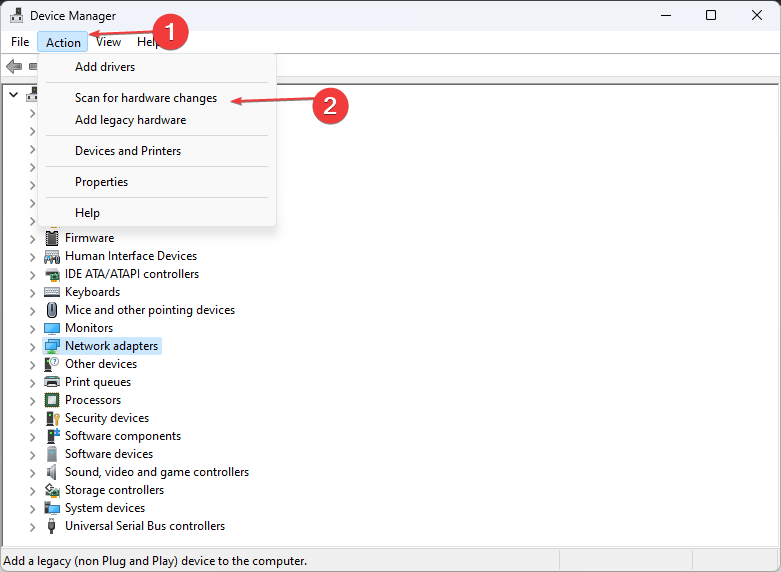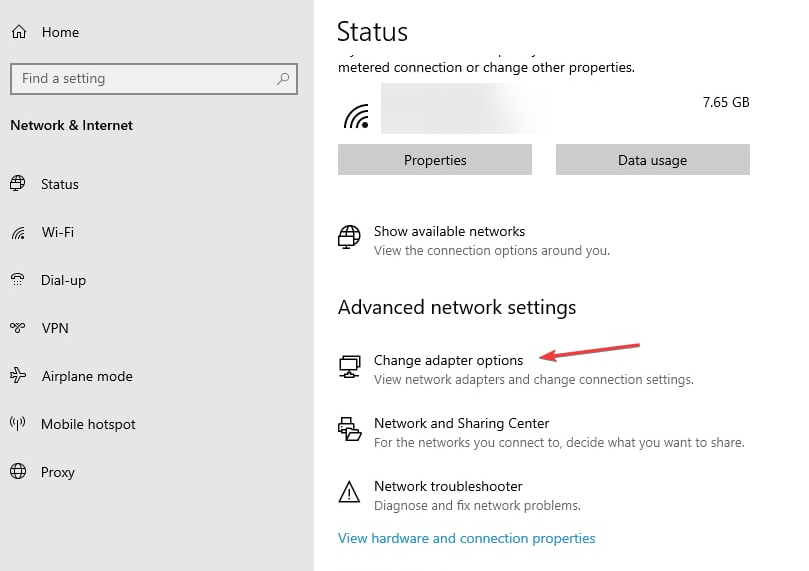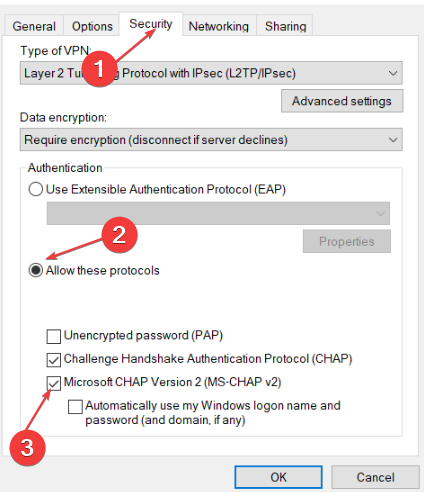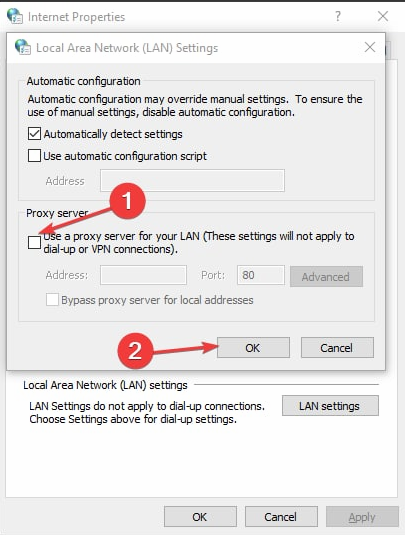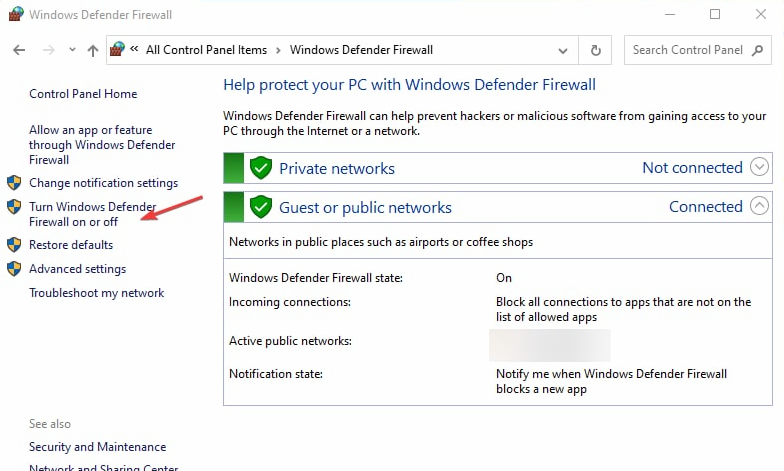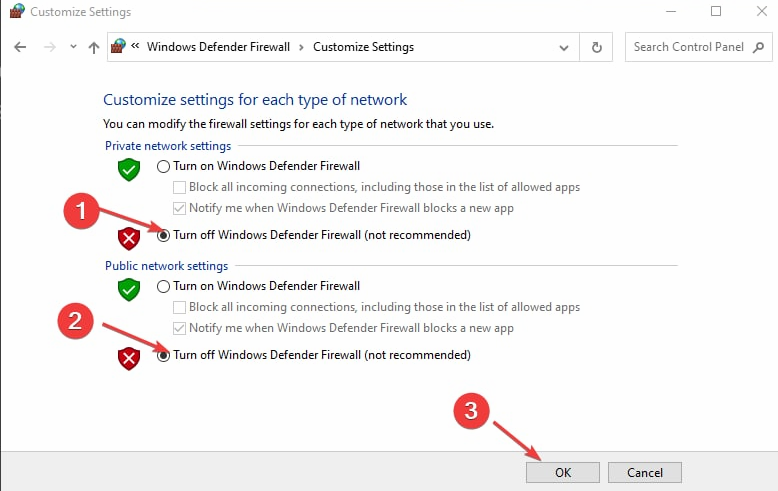Fix: The Connection was Terminated by The Remote Computer
Try these fixes if connection was terminated by Remote computer
4 min. read
Updated on
Read our disclosure page to find out how can you help Windows Report sustain the editorial team Read more
Key notes
- The Remote computer error terminated the connection, the issue caused mainly due to connection issues.
- Windows Firewall can block the connection you’re trying to establish, resulting in error 628.
- You can fix the error by troubleshooting your network settings.
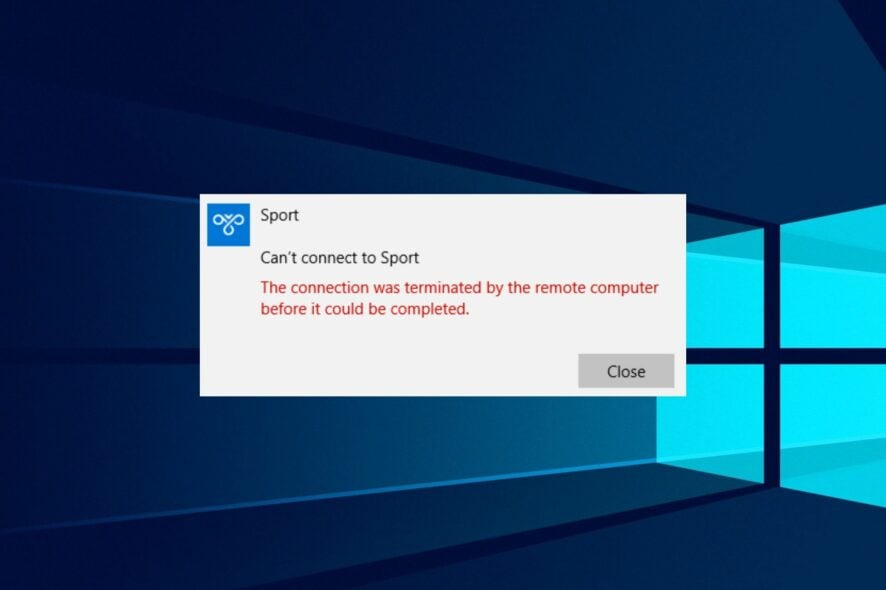
Many users report running into error 628: The connection was terminated by the Remote computer before it could be completed on their PC. It occurs when connecting to the Internet and there’s an issue with the connection.
Likewise, some complained about the unable to ping other computer issues on Windows 10.
What does Error 628 mean?
When trying to establish or set up a VPN connection, you may run into Error 628. It accompanies the message: The Remote computer terminated the connection before it could be completed.
The VPN Error 628 is a Point-to-Point Tunneling Protocol (PPTP) error that can appear when port 1723 is inaccessible on your PC. It means the remote computer fails to establish a connection successfully.
However, the error can occur for some reasons, some are:
- Issues with the router or modem – Issues with the router can affect the connection your system is trying to establish. Also, outdated router firmware can cause problems with its network connection.
- Windows Firewall interference – The connection error can occur if the Windows Firewall is blocking a port and interrupts the VPN connection. It impedes the connection if it perceives it as a threat or malicious activity.
- Unstable Network connection – Network congestion and slow internet connections on your PC can cause the error 628 to occur if it can’t set up a connection. Also, issues with the network components, like network adapters, can result in an error.
Nevertheless, you can fix Error 628 by using some troubleshooting steps on your PC.
How to fix the Connection was terminated by the remote computer before it could be completed error?
Before proceeding with any advanced troubleshooting steps, follow these preliminary checks:
- Restart your router or modem.
- Temporarily disable antivirus software on your computer.
- Restart Windows in Safe Mode and check if you encounter issues establishing the connection.
If the error persists, follow the steps below:
1. Uninstall and reinstall all the Miniports
- Press Windows + R key to open the Run window, type devmgmt.msc, and click OK to open the Device Manager.
- Expand the Network adapters tab, right-click on WAN Miniport (SSTP) and select Uninstall device from the drop-down.
- Select Uninstall in the following prompt.
- Then, repeat step 2 to uninstall all the WAN Miniport devices.
- Tap on the Action tab in the top bar, then select Scan for hardware changes from the drop-down.
Scanning for hardware changes will reinstall all the WAN Miniports uninstalled. You can further check how to reinstall devices in Device Manager.
2. Check for Router Firmware updates
Routers can get outdated and suffer from bugs that can cause their network to be unstable. Hence, updating its firmware to provide the needed patches to fix these bugs is crucial.
Hence, go through the router manual and check for router firmware update procedures. Also, you can contact the manufacturer for guidance on how to update your router.
3. Use Microsoft CHAP version 2 protocols in the Network settings
- Right-click on the Wi-Fi icon in the bottom right-hand corner, then select Open Network and Sharing Center from the drop-down.
- Click on Change adapter options.
- Right-click on the VPN connection and select Properties from the drop-down.
- Navigate to the Security tab, tick the radio button for the Allow these protocols option, check the box for Microsoft CHAP version 2, and then click OK to save the changes.
- Restart your PC and check if the error persists.
Allowing the Protocol will fix the connection error disrupting the Remove connection on Windows 10.
4. Disable Proxy
- Press Windows + R key to open the Run window, and type inetcpl.cpl, then press Enter to open the Internet Properties window,
- Go to the Connections tab and click on LAN Settings at the bottom of the page.
- Uncheck the box for Use a Proxy server for your LAN, then press OK to save the changes.
- Restart your computer to sync the changes.
Disabling the Proxy can resolve connection problems causing error 628.
5. Disable Windows Firewall
- Click the Start button and type control panel, then open it.
- Click on the Windows Defender Firewall option.
- Select the Turn Windows Defender Firewall on or off option from the left pane.
- Go to the Private and Public network settings, then click the radio buttons for the Turn off Windows Defender Firewall (not recommended) option.
- Restart your PC.
Disabling the Firewall will resolve any Windows Defender Firewall interference on the connection you want to establish.
In conclusion, our readers can check our guide on how to fix VPN Error 691 in Windows for more information on fixing error 628. Also, you can read about fixing connection failed error 800 on Windows.
If you have any questions or suggestions, kindly drop them in the comments below.