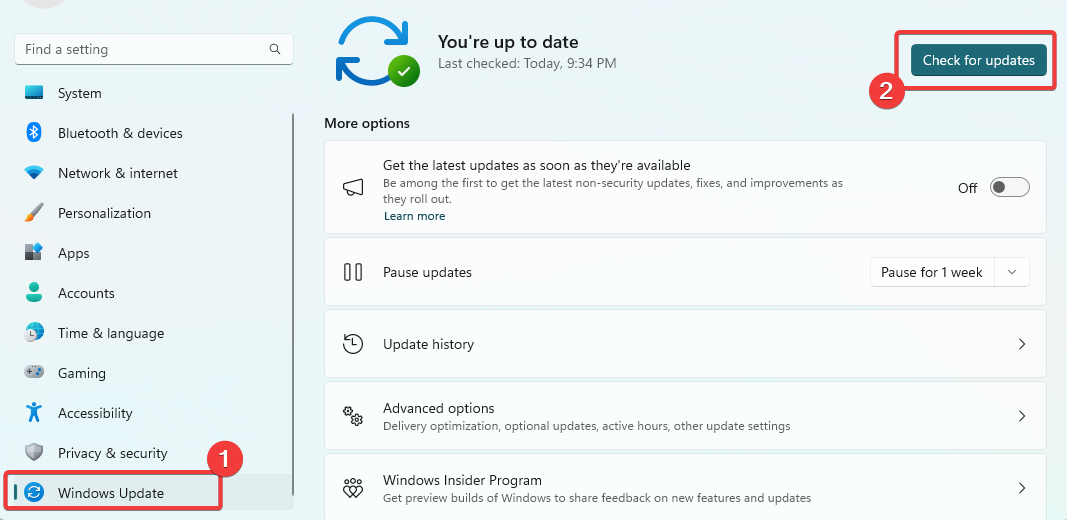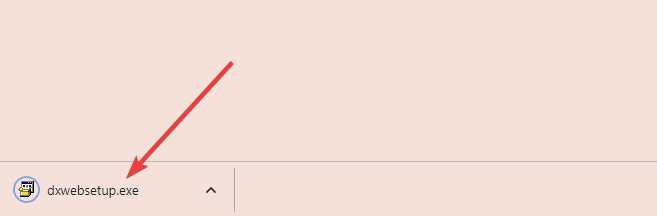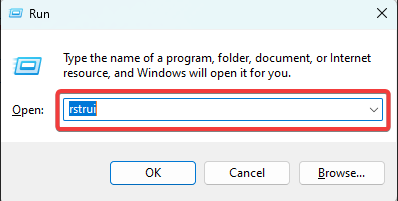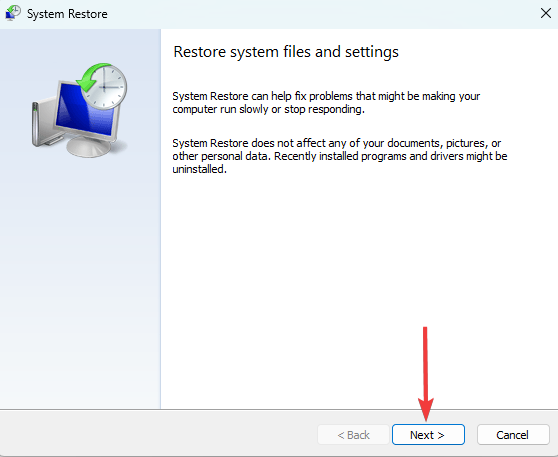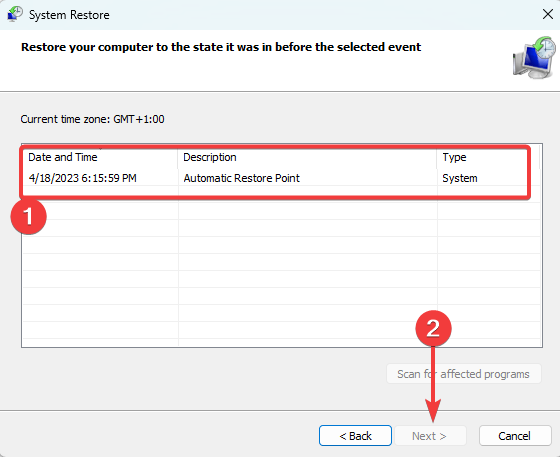D3dcompiler_47.dll is Missing? 5 Quick Ways to Fix It
Installing the latest DirectX version is often the best solution
3 min. read
Updated on
Read our disclosure page to find out how can you help Windows Report sustain the editorial team Read more
Key notes
- The d3dcompiler_47.dll is an important component of the Microsoft DirectX runtime.
- We recommend a virus scan before any more complex fixes, if this DLL is missing on your computer.
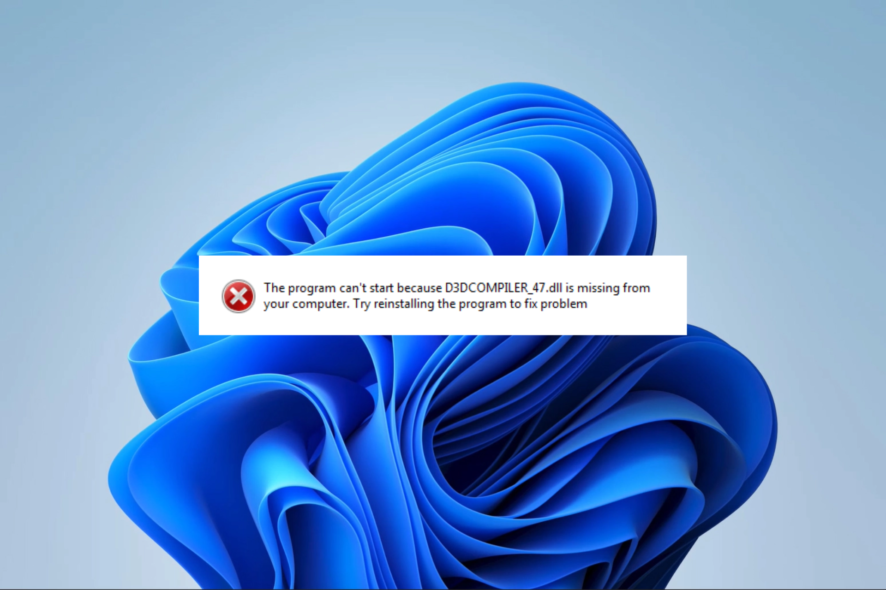
The file D3dcompiler_47.dll is a crucial part of DirectX, a Microsoft platform designed to handle multimedia tasks like gaming on Windows operating systems.
A few of our readers have complained the DLL is missing on their computers. So, this guide will introduce the best ways to fix this problem.
Why is d3dcompiler_47.dll missing?
There are several reasons why the Dynamic Link Library might be missing on your device. The most common causes are as follows:
- Software conflicts – Conflict could come from 3rd-part installations or result from outdated drivers, conflicting system settings, or other software-related problems.
- Corrupted or missing file – There are various reasons for a missing or corrupted file, such as a virus or malware infection, incorrect installation, program removal, or other system errors.
- Outdated Windows OS – If you use an older version of Windows, you might encounter an error as the d3dcompiler_47.dll file is only present in the newer versions of the Windows operating system.
- DirectX not installed – It’s possible that the issue could be due to the absence or outdated version of the DirectX runtime library on your computer.
How do I fix a missing d3dcompiler_47.dll?
Before attempting any intricate solutions, consider trying the following simple workarounds:
- Restart your device – Small bugs can cause errors. Restarting your system may be enough to eliminate them and prevent the need for further troubleshooting.
- Uninstall recent applications – To resolve the issue, it may be helpful to uninstall any applications that are causing conflicts with the software.
- Scan for viruses – If your computer experiences a missing DLL error caused by a virus, running a scan with a robust antivirus can effectively clean the system.
If the preliminary solutions do not work, then proceeding with the following fixes is recommended.
1. Use specialized DLL repair tools
If you are experiencing DLL errors, there are a number of DLL fixers available that can assist in resolving these issues.
We highly recommend using such tools, as they guarantee the functionality of Microsoft native DLLs like d3dcompiler_47.dll with a 100% success rate.
2. Update the OS
- Press Windows + I to open the Settings app.
- On the left pane, click Windows update, then on the right click the Check for updates button.
- If any updates are found click on Download & Install.
- Finally, restart your computer for all the updates to take effect.
3. Download the DLL manually
You can manually download the d3dcompiler_47.dll file from trustworthy sources.
Remember to place it in the same directory as the affected application. Once done, you can launch the app smoothly without encountering any further issues.
Also, it’s important to exercise caution when downloading DLLs and only to use reputable sources, as malicious programs can easily gain access to your system through a DLL.
4. Install DirectX
- Navigate to the download page for the runtime.
- Click on the Download button.
- To start the installation, simply click on the downloaded setup. Once the installation is finished, restart your computer for the changes to take effect.
5. Restore your system
- Press Windows + R, type rstrui, and hit Enter.
- Click the Next button.
- Select a restore point and hit the Next button.
That is as far as we will discuss in this guide. Use any of the five solutions to fix the missing DLL problem. We recommend selecting the option that is most appropriate for your unique situation.
Finally, kindly let us know in the comments section below which approach yielded the best results for you.