How to Delete Your Skype Account or Hide Your Profile
You can't close your Skype account without deleting your Microsoft account
4 min. read
Updated on
Read our disclosure page to find out how can you help Windows Report sustain the editorial team. Read more
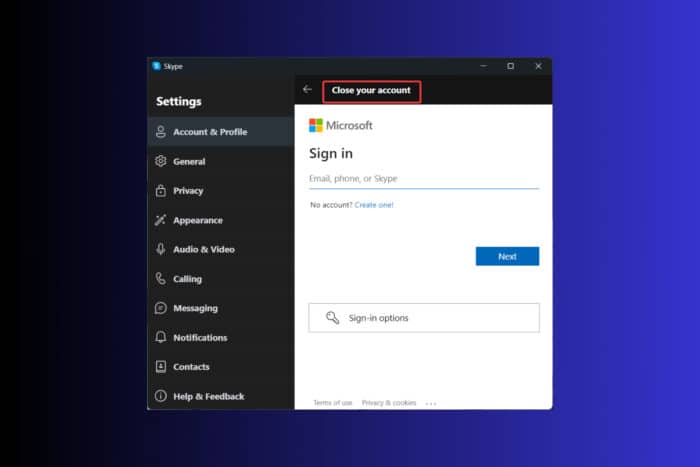
Deleting your Skype account permanently can be a bit tricky, simply because it’s linked to your Microsoft account. So, to get rid of the Skype account, you actually need to close your Microsoft account entirely. This will effect all the services that depend on that account so first, make sure it’s the right decision.
How do I close my Skype account?
1. Closing your Microsoft account (Skype Account Deletion)
- Open your preferred web browser and navigate to Microsoft’s account closure page.
- Sign in to your Microsoft account if prompted.
- Verify your account via email or text message by entering the security code sent to your registered email or phone number.
- Read through the Ready to Close page and click Next.
- Check all checkboxes to acknowledge the effects of closing your account.
- From the drop-down list, select a reason for closing your account.
- Click Mark account for closure.
This solution will help you delete your Skype account by closing your Microsoft account. Be aware that this also deletes access to other Microsoft services like Outlook and OneDrive. Once you make this move, the account will be fully closed in 60 days.
2. Using the Skype app on desktop (Windows or Mac)
- Launch the Skype application on your desktop.
- Click your Skype Name at the top left corner.
- In the pop-up, scroll down and click Settings.
- On the right-side panel, scroll down and click Close your account.
- Verify your ID and password to proceed.
- Read through the Ready to Close window and click Next.
- Check relevant boxes and select a reason for account deletion.
- Click Mark account for closure.
This method is useful for users who primarily use Skype on their desktop and want a straightforward way to access account deletion through the app itself.
3. Using the Skype app on mobile (Android or iOS)
- Launch Skype on your mobile device.
- Tap your Skype name.
- Go to Settings by tapping the Gear icon on the top right corner.
- Tap Account & Profile and then Close your account.
- Verify your ID and password to proceed.
- Read the list and click Next.
- Mark the checkboxes and select a reason for deletion.
- Tap Mark account for closure.
This solution is perfect for users who mainly use Skype on their mobile devices, offering an easy route to account closure from their phone.
4. Request deletion via Skype Customer Service
- Go to Skype’s support page.
- Sign in with your Skype account.
- Use the live chat or contact form to request account deletion.
- Follow the instructions provided by the support team.
This method is useful if you encounter issues while trying to delete your account yourself. The support team can guide you through the process and handle any complications.
How can I hide my Skype profile?
- Go to the Skype website and sign in.
- Click on My Account.
- Scroll down and click Edit Profile.
- Uncheck the checkbox next to Discoverability under Profile settings.
If you don’t want to completely delete your Microsoft account but want to make your Skype profile invisible in searches and suggestions, this is the best solution.
Remember to back up any important data before you proceed with deleting your Skype account. Regularly reviewing your account settings can help you manage your online presence more effectively. You can also cancel your Skype subscription if you don’t feel like using the service anymore.
Now that you’ve got rid of your Skype account, take a look at our list of the best Skype alternatives you can use. If you don’t want to use it anymore because of Skype delayed messages, the highlighted link will help you fix it.
Did you manage to close your Skype account? Let us know in the comments below.
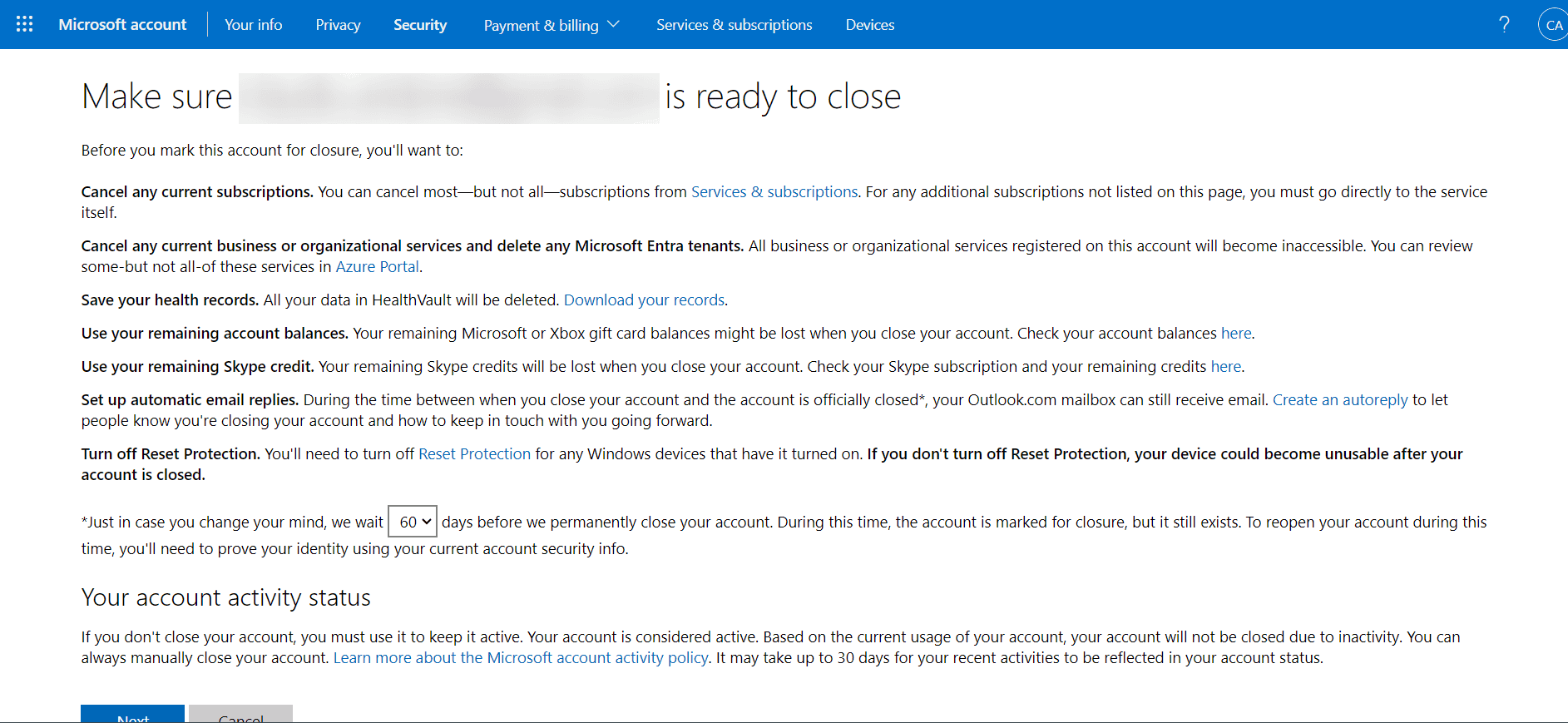
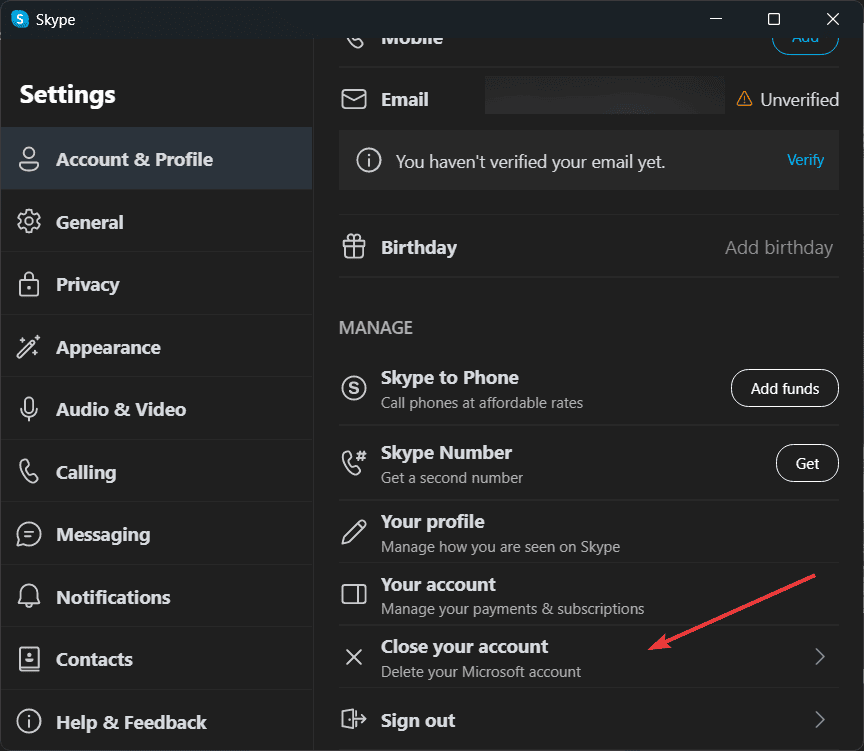
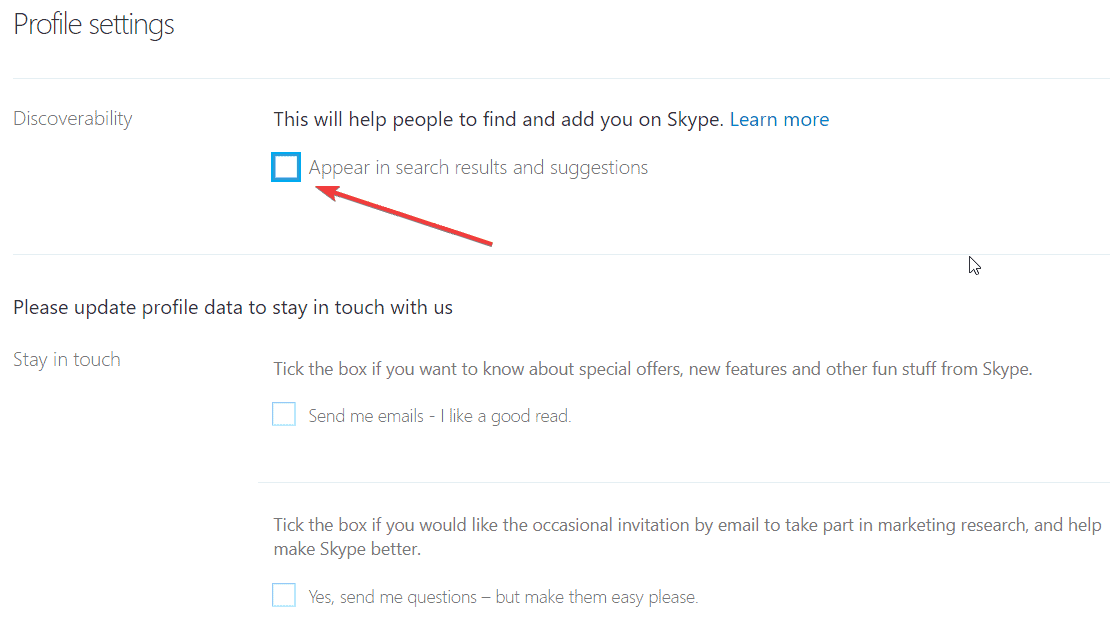

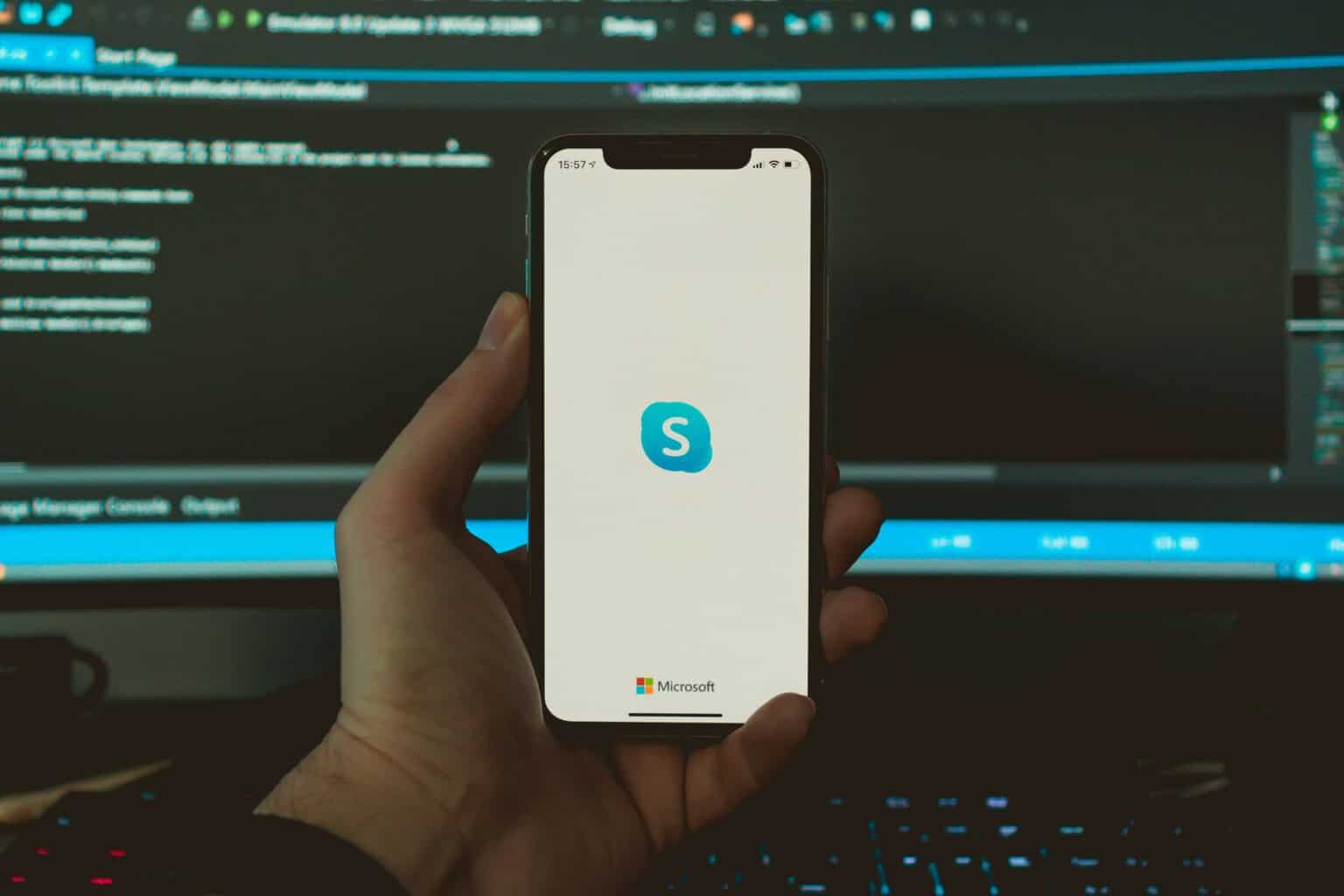
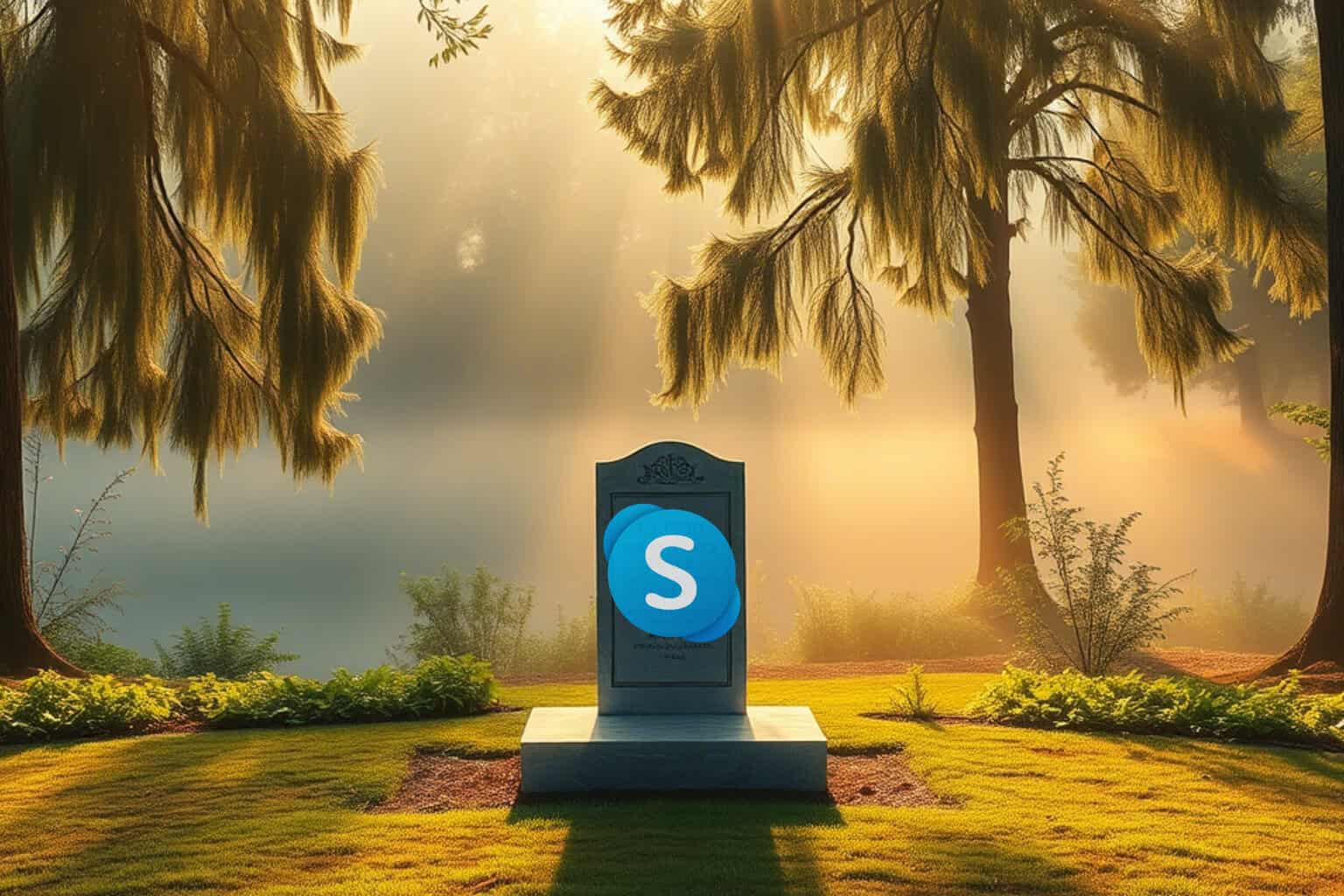





User forum
0 messages