3 Quick Ways to Fix Error Code 91 and 92 on Disney Plus
Modifying the DNS Server Settings might do the trick
4 min. read
Updated on
Read our disclosure page to find out how can you help Windows Report sustain the editorial team. Read more
Key notes
- Disney Plus is an OTT platform for streaming various videos, including TV shows, movies, etc.
- Many Disney Plus users have experienced errors 91 and 92 while launching the Disney Plus app and trying to watch the video content.
- This may have been caused due to fluctuating internet connection, server issues, etc.
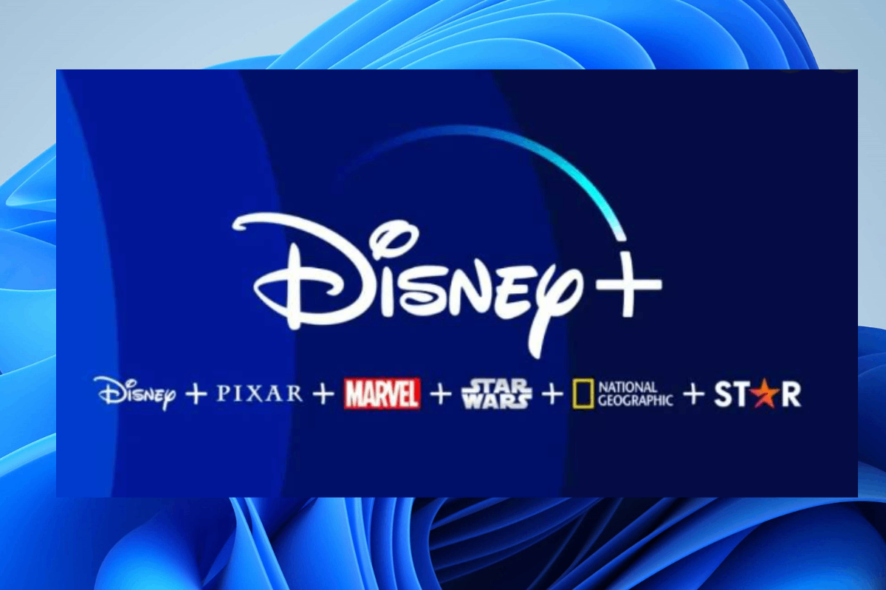
Disney Plus is an OTT video streaming service with a wide range of content for all ages. The Disney media and entertainment company 2019 introduced the Disney Plus service.
The Disney Plus headquarters is located in Los Angeles, California. This service is not only available for the audience in the United States of America. It is also available in most countries like Australia, New Zealand, France, Japan, etc.
Users need to take a subscription to watch the premium content. All the essential contents are free of cost for all audiences. Some users also got a few issues, like Disney Plus stopped working in the Chrome app.
Why does Disney Plus keep giving me an error 92?
Sometimes, when Disney Plus users try to watch some videos on the Disney Plus app, they cannot do so. They get an error code of 92, and the app crashes.
A few users also got the error 91 along with error 92. The potential reasons for these error codes are listed below:
- Unstable internet connection – If the internet connection is not stable on the system, it creates many issues like the ones mentioned in this article.
- DNS Server settings – The changes made in the DNS Server addresses of the network connection can be the reason for such errors while using Disney Plus or other applications.
- Disney Plus server down – Due to loads of requests from the users at a time, causing the server to shut down temporarily or for maintenance, Disney Plus shuts down the server for some time.
We researched a lot of data, tried a few workarounds, and got three quick fixes for resolving these errors.
How do I fix error 92 on Disney Plus?
1. Perform a power cycle
- To turn the system off, close all the applications, folders, and files currently open.
- After closing everything, right-click the Start button on the taskbar and select Shut down or Sign out from the context menu.
- Then click Shut down from the list.
- This will start shutting down the system.
- It would help if you waited for some time after the system was turned off, about 5-10 minutes.
- Turn on the system by pressing the Power button.
- Once the system has started, check if the problem has been resolved. If not, repeat the power cycle.
2. Modify the DNS Server Settings
- Open the run command box by pressing the Windows and R keys on the keyboard together.
- When the run box appears, type ncpa.cpl and press the Enter key.
- This opens the Network Connections page on the system.
- Right-click on the network connection like Local Area Connection or Wi-Fi.
- Click Properties from the context menu.
- In the Network Properties window, select Internet Protocol Version 4 (TCP/IPv4) and click Properties.
- Click on the Use the following DNS server addresses option.
- Enter the Preferred DNS server and Alternate DNS server addresses, which you can obtain from your service provider, and then click OK.
- Then close the Network Properties window by clicking OK.
- Restart the system and check if the error code is fixed.
This also helps with Disney Plus Error Code 43.
3. Disney Plus server issues
Sometimes, we believe the problem is with the system, device, or application we are using for the errors caused while watching the videos on the Disney Plus application.
The actual problem might be with the server of Disney Plus, which is temporarily down due to high server requests or maintenance.
You can always check the status of the Disney Plus server to know whether this is the reason behind those errors.
Also, here is the guide for the best browsers to watch the best quality videos on Disney Plus.
Were you able to resolve these error codes on the Disney Plus app? Please let us know in the comments section below.

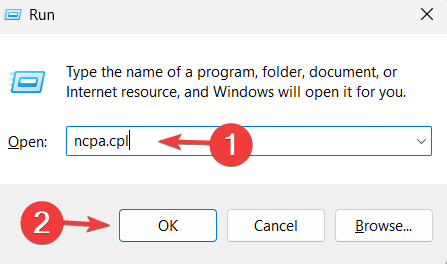
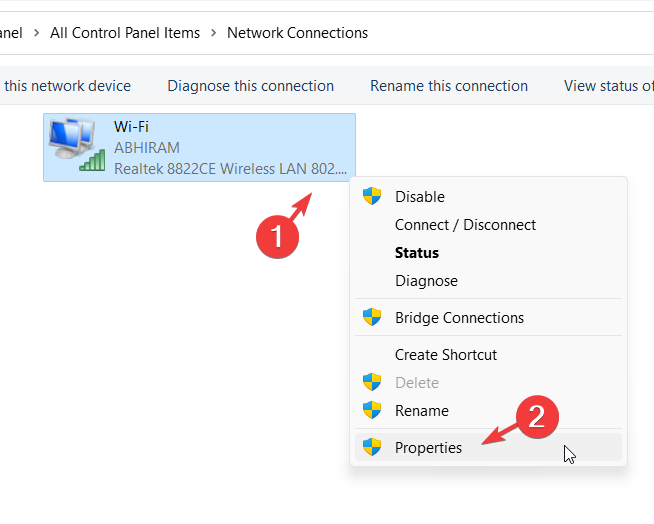

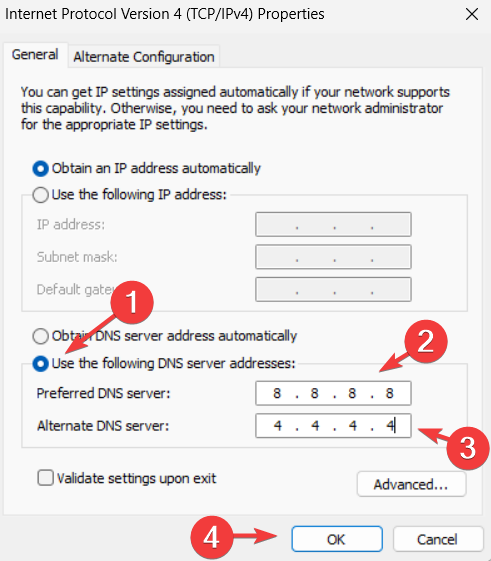
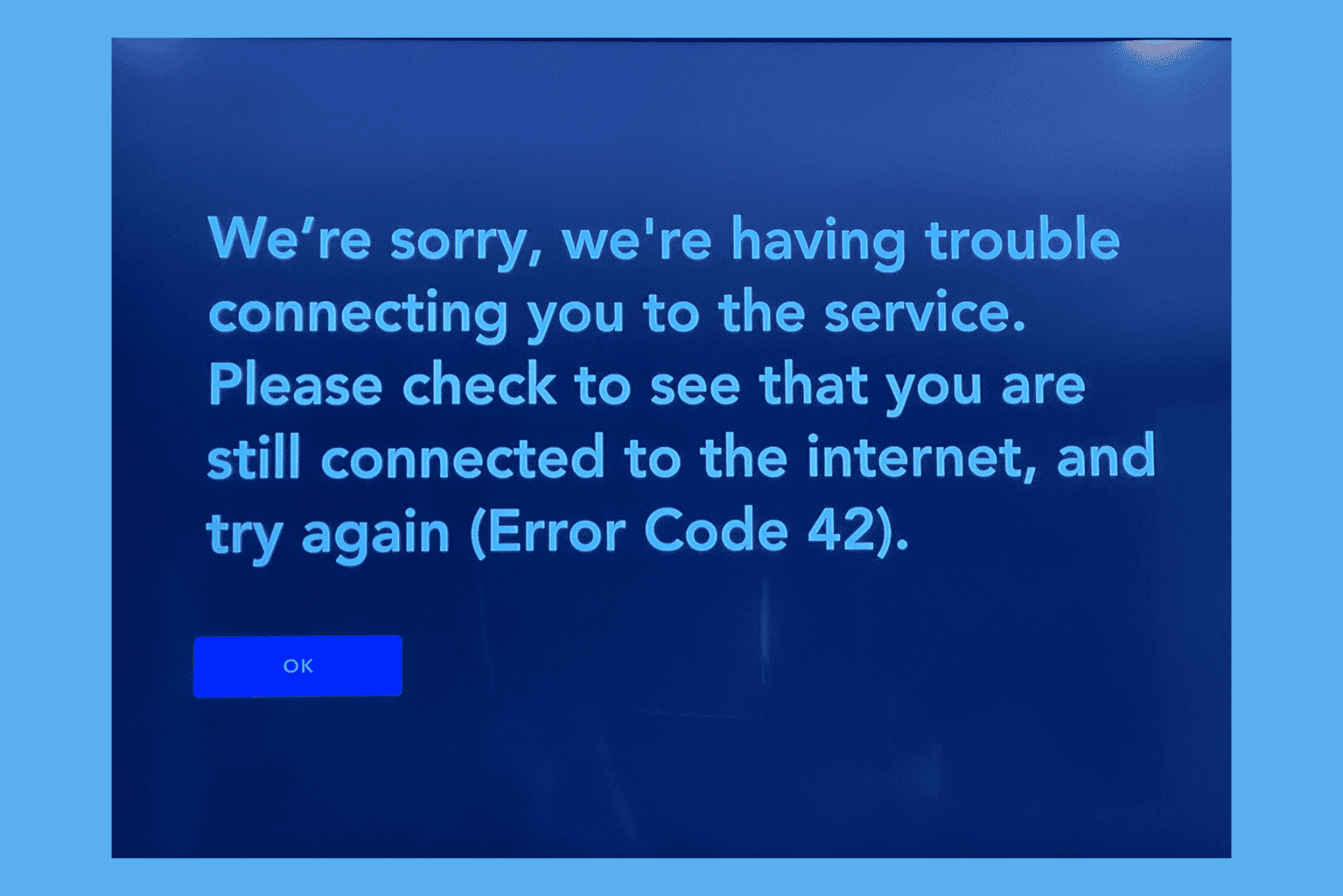

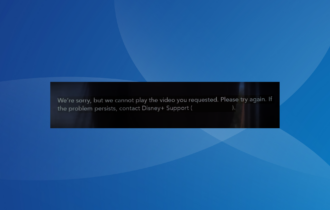
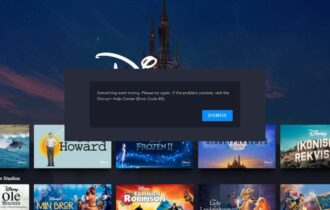
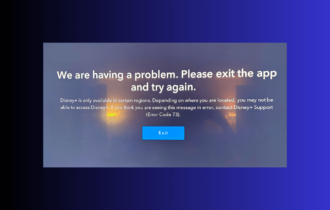
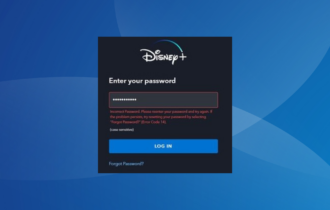
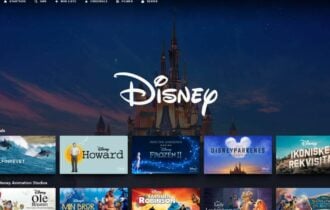
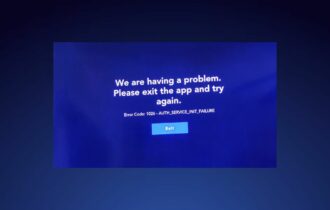
User forum
0 messages