DoorDash Internal Server Error: 3 Fixes for Code 500
An unstable internet connection might be the cause of this issue
3 min. read
Updated on
Read our disclosure page to find out how can you help Windows Report sustain the editorial team. Read more
Key notes
- Corrupt browser data can cause the DoorDash internal server error.
- This error can also be due to issues with one or more extensions.
- Resetting your internet connection is a quick yet effective solution to this problem.

DoorDash is a widely used application for ordering food from different types of restaurants to your location. However, several users are complaining about a DoorDash internal server error prompt.
This makes it impossible to order meals and has left many people disappointed. However, if you also face this error, this comprehensive guide will walk you through how to fix it quickly.
What does 500 internal server error mean on DoorDash?
Below are some of the causes of the DoorDash internal server error:
- Internet connection issues: The DoorDash internal server error on your PC can be caused by problems with your internet connection. You need to ensure your connection is stable and active.
- Corrupt browser data: In some cases, corrupt browser cache and cookies can cause this problem. Clearing this data should eliminate the error code quickly.
How can I fix the DoorDash internal server error?
Listed below are some prerequisite troubleshooting steps to try before applying the sophisticated fixes:
- Refresh the web page after a few minutes.
- Relaunch your browser.
1. Clear browser data
- Launch your browser and click the menu button (three vertical dots) in the top right corner.
- Select More tools > Clear browsing data.
- Now, click the Time range dropdown and select All time.
- Check the boxes for Cookies and other site data and Cached images and files.
- Finally, click the Clear data button.
If you are experiencing the DoorDash internal server error on Chrome or other browsers, the first thing to do is to clear your browser data. This is because this data, especially the cookies, can corrupt over time.
Aside from the cookies and cache, you can also clear your browser history. This has also proved effective if you get the error on your mobile app.
If you still get the DoorDash error 500, try the following method.
2. Check the internet connection
Sometimes, this problem can be caused by an unstable or inactive internet connection. You can disconnect and reconnect your PC to the router to ensure your network is not the problem.
Also, you use internet speed test checkers like Speedtest to confirm your network is stable. You can proceed to the next solution if your network is active and stable.
3. Disable extensions
- Launch your browser and click the menu button.
- Select More tools > Extensions.
- Toggle the switch before each of the extensions backward to disable it.
Browser extensions can sometimes interfere with the DoorDash website leading to the internal server error. Hence, you need to disable all your extensions and reload the website.
If everything works smoothly, you can now enable the extensions one after the other to know the problematic one.
There is everything you need to fix the HTTP 500 internal server error on DoorDash. All that is left for you is to carefully follow the instructions in this guide, and the error code will be history.
If you can’t solve the problem after applying the fixes in this guide, you might need to wait it out, as the problem is likely from DoorDash’s end.
Besides, if you are a delivery partner, find out how to fix the Dasher must be active error.
Are you facing a similar issue in DoorDash error code 400 (bad request)? Then check our detailed guide to fix it effortlessly.
In the comments below, let us know the solution that helped you fix this issue.



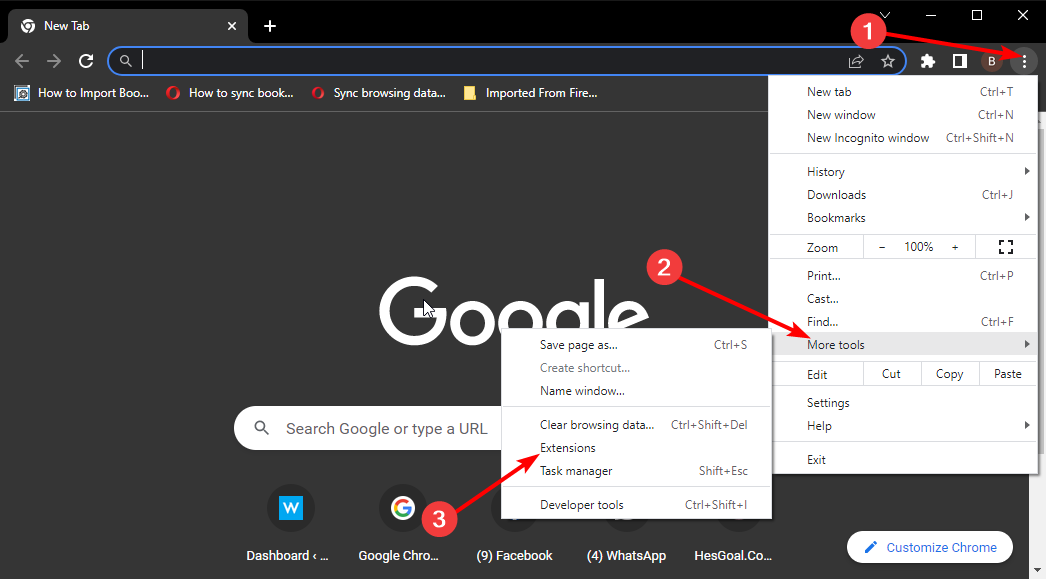
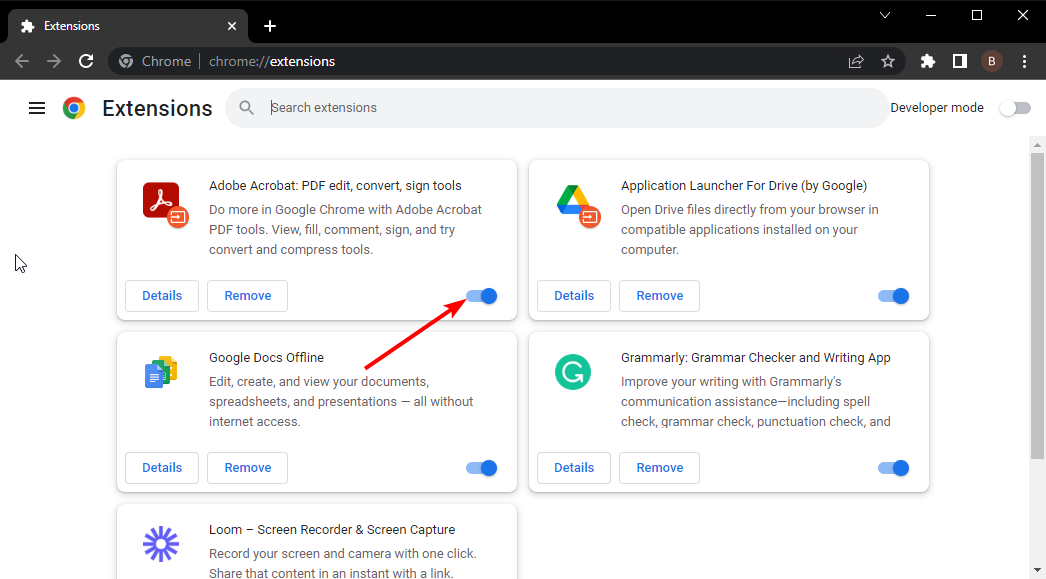








User forum
0 messages