DuckDuckGo Not Working on Chrome? Try This!
Besides outages, faulty settings and interfering apps could cause this issue
5 min. read
Updated on
Read our disclosure page to find out how can you help Windows Report sustain the editorial team. Read more
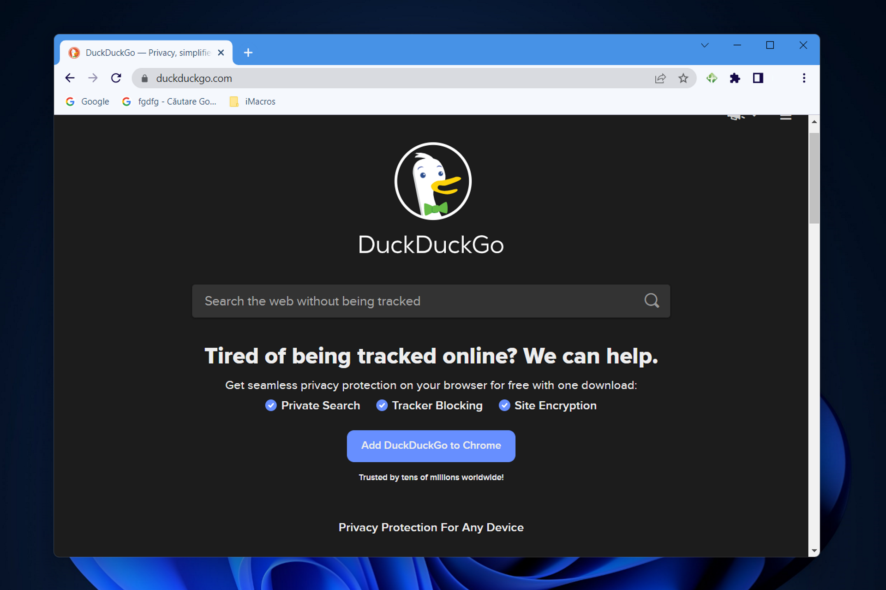
DuckDuckGo not working in Chrome leaves those of us who are privacy-conscious with a tough choice -do I go on Google or do I try to fix it?
Well, we suggest you go with the latter because it’s not a difficult thing to do. Fixing interfering cookies, DNS cache issues, and interfering security software usually does the trick.
How do I fix DuckDuckGo if it’s not working?
1. Check if DuckDuckGo is down
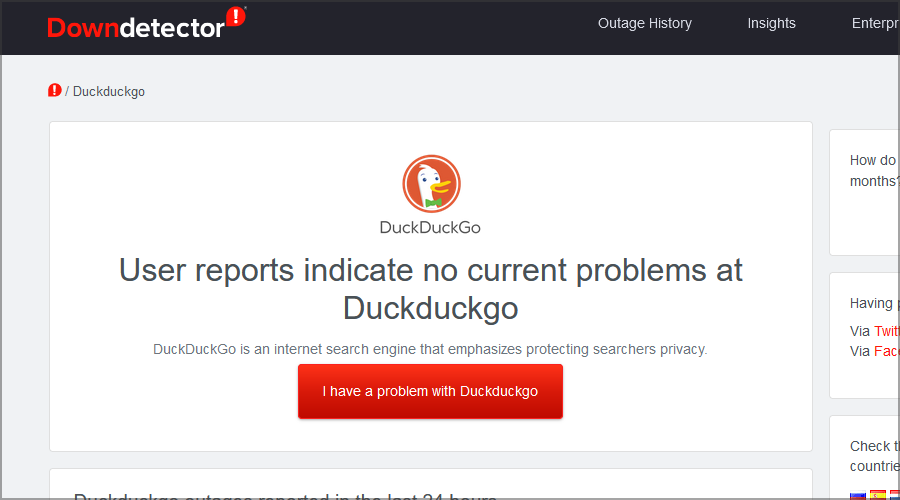
Go to the DuckDuckGo DownDetector webpage. If there’s mention of a current outage, you’ll just have to wait it out. In the meantime, you can try using another private search engine such as Qwant or Start Page.
2. Clear Chrome’s browser data
- Open Chrome.
- Access the Clear browsing data menu by pressing the following shortcut: Shift + Ctrl + Delete then select All time as the time range.
- Select the Cookies other site data and Cached images and files options.
- Lastly, click Clear Data. This is another effective way in troubleshooting DuckDuckGo if it’s not working.
3. Turn off Windows Defender Firewall
- Bring up the search utility by pressing the Windows key type firewall in the search text box. Click Windows Defender Firewall.
- Next, click Turn Windows Defender Firewall on or off to open those options.
- Select both the Turn off Windows Defender Firewall public & private network options.
- Press the OK button to confirm options.
- Thereafter, try opening DuckDuckGo in Google Chrome with the firewall off.
If this method fixed the issue, there is probably a firewall rule blocking the connection. You’ll need to disable that rule if you turn the firewall back on.
4. Disable any third-party antivirus software
- Right-click your antivirus icon from the Windows Taskbar and select Disable for 10 minutes. In the case of Avast, select Avast shields control followed by Disable for 10 minutes.
- No matter what antivirus software you use, the steps should be similar in disabling your antivirus.
If this fixes the issue, consider switching to an antivirus software optimized for browsing.
5. Reset Google Chrome
- Resetting Google Chrome will turn off all its extensions, which might fix the DuckDuckGo can’t load this page error. Users can reset the browser by clicking on the three-dot menu followed by Settings.
- From the left side menu select Reset and clean up.
- Next, click the Restore settings to their original defaults option.
- Finally, click Reset settings. The DuckDuckGo is not working in Safari, or Tor issue will be resolved.
6. Flush the DNS cache
- Press Windows to open Search then enter cmd and select Command Prompt.
- Enter the following command:
ipconfg /flushdns - Press Enter to flush the DNS cache.
7. Install the DuckDuckGo Chrome extension
- Go to the DuckDuckGo Privacy Extension listing in the Chrome Web Store.
- Hit the Add to Chrome button to install it.
- Once the extension is installed, you will see the DuckDuckGo icon (a small, round icon with a duck) in the top-right corner of your browser, next to the address bar.
- Click on it and type your search query in the Search DuckDuckGo bar.
- Now, you should be able to use the search engine through the extension, even though duckduckgo.com won’t work in the browser.
⚠️ Keep in mind that this is a temporary fix.
It won’t address the underlying causes that made the error happen, but if you need to access DuckDuckGo no matter what, it’ is one of the quickest fixes that you can do in about 3 minutes.
8. Use another browser
Ultimately, if all else fails, consider switching to another web browser that won’t interfere with DuckDuckGo.
If you care about privacy, we suggest you take a look at Opera. It has built-in adblockers and a free VPN so it should be right up your alley.

Opera
Use DuckDuckGo hitch-free on this privacy-concious browser!Why has DuckDuckGo stopped working?
To begin, it’s possible that an issue within DuckDuckGo’s system is preventing its servers from working properly. There is also the possibility that the data stored in your browser or the DNS cache will conflict with the search engine.
It’s also possible that the problem is caused by your antivirus software or the Windows Firewall, both of which have the potential to disrupt the operation of DuckDuckGo.
Is DuckDuckGo better than Google?
If your main concern is privacy, then yes, DuckDuckGo is better than Google. The latter keeps track of your searches but it also uses various trackers to follow you on other websites.
Another advantage lies in results filtering, so even if other search engines remove certain results, you’ll still be able to find them on DuckDuckGo.
Lastly, Google’s search results are filled with ads that tack you, so if you’re not using a browser with a built-in adblocker, you’re probably going to see them.
Wrapping up
DuckDuckGo is a great privacy-oriented search engine, but as you can see, sometimes you can’t access it. If that happens, we encourage you to try all the solutions from this guide.
In most cases, clearing the cache in the browser helps, but if that fails, make sure that you check your antivirus and firewall settings.
Did you find a solution to this problem on your own? Share it with us in the comments section below.

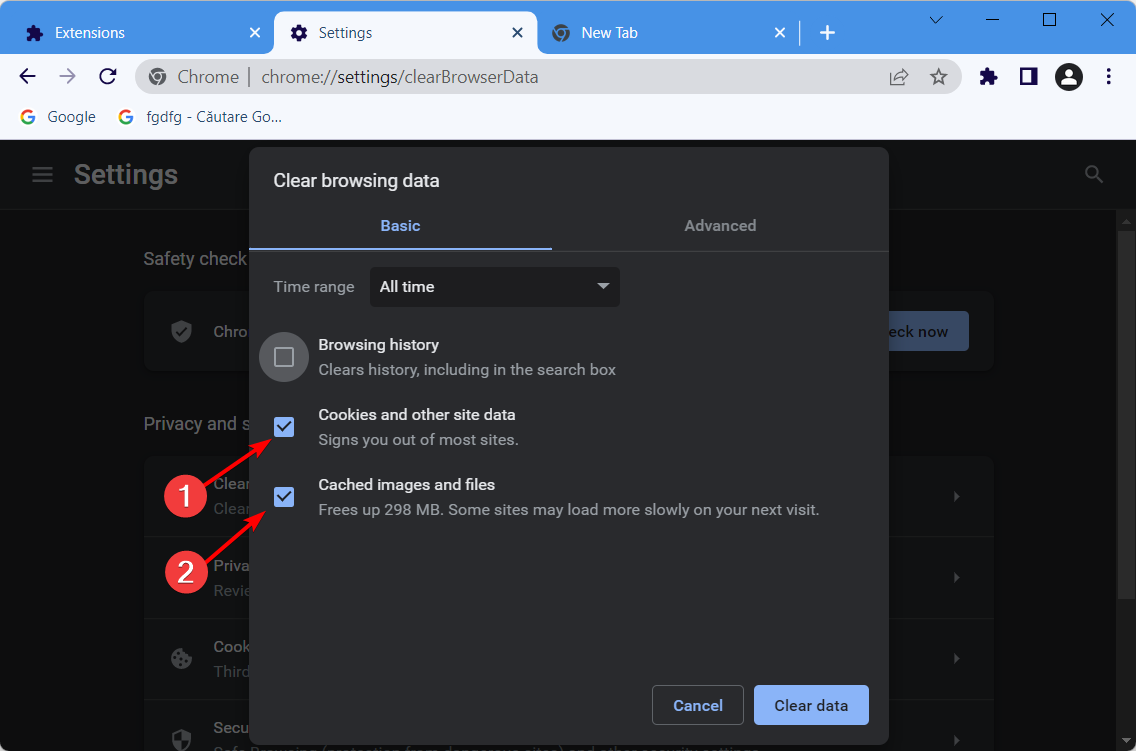
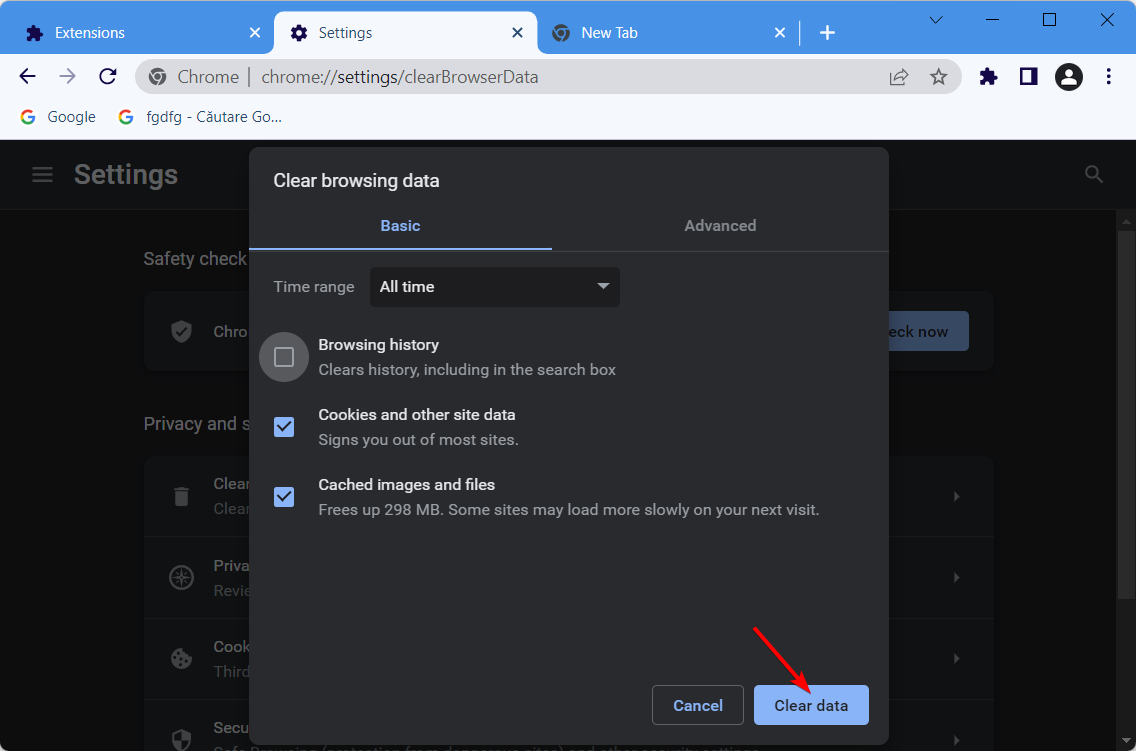
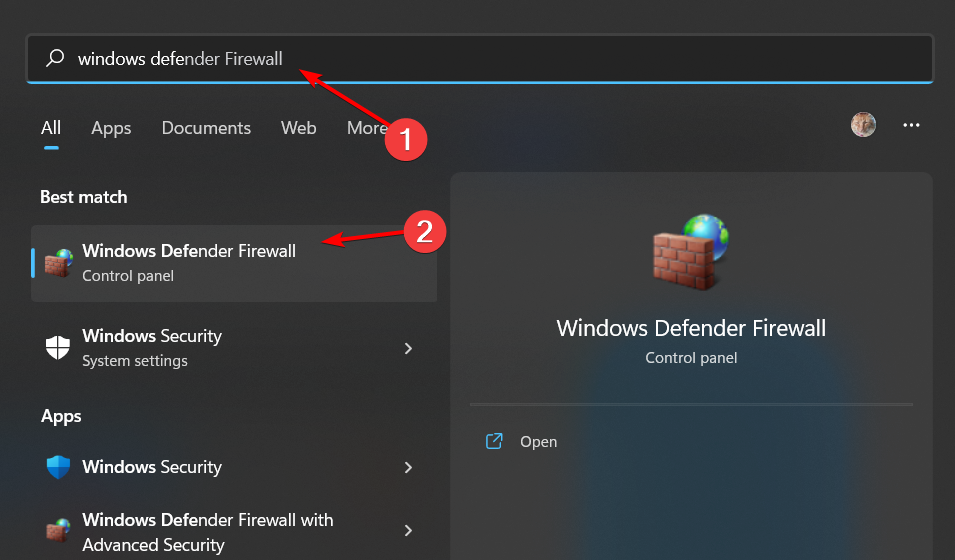
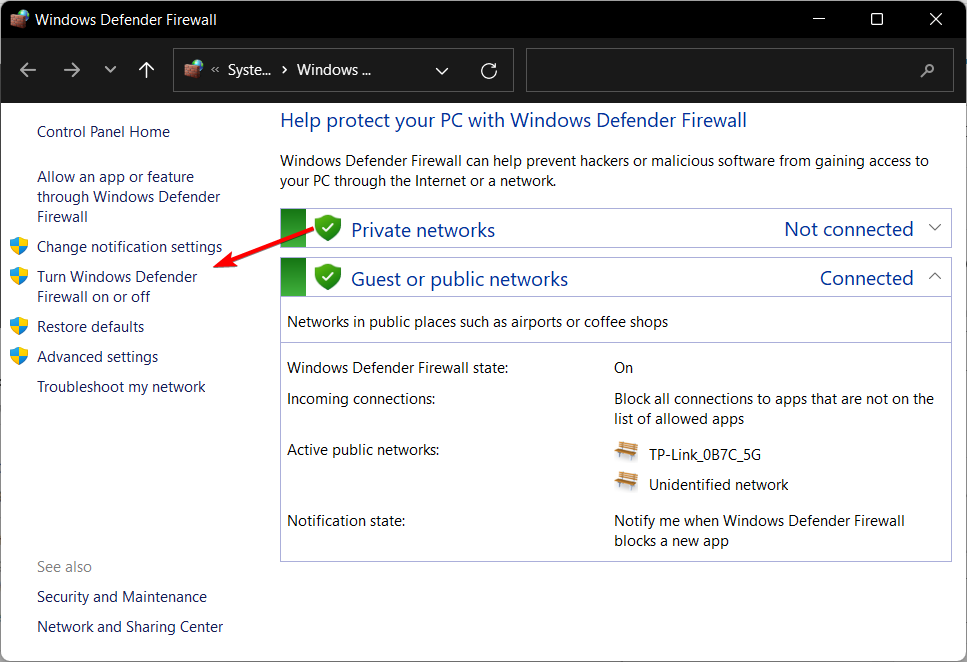
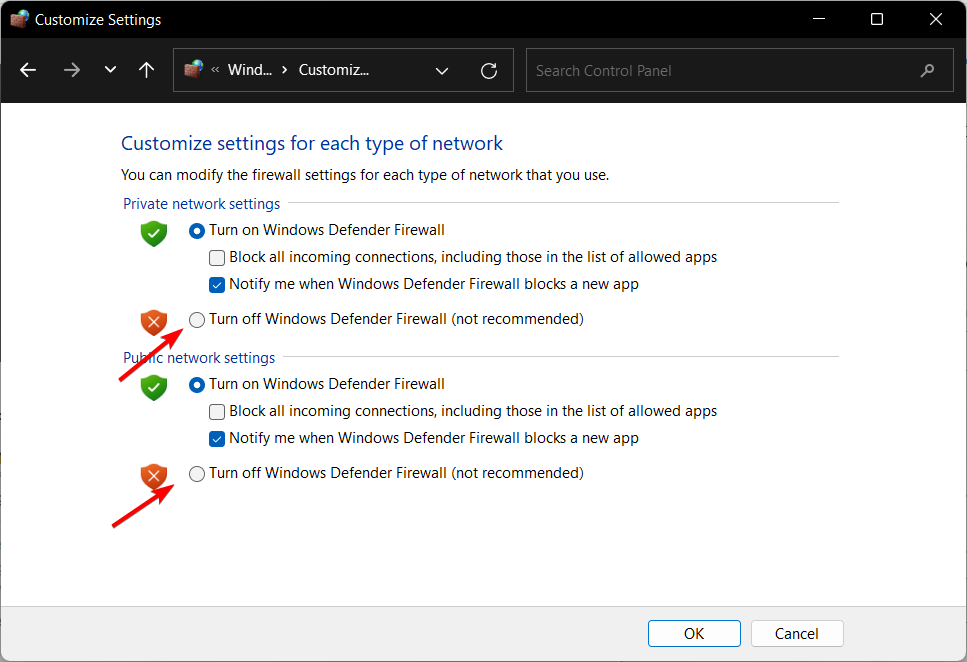
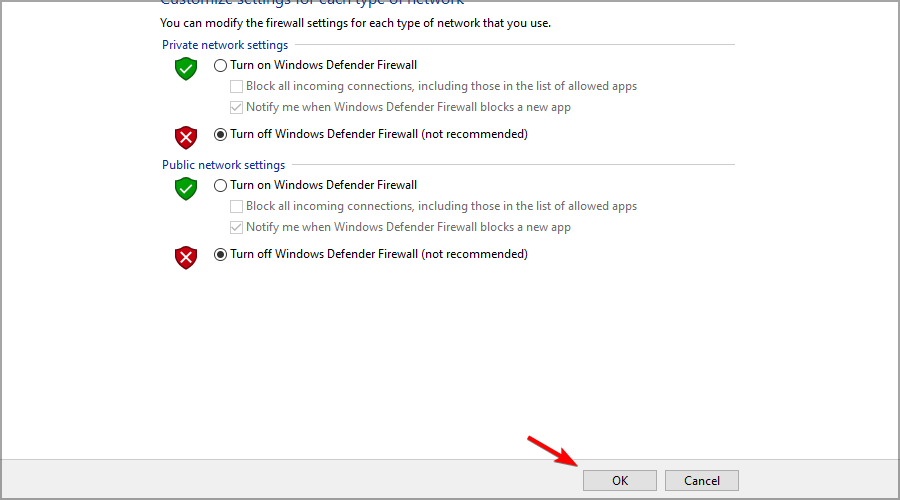
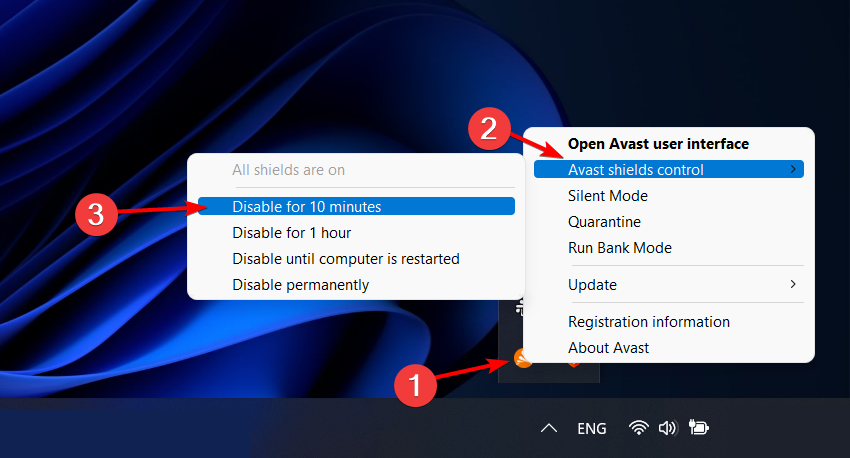
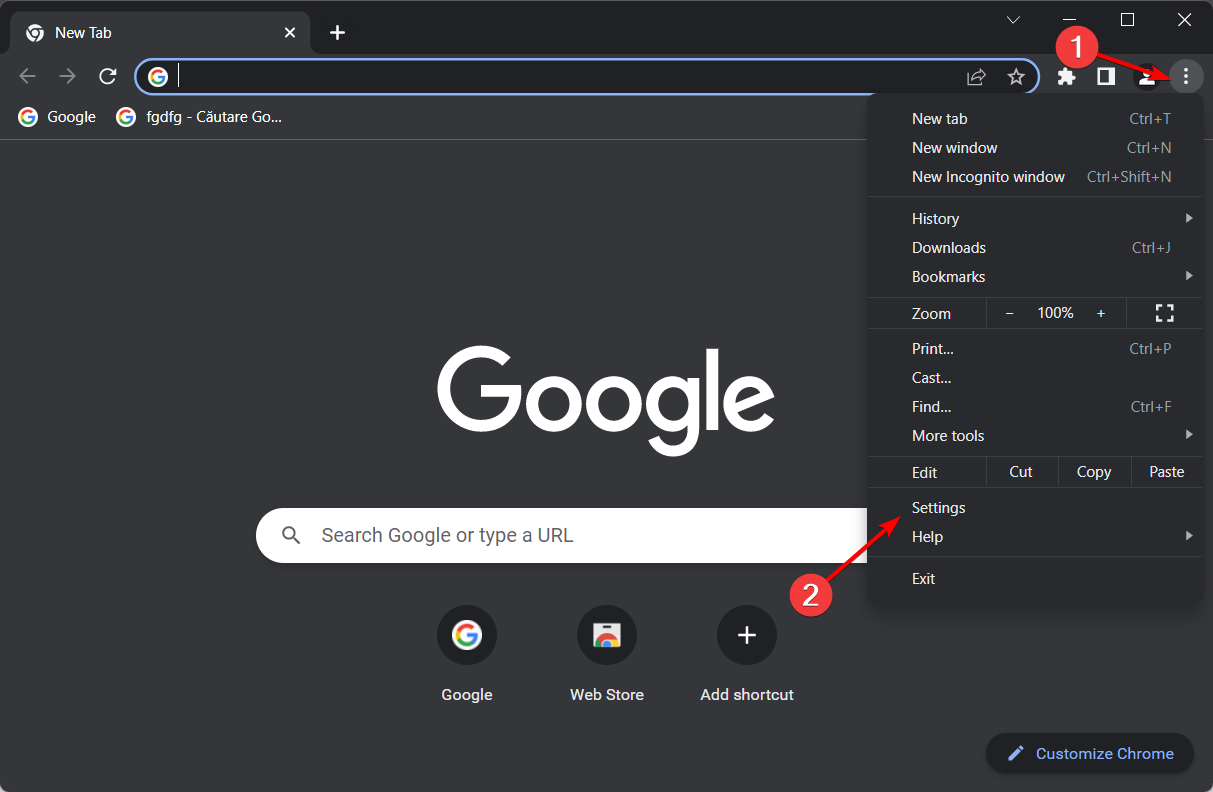
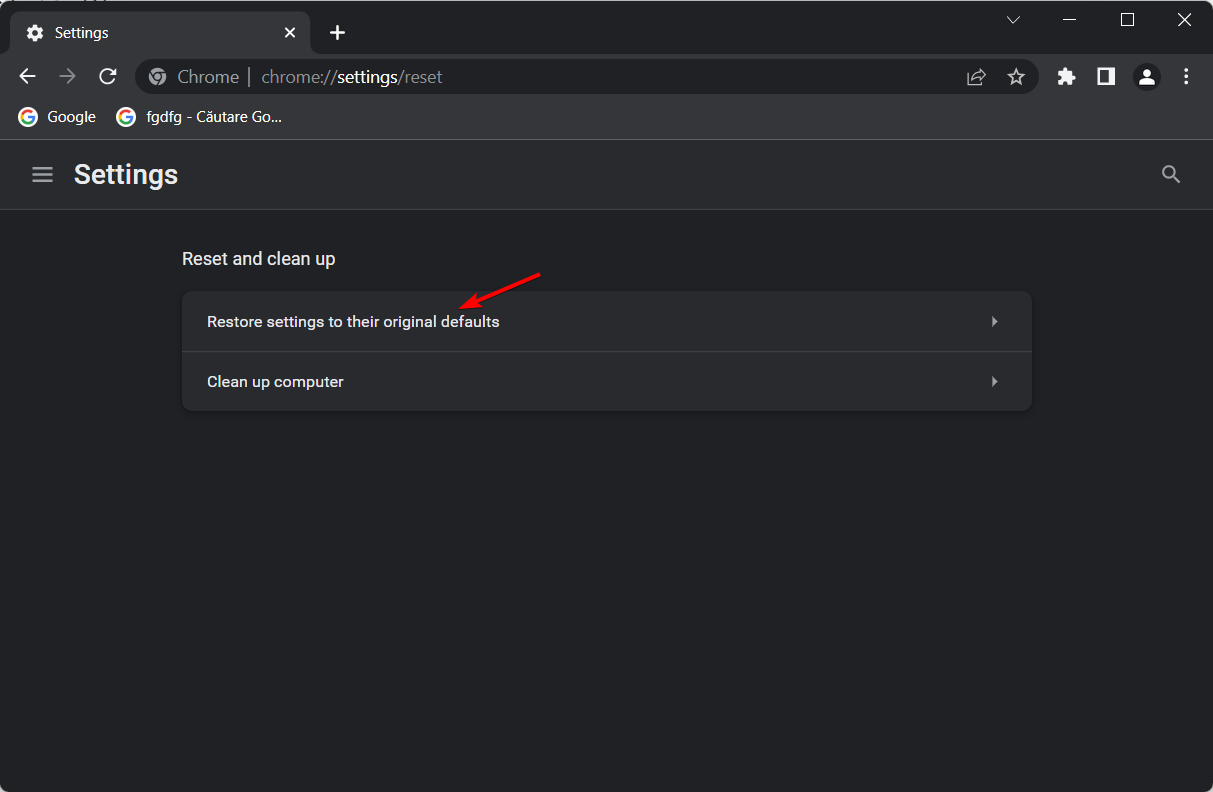
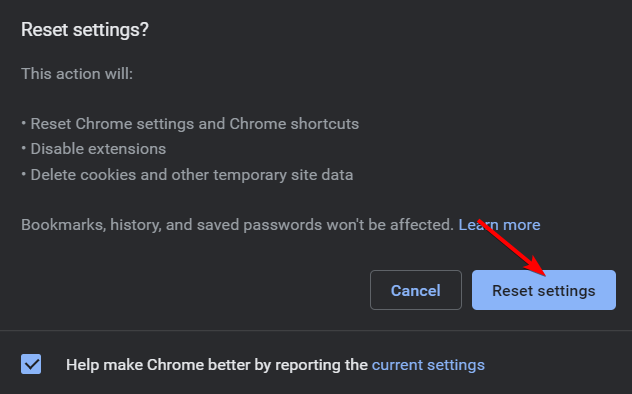
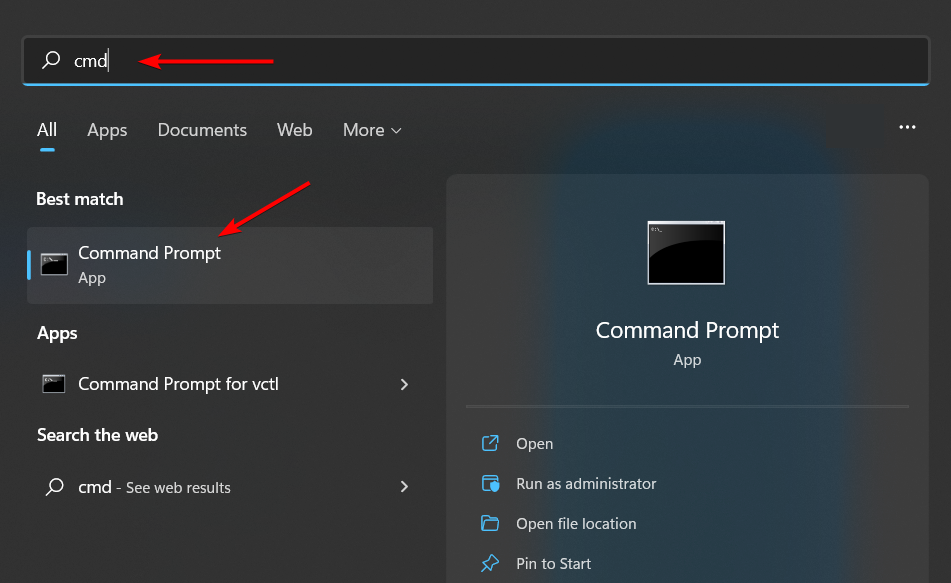

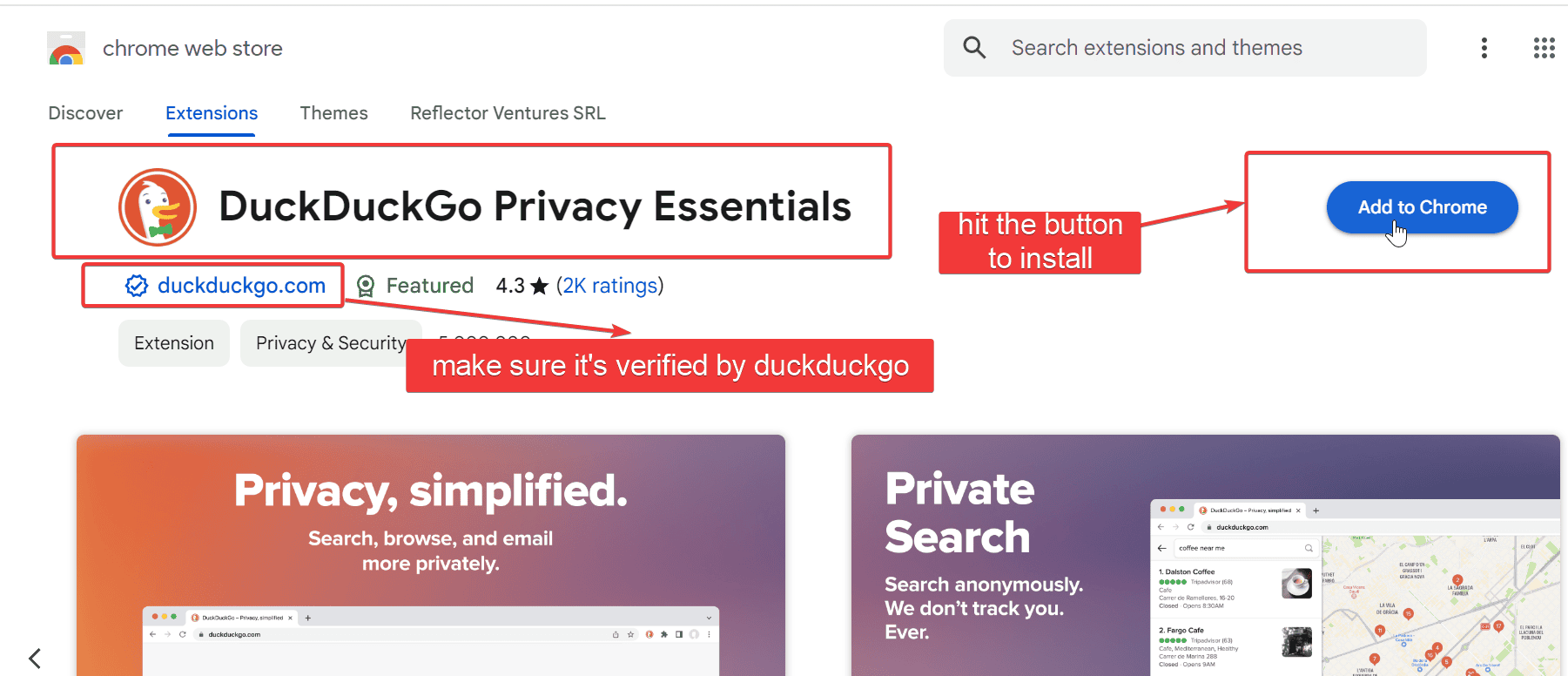
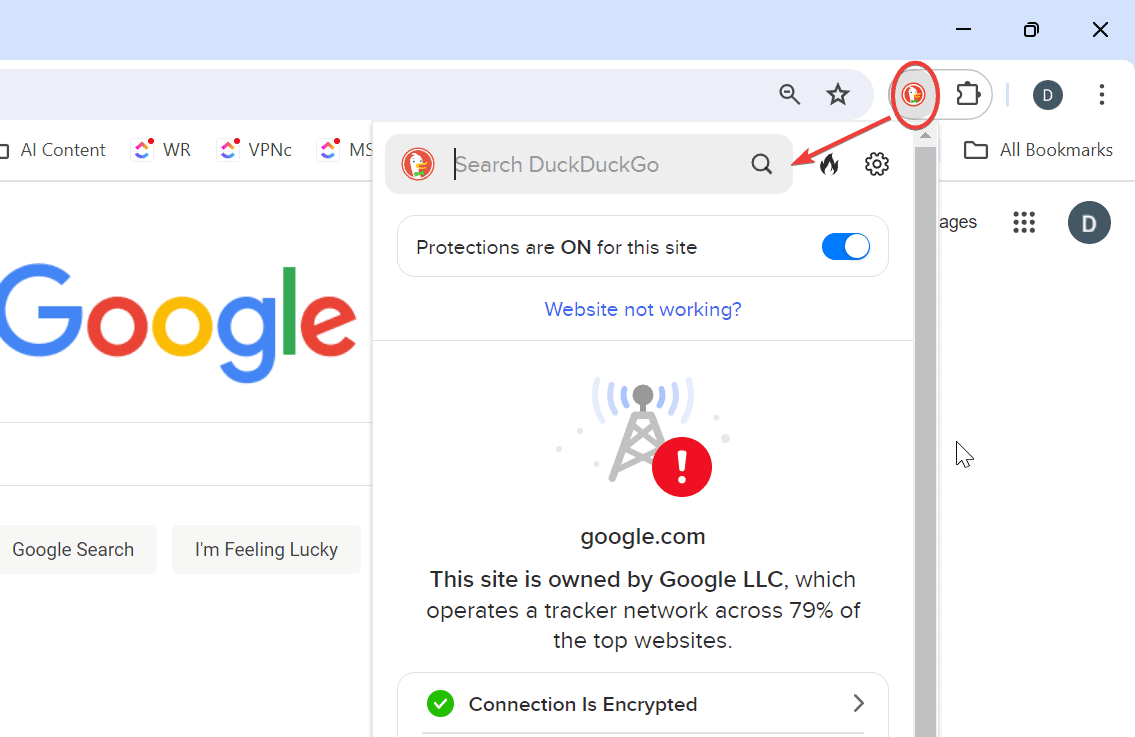
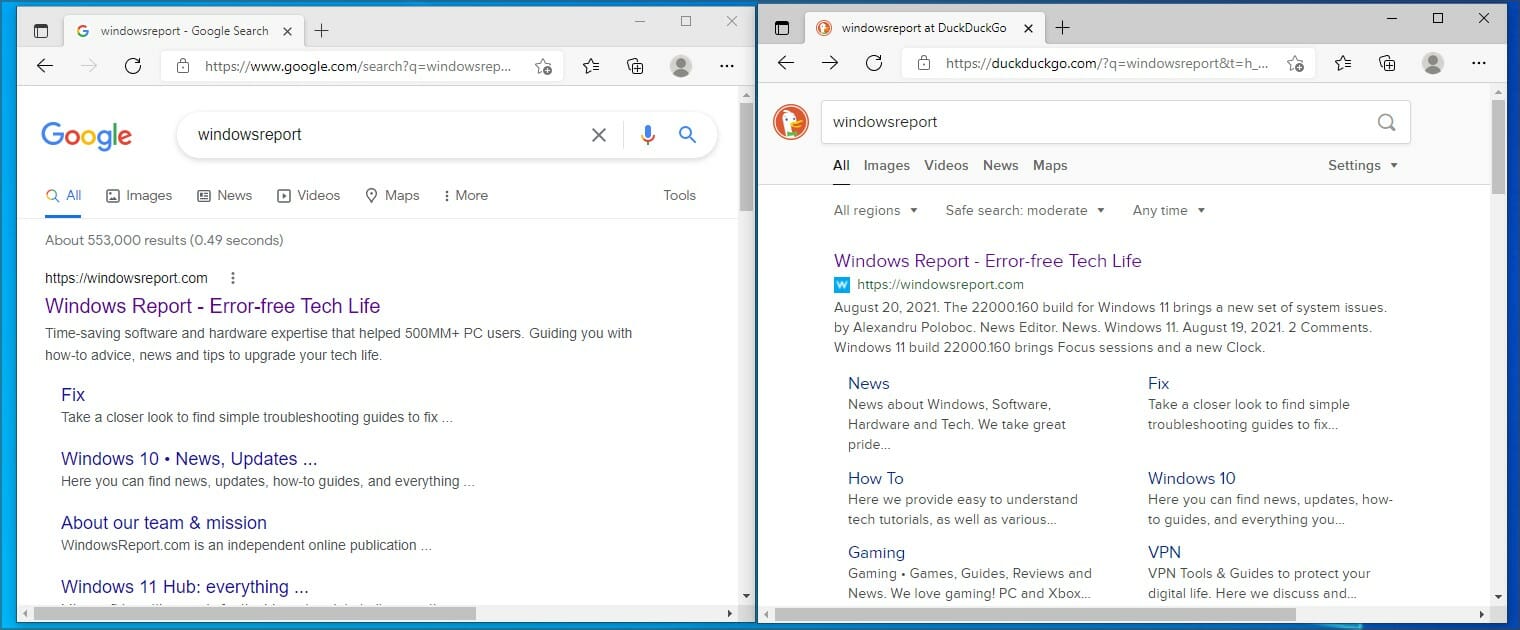
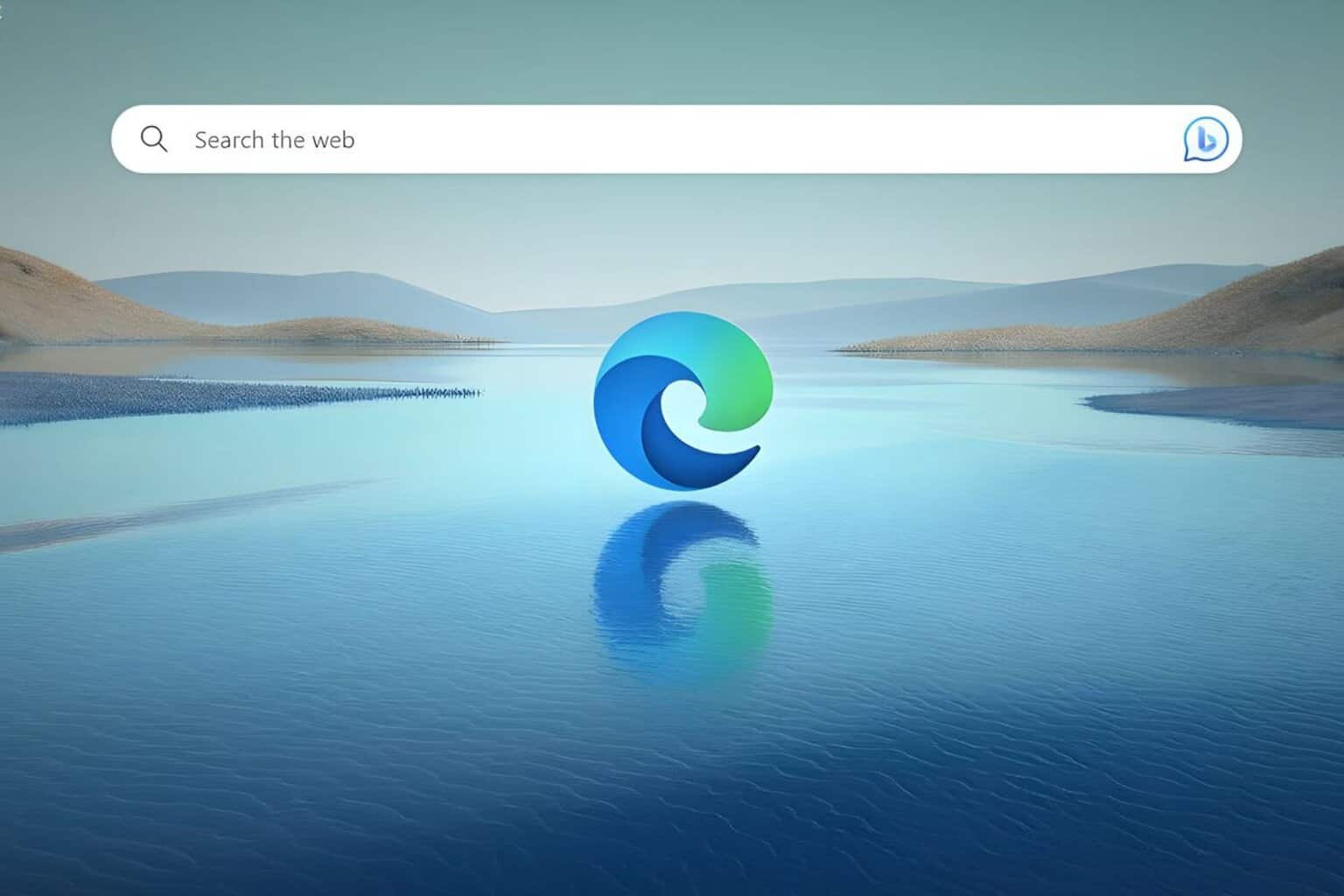

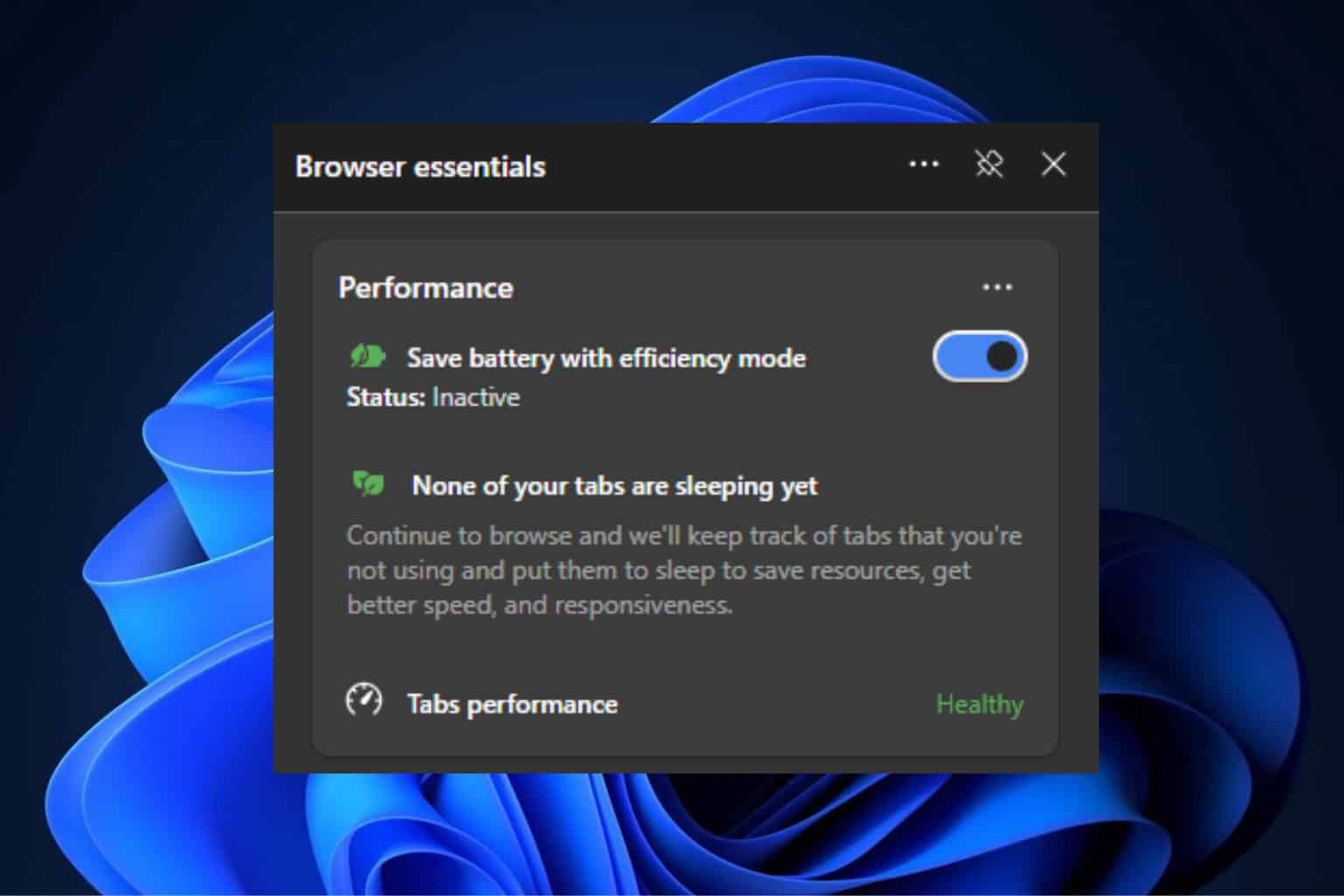

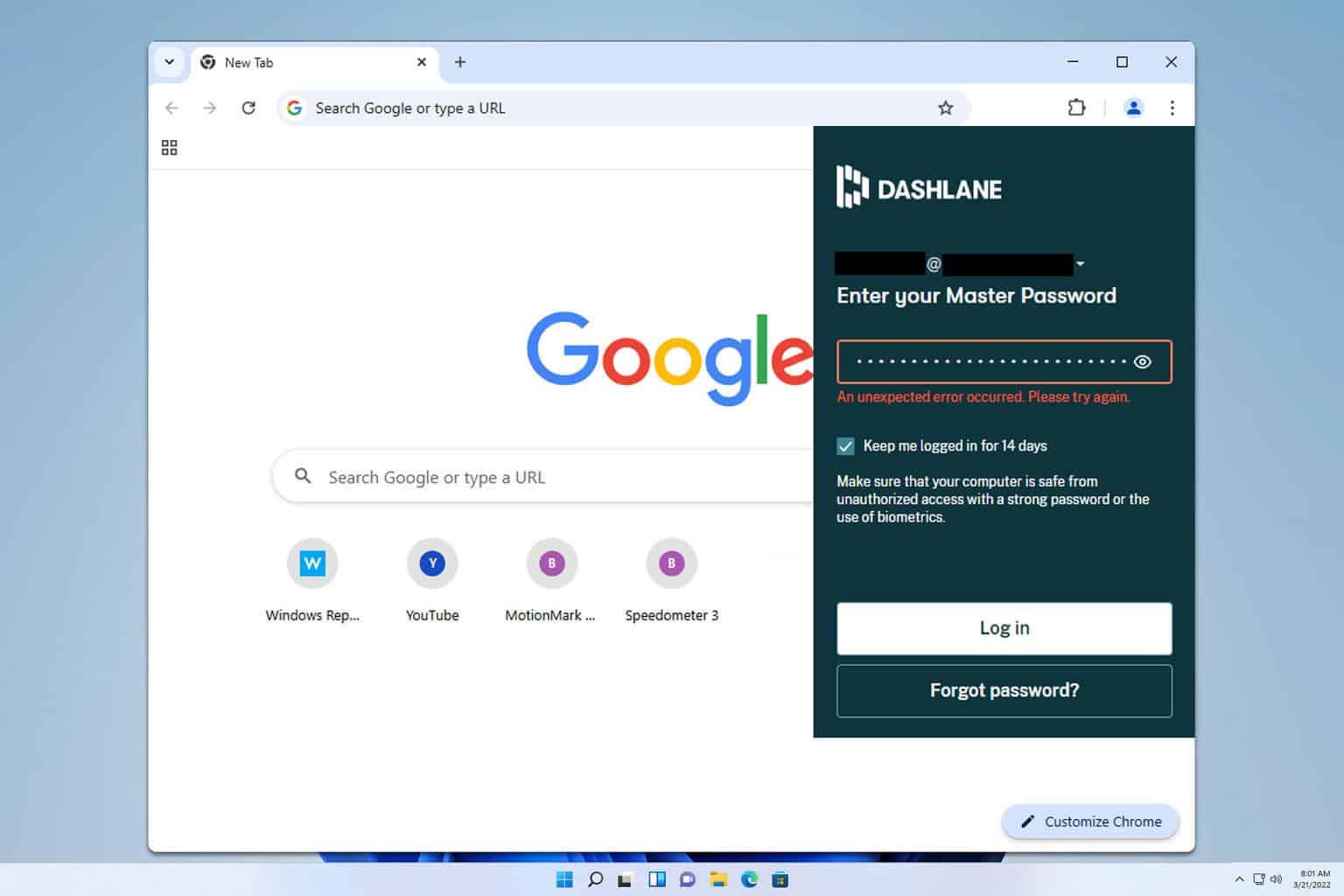
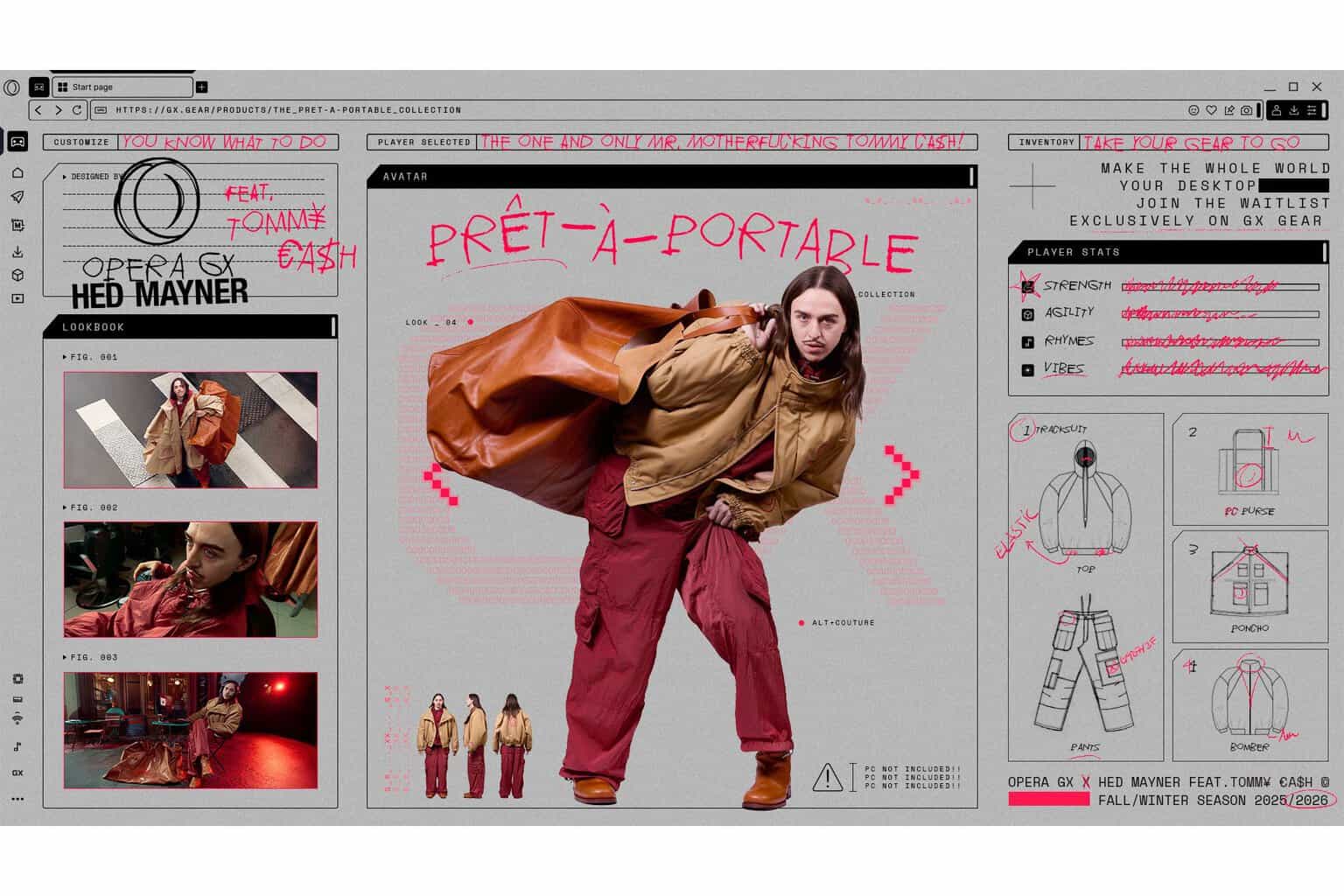
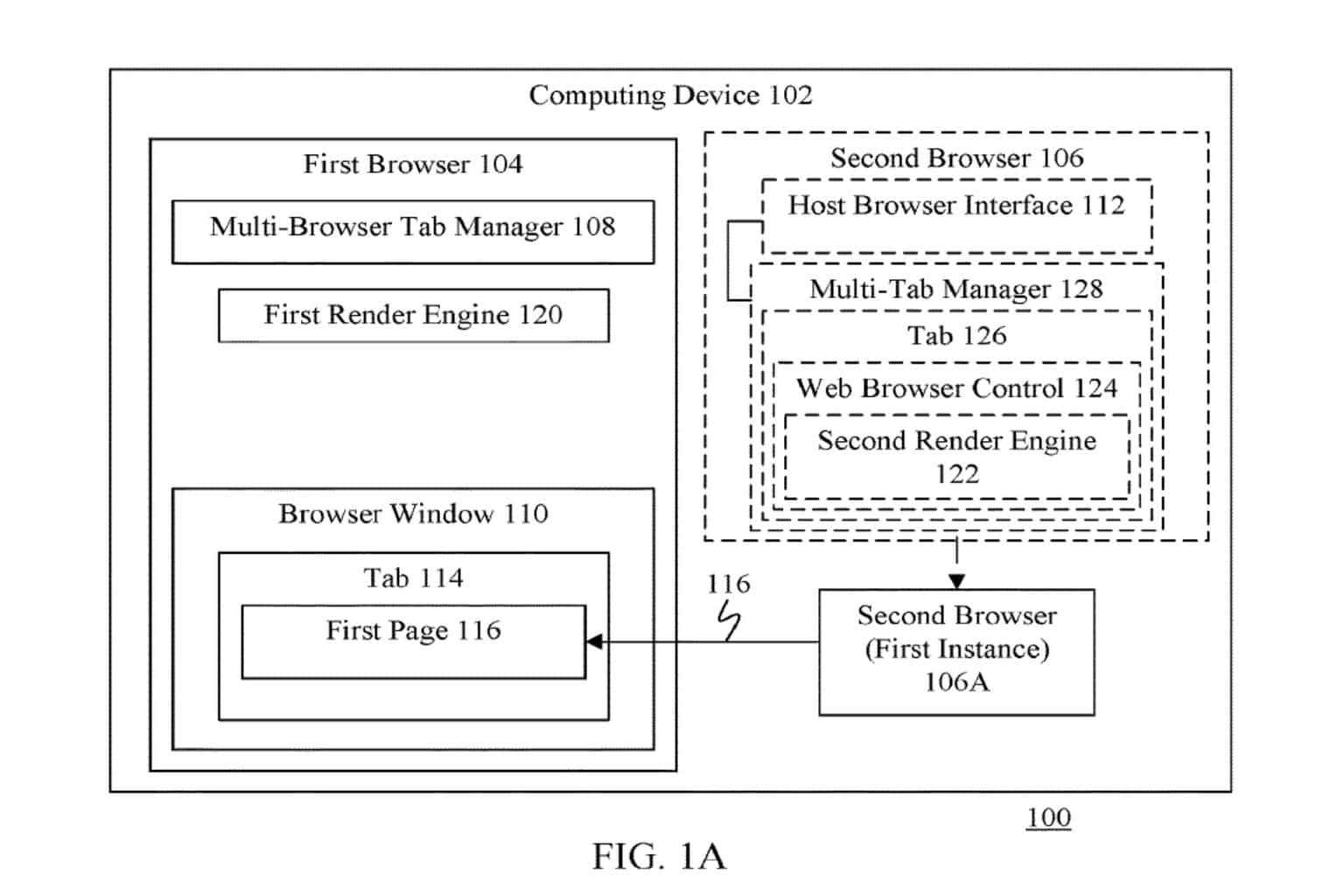

User forum
0 messages