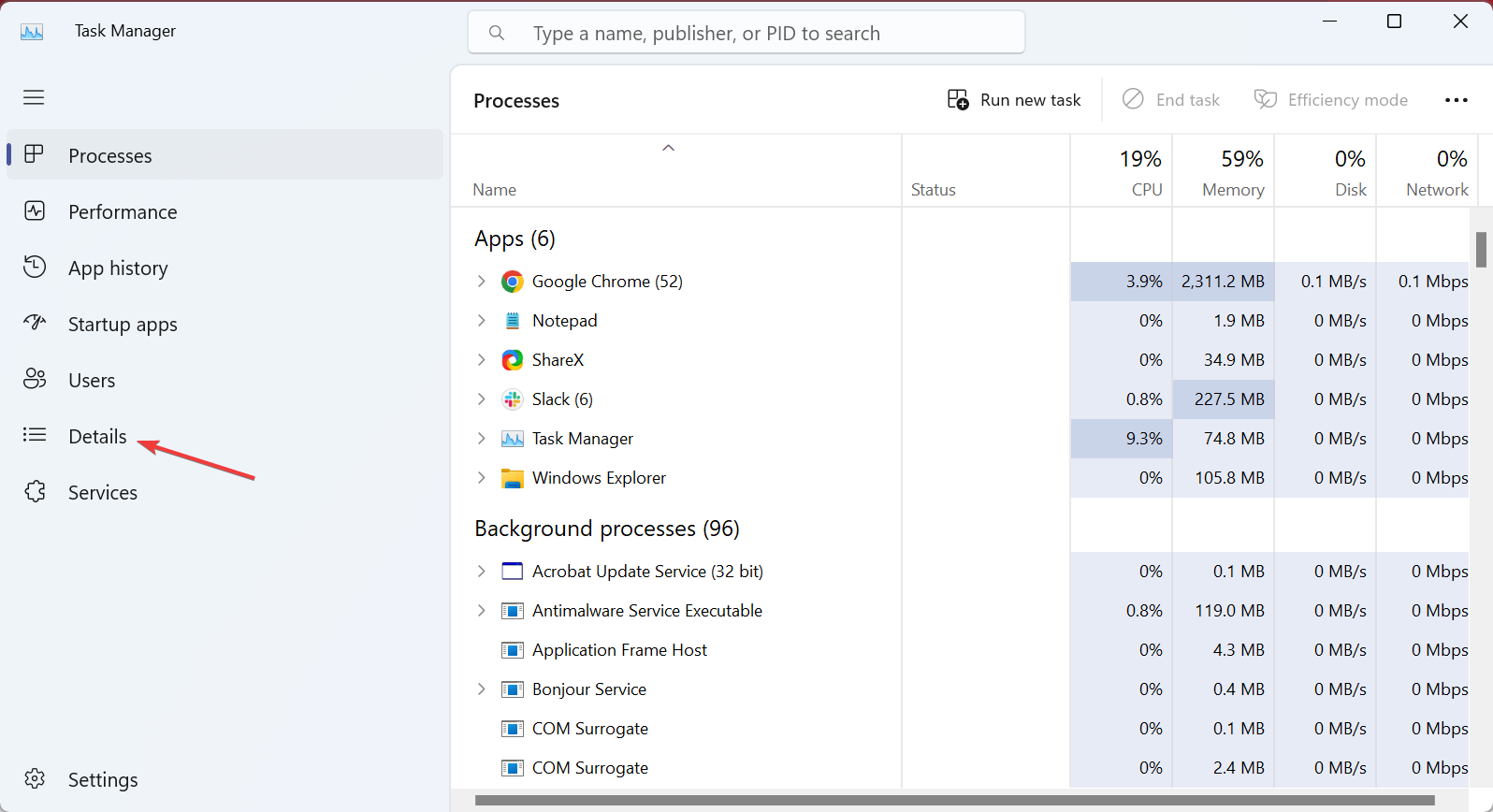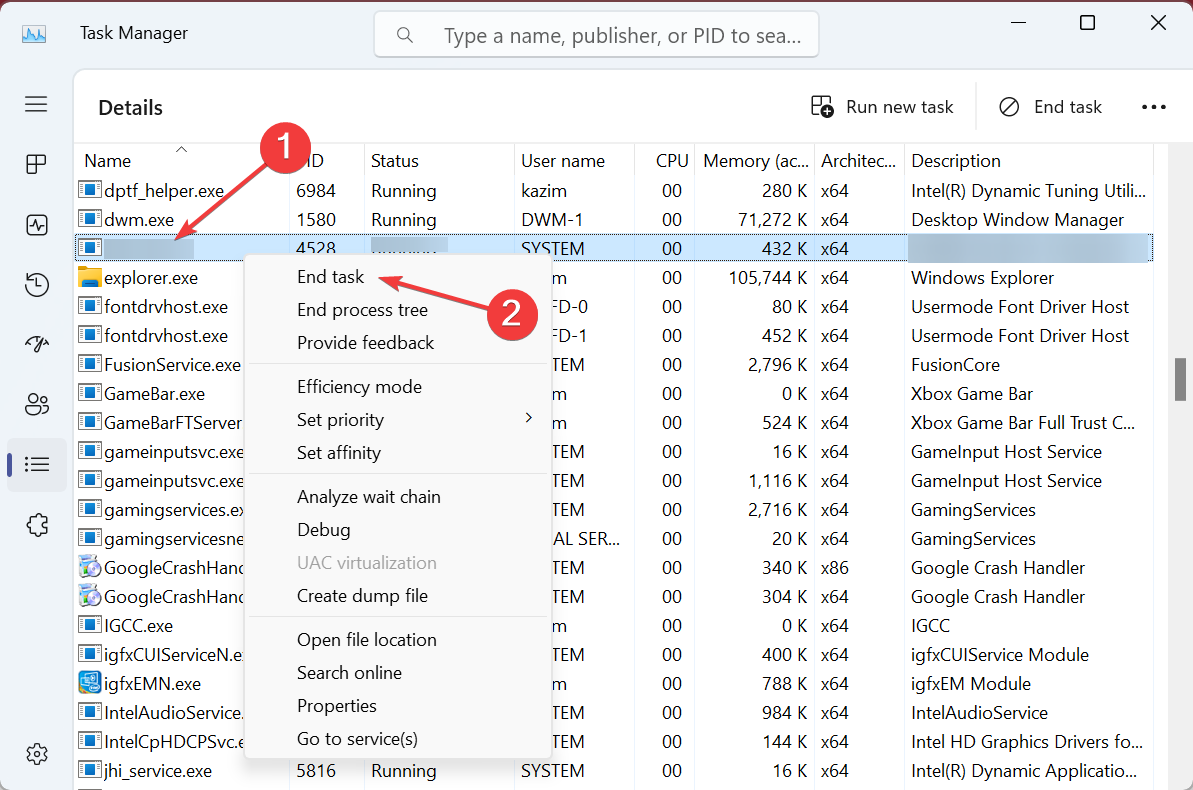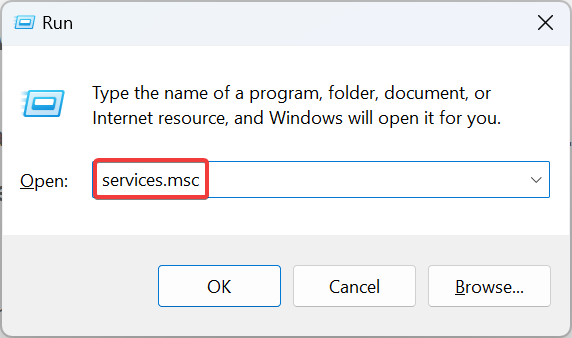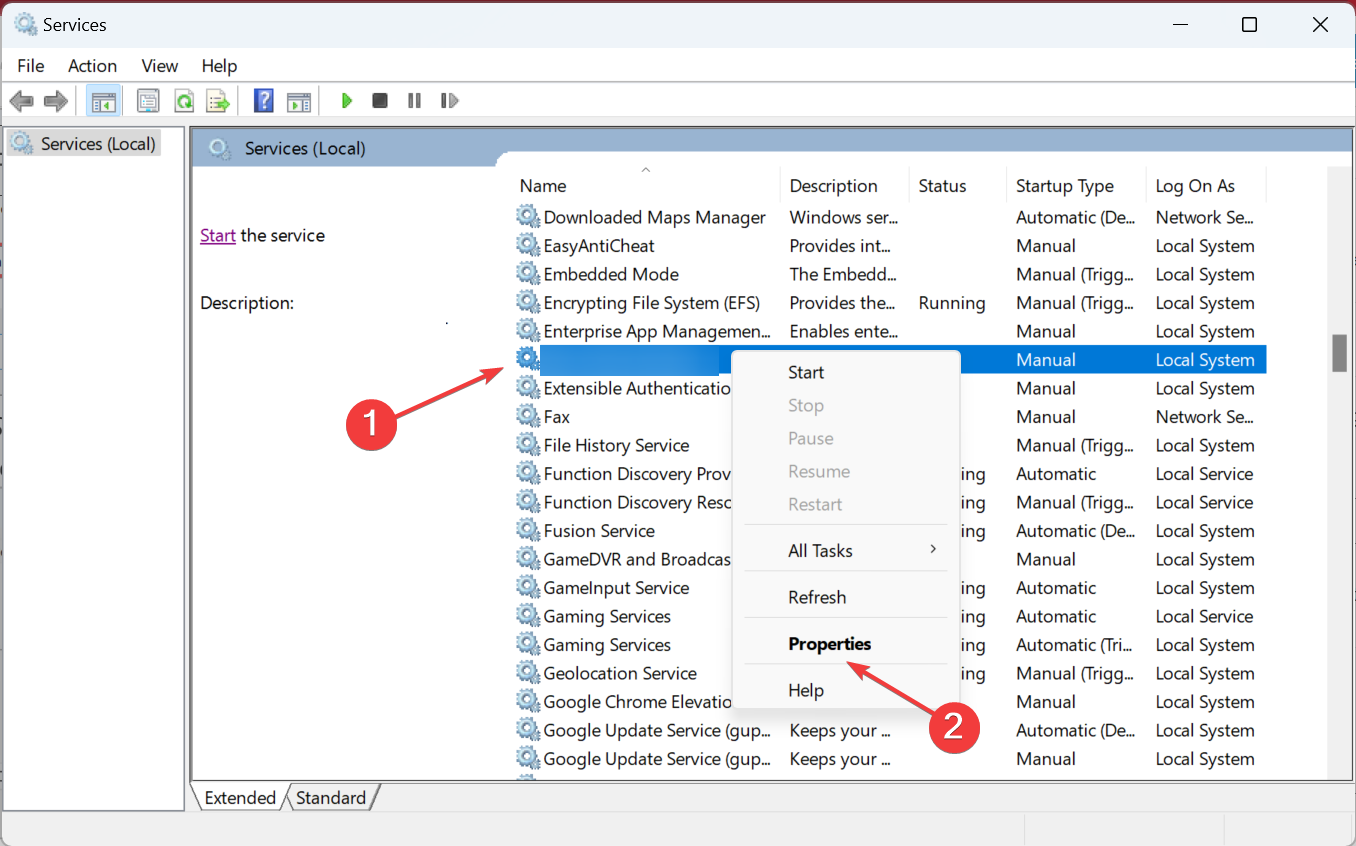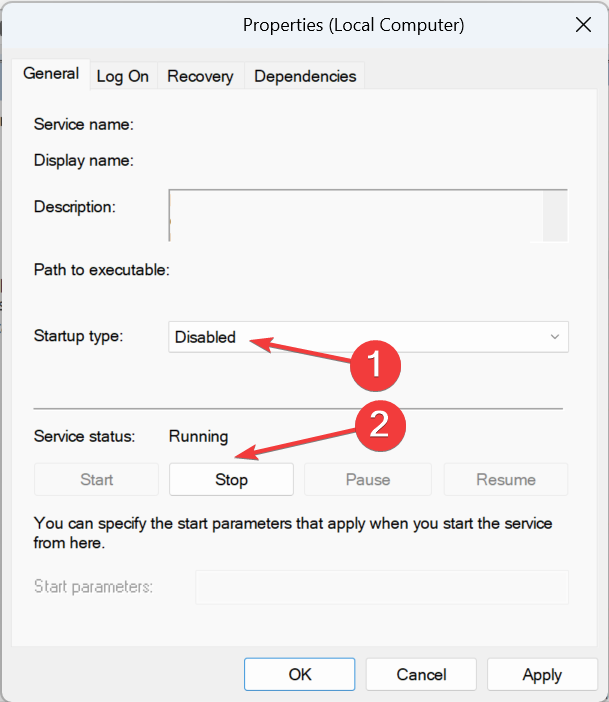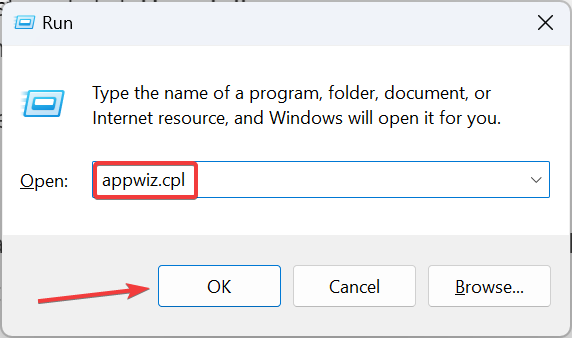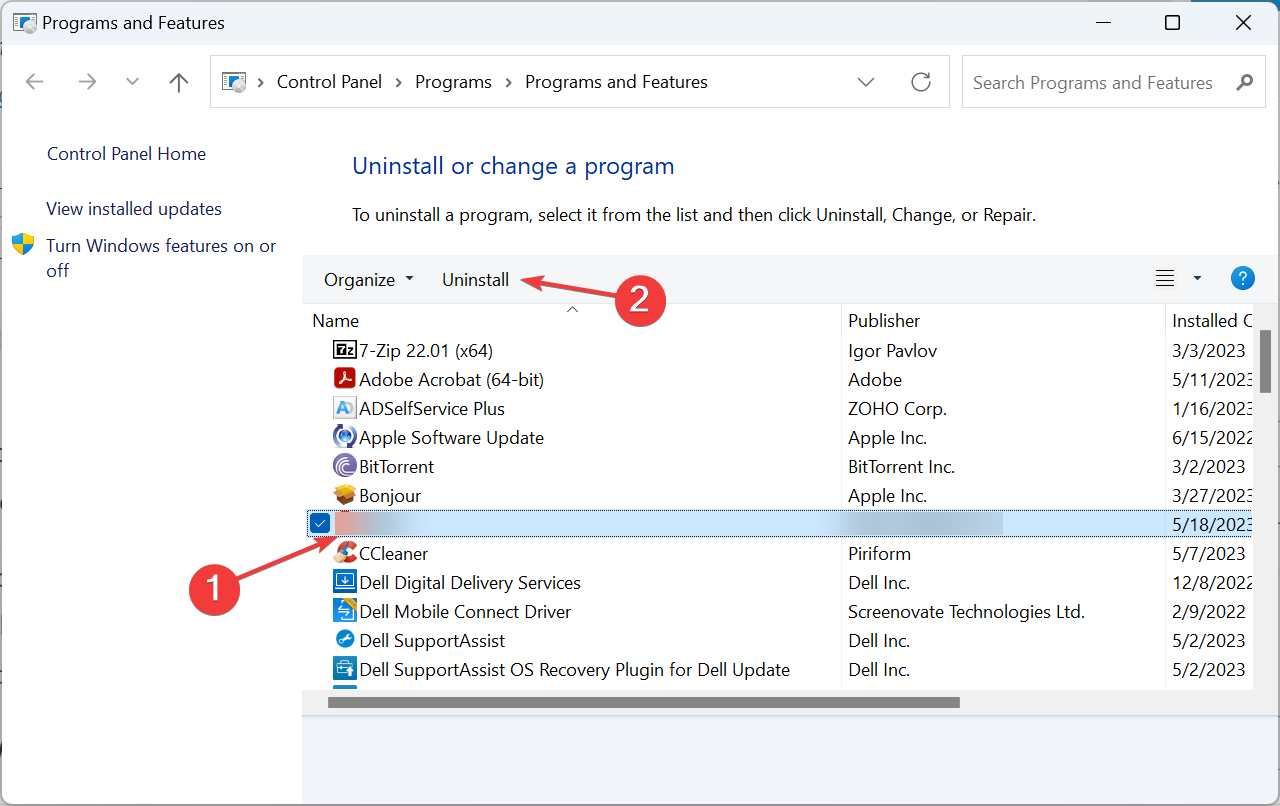Ekrn.exe: What Is It & How to Remove It
Learn how other managed to remove the process
4 min. read
Updated on
Read our disclosure page to find out how can you help Windows Report sustain the editorial team Read more
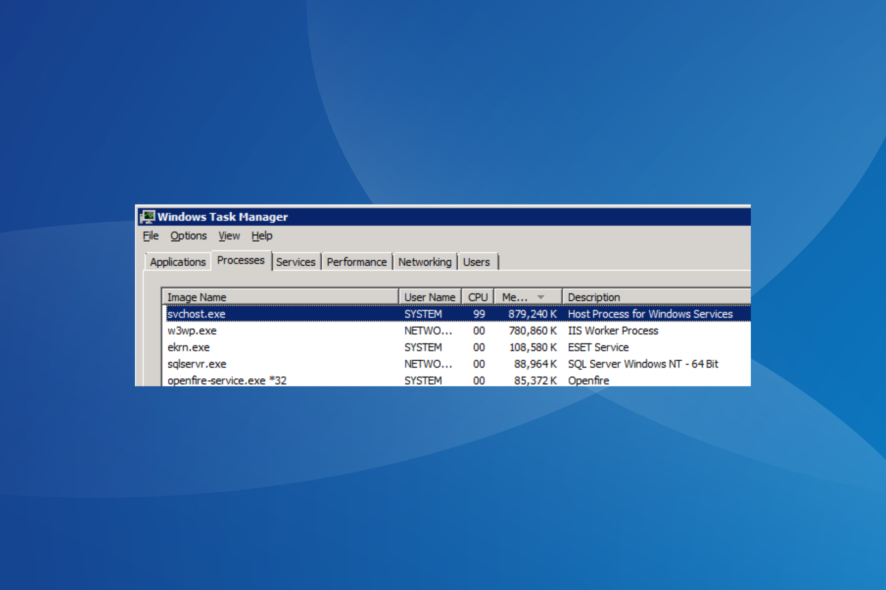
Processes like these are often shrouded in mystery, with many wondering if ekrn.exe is a virus. The suspicion is further raised by the fact that the process triggers high memory usage. For some users, it also used 100% CPU.
EKRN stands for ESET Kernel Service and is a component of the ESET Smart Security program. The primary role of the process is to ensure that the relevant core kernel drivers can run without hindrance, which allows utilities like the antivirus, firewall, and anti-phishing to function effectively.
Remember, ekrn.exe is not a core Windows process but is initiated by a third-party program, ESET Smart Security. So, disabling it or removing the program won’t affect the functioning of the OS. The ekrn.exe file location is either of these two: C:\Program Files (x86)\ESET\ESET NOD32 Antivirus C:\Program Files (x86)\ESET\ESET Smart Security
How do I remove ekrn.exe in Windows?
1. Terminate the process
- Press Ctrl + Shift + Esc to open the Task Manager, and navigate to the Details tab.
- Locate the ekrn.exe process, right-click on it, and choose End task.
After terminating the process, you should see an immediate improvement in the PC’s performance. But this is a short-term solution since the process is configured to launch automatically when you boot Windows. For longer relief, try the next solution.
2. Disable the relevant services
- Press Windows + R to open Run, type services.msc in the text field, and hit Enter.
- Locate the ESET service, right-click on it, and then select Properties.
- Select Disabled from the Startup type dropdown menu, and click on the Stop button.
- Once the service stops running, click Apply and OK to save the changes.
- Similarly, disable any other ESET services that appear here.
Disabling the ESET services is another way to fix ekrn.exe high disk usage, but remember that it turns off the protection as well. So make sure that Windows Security is working.
3. Uninstall the ESET program
- Press Windows + R to open Run, type appwiz.cpl in the text field, and click OK.
- Select the ESET program from the list of installed ones, and click on Uninstall.
- Follow the on-screen instructions to complete the process.
- Make sure to remove any other ESET entries that are listed here similarly.
That’s it! If the previous solutions didn’t deliver the desired results, uninstalling ESET should do the trick. Removing the security software also works when ekrn.exe cannot be deleted the conventional way.
Is it safe to use ESET?
While the ekrn.exe process could create a bit of trouble for users, the ESET antivirus is considered one of the best in the market and is often the primary choice of users. Though not as popular as Norton, Avast, or McAfee, ESET has a decent market share and offers a wide array of security features.
Besides, ESET regularly introduces new features to enhance security to identify and eliminate the most intricate of threats. And so far, there haven’t been any complaints, except for the process.
When you do, clear any remnant files and cache and delete the Registry entries. This will ensure a complete uninstallation. And an easy way for that is to use dedicated uninstaller software.
If you were wondering how to disable ekrn.exe, these are all ways: terminating the process in the Task Manager, disabling the ESET services, or uninstalling the program altogether.
Before you leave, discover some quick tips and tricks to make Windows run faster than ever. And also, check the best security settings for a safer experience.
For any queries or to share what worked in your case, drop a comment below.